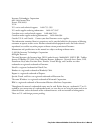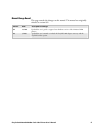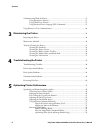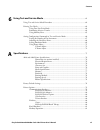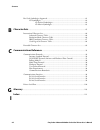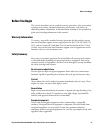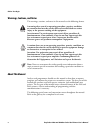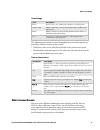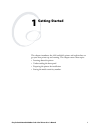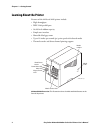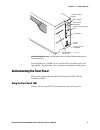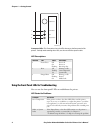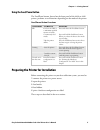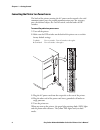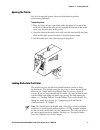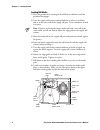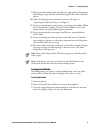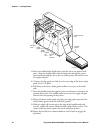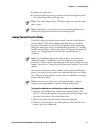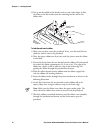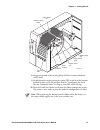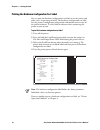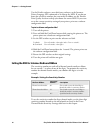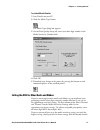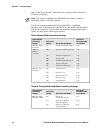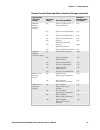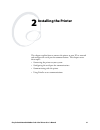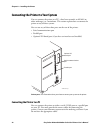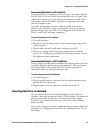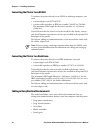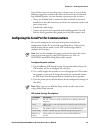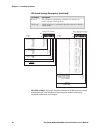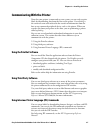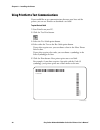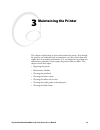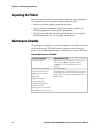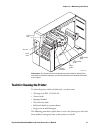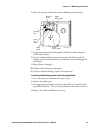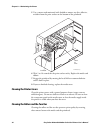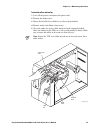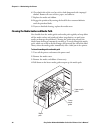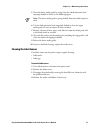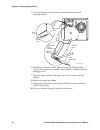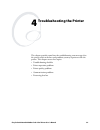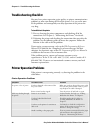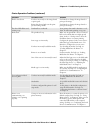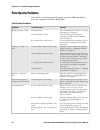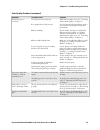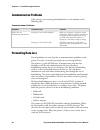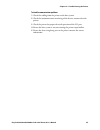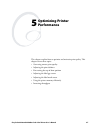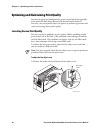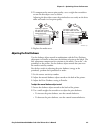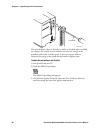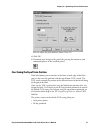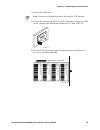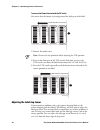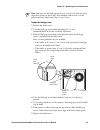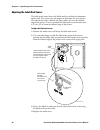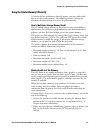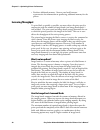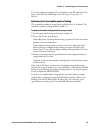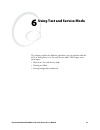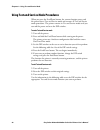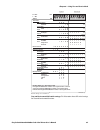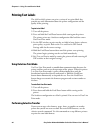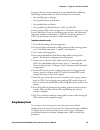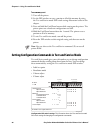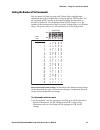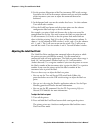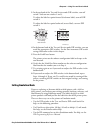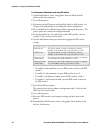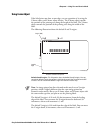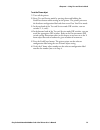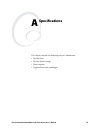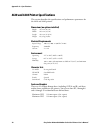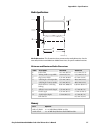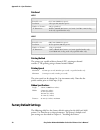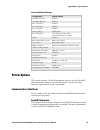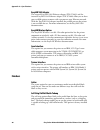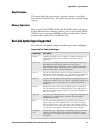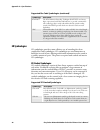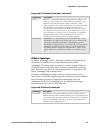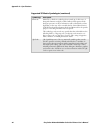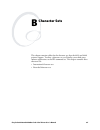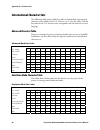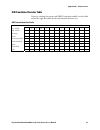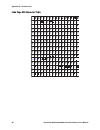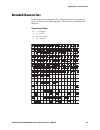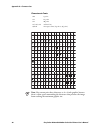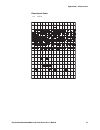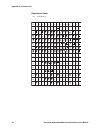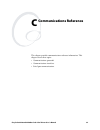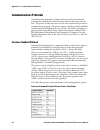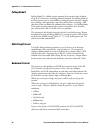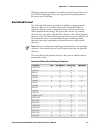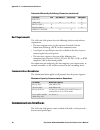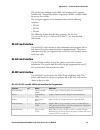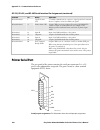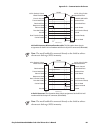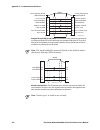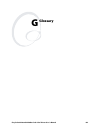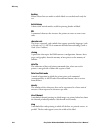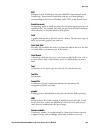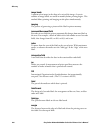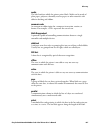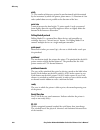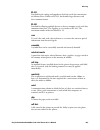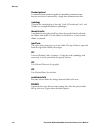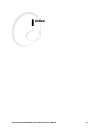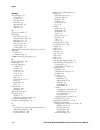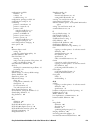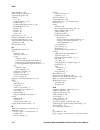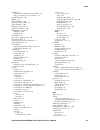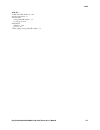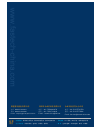- DL manuals
- Fastech
- Label Maker
- EasyCoder 4420
- User Manual
Fastech EasyCoder 4420 User Manual
Summary of EasyCoder 4420
Page 1
No:yzx20080805001z intermec 系列条形码打印机 操作说明书 fastech technology co., ltd english 版 深圳市永卓欣科技有限公司 fastech echnology co., ltd 0
Page 2
Ii easycoder 4420 and 4440 bar code label printer user’s manual intermec technologies corporation 6001 36th avenue west everett, wa 98203 u.S.A. U.S. Service and technical support: 1-800-755-5505 u.S. Media supplies ordering information: 1-800-227-9947 canadian service and technical support: 1-800-6...
Page 3
Easycoder 4420 and 4440 bar code label printer user’s manual iii manual change record this page records the changes to this manual. The manual was originally released as version 001. Version date description of change 002 10/2001 updated the user’s guide to support latest hardware version of the 442...
Page 4: Contents
1233* helv condensed contents easycoder 4420 and 4440 bar code label printer user’s manual v contents before you begin...............................................................................................................Ix warranty information ..................................................
Page 5
Contents *1233* vi easycoder 4420 and 4440 bar code label printer user’s manual communicating with the printer.....................................................................................27 using the printset software..............................................................................
Page 6
1233* helv condensed contents easycoder 4420 and 4440 bar code label printer user’s manual vii using test and service mode ............................................................................................. 61 using test and service mode procedures ............................................
Page 7
Contents *1233* viii easycoder 4420 and 4440 bar code label printer user’s manual bar code symbologies supported.....................................................................................81 2d symbologies ........................................................................................
Page 8: Before You Begin
1233* helv condensed before you begin easycoder 4420 and 4440 bar code label printer user’s manual ix before you begin this section introduces you to standard warranty provisions, safety precautions, warnings and cautions, document formatting conventions, and sources of additional product informatio...
Page 9: About This Manual
Before you begin *1233* x easycoder 4420 and 4440 bar code label printer user’s manual warnings, cautions, and notes the warnings, cautions, and notes in this manual use the following format. A warning alerts you of an operating procedure, practice, condition, or statement that must be strictly obse...
Page 10: Other Intermec Manuals
1233* helv condensed before you begin easycoder 4420 and 4440 bar code label printer user’s manual xi terminology term description printer printer refers to the 4420 and the 4440 bar code label printer. 4420 or 4440 4420 or 4440 refers to the specific model 4420 or 4440 bar code label printer. Media...
Page 11: Getting Started
Easycoder 4420 and 4440 bar code label printer user’s manual 1 getting started this chapter introduces the 4420 and 4440 printer and explains how to get your new printer up and running. This chapter covers these topics: • learning about the printer • understanding the front panel • preparing the pri...
Page 12: Learning About The Printer
Chapter 1— getting started c d 39 helvetica condensedhelvetica 2 easycoder 4420 and 4440 bar code label printer user’s manual learning about the printer features of the 4420 and 4440 printer include: • high throughput • ieee 1284 parallel port • 18,000 inch ribbon capacity • simple user interface • ...
Page 13: Using The Front Panel Leds
C d 39 helvetica condense chapter 1— getting started easycoder 4420 and 4440 bar code label printer user’s manual 3 44xxu003.Eps 1 2 3 4 5 6 7 8 1 2 3 4 5 6 7 8 darkness adjust control dip switches optional i/o board port serial communications port parallel port on/off switch ac power cord receptacl...
Page 14
Chapter 1— getting started c d 39 helvetica condensedhelvetica 4 easycoder 4420 and 4440 bar code label printer user’s manual power/data alert empty/pause feed/pause 1 2 3 44xxu026.Eps front panel leds: this illustration shows the leds that are on the front panel of the printers. For help understand...
Page 15: Using The Feed/pause Button
C d 39 helvetica condense chapter 1— getting started easycoder 4420 and 4440 bar code label printer user’s manual 5 using the feed/pause button the feed/pause button, located on the front panel of the 4420 or 4440 printer, performs several functions depending on the mode of the printer. Feed/pause b...
Page 16
Chapter 1— getting started c d 39 helvetica condensedhelvetica 6 easycoder 4420 and 4440 bar code label printer user’s manual connecting the printer to a power source the back of the printer contains the ac power cord receptacle, the serial communications port, the parallel communications port, the ...
Page 17: Opening The Printer
C d 39 helvetica condense chapter 1— getting started easycoder 4420 and 4440 bar code label printer user’s manual 7 opening the printer you need to open the printer when you load media or perform maintenance procedures. To open the printer 1 place the fingers of your right hand under the embossed se...
Page 18
Chapter 1— getting started c d 39 helvetica condensedhelvetica 8 easycoder 4420 and 4440 bar code label printer user’s manual loading roll media 1 raise the printhead by rotating the head lift lever clockwise until the printhead disengages. 2 turn the supply roll retainer counterclockwise to release...
Page 19
C d 39 helvetica condense chapter 1— getting started easycoder 4420 and 4440 bar code label printer user’s manual 9 9 release the lower media guide and adjust the edge guide (by loosening it and sliding it) to position the media firmly against the inside wall of the printer. 10 adjust the label gap ...
Page 20
Chapter 1— getting started c d 39 helvetica condensedhelvetica 10 easycoder 4420 and 4440 bar code label printer user’s manual 44xxu008.Eps 1 2 3 4 5 6 7 8 1 2 3 4 5 6 7 8 o i ➤ ➤ ➤ ➤ ➤ head lift lever edge guide lower media guide supply roll post supply roll retainer media access slot fanfold media...
Page 21
C d 39 helvetica condense chapter 1— getting started easycoder 4420 and 4440 bar code label printer user’s manual 11 11 replace the media cover. 12 press the feed/pause button to advance one label through the printer. The yellow empty/pause led goes out. Note: if the yellow empty/pause led does not ...
Page 22
Chapter 1— getting started c d 39 helvetica condensedhelvetica 12 easycoder 4420 and 4440 bar code label printer user’s manual 4 lift up on the middle of the bracket and use your index finger to slide the other end of the bracket into the remaining bracket slot on the ribbon hub. 44xxu029.Eps core-l...
Page 23
C d 39 helvetica condense chapter 1— getting started easycoder 4420 and 4440 bar code label printer user’s manual 13 feed/pause power/ data ale rt empty /pause intermec interm ec 4420 44xxu028.Eps empty ribbon roll thermal transfer ribbon ttr assist roller ribbon supply hub ribbon rewind hub printhe...
Page 24
Chapter 1— getting started c d 39 helvetica condensedhelvetica 14 easycoder 4420 and 4440 bar code label printer user’s manual printing the hardware configuration test label you can print the hardware configuration test label to test the printer and make sure it is operating correctly. The hardware ...
Page 25
C d 39 helvetica condense chapter 1— getting started easycoder 4420 and 4440 bar code label printer user’s manual 15 setting the media sensitivity number the media sensitivity number (msn) is important, because you use it to optimize print quality and print speed. The three-digit msn specifies the a...
Page 26
Chapter 1— getting started c d 39 helvetica condensedhelvetica 16 easycoder 4420 and 4440 bar code label printer user’s manual use the printset software, your third-party software, or the intermec printer language (ipl) command set to change the msn. If you do not know the sensitivity numbers for yo...
Page 27
C d 39 helvetica condense chapter 1— getting started easycoder 4420 and 4440 bar code label printer user’s manual 17 to set the msn with printset 1 start printset on your pc. 2 click the media type button. The media type dialog box appears. 3 on the print quality setup tab, enter your three-digit nu...
Page 28
Chapter 1— getting started c d 39 helvetica condensedhelvetica 18 easycoder 4420 and 4440 bar code label printer user’s manual and 700 for direct thermal), and work your way down until you achieve the best print quality. Note: the hardware configuration label defines the above parameters. Individual...
Page 29
C d 39 helvetica condense chapter 1— getting started easycoder 4420 and 4440 bar code label printer user’s manual 19 thermal transfer media and ribbon sensitivity settings (continued) approximate sensitivity ratings sensitivity setting direct thermal media maximum recommended print speed 600 series ...
Page 30: Installing The Printer
Easycoder 4420 and 4440 bar code label printer user’s manual 21 installing the printer this chapter explains how to connect the printer to your pc or network and configure the serial port for communications. This chapter covers these topics: • connecting the printer to your system • configuring the ...
Page 31
Chapter 2— installing the printer c d 39 helvetica condensed 22 easycoder 4420 and 4440 bar code label printer user’s manual connecting the printer to your system you can connect the printer to a pc, a local area network, an as/400 (or other midrange), or a mainframe. This section explains how to co...
Page 32
C d 39 helvetica condensed chapter 2— installing the printer easycoder 4420 and 4440 bar code label printer user’s manual 23 connecting the printer to a pc serial port to connect the 4420 or 4440 to your pc serial port, you need a shielded eia rs-232, rs-422, or rs-485 electrical interface with a 25...
Page 33
Chapter 2— installing the printer c d 39 helvetica condensed 24 easycoder 4420 and 4440 bar code label printer user’s manual connecting the printer to an as/400 to connect the printer directly to an as/400 or midrange computer, you need • a twinax adapter card (p/n 067879). • a twinax cable equivale...
Page 34
C d 39 helvetica condensed chapter 2— installing the printer easycoder 4420 and 4440 bar code label printer user’s manual 25 if any of these items are near the printer, you may want to try any of the following suggestions to reduce the effects of electrical noise. If you need help eliminating noise,...
Page 35
Chapter 2— installing the printer c d 39 helvetica condensed 26 easycoder 4420 and 4440 bar code label printer user’s manual dip switch settings descriptions (continued) parameter description protocol the transmission standards for communication between the printer and each connecting device. Media ...
Page 36: Using The Printset Software
C d 39 helvetica condensed chapter 2— installing the printer easycoder 4420 and 4440 bar code label printer user’s manual 27 communicating with the printer now that your printer is connected to your system, you are ready to print labels by downloading data from the host to the printer. Downloading i...
Page 37
Chapter 2— installing the printer c d 39 helvetica condensed 28 easycoder 4420 and 4440 bar code label printer user’s manual using printset to test communications if you would like to test communications between your host and the printer, you can use printset to download a test label. To print the t...
Page 38: Maintaining The Printer
Easycoder 4420 and 4440 bar code label printer user’s manual 29 maintaining the printer this chapter explains how to clean and maintain the printer. Even though the printers can withstand harsh environments, you must clean them on a regular basis to maximize performance. It is very important to perf...
Page 39: Inspecting The Printer
Chapter 3— maintaining the printer c d 39 helvetica condensed 30 easycoder 4420 and 4440 bar code label printer user’s manual inspecting the printer inspect the printer and the rest of your data collection system equipment on a regular basis. Your inspection should include these tasks: • make sure y...
Page 40
C d 39 helvetica condensed chapter 3— maintaining the printer easycoder 4420 and 4440 bar code label printer user’s manual 31 feed/pause power/data alert empty/pause intermec interm ec 4420 ttr assist roller tear bar drive roller thermal printhead edge guide lower media guide upper media guide 44xxu...
Page 41: Cleaning The Printhead
Chapter 3— maintaining the printer c d 39 helvetica condensed 32 easycoder 4420 and 4440 bar code label printer user’s manual switch off the printer power and remove the power cord before cleaning any part of the printer. Avertissement: mettez l’imprimante hors tension et débranchez le câble d’alime...
Page 42
C d 39 helvetica condensed chapter 3— maintaining the printer easycoder 4420 and 4440 bar code label printer user’s manual 33 6 insert the cleaning card into the printer following the media path. 44xxu030.Eps label gap sensor cleaning card head lift lever upper media guide lower media guide edge gui...
Page 43: Cleaning The Printer Covers
Chapter 3— maintaining the printer c d 39 helvetica condensed 34 easycoder 4420 and 4440 bar code label printer user’s manual 5 use a cotton swab moistened with alcohol to remove any dirt, adhesive, or debris from the print surface on the bottom of the printhead. Feed/pause powe r/da ta alert empty ...
Page 44
C d 39 helvetica condensed chapter 3— maintaining the printer easycoder 4420 and 4440 bar code label printer user’s manual 35 to clean the rollers and tear bar 1 turn off the printer and remove the power cord. 2 remove the media cover. 3 rotate the head lift lever clockwise to release the printhead....
Page 45
Chapter 3— maintaining the printer c d 39 helvetica condensed 36 easycoder 4420 and 4440 bar code label printer user’s manual 6 clean both sides of the tear bar with a cloth dampened with isopropyl alcohol. Remove all traces of dust, paper, and adhesive. 7 replace the media and ribbon. 8 engage the ...
Page 46: Cleaning The Label Sensors
C d 39 helvetica condensed chapter 3— maintaining the printer easycoder 4420 and 4440 bar code label printer user’s manual 37 5 clean the lower media guide by using a lint-free cloth moistened with isopropyl alcohol as shown in the following figure. Note: the lower media guide is spring loaded. You ...
Page 47
Chapter 3— maintaining the printer c d 39 helvetica condensed 38 easycoder 4420 and 4440 bar code label printer user’s manual 5 clean the label mark sensor with a cotton swab moistened with isopropyl alcohol. 44xxu040.Eps label gap sensor label mark sensor drive roller cotton swab cleaning brush upp...
Page 48: Troubleshooting The Printer
Easycoder 4420 and 4440 bar code label printer user’s manual 39 troubleshooting the printer this chapter provides some hints for troubleshooting error messages that the printer sends to the host and problems you may experience with the printer. This chapter covers these topics: • troubleshooting che...
Page 49: Troubleshooting Checklist
Chapter 4— troubleshooting the printer 40 easycoder 4420 and 4440 bar code label printer user’s manual troubleshooting checklist you may have printer operation, print quality, or printer communications problems at some time during the life of the printer. It is easy to fix most of the problems and c...
Page 50
Chapter 4— troubleshooting the printer easycoder 4420 and 4440 bar code label printer user’s manual 41 printer operation problems (continued) symptom possible causes solution printer slows down. You have incorrectly set the image bands or print speed. Use printset to change the image bands or print ...
Page 51: Print Quality Problems
Chapter 4— troubleshooting the printer 42 easycoder 4420 and 4440 bar code label printer user’s manual print quality problems if the labels are not being printed properly, check the following table to locate the symptom and correct the problem. Print quality problems symptom possible causes solution...
Page 52
Chapter 4— troubleshooting the printer easycoder 4420 and 4440 bar code label printer user’s manual 43 print quality problems (continued) symptom possible causes solution print quality is poor. (continued) uneven print contrast (density). Adjust the bias adjust screw. See “correcting uneven print qu...
Page 53: Communication Problems
Chapter 4— troubleshooting the printer 44 easycoder 4420 and 4440 bar code label printer user’s manual communication problems if the printer is not receiving downloaded data, try the solutions in the following table. Communications problems symptom possible causes solution printer does not communica...
Page 54
Chapter 4— troubleshooting the printer easycoder 4420 and 4440 bar code label printer user’s manual 45 to check for communications problems 1 check the cabling from the printer to the host system. 2 check the communications interfacing of the devices connected to the printer. 3 check the printer for...
Page 55: Optimizing Printer
Easycoder 4420 and 4440 bar code label printer user’s manual 47 optimizing printer performance this chapter explains how to optimize and maintain print quality. This chapter covers these topics: • correcting uneven print quality • adjusting the print darkness • fine-tuning the top of form position •...
Page 56
Chapter 5— optimizing printer performance 48 easycoder 4420 and 4440 bar code label printer user’s manual optimizing and maintaining print quality intermec designed and configured the printer to provide the best possible print quality for both direct thermal and thermal transfer media. If necessary,...
Page 57
Chapter 5— optimizing printer performance easycoder 4420 and 4440 bar code label printer user’s manual 49 2 to compensate for uneven print quality, use a straight-slot screwdriver to turn the bias adjust screw as shown. Adjusting the bias adjust causes the printhead to rest evenly on the drive rolle...
Page 58
Chapter 5— optimizing printer performance 50 easycoder 4420 and 4440 bar code label printer user’s manual 1 2 3 4 5 6 7 8 1 2 3 4 5 6 7 8 o i 44xxu046.Eps 1 2 3 4 5 6 7 8 1 2 3 4 5 6 7 8 screwdriver the print darkness adjust in printset is similar to the dark adjust available on a copier. An increas...
Page 59
Chapter 5— optimizing printer performance easycoder 4420 and 4440 bar code label printer user’s manual 51 you can adjust the print darkness from +10 to -10. 4 click ok. 5 download your change to the printer by pressing the button to send command updates to the attached printer. Fine-tuning the top o...
Page 60
Chapter 5— optimizing printer performance 52 easycoder 4420 and 4440 bar code label printer user’s manual 44xxu045.Eps 1 2 3 4 5 6 7 8 1 2 3 4 5 6 7 8 o i tof switch: the tof switch is a small rocker switch located on the lower outboard plate of the printer. To move a label format backward with the ...
Page 61
Chapter 5— optimizing printer performance easycoder 4420 and 4440 bar code label printer user’s manual 53 1 remove the media cover. Note: do not raise the printhead while adjusting the tof position. 2 press on the back part of the tof switch. Each time you press the tof switch, you move the label fo...
Page 62
Chapter 5— optimizing printer performance 54 easycoder 4420 and 4440 bar code label printer user’s manual to move a label format forward with the tof switch you notice that the format is printing toward the back part of the label. New product name item code: new product name item code: new product n...
Page 63
Chapter 5— optimizing printer performance easycoder 4420 and 4440 bar code label printer user’s manual 55 note: intermec sets the label gap sensor to 1.3 cm (0.5 in) from the inner edge of the printer at the factory. You should be able to leave it in this position for most labels wider than 2.5 cm (...
Page 64
Chapter 5— optimizing printer performance 56 easycoder 4420 and 4440 bar code label printer user’s manual adjusting the label mark sensor the label mark sensor detects the black mark on the back of continuous media stock. The printer uses the output to determine the start of print. The label mark se...
Page 65
Chapter 5— optimizing printer performance easycoder 4420 and 4440 bar code label printer user’s manual 57 using the printer memory efficiently to receive the best performance from the printer, you must understand how to use the printer memory. The following sections can help you determine the most e...
Page 66: Increasing Throughput
Chapter 5— optimizing printer performance 58 easycoder 4420 and 4440 bar code label printer user’s manual • purchase additional memory. Contact your local intermec representative for information on purchasing additional memory for the printer. Increasing throughput to print labels as quickly as poss...
Page 67
Chapter 5— optimizing printer performance easycoder 4420 and 4440 bar code label printer user’s manual 59 to set the number of image bands, use printset or the ipl command. For help, see the printset online help or the ipl programming reference manual. Optimizing print speed and image band setting t...
Page 68: Using Test and Service Mode
Easycoder 4420 and 4440 bar code label printer user’s manual 61 using test and service mode this chapter explains the different procedures you can perform while the 4420 or 4440 printer is in test and service mode. This chapter covers these topics: • how to use test and service mode • printing test ...
Page 69
Chapter 6— using test and service mode c d 39 helvetica condensedhelvetica 62 easycoder 4420 and 4440 bar code label printer user’s manual using test and service mode procedures when you press the feed/pause button, the current function pauses and the printer enters test and service mode and execute...
Page 70
C d 39 helvetica condensedhelvetica chapter 6— using test and service mode easycoder 4420 and 4440 bar code label printer user’s manual 63 44xxu061.Eps 1 2 3 4 5 6 7 8 tests test prints configurations hardware* software test labels print quality pitch page single page all pages format single format ...
Page 71: Printing Test Labels
Chapter 6— using test and service mode c d 39 helvetica condensedhelvetica 64 easycoder 4420 and 4440 bar code label printer user’s manual printing test labels the 4420 or 4440 printer can print a variety of test print labels that provide you with information about the printer configuration and the ...
Page 72: Using Memory Reset
C d 39 helvetica condensedhelvetica chapter 6— using test and service mode easycoder 4420 and 4440 bar code label printer user’s manual 65 using the selective transfer command, you can download the following label design attributes from one 4420 or 4440 printer to another: • any specified page or al...
Page 73
Chapter 6— using test and service mode c d 39 helvetica condensedhelvetica 66 easycoder 4420 and 4440 bar code label printer user’s manual to use memory reset 1 turn off the printer. 2 set the dip switches to reset a portion or all of the memory by using the test and service mode dip switch settings...
Page 74
C d 39 helvetica condensedhelvetica chapter 6— using test and service mode easycoder 4420 and 4440 bar code label printer user’s manual 67 setting the number of dot increments you can move the label rest point and x forms adjust configuration commands forward or backward by setting the printer dip s...
Page 75
Chapter 6— using test and service mode c d 39 helvetica condensedhelvetica 68 easycoder 4420 and 4440 bar code label printer user’s manual 2 see the previous illustration of the dot increments dip switch settings. Scan down the # of dot increments column until you reach the number of dot increments ...
Page 76: Setting Emulation Mode
C d 39 helvetica condensedhelvetica chapter 6— using test and service mode easycoder 4420 and 4440 bar code label printer user’s manual 69 3 in the top bank of the test and service mode dip switches, turn off switch 1 and turn on switches 2 and 3. To adjust the label rest point forward (feed more la...
Page 77
Chapter 6— using test and service mode c d 39 helvetica condensedhelvetica 70 easycoder 4420 and 4440 bar code label printer user’s manual to set the printer to emulation mode using dip switches 1 upload label formats, fonts, and graphics from the 8636 or 8646 printer to the host computer. 2 turn of...
Page 78: Using Forms Adjust
C d 39 helvetica condensedhelvetica chapter 6— using test and service mode easycoder 4420 and 4440 bar code label printer user’s manual 71 using forms adjust if the label prints too close to one edge, you can reposition it by using the x forms adjust and y forms adjust features. The x forms adjust c...
Page 79
Chapter 6— using test and service mode c d 39 helvetica condensedhelvetica 72 easycoder 4420 and 4440 bar code label printer user’s manual x forms adjust use the x forms adjust to control the position of the label format along the length of the label. When you move the x origin forward, the printer ...
Page 80
C d 39 helvetica condensedhelvetica chapter 6— using test and service mode easycoder 4420 and 4440 bar code label printer user’s manual 73 to set the y forms adjust 1 turn off the printer. 2 enter test and service mode by pressing down and holding the feed/pause button while turning on the printer. ...
Page 81: Specifications
Easycoder 4420 and 4440 bar code label printer user’s manual 75 specifications this chapter contains the following reference information: • specifications • factory default settings • printer options • supported bar code symbologies a.
Page 82
Appendix a— specifications 76 easycoder 4420 and 4440 bar code label printer user’s manual 4420 and 4440 printer specifications this section describes the specifications and performance parameters for the 4420 and 4440 printers. Dimensions (no options installed) height 41.9 cm (16.5 in) width 24.8 c...
Page 83
Appendix a— specifications easycoder 4420 and 4440 bar code label printer user’s manual 77 media specifications g 44xxu067.Eps d c a b e f h media dimensions: this illustration shows to measure the media dimensions. See the next table, minimum and maximum media dimensions, for specific media dimensi...
Page 84: Factory Default Settings
Appendix a— specifications 78 easycoder 4420 and 4440 bar code label printer user’s manual printhead 4420 width 112 mm maximum (4.4 in) printed dot size 0.127 mm (0.00492 in square) resolution 8 dots per mm (203 dots per in) number of elements 896 per printhead “x” dimensions 10 mil to 500 mil (0.25...
Page 85: Printer Options
Appendix a— specifications easycoder 4420 and 4440 bar code label printer user’s manual 79 factory default settings configuration default setting preamble character disabled postamble character disabled auto-transmit 1 disabled auto-transmit 2 disabled auto-transmit 3 disabled message delay 0 millis...
Page 86: Finishers
Appendix a— specifications 80 easycoder 4420 and 4440 bar code label printer user’s manual easylan 10i2 adapter the external easylan 10i2 ethernet adapter (p/n 072885) and the internal easylan 10i2 ethernet adapter (p/n 072884) allow you to share your available printer resources with everyone on you...
Page 87: Kanji/katakana
Appendix a— specifications easycoder 4420 and 4440 bar code label printer user’s manual 81 kanji/katakana this option allows the printer to print japanese characters in two kanji fonts and three katakana fonts. This option also provides increased storage capacity. Memory expansion you can install a ...
Page 88: 2D Symbologies
Appendix a— specifications 82 easycoder 4420 and 4440 bar code label printer user’s manual supported bar code symbologies (continued) symbology description postnet the postal numeric encoding technique (postnet) uses binary digits, represented as full bars and half bars, to provide a numeric bar cod...
Page 89
Appendix a— specifications easycoder 4420 and 4440 bar code label printer user’s manual 83 supported 2d stacked symbologies (continued) symbology description pdf417 pdf417 is a stacked 2d symbology that provides the ability to scan across rows of code. Each row consists of start/stop characters, row...
Page 90
Appendix a— specifications 84 easycoder 4420 and 4440 bar code label printer user’s manual supported 2d matrix symbologies (continued) symbology description maxicode maxicode is a fixed-size symbology that is made up of offset rows of hexagonal elements arranged around a bullseye finder pattern. Eac...
Page 91: Character Sets
Easycoder 4420 and 4440 bar code label printer user’s manual 85 character sets this chapter contains tables for the character sets that the 4420 and 4440 printers support. To select a character set, use printset, your third-party software application, or the ipl command set. This chapter contains th...
Page 92: International Character Sets
Appendix b— character sets 86 easycoder 4420 and 4440 bar code label printer user’s manual international character sets the following tables show which hex codes to download for international characters not available in the u.S. Character set. To use the tables, find the hex code for the u.S. Charac...
Page 93
Appendix b— character sets easycoder 4420 and 4440 bar code label printer user’s manual 87 ibm translation character table if you are running the printer with ibm translation enabled, use this table to find the right hex codes for the international character sets. Ibm translation hex codes 21 23 24 ...
Page 94
Appendix b— character sets 88 easycoder 4420 and 4440 bar code label printer user’s manual code page 850 character table 00 10 20 30 40 50 60 70 80 90 a0 b0 c0 d0 e0 f0 01 11 21 31 41 51 61 71 81 91 a1 b1 c1 d1 e1 f1 02 12 22 32 42 52 62 72 82 92 a2 b2 c2 d2 e2 f2 03 13 23 33 43 53 63 73 83 93 a3 b3...
Page 95: Extended Character Sets
Appendix b— character sets easycoder 4420 and 4440 bar code label printer user’s manual 89 extended character sets each internal font in the printer has a different character set associated with it as shown in the following tables. The hex codes accompany each character. Characters in fonts c0 7 x 9...
Page 96
Appendix b— character sets 90 easycoder 4420 and 4440 bar code label printer user’s manual characters in fonts c20 8 point c21 12 point c22 20 point c25, c26, c28 outline fonts c30-c41 monospace fonts (6 point to 36 point) ØØ 1Ø 2Ø 3Ø 4Ø 5Ø 6Ø 7Ø 8Ø 9Ø aØ bØ cØ dØ eØ fØ Ø1 11 21 31 41 51 61 71 81 91...
Page 97
Appendix b— character sets easycoder 4420 and 4440 bar code label printer user’s manual 91 characters in fonts c23 ocr a ØØ 1Ø 2Ø 3Ø 4Ø 5Ø 6Ø 7Ø 8Ø 9Ø aØ bØ cØ dØ eØ fØ Ø1 11 21 31 41 51 61 71 81 91 a1 b1 c1 d1 e1 f1 Ø2 12 22 32 42 52 62 72 82 92 a2 b2 c2 d2 e2 f2 Ø3 13 23 33 43 53 63 73 83 93 a3 b3...
Page 98
Appendix b— character sets 92 easycoder 4420 and 4440 bar code label printer user’s manual characters in fonts c24 ocr b size 2 ØØ 1Ø 2Ø 3Ø 4Ø 5Ø 6Ø 7Ø 8Ø 9Ø aØ bØ cØ dØ eØ fØ Ø1 11 21 31 41 51 61 71 81 91 a1 b1 c1 d1 e1 f1 Ø2 12 22 32 42 52 62 72 82 92 a2 b2 c2 d2 e2 f2 Ø3 13 23 33 43 53 63 73 83 9...
Page 99: Communications Reference
Easycoder 4420 and 4440 bar code label printer user’s manual 93 communications reference this chapter provides communications reference information. This chapter covers these topics: • communications protocols • communications interfaces • serial port communications c.
Page 100: Communications Protocols
Appendix c— communications reference 94 easycoder 4420 and 4440 bar code label printer user’s manual communications protocols communications protocols are important because they determine the transmission standards for communications between the printer and the host. The printer and the host must us...
Page 101
Appendix c— communications reference easycoder 4420 and 4440 bar code label printer user’s manual 95 note: do not confuse the buffer now full status with the xon/xoff characters and . When the printer returns buffer now full () status, it accepts the currently received message block. At this time, t...
Page 102: Polling Mode D
Appendix c— communications reference 96 easycoder 4420 and 4440 bar code label printer user’s manual polling mode d polling mode d is a block transfer protocol that transmits data in blocks of up to 255 characters, including protocol overhead. For polling mode d, the host/concentrator is responsible...
Page 103: User-Defined Protocol
Appendix c— communications reference easycoder 4420 and 4440 bar code label printer user’s manual 97 when you set the pin to default, it uses flow control if the serial port is set for xon/xoff protocol. If you are using intermec standard protocol, the printer uses ready/busy. User-defined protocol ...
Page 104: Host Requirements
Appendix c— communications reference 98 easycoder 4420 and 4440 bar code label printer user’s manual protocols affected by redefining characters (continued) character std pol mode d multi-drop xon/xoff xon out x xoff out x x x proto-cmd 1 x x proto-cmd 2 x x timeout on eom x x host requirements the ...
Page 105: Rs-232 Serial Interface
Appendix c— communications reference easycoder 4420 and 4440 bar code label printer user’s manual 99 the parallel port conforms to the ieee 1284 standard and it supports initialization, compatibility mode, negotiation, nibble, and byte mode for reverse data transfer. The serial port supports serial ...
Page 106: Printer Serial Port
Appendix c— communications reference 100 easycoder 4420 and 4440 bar code label printer user’s manual rs-232, rs-422, and rs-485 serial interface pin assignments (continued) interface pin name operation rs-232/422/485 7 signal ground (sg) to enable communications, connect to signal ground of connect...
Page 107
Appendix c— communications reference easycoder 4420 and 4440 bar code label printer user’s manual 101 shield pc printer 25-pin (socket) d-sub metal backshell 25-pin (plug) d-sub metal backshell chassis ground transmitted data received data request to send clear to send data set ready ground data ter...
Page 108
Appendix c— communications reference 102 easycoder 4420 and 4440 bar code label printer user’s manual shield printer 25-pin (socket) d-sub metal backshell chassis ground transmitted data received data request to send clear to send data terminal ready signal ground 25-pin (plug) d-sub metal backshell...
Page 109: Glossary
Easycoder 4420 and 4440 bar code label printer user’s manual 103 glossary g.
Page 110
Glossary 104 easycoder 4420 and 4440 bar code label printer user’s manual backing silicon release liner on media to which labels are attached until ready for use. Batch takeup a device that rewinds media; useful for printing batches of labels. Bel a command character that instructs the printer to re...
Page 111
Glossary easycoder 4420 and 4440 bar code label printer user’s manual 105 ean european article numbering; now also called ian (international article numbering). International standard bar code for retail food packages corresponding to the universal product code (upc) in the united states. Emulation ...
Page 112
Glossary 106 easycoder 4420 and 4440 bar code label printer user’s manual image bands a portion of an image in the shape of a strip of the image. A certain number of image bands are stored in memory before printing begins. This method allows printing and imaging to take place simultaneously. Imaging...
Page 113
Glossary easycoder 4420 and 4440 bar code label printer user’s manual 107 media the label stock on which the printer prints labels. Media can be made of plain paper, polyester, thermally reactive paper, or other materials with adhesive backing and ribbon. Mnemonic code an acronym or abbreviation for...
Page 114
Glossary 108 easycoder 4420 and 4440 bar code label printer user’s manual pitch (1) the number of characters printed in one horizontal inch determined by the increment by which the printer platen moves. (2) rotation of a bar code symbol about an axis parallel to the direction of the bars. Point size...
Page 115
Glossary easycoder 4420 and 4440 bar code label printer user’s manual 109 rs-422 standard for the voltage and impedance levels for serial data transmission on balanced lines. Similar to rs-232, but handles larger distances and faster communication. Rs-485 standard for allowing multiple devices to sh...
Page 116
Glossary 110 easycoder 4420 and 4440 bar code label printer user’s manual standard protocol a communications protocol capable of controlling communications between two devices connected by a single data communication line. Symbology a scheme for encoding data as bar code. Code 39, interleaved 2 of 5...
Page 117: Index
Easycoder 4420 and 4440 bar code label printer user’s manual 111 index i.
Page 118
Index 112 easycoder 4420 and 4440 bar code label printer user’s manual numbers 2d symbologies, 82 code 16k, 82 code 49, 82 data matrix, 83 maxicode, 84 micropdf417, 83 pdf417, 83 qr code, 84 a ac power receptacle, 6 adjustments bias adjust screw, 48 darkness adjust control, 49 label gap sensor, 55 l...
Page 119
Index easycoder 4420 and 4440 bar code label printer user’s manual 113 configuration test labels hardware, 14 software, 16 troubleshooting, 41 configuration, printing test label, 64 configuring the serial port, 25 connecting printer to a mainframe, 24 printer to a network, 23 printer to a pc using t...
Page 120
Index 114 easycoder 4420 and 4440 bar code label printer user’s manual index, definition, 106 indicator leds, front panel, 3 inspecting the printer, 30 interfaces coax, 80 communications, 79, 99 easylan 10i, 79 easylan 10i2 adapter accessory, 80 easylan wireless, 80 rs-232, 99 rs-422, 99 rs-485, 99 ...
Page 121
Index easycoder 4420 and 4440 bar code label printer user’s manual 115 parallel port bi-directional communications interface, 98 using to connect a pc to the printer, 23 parallel, definition, 107 pdf417, 83 picket, definition, 107 pitch test label, printing, 64 pitch, definition, 108 plugging in the...
Page 122
Index 116 easycoder 4420 and 4440 bar code label printer user’s manual ribbon specifications, 78 roll media, loading, 8 rollers, cleaning, 35 rs-232, 99 definition, 108 null modem cable schematics, 101 rs-422, 99 cable schematics, 102 definition, 109 rs-485 definition, 109 described, 99 s safety sum...
Page 123
Index easycoder 4420 and 4440 bar code label printer user’s manual 117 v, w, x, y variable data field, definition, 110 warranty information, ix x forms adjust setting with dip switches, 72 see also top of form xon/xoff definition, 110 protocol, 95 y forms adjust, setting with dip switches, 72.
Page 124
深圳市永卓欣科技有限公司 电话:(86)755-88841678 传真:(86)755-27128610 e-mail:fastech.China@263.Net ·机器设备: 条形码打印设备、条形码阅读设备、条形码检测设备 ·系统集成: sfis 系统、wms 系统、条形码整合系统 ·生产自动化: 自动贴标机、验标机、收纸机、剥纸机 ·耗 材: 空白标签纸、印刷标签纸、碳带、吊牌等 经 营 项目 萬里資訊股份有限公司 电话:00886-2-22432637 传真:00886-2-22432695 e-mail:company@far-beyound.Com.Tw 永卓欣科技昆山分公司 电话:...