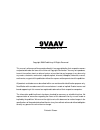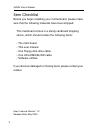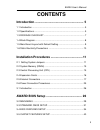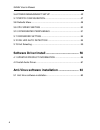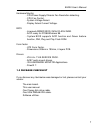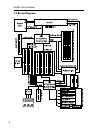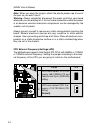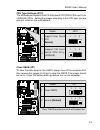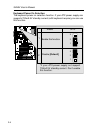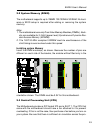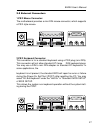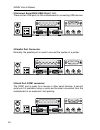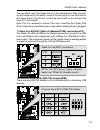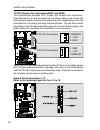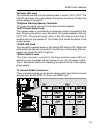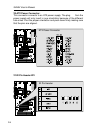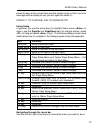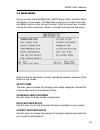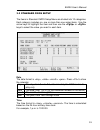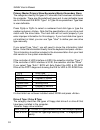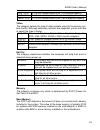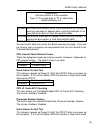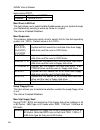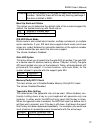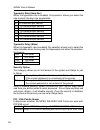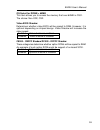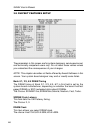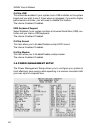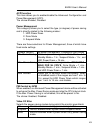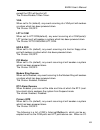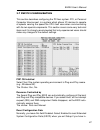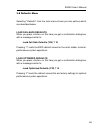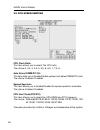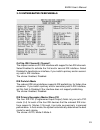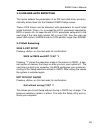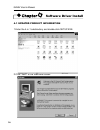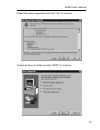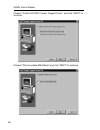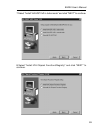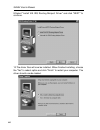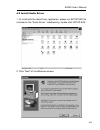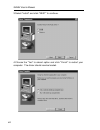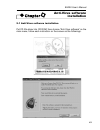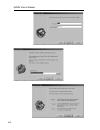- DL manuals
- Fastfame
- Motherboard
- 9VAAV
- User Manual
Fastfame 9VAAV User Manual
Copyright 2000 Publishing. All Rights Reserved.
This manual, software and firmware described in it are copyrighted by their respective owners
and protected under the laws of the Universal Copyright Convention. You may not reproduce,
transmit, transcribe, store in a retrieval system, or translate into any language, in any form or by
any means, electronic, mechanical, magnetic, optical, chemical, biological, molecular, manual,
or otherwise, any part of this publication without the express written permission of the publisher.
All products and trade names described within are mentioned for identification purpose only.
No affiliation with or endorsement of the manufacturer is made or implied. Product names and
brands appearing in this manual are registered trademarks of their respective companies.
The information published herein has been checked for accuracy as of publishing time. No
representation or warranties regarding the fitness of this document for any use are made or
implied by the publisher. We reserve the right to revise this document or make changes in the
specifications of the product described therein at any time without notice and without obligation
to notify any person of such revision or change.
Printed in Taiwan.
User Manual V1.2
Summary of 9VAAV
Page 1
Copyright 2000 publishing. All rights reserved. This manual, software and firmware described in it are copyrighted by their respective owners and protected under the laws of the universal copyright convention. You may not reproduce, transmit, transcribe, store in a retrieval system, or translate int...
Page 2
2 9vaav user’s manual item checklist before you begin installing your motherboard, please make sure that the following materials have been shipped: this mainboard comes in a sturdy cardboard shipping carton, which should contain the following items: • the main board. • this user manual. • one floppy...
Page 3: Contents
3 9vaav user’s manual contents introduction .......................................................... 5 1-1 introduction ...................................................................................... 5 1-2 specifications .........................................................................
Page 4
4 9vaav user’s manual 3-6 power management setup ................................................. 42 3-7 pnp/pci configuration .......................................................... 47 3-8 defaults menu ................................................................................ 49 3-9 cpu ...
Page 5
5 9vaav user’s manual 1-1 introduction the motherboard is a high-performance, low-cost motherboard which sup- ports the intel pii;piii and socket 370 microprocessor. System memory bank supports 3 dimm socket. Memory up to 768mb 100mhz & 133mhz sdram. On-board include 2x agp slot, stereo sound, atx p...
Page 6
6 9vaav user’s manual audio - soundblaster pro hardware and direct sound ready ac97 digital audio controller. - hardware soundblaster pro for windows dos box and real- mode dos legacy compatibility. - supports two channel speaker mode. - mpu-401 game/midi port and sound blaster(r)16 compatible. I/o ...
Page 7
7 9vaav user’s manual hardware monitor - cpu/power supply/chassis fan revolution detecting. - cpu fan control. - system voltage detect. - display actual current voltage. Bios - licensed award bios, 2m bit flash ram. - acpi ready for pc98/windows 98. - system bios supports acpi function and green fea...
Page 8
8 9vaav user’s manual 1-4 block diagram.
Page 9
9 9vaav user’s manual 1-5 main board layout with default setting system default support pii&piii(100mhz fsb).
Page 10
10 9vaav user’s manual 1-6 static electricity precautions static electricity can easily damage your motherboard. Observing a few basic precautions can help you safeguard against dam- age that could result in expensive repairs. Follow the measures below to protect your equipment from static discharge...
Page 11
11 9vaav user’s manual the mainboard has some user-adjustable jumpers on the board that allow you to configure your system to suit your requirements. This chapter con- tains information on the various jumper settings on your mainboard. To set up your computer, you must complete the following steps: ...
Page 12
12 9vaav user’s manual note: when you open the jumper, attach the plastic jumper cap to one of the pins so you won't lose it. Warning: always completely disconnect the power cord from your board whenever you are working on it. Do not make connections while the power is on because sensitive electroni...
Page 13
13 9vaav user’s manual cpu type settings:(jp12) the motherboard supports intel pii/iii/socket 370/fcpga cpus and cyrix (joshua) cpus . Setting the jumper according to the cpu type. You are going to install on the motherboard. Clear cmos:(jp1) to clear the data stored in the cmos, always turn off the...
Page 14
14 9vaav user’s manual keyboard power on selection the keyboard power on selection function. If your atx power supply can supports 700ma 5v standby current (with keyboard require).You can use this function. 1 2 3 1 2 3 states jp10 1 2 enable this function disable [default] *if your atx power supply ...
Page 15
15 9vaav user’s manual 2-2 system memory (dimm) the motherboard supports up to 768mb 100/133mhz sdram. No hard- ware or bios setup is required after adding or removing the system memory. Note: 1. The motherboard uses only dual inline memory modules (dimms). Sock- ets are available for 3.3volt (power...
Page 16
16 9vaav user’s manual cessor heat sink, or the processor could overheat and damage both the processor and the motherboard. To install a cpu, first turn off your system and remove its cover. Locate the zif socket and open it by first pulling the lever sideways away from the socket then upwards to a ...
Page 17
17 9vaav user’s manual 2-5 external connectors 1.Ps/2 mouse connector: the motherboard provides a mini-din mouse connector, which supports a ps/2 style mouse. 2.Ps/2 keyboard connector: this connector is for a standard keyboard using a ps/2 plug (mini din). This connector will not allow standard at ...
Page 18
18 9vaav user’s manual 3.Universal serial bus (usb) ports 1 & 2: there are two usb ports on this motherboard for connecting usb devices. 4.Parallel port connector: normally, the parallel port is used to connect the system to a printer. 5.Serial port com1 connector: the com1 port is ready for a mouse...
Page 19
19 9vaav user’s manual 6.Serial port com2 connector: the com2 port is ready for a mouse or other serial devices. A second serial port is available using a serial port bracket connected from the motherboard to an expansion slot opening. 7.Joystick/midi connector: you may connect game joysticks or gam...
Page 20
20 9vaav user’s manual 9.Primary/secondary ide connectors(ide1 and ide2) the motherboard supports up to four ide devices, including cd-rom drives, tape backup drives, hard disk drives, and other ide devices. After connecting the single end to the board, connect the two plugs at the other end to your...
Page 21
21 9vaav user’s manual you can attach up to two floppy drives to the motherboard. After connect- ing the single end to the board, connect the two plugs on the other end to the floppy drives. The drive a: should be connected on the end and the drive b: in the middle. Note: pin 5 is removed to prevent...
Page 22
22 9vaav user’s manual 13.Cpu/chassis fan connectors(fan1 and fan2) this motherboard provides cpu, power, and chassis fan connectors. Orientate the fan so that the heat sink fins allow airflow to go across the onboard heat sink(s) instead of the expansion slots. Depending on the fan manufacturer, th...
Page 23
23 9vaav user’s manual 14.Power led lead this indicates the status of the system power is turned "on' or "off" the led will light when the system power is turned on and will go off when the system power is turned off. 15.System warning speaker connector this 4-pin connector connects to the case-moun...
Page 24
24 9vaav user’s manual 20.Atx power connector: this connector connects to an atx power supply. The plug from the power supply will only insert in one orientation because of the different hole sizes. Find the proper orientation and push down firmly making sure that the pins are aligned. 21.Ir pin hea...
Page 25
25 9vaav user’s manual 2-6 power connection procedures after all connections are made, close the system case cover. Be sure that all switches are off. Connect the power supply cord to the power supply located on the back of your system case according to your system user manual. Connect the power cor...
Page 26
26 9vaav user’s manual 3-1 introduction this manual discusses award(tm) setup program built into the rom bios. The setup program allows users to modify the basic system configuration. This special information is then stored in battery-backed ram so that it retains the setup information when the powe...
Page 27
27 9vaav user’s manual press the keys at the correct time and the system does not boot, an error message will be displayed and you will again be asked to... Press f1 to continue, del to enter setup using setup in general, you use the arrow keys to highlight items, press to select, use the pageup and...
Page 28
28 9vaav user’s manual to display a sub menu use the arrow keys to move the cursor to the sub menu you want. Then press . Getting help press f1 to pop up a small help window that describes the appropriate keys to use and the possible selections for the highlighted item. To exit the help window press...
Page 29
29 9vaav user’s manual 3-2 main menu once you enter the awardbios(tm) cmos setup utility, the main menu will appear on the screen. The main menu allows you to select from sev- eral setup functions and two exit choices. Use the arrow keys to select among the items and press to accept and enter the su...
Page 30
30 9vaav user’s manual power management setup use this menu to specify your settings for power management. Pnp / pci configuration this entry appears if your system supports pnp / pci. Load fail-safe defaults use this menu to load the bios default values for the minimal/stable performance for your s...
Page 31
31 9vaav user’s manual 3-3 standard cmos setup the items in standard cmos setup menu are divided into 10 categories. Each category includes no, one or more than one setup items. Use the arrow keys to highlight the item and then use the or keys to select the value you want in each item. Date the date...
Page 32
32 9vaav user’s manual primary master/primary slave/secondary master/secondary slave the categories identify the types of 2 channels that have been installed in the computer. There are 45 predefined types and 4 user definable types are for enhanced ide bios. Type 1 to type 45 are predefined. Type us...
Page 33
33 9vaav user’s manual 720k, 3.5 in 3-1/2 inch double-sided drive; 720 kilobyte capacity 1.44m, 3.5 in 3-1/2 inch double-sided drive; 1.44 megabyte capacity 2.88m, 3.5 in 3-1/2 inch double-sided drive; 2.88 megabyte capacity video the category selects the type of video adapter used for the primary s...
Page 34
34 9vaav user’s manual extended memory the bios determines how much extended memory is present during the post. This is the amount of memory located above 1mb in the cpu's memory address map. Other memory this refers to the memory located in the 640k to 1024k address space. This is memory that can b...
Page 35
35 9vaav user’s manual ! Warning ! Disk boot sector is to be modified type "y" to accept write or "n" to abort write award software, inc. Enabled activates automatically when the system boots up causing a warning message to appear when anything attempts to ac- cess the boot sector or hard disk parti...
Page 36
36 9vaav user’s manual items during post. Enabled enable quick post disabled normal post boot from lan first this item allows you to select enable/disable power up your system through your network by sending a wake-up frame or a signal. The choice: enabled/disabled. Boot sequence this category deter...
Page 37
37 9vaav user’s manual disabled bios will not search for the type of floppy disk drive by track number. Note that there will not be any warning message if the drive installed is 360k. Boot up numlock status this allows you to determine the default state of the numeric keypad. By default, the system ...
Page 38
38 9vaav user’s manual typematic rate(chars/sec) when the typematic rate is enabled, this selection allows you select the rate at which the keys are accelerated. 6 6 characters per second 8 8 characters per second 10 10 characters per second 12 12 characters per second 15 15 characters per second 20...
Page 39
39 9vaav user’s manual os select for dram > 64mb this item allows you to access the memory that over 64mb in os/2. The choice: non-os2, os2. Video bios shadow determines whether video bios will be copied to ram. However, it is optional depending on chipset design. Video shadow will increase the vide...
Page 40
40 9vaav user’s manual 3-5 chipset features setup the parameters in this screen are for system designers, service personnel, and technically competent users only. Do not reset these values unless you understand the consequences of your changes. Note: this chapter describes all fields offered by awar...
Page 41
41 9vaav user’s manual memory hole in order to improve performance, certain space in memory can be re- served for isa cards. This memory must be mapped into the memory space below 16 mb. 15m-16m memory hole supported. Disabled memory hole not supported. Read around write dram optimization feature: i...
Page 42
42 9vaav user’s manual onchip usb this should be enabled if your system has a usb installed on the system board and you wish to use it. Even when so equipped, if you add a higher performance controller, you will need to disable this feature. The choice: enabled, disabled. Usb keyboard support select...
Page 43
43 9vaav user’s manual acpi function this item allows you to enable/disable the advanced configuration and power management (acpi). The choice:enabled, disabled. Power management this category allows you to select the type (or degree) of power saving and is directly related to the following modes: 1...
Page 44
44 9vaav user’s manual video off method this determines the manner in which the monitor is blanked. V/h sync+blank this selection will cause the system to turn off the vertical and horizontal synchronization ports and write blanks to the video buffer. Blank screen this option only writes blanks to t...
Page 45
45 9vaav user’s manual except the cpu will be shut off. The choice:disable,10sec-1hour. Vga when set to on (default), any event occurring at a vga port will awaken a system which has been powered down. The choice: on,off. Lpt & com when set to lpt/com(default), any event occurring at a com(serial)/ ...
Page 46
46 9vaav user’s manual device wants to gain the attention of the operating system, it signals this by causing an irq to occur. When the operating system is ready to respond to the request, it interrupts itself and performs the service. As above, the choices are on and off. Off is the default. When s...
Page 47
47 9vaav user’s manual 3-7 pnp/pci configuration this section describes configuring the pci bus system. Pci, or personal computer interconnect, is a system which allows i/o devices to operate at speeds nearing the speed the cpu itself uses when communicating with its own special components. This sec...
Page 48
48 9vaav user’s manual stalled a new add-on and the system reconfiguration has caused such a serious conflict that the operating system cannot boot. The choice: enabled and disabled. Irq n assigned to when resources are controlled manually, assign each system interrupt as one of the following types,...
Page 49
49 9vaav user’s manual 3-8 defaults menu selecting "defaults" from the main menu shows you two options which are described below load fail-safe defaults when you press on this item you get a confirmation dialog box with a message similar to: load fail-safe defaults (y/n) ? N pressing 'y' loads the b...
Page 50
50 9vaav user’s manual 3-9 cpu speed seeting cpu clock ratio this item allows you to select the cpu ratio. The choice:3, 3.5, 4, 4.5, 5, 5.5, 6, 6.5, 7, 7.5, 8. Auto detect dimm/pci clk this item allow you to enable/disable system auto detect dimm/pci clock. The choice: enabled, disabled. Spread spe...
Page 51
51 9vaav user’s manual 3-10 intergrated peripherals onchip ide channel0/ channel1 the chipset contains a pci ide interface with support for two ide channels. Select enabled to activate the first and/or second ide interface. Select disabled to deactivate an interface, if you install a primary and/or ...
Page 52
52 9vaav user’s manual ide primary/secondary master/slave udma ultra dma/33 implementation is possible only if your ide hard drive sup- ports it and the operating environment includes a dma driver (windows 95 osr2 or a third-party ide bus master driver). If your hard drive and your system software b...
Page 53
53 9vaav user’s manual onboard parallel mode select an operating mode for the onboard parallel (printer) port. Normal epp (extended parallel port) ecp (extended capabilities port) cep+epp pc at parallel port bidirectional port fast, buffered port fast, buffered, bidirectional port. Select normal unl...
Page 54
54 9vaav user’s manual 3-11 password setting you can set either supervisor or user password, or both of then. The differences between are: supervisor password:can enter and change the options of the setup menus. User password: just can only enter but do not have the right to change the options of th...
Page 55
55 9vaav user’s manual 3-12 ide hdd auto detection this option detects the parameters of an ide hard disk drive, and auto- matically enters them into the standard cmos setup screen. These 4 ide drivers can be detected, with parameters for each listed inside the block. Press to accept the h.D.D. Para...
Page 56
56 9vaav user’s manual 4-1 updated product information 1.Enter the 4-in-1 subdirectory and double-click setup.Exe. 2.Click "next" at the welcome screen. Software driver install.
Page 57
57 9vaav user’s manual 3.Read the license agreement and click "yes" to continue. 4.Select all driver to install and click "next" to continue.
Page 58
58 9vaav user’s manual 5.Select "install via atapi vendor support driver" and click "next" to continue. 6.Select "click to enable dma mode" and click "next" to continue..
Page 59
59 9vaav user’s manual 7.Select "install via agp vxd in turbo mode" and click "next" to continue. 8.Select "install via chipset functions'registry" and click "next" to continue..
Page 60
60 9vaav user’s manual 9.Select "install via irq routing miniport driver" and click "next" to continue. 10.The driver files will now be installed. When finished installing, choose the "yes" to reboot option and click "finish" to restart your computer. The driver should now be loaded..
Page 61
61 9vaav user’s manual 4-2 install audio driver 1. To install with the lates driver /application, please run setup.Exe file (inlcuded in the "audio driver " subdirectory), double-click setup.Exe. 2. Click "next" at the welcome screen..
Page 62
62 9vaav user’s manual 3.Select "install" and click "next" to continue. 4.Choose the "yes" to reboot option and click "finish" to restart your computer. The driver should now be loaded..
Page 63
63 9vaav user’s manual 5-1 anti-virus software installation put cd title driver into cd rom, then choose "anti-virus software" on the main menu, follow each instruction on the screen as the followings. Anti-virus software installation.
Page 64
64 9vaav user’s manual.