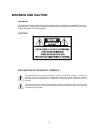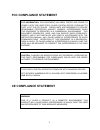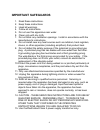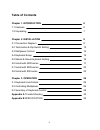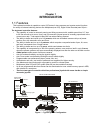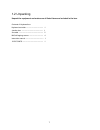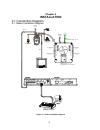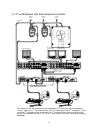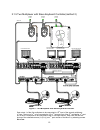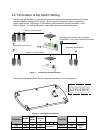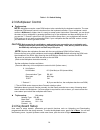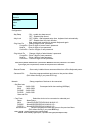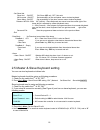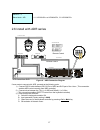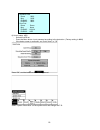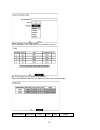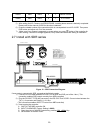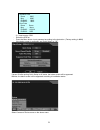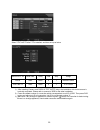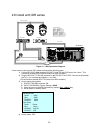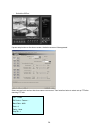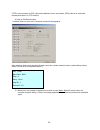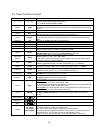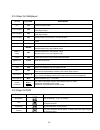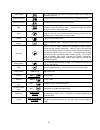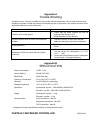- DL manuals
- Fastrax
- Recording Equipment
- II KEYBOARD CONTROLLER
- Instruction Manual
Fastrax II KEYBOARD CONTROLLER Instruction Manual
Summary of II KEYBOARD CONTROLLER
Page 1
Fastrax ll keyboard controller please read this manual thoroughly before use and keep it handy for future reference. Rev.040130 instruction manual.
Page 2: Warning And Caution
2 warning and caution to reduce the risk of fire or electric shock, do not expose this product to rain or moisture. Do not insert any metallic objects through the ventilation grills or other openings on the equipment. Explanation of graphical symbols the lightning flash with arrowhead symbol, within...
Page 3: Fcc Compliance Statement
3 fcc compliance statement ce compliance statement fcc information: this equipment has been tested and found to comply with the limits for a class a digital device, pursuant to part 15 of the fcc rules. These limits are designed to provide reasonable protection against harmful interference when the ...
Page 4: Important Safeguards
4 important safeguards 1. Read these instructions. 2. Keep these instructions. 3. Heed all warnings. 4. Follow all instructions. 5. Do not use this apparatus near water. 6. Clean only with dry cloth. 7. Do not block any ventilation openings. Install in accordance with the manufacturer's instructions...
Page 5: Table Of Contents
5 table of contents chapter 1. Introduction 6 1.1 features 6 1.2 unpacking 7 chapter 2. Installation 8 2.1 connection diagram 8 2.2 termination & dip switch setting 13 2.3 multiplexer control 14 2.4 keyboard setup 15 2.5 master & slave keyboard setting 16 2.6 install with adr series 17 2.7 install w...
Page 6: Introduciton
6 chapter 1 introduciton 1.1 features this keyboard controller is capable to control 32 fastrax ii dome cameras and remote control functions for variety of external switching devices like multiplexer(max 255), digital video recorder(max 99) etc… the keyboard controller features: • the capability of ...
Page 7
7 1.2 unpacking unpack the equipment and make sure all listed items are included in the box. Contents of keyboard box keyboard controller ------------------------------- 1 junction box --------------------------------------- 1 3m cable -------------------------------------------- 2 m4 self tapping s...
Page 8: Installation
8 chapter 2 installation 2.1 connection diagram 2.1.1 basic installation diagram duplex mode : tx+,tx-,rx+,rx- simplex mode : tx+,tx- rs-422 power ac 24v al5 al6 gn d al7 al8 gn d co m3 nc 3 no 3 co m4 nc 4 no 4 al1 gn d al2 al3 gn d al4 co m1 co m2 no 1 nc 1 no 2 nc 2 a c + r x -( t x -) rx+(tx+) a...
Page 9
9 2.1.2 single multiplexer figure 3 – single multiplexer awg # 24 bnc bnc main monitor spot monitor multiplexer bnc ac 24v power power ac 24v r x -( t x -) r x + (t x + ) (r x -) (r x + ) (rs-422) r s -4 85 g n d (r x + ) a c - a c + f g n d (r x -) a c - r x + (t x + ) r x -( t x -) a c + nc 2 no 2...
Page 10
10 2.1.3 single user with two multiplexer power ac 24v al 5 al 6 gn d al 7 al 8 gn d co m3 nc 3 no 3 co m4 nc 4 no 4 al 1 gn d al 2 al 3 gn d al 4 co m1 co m2 no 1 nc 1 no 2 nc 2 a c + r x -( t x -) r x + (t x + ) a c - (r x -) f g n d a c + a c - (r x + ) g n d r s -4 85 (rs-422) (r x + ) (r x -) r...
Page 11
11 2.1.4 two multiplexer with slave keyboard controller awg # 24 bnc ac 24v power power ac 24v r x -( t x -) rx+(tx+) (r x -) (r x + ) (rs-422) r s -4 85 g n d (r x + ) a c - a c + f g n d (r x -) a c - rx+(tx+) r x -( t x -) a c + nc 2 no 2 nc 1 no 1 co m2 co m1 al 4 gn d al 3 al 2 gn d al 1 no 4 n...
Page 12
12 2.1.5 two multiplexer with slave keyboard controller(method 2) spot monitor spot monitor rs-485(-) pin no.5 rs-485(+) pin no.4 bnc 1st multiplexer for slave k/b 1st main monitor bnc 2nd multiplexer 2nd main monitor for master k/b bnc power ac 24v al 5 al 6 gn d al 7 al 8 gn d co m3 nc 3 no 3 co m...
Page 13
13 2.2 termination & dip switch setting the first and last devices in an installation (dome and keyboard controller) must have the data line terminated by setting the dip switch. Without proper termination, there is potential for control signal errors. Total length of the cable for communication sho...
Page 14
14 table 1 - s1 switch setting 2.3 multiplexer control duplex setup: note: multiplexers require a new rom version to be controlled by the keyboard controller. The new multiplexer rom accepts control instructions from the keyboard controller. If your multiplexer’s serial number is m104xxxx or higher,...
Page 15
15 configuration - key beep : on - enable key beep sound, off - disable beep sound. - key-lock : off~60min - after elapsed setup time, keyboard lock automatically. Off - disable auto key-lock function. User needs login password to operate keyboard again. - chg user pin - change 4digit of user passwo...
Page 16
16 - set slave kbd slave kbd : on/off on- slave kbd exit, off- not exist. Mux control : on/off set accessibility of the multiplexer menu at slave keyboard dome menu: on/off set accessibility of the dome camera menu at slave keyboard release :inf/001~200s inf (infinite) - slave keyboard user never ha...
Page 17
17 2.6 install with adr series adr series rs-232 cable data1 data2 dome r(t)x- r(t)x+ wire connection junction box dome1 + dome1 - j-box(rear) j-box(front) adr junction box tx- dome2 - tx+ dome2 + 22 awg utp cable rx+ rx- tx- tx+ rs-485 figure 9 – adr connection diagram if user wants to connect with...
Page 18
18 4) how to setup adr - switch the adr on. - press the menu button. Input password according to the instruction. (factory setting is 4321) - if the below screen is appeared, set “quick setup” to “off”. Press “ok”, and the below screen will be appeared. Select “system information” on the system menu...
Page 19
19 select “camera” on the device menu. Unit id should be 1 up to 99. Unit id is not allowed number “0”. Set “ptz device” and “id” of the dome camera. Select rs232/rs485 after ptz is installed, and then set-up as below table. Rs232/rs485 baud rate parity data stop usage.
Page 20
20 rs232 9600 none 8 1 remote control rs485 9600 none 8 1 ptz control 5) after setting unit id, camera, and rs232/rs485, installing dome camera is basically completed. Please refer to the manual of adr for the other installation. 6) press the related number of the controller which is correspondent t...
Page 21
21 4) how to setup sdr - switch the sdr on. - press the menu button. Input password according to the instruction. (factory setting is 4321) - if the below screen is appeared, set “quick setup” to “off”. If press ok after putting quick setup to off status, the below screen will be appeared. Besides, ...
Page 22
22 ptz set up on the above setup menu select text in/ptz after ptz is installed, and then set-up as below rs232/text in baud rate parity data stop usage rs232 9600 none 8 1 remote control text in/ptz 9600 none 8 1 ptz control 1) after installing camera, and rs232 & text in/ptz setup, the installatio...
Page 23
23 2.8 install with idr series rs-232c to rs-485 j-box(front) j-box(rear) junction box converter idr series dome2 - dome2 + tx-(rs-485) tx+(rs-485) dome1 - dome1 + junction box wire connection r(t)x+ r(t)x- dome data2 data1 rs-232 cable converter 22 awg utp cable figure 11 – idr connection diagram i...
Page 24
24 - switch the idr on. If press setup button on the above screen, the below screen will be appeared. Select camera input number that dome camera connected. Then install as below to select set-up ptz after checking ptz box. Port : com2 rx device : fastrax…. Baud rate : 9600 data : 8 parity : none st...
Page 25
25 if ptz is not necessary for idr, cable and installation here is not needed. (idr is able to be controlled remotely and there’s no ptz function) 8) how to idr remote setup - if selects setup on main menu, the below screen will be appeared. After selecting system and checking remote control box, pl...
Page 26: Operation
26 chapter 3 operation 3.1 keyboard lock/unlock (hidden command) when the user leaves the control desk, he may wish to lock the keyboard controller to prevent unauthorized use. Pressing 777 + enter will lock the keyboard controller. Pressing 777 + enterwhile the keyboard is locked will open the pass...
Page 27
27 select cameras 1 to 16 by pressing the camera number and then main. The selected camera will appear in the full screen mode and is under control if it was dome camera. Even if no camera is connected to the multiplexer input, the screen will show the camera input (see following example). To select...
Page 28
28 3.3 summary of keyboard controls cam:001e zoom wide zoom tele iris open iris close focus near focus far multiplexer dvr control multiplexer idr control figure 12 – keyboard key map figure 13 – j-box front & rear key operation example ctrl + menu : press and hold down ctrl key and press menu key 1...
Page 29
29 3.3.1 keys for dome camera function key label descriptions 1,2, ... 9,0 1,2, ... 9,0 camera selection with cam key. Function number selection with function keys. (e.G., 1+cam, 3+tour, 5+scan, 6+prst) camera cam displays the selected camera on the spot out of the multiplexer and allows the camera ...
Page 30
30 3.3.2 keys for multiplexer function key label descriptions pip pip picture-in-picture mode 2 by 2 display 2x2 displays view of four cameras. The remaining cameras can be sequenced in the lower-right window. 3 by 3 display 3x3 displays view of nine cameras. The remaining cameras can be sequenced i...
Page 31
31 fast forward play video forward at high speed. Pressing the button again toggles the playback speed from stop/preset save during playback mode returns the dvr to the live monitoring mode. Record/preset call set the dvr so that it is ready to record video. Menu enter the quick setup screen. You wi...
Page 32
32 appendix a trouble shooting if problems occur, verify the installation of the camera with the instructions in this manual and with other operating equipment. Isolate the problem to the specific piece of equipment in the system and refer to the equipment manual for further information. Problem pos...