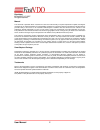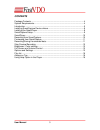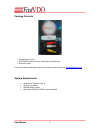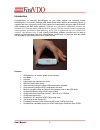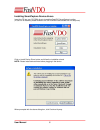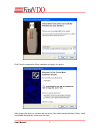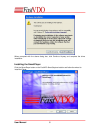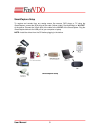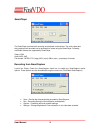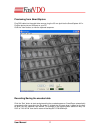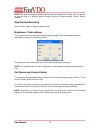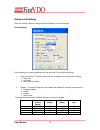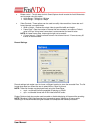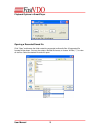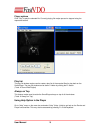- DL manuals
- FastVDO
- Storage
- SMARTCAPTURE
- User manual
FastVDO SMARTCAPTURE User manual
Summary of SMARTCAPTURE
Page 1
S martcapture usb 2.0 based, audio video capture, h.264/aac encoder manual v0.43b.
Page 2
User manual 2 disclaimer © fastvdollc 2007 all rights reserved manual this document is provided “as is”. Fastvdo llc does not make warranty of any kind expressed or implied, including but not limited to, the implied warranties of merchantability and fitness for a particular purpose. Information in t...
Page 3
User manual 3 contents package contents.................................................................................................4 system requirements...........................................................................................4 introduction ........................................
Page 4
User manual 4 package contents • smartcapture device • cd rom (containing drivers, smartplayer and manuals) • rca male cable if any of the above mentioned contents are missing, please email us at support@fastvdo.Com . System requirements • windows xp (service pack 2) • pentium 4 or higher • 256 mb r...
Page 5
User manual 5 introduction congratulations on choosing smartcapture for your video capture and encoding needs. Smartcapture is the world’s smallest usb based audio/video capture and encoding device. It supports real-time, high quality audio video capture and compresses using the latest h.264/avc vid...
Page 6
User manual 6 installing smartcapture device drivers insert the cd into your cd-rom drive to launch the fastvdo smartcapture installer. (if auto run is disabled, please browse to the cd-rom drive and double click on setup.Exe) click on install device driver button and follow the installation wizard....
Page 7
User manual 7 click finish to complete the driver installation and plug in the device. After plugging the device in, windows will pop-up the found new hardware wizard. Select “install the software automatically” option and click next..
Page 8
User manual 8 when prompted with the above dialog box, click continue anyway and complete the driver installation. Installing the smartplayer click the smartplayer button on the fastvdo smartcapture installer and follow the wizard to install the player..
Page 9
User manual 9 smartcapture setup to capture and encode from any analog source like camera, dvd player or tv using the smartcapture, connect the rca plugs of the cable (yellow (video), red and white) to “ a/v-out” of the source. Connect the 3.5mm jack of the cable to the “ a/v-in” of the smartcapture...
Page 10
User manual 10 s martplayer the smartplayer provides both recording and playback functionalities. The audio video data being captured and encoded can be previewed or saved using the smartplayer. Following multimedia formats are supported by smartplayer video: h.264 audio: mp3, aac file formats: mpeg...
Page 11
User manual 11 previewing from smartcapture plug rca cable into the audio/video source, plug the 3.5 mm jack into the smartcapture a/v in. Plug the device into an usb port on your pc. Click the “view” button, to view the captured sequence. Recording/saving the encoded data click the “rec” button to ...
Page 12
User manual 12 note: with default settings encoded file will be saved at the location c:\temp. You may choose to save the files at a different location through options or record settings (tools record settings). Stop preview/recording click the “stop” button to stop preview/recording. Brightness / c...
Page 13
User manual 13 options and settings click the “options” button to change the device settings or record settings. Device settings device settings can also be accessed from the menu bar (toolsdevice settings). • type of encoding - this option allows the user to select the source type for encoding. Vid...
Page 14
User manual 14 • bitrate control - the bit rates at which smartcapture should encode the audio/video data can be preset using this option. Audio range – 48 kbps to 128 kbps video range – 32 kbps to 4 mbps • video controls– these options can be used to modify video resolution, frame rate and i frame ...
Page 15
User manual 15 playback options in smartplayer opening a recorded/saved file click “open” and browse the folder containing supported multimedia files. All supported file formats will be shown. You can also select a desired file format, or choose “all files (*.*)” to view all the files. Select the de...
Page 16
User manual 16 player options click “play” to play the selected file. Currently playing file maybe paused or stopped using the respective buttons. Play list the play list window maybe used to create a play list of the encoded files for play back on the smartplayer. The play list window can be shown ...