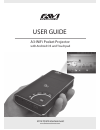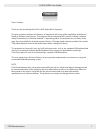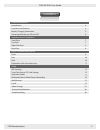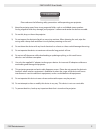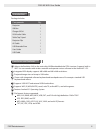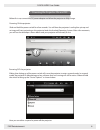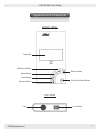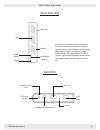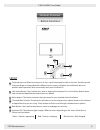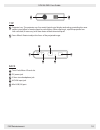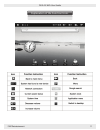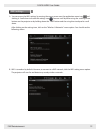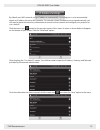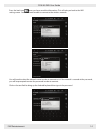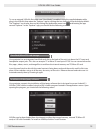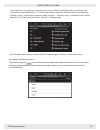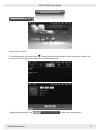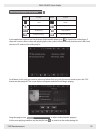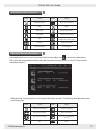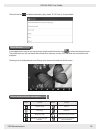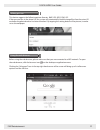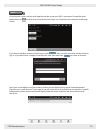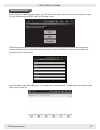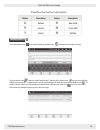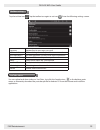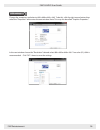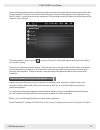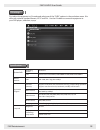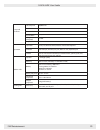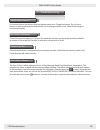Summary of A3
Page 1
User guide a3-wifi pocket projector with android os and touchpad 2012 favi entertainment www.Favientertainment.Com.
Page 2: Preface
Preface dear customer, thank you for purchasing the favi a3-wifi android pico projector. This pico projector combines the features of a projector with many of the capabilities and features found on android smart phones. This projector has an integrated wifi receiver, making it internet ready. Powere...
Page 3: Contents
Contents favi a3-wifi user guide product introduction appearance and components button functions and features setup introduction 4 functions and features 4 front view 7 top view 7 right side view 8 rear view 8 front 9 top 10 back 10 transflash (micro sd) card storage 15 operation details multimedia ...
Page 4: ※ Caution
※ caution favi a3-wifi user guide please observe the following safety precautions while operating your projector. 1) keep the projector away from strong magnetic fields, such as unshielded stereo speakers. Strong magnetic fields may damage your projector’s software and render the device unusable. 2)...
Page 5
Favi a3-wifi user guide package includes: introduction functions and features components projector gift box charger 5v/3a vga-audio cable table-top tripod projector clip av cable usb extended line user guide usb cable qty . 1 1 1 1 1 1 1 1 1 1 adopts the rockchip 2818 as the main chip, harm embedded...
Page 6: Battery Charging Information
Favi a3-wifi user guide favi entertainment 5 a. Charge the battery for about 8-12 hours to make sure the battery is fully charged for the first time. C . Please wait until the battery is fully charged and don’t disconnect the power when charging. Once the battery is fully charged, the indicator ligh...
Page 7
Favi a3-wifi user guide favi entertainment 6 powering the projector on and off before first use, connect the dc power adapter and allow the projector to fully charge. Powering on the projector: slide and hold the power switch for a few seconds. You will hear the projector’s cooling fan spin up and a...
Page 8: Appearance and Components
Favi a3-wifi user guide appearance and components front view top view touch pad return button play/pause/enter button left mouse button menu button next button previous button lens focus wheel favi entertainment 7 a wifi 3.
Page 9
Favi a3-wifi user guide right side view rear view favi entertainment 8 fan power button reset lens power button speaker heat sink for power save mode when playing music: push and hold the power button for three seconds then release the power button when the projector begins to project an image. Slid...
Page 10: Features Overview
Favi a3-wifi user guide features overview button functions front favi entertainment 9 1 5 6 2 3 4 1 5 6 green - device is operating red - device is charging blue device is fully charged 2 3 4 touch pad mouse: when hovering over an icon, tap the touchpad to click on the icon. Double tap and slide you...
Page 11
Favi a3-wifi user guide favi entertainment 10 1 1 1 5 6 2 2 3 4 5 2 3 4 projector lens: the projector uses live matrix liquid crystal display technology, providing the same perfect visual effect as monitor liquid crystal displays. When cleaning it, wipe the projector lens with soft cloth (if necessa...
Page 12
Explanation of the function icons favi a3-wifi user guide 11 favi entertainment.
Page 13
Favi a3-wifi user guide favi entertainment 12 wifi settings a . You can access the wifi settings by moving the mouse arrow over the application menu icon and clicking it. Scroll down to locate the settings icon . You can scroll by either using the scrolling arrow buttons on the projector or by holdi...
Page 14: Ip Address Settings
Favi a3-wifi user guide favi entertainment 13 by default most wifi networks assign ip addresses automatically. Your projector is set to automatically obtain an ip address from any wifi networks. On networks where ip addresses are assigned manually, you will need to obtain the necessary information t...
Page 15
Favi a3-wifi user guide favi entertainment 14 press the back icon once you have saved the information. This will take you back to the wifi setting screen. You should now be able to connect to the wireless network. You will need to select the network name in order to connect to it. If the network is ...
Page 16: External Storage
Favi a3-wifi user guide favi entertainment 15 to use an external usb disk, first make sure “host mode” is enabled. Using the supplied adapter cable, plug in the usb disk then open the “explorer” app by clicking the icon located on the desktop by default. The “explorer” can also be accessed by clicki...
Page 17
Favi a3-wifi user guide favi entertainment 16 managing installed applications: you should now see a directory screen that you can use to locate the apk file that you wish to install. Select either “internal memory” or “sd card” depending on where the apk file resides. Enter folders by clicking on th...
Page 18: Operation Details
Favi a3-wifi user guide favi entertainment 17 desktop system enter the music player: on the desktop press the music icon to enter into the main interface of the music player. Double-click a track in the list to play music as shown in the following photos. Drag the playing progress bar to adjust the ...
Page 19
Favi a3-wifi user guide favi entertainment 18 in the application menu or on the desktop, click the audio player icon to launch the audio player. If there are no music files in the audio player playlist, the system will automatically load any music files from the micro sd card into the audio playlist...
Page 20
Favi a3-wifi user guide favi entertainment 19 in the application menu or on the desktop, click the video player icon to launch the video player. The system will automatically load any video files from the internal memory or micro sd card into the video player playlist. Button button function adding ...
Page 21
Favi a3-wifi user guide favi entertainment 20 photo broswer in the application menu or on the desktop, click the photo broswer icon to enter the photo browser. The photo browser will scan both the internal flash memory and any sd cards that are inserted into the projector. Clicking on any displayed ...
Page 22
Favi a3-wifi user guide favi entertainment 21 using the web browser before using the web broswer, please make sure that you are connected to a wifi network. To open the web browser, click the browser icon on the desktop or application menu. Clicking the “advanced” icon in the top right hand corner o...
Page 23
Favi a3-wifi user guide favi entertainment 22 email your projector comes with an email app that can be set up once wifi is connected. Locate the email application icon and click on it to launch the email app. You should see the automatic email setup screen: if you have a mail box account, click the ...
Page 24
Favi a3-wifi user guide favi entertainment 23 manual e-mail setup enter the inbox screen after signing in. This screen shows received emails. Double click each email to check, reply, send, or reply all. After clicking the “manual setup” screen, you will see a screen where you can choose the e-mail s...
Page 25
Favi a3-wifi user guide favi entertainment 24 email function buttons description click the taskbar icon then tap the pop up toolbar icon and enter the compose e-mail. Tap the attach icon to add an email attachment. Tap the edit subject icon and you can edit the subject of your email. To delete texts...
Page 26
Favi a3-wifi user guide favi entertainment 25 tap the taskbar icon . Tap the toolbar icon again to set icon . Enter the following settings screen. Mailbox setting signature append text to messages you send. Confirm delete show a dialog whenever you delete a conversation. Batch operations all label o...
Page 27
Favi a3-wifi user guide favi entertainment 26 vga settings change the computers resolution to 800 x 600 or 640 x 480. To do this, click the right mouse button then select the "properties" tab to enter the next window. Note: this may also be called "graphics properties." in the next window choose the...
Page 28
Favi a3-wifi user guide favi entertainment 27 when connecting the projector to a desktop computer set the resolution before connecting the vga cable to the computer. Once you have set the resolution you can connect the projector to the computer using the vga cable. Connect one end to the computers v...
Page 29
Favi a3-wifi user guide favi entertainment 28 first adjust the projector to av mode and select one of the “cvbs” options in the resolution menu. We offer two national standard formats, ntsc and pal. Use the av cable to connect the projector to your dvd player, cable box, or psp. Av settings system i...
Page 30
Favi a3-wif user guide favi entertainment 29 lamp info continue led lamp live resolution contrast ratio aspect ratio image size (diagonal) 20,000 hours 800 x 600 1000 : 1 4:3 ; 16:9 7”-100” project distance 17.8cm to 300cm operation operation touch pad, remote control, wireless mouse and keyboard in...
Page 31: Troubleshooting
Favi a3-wifi user guide favi entertainment 30 troubleshooting device doesn’t turn on you cannot turn on the device when the battery power low. Charge the battery. Press the rest button on the top of the device and check if it is restarting normally or not. Check if the charger is connected correctly...