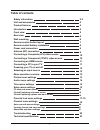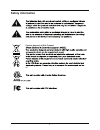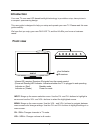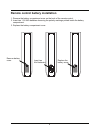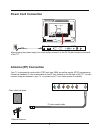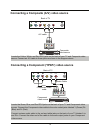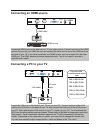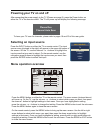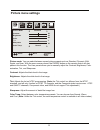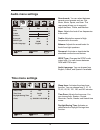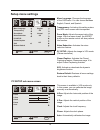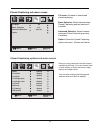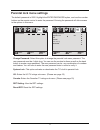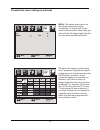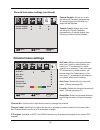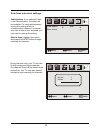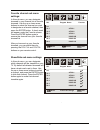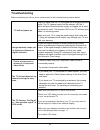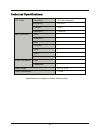Summary of F19BL-TV
Page 3: Table of Contents
1 table of contents safety information unit and accessories product features introduction front view rear view wall mounting remote control button layout remote control battery installation power cord connection antenna (rf) connection connecting a composite (a/v) video source connecting a component...
Page 4: Safety Information
2 safety information correct disposal of this product in! ..
Page 5
3 safety information (continued) your tv comes with an ac power adapter. This power adapter is designed for your tv. Operating your tv with a different ac adapter may cause damage to the tv and void your warranty. The tv should be unplugged during an electrical storm, or if it’s not going to be used...
Page 6: Unit And Accessories
4 unit and accessories tv set user guide remote control product features ac adapter power cord • 18.5” 16:9 screen. • energy saving design. Uses less then 40 watts of power. • led backlight allows for more natural colors and better image quality then a standard ccfl backlight. • 1366 x 768 native lc...
Page 7: Introduction
5 introduction infrared (ir) receiver: receives ir signals from the remote control. (power on/standby)led indicator: indicates whether the tv is plugged in and operating. Indicator on (red) standby mode indicator on (green) power on mode led indicator ir receiver input menu ch+ ch- vol+ vol- power y...
Page 8: Rear View
6 rear view 1. Dc in : connect to the ac adapter. 2. Usb service port: for factory service only. 3. Hdmi ports: connect to any hdmi source. 4. Vga: connect to any standard vga source. 5. Pc-audio in : connects to standard pc sound cards (for use in vga mode only). 6. Coax: coaxial digital audio outp...
Page 9: Remote Control Button Layout
7 remote control button layout this page points out the buttons on your tv’s remote control, and their functions. Vol display ch mu te mts cc aspect input fav list fav ch+ chlist auto pmode smode fav ch- add/erase freeze sleep exit menu epg power enter 1 2 3 4 5 1: power button 2: electronic program...
Page 10
8 remote control battery installation 1. Remove the battery compartment cover on the back of the remote control. 2. Insert two 1.5v aaa batteries observing the polarity markings printed inside the battery compartment. 3. Replace the battery compartment cover. Remove battery cover. Insert two aaa bat...
Page 11: Antenna (Rf) Connection
9 antenna (rf) connection power cord connection after plugging the power supply into a wall outlet, connect it to the dc in jack located on the back of the tv. Usb pc-audio in dc in 75 ohm coaxial cable coax cable wall plate external antenna av in your tv is designed to receive both atsc and clear q...
Page 12
10 connecting a composite (a/v) video source locate the yellow, white, and red rca jacks on the back of your tv and composite video source. Connect an a/v cable to these jacks as shown in the diagram above. A/v cable audio cable composite video source connecting a component (ypbpr) video source loca...
Page 13: Connecting An Hdmi Source
11 connecting an hdmi source connecting a pc to your tv hdmi source locate the hdmi ports on the back of your tv and video source. Connect one end of the hdmi cable to the port on your hdmi source, and connect the other end to one of the hdmi ports on the back of your tv. If you have more then one h...
Page 14: Powering Your Tv On and Off
12 powering your tv on and off after connecting the power supply to the tv (please see page 9), press the power button on either the tv or the remote control. The tv will power up and display the following message: tv av component hdmi1 hdmi2 vga input source menu operation overview picture audio ti...
Page 15: Picture Menu Settings
13 contrast: picture menu settings picture mode: you can select between several picture presets such as standard, dynamic, mild, sports, and user. With the menu screen closed, the pmode button on the remote control will also perform this function. The user preset allows you to manually adjust the co...
Page 16: Audio Menu Settings
14 audio menu settings sound mode: you can select between several sound presets such as: flat, music, movie, sports, and user. The user preset allows you to manually adjust the bass, treble, and balance. Bass: adjusts the level of low frequencies in the audio. Treble: adjusts the amount of high freq...
Page 17: Setup Menu Settings
15 setup menu settings menu language: changes the language of the osd menu. You can choose between english, french, and spanish. Transparency: activating this setting makes the osd menu screen semi transparent. Zoom mode: adjusts the aspect ratio of the image. With the menu closed, the aspect button...
Page 18
16 closed captioning sub menu screen cc mode: activates or deactivated closed captioning. Basic selection: select between basic closed captioning and text services if available. Advanced selection: select between advanced closed captioning services if available. Option: enters the closed captioning ...
Page 19: Parental Lock Menu Settings
17 parental lock menu settings the default password is 0000. Highlight the enter password option, and use the number buttons on the remote control to enter the password. Entering the password will allow access to the options in this menu. Time channol enter password select move exit menu picture aud...
Page 20
18 parental lock menu settings (continued) audio time setup time channol tv mpaa move select exit menu picture audio setup lock n/a time channol move block select all tv-y tv-y7 tv-g tv-pg tv-14 tv-ma v s l d fv tv rating exit menu picture audio setup lock tv: select this option to set the rating fo...
Page 21: Channel Menu Settings
19 parental lock menu settings (continued) channel menu settings time air/cable auto scan favorite show/hide channel no. Channel label dtv signal select mode good exit menu picture audio setup cable lock channol time channol canada english canada french move select exit menu picture audio setup lock...
Page 22
Time cable system start to scan move select exit menu picture audio setup lock auto channol time move rf ch: 7 found: 4 select menu menu picture audio setup lock channol auto scan sub menu settings cable syetem: if you selected cable in the channel menu, this option will be available. For most cable...
Page 23
21 time 2-0 14-1 14-3 50-1 50-2 50-3 66-0 move no. Program name favorite select exit menu picture audio setup lock atsc-1 atsc-2 atsc-3 koce-hd koce-sd koce-lb channol time 2-0 14-1 14-3 50-1 50-2 50-3 66-0 move no. Program name show press ok”change exit menu picture audio setup lock atsc-1 atsc-2 a...
Page 24: Troubleshooting
22 troubleshooting tv will not power on. Check to make sure the tv is plugged into a working electrical outlet. The tv’s power supply has an indicator led on it which will glow when the power supply is plugged into a work- ing electrical outlet. The indicator led on the tv will also glow when it is ...
Page 25
23 lcd panel input connectors output connectors power source power consumption panel size video pc audio 18.5 inch (diagonal) 1 dc 12v 3.3a 40w 1 250 cd/m 1 2 1000:1 1366x768 1 1 1 brightness audio(l/r) hdmi contrast resolution vga ypbpr rf 1 1 coax headphone specifications are subject to change wit...