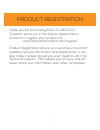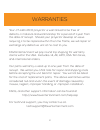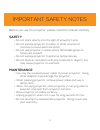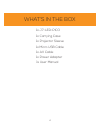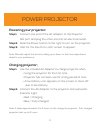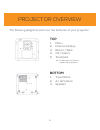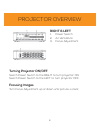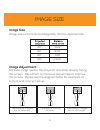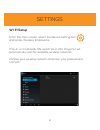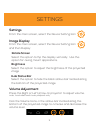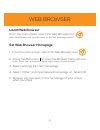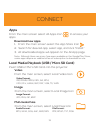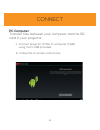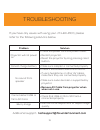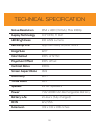- DL manuals
- FAVI
- Projector
- J7-LED-PICO
- User Manual
FAVI J7-LED-PICO User Manual
Summary of J7-LED-PICO
Page 1
J7-led-pico user manual product specification and user manual is subject to change without prior notice due to engineering improvement. Color and appearance of product and icons in user manual may vary from that of actual product..
Page 2: Product
Table of contents product registration 1 warranties 2 important safety notes 3 what’s in the box 4 power projector 5 projector overview 6 top & bottom 6 back & front 7 left & right 8 image size 9 settings 10 image display 11 volume adjustment 11 wi-fi setup 10 web browser 12 connect 13 apps 13 usb/m...
Page 3
Product registration 1 thank you for purchasing favi j7-led-pico. To better serve you in the future, please take a moment to register your product at: www.Favientertainment.Com/register product registration allows us to send you important updates, service information and helpful hints. It will also ...
Page 4
Warranties 2 your j7-led-pico projector is warrantied to be free of defects in material and workmanship for a period of 1 year from the date of receipt. Should your projector develop an issue requiring it to be repaired within this time frame, we will repair or exchange any defective unit at no cost...
Page 5: Safety
Important safety notes 3 before you use this projector, please read this manual carefully. Safety @do not stare directly into the light of projector’s lens. @do not expose projector to water or other sources of moisture to avoid electrical shock. @do not use projector in areas where flammable gases ...
Page 6
What’s in the box 4 1x j7-led-pico 1x carrying case 1x projector sleeve 1x micro usb cable 1x power adapter 1x user manual 1x av cable.
Page 7: Powering Your Projector:
Power projector 5 powering your projector: step 1: connect one end of the ac adapter to the projector 12v port and plug the other end into an electrical outlet. Step 2: slide the power button to the right to turn on the projector. Step 3: wait for the favi pico+ start screen to appear. Note: manuall...
Page 8: Top
Projector overview 6 top 1. Menu 2. Directional keys 3. Return / back 4. Ok / select 5. Touchpad tip: double tap and hold to swipe and drag items bottom 1. Tripod dock 2. Air ventilation 3. Speaker the following diagrams point out the features of your projector:.
Page 9: Back & Front
Projector overview 7 back & front 1. Dc in 12v 2. Rest button 3. Av in / audio out (see diagram below) 4. Otg 5. Usb 6. Micro sd card slot usb host micro-sd otg reset dc 12v av in headphones speaker dvd player audio l audio r video cvbs connecting audio and video via av in / audio out.
Page 10: Right & Left
Projector overview 8 right & left 1. Power switch 2. Air ventilation 3. Focus adjustment turning projector on/off switch power switch to the right to turn projector on. Switch power switch to the left to turn projector off. Focusing images turn focus adjustment up or down until picture is clear..
Page 11: Image Size
Image size 9 image size image sizes are measured diagonally and are approximate. Image adjustment for best image results, the projector should be directly facing the screen. Adjustment to the focus dial will help to improve the picture. Please see the diagram below for examples of correct and incorr...
Page 12: Wi-Fi Setup
Settings 10 wi-fi setup from the main screen, select the device setting icon and locate wireless & networks. If wi-fi is not already on, switch wi-fi on. Projector will automatically scan for available wireless networks. Choose your wireless network and enter your password to connect..
Page 13: Settings
Settings 11 settings from the main screen, select the device setting icon image display from the main screen, select the device setting icon and then display volume adjustment click the volume icons in the status bar located along the bottom of the projected image to increase and decrease the volume...
Page 14: Launch Web Browser
Web browser 12 launch web browser from the main screen, select the web browser icon note: web browser will typically open on the last web page visited. Set web browser homepage 1. From the main screen, select the web browser icon . 2. Press the menu icon to open the browser menu options. 3. Select s...
Page 15: Apps
Connect 13 apps from the main screen select all apps icon to access your apps download new apps: 1. From the main screen select the app store icon 2. Search for desired app. Select app, and click “install.” 3. All downloaded apps will appear on the all app page. Note: although there are many free ap...
Page 16: Pc Computer
Connect 14 pc computer 1. Connect projector (otg) to computer (usb) using micro usb provided. 2. Follow the on screen instructions. Transfer files between your computer and the sd card in your projector..
Page 17: Problem
Troubleshooting 15 if you have any issues with using your j7-led-pico, please refer to the following solutions below: techsupport@favientertainment.Com problem projector will not power on cannot charge battery no sound from speaker cannot detect usb or micro sd card blurry image solution @check the ...
Page 18: Native Resolution
Technical specification 16 native resolution display technology led brightness led lamp life image size color gamut projection offset contrast ratio screen aspect ratio uniformity throw ratio speaker power battery life dc in dimension 854 x 480 (wvga), max 1080p 0.3” dmd, ti dlp 100 ansi lumens appr...