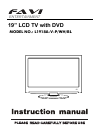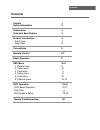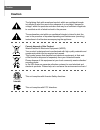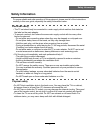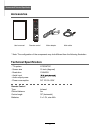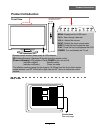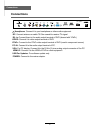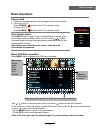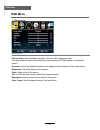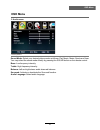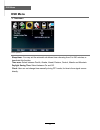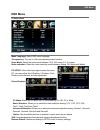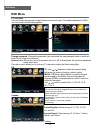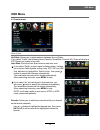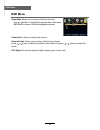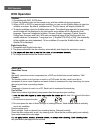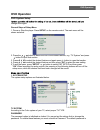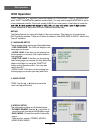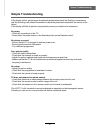- DL manuals
- FAVI
- LCD TV
- L1918A-V-BL
- Instruction Manual
FAVI L1918A-V-BL Instruction Manual
Summary of L1918A-V-BL
Page 1
Model no.: l1918a-v-p/wh/bl 19” lcd tv with dvd entertainment.
Page 3: Contents
Contents contents caution safety information accessories technical specification product introduction front view rear view osd menu 1. Picture menu 2. Audio menu 3. Time menu 4. Setup menu 5. Lock menu 6. Channel menu 1 2 3 3 4 5 4 4 9-15 9 10 11 12 13 14-15 connections 6-7 remote control 8 basic op...
Page 4: Caution
Caution correct disposal of this product waste electrical & electronic equipment (weee). Your product is designed and manufactured with high quality materials and components which can be recycled and reused. This symbol means that electrical and electronic equipment, at their end- of-life should be ...
Page 5: Safety Information
Safety information to ensure reliable and safe operation of this equipment, please read all of the instructions carefully in this user guide, especially the safety information below. Electrical safety • the tv set should only be connected to a main supply which matches that stated on the label on th...
Page 6: Accessories
Accessories 3 accessories & technical specification technical specification user’s manual remote control main adapter main cable * note: the configuration of the components may look different from the following illustration atsc/ntsc 19 inch (diagonal) 1366x768 2x3w dc 12v 5a 60w - tv system - scree...
Page 7: Product Introduction
Product introduction 4 product introduction front view menu: display/exit the osd menu. Ch+/-: scan through channels. Vol+/-: adjust the volume. Input: input display the input source menu. Power: turn on/standby the tv set. Remote control window (keep clear) & led indicator (ir) infrared receiver: r...
Page 8: Connections
Connections 5 connections usb for updates : for software update only. Hdmi1/2 : connect it to the hdmi of dvd or other equipment. Vga : for pc display. Connect it to the d-sub 15 pins analog output connector of the pc. Pc-in : connect it to the audio output terminal of pc. Rf: connect antenna or cab...
Page 9: Remote Control
Remote control 6 remote control the remote control is using infrared(ir). Point it towards the front of the lcd tv. The remote control may not work correctly if it is operated out of range or out of angle. Power press to turn the tv on/standby input press to display the input source menu to select t...
Page 10: Remote Control
Remote control 7 remote control picture sound sleep display input vol+ vol- exit mute menu ok ch+ ch- 1 2 3 4 5 6 7 8 9 0 cc mts epg fav setup title angle goto menu repeat intro a-b program language zoom subtitle slow intro if you play cd,it will scan program with 15 s. A-b select and play the prefe...
Page 11: Basic Operation
Button to select the function item, press button to adjust/setup, basic operation 8 basic operation power on/off 1. Connect to the power supply with the power cord and the adapter. 2. -to turn on the tv press power/ button on the tv or remote control. -to turn off the tv press power/ button on the t...
Page 12: Osd Menu
Osd menu 9 osd menu 1. Picture menu description picture mode: select between standard, dynamic, mild, sports and user. You may select the picture mode directly by pressing the picture button on the remote control. Contrast: control the difference between the bright and dark regions of the screen pic...
Page 13: Osd Menu
Osd menu 10 osd menu 2. Audio menu description sound mode: select your desired picture mode as follows: flat, music, movie, sports and user. You may select the sound mode directly by pressing the sound button on the remote control. Bass: low frequency intensity. Treble: high frequency intensity. Bal...
Page 14: Osd Menu
Osd menu 11 osd menu description 3. Time menu sleep timer: you may set the automatic shutdown timer choosing from 5 to 240 minutes, or deactivate this function. Time zone: select between pacific, alaska, hawaii, eastern, central, atlantic and mountain. Daylight saving time: select between on and off...
Page 15: Osd Menu
Osd menu 12 osd menu description 4. Setup menu menu language: select osd menu language. Transparency: turn on or off the transparency menu function. Zoom mode: select the zoom mode between 16:9, 16:9 zoom, 4:3, 4:3 zoom. Noise reduction: select the noise reduction mode between strong, off, weak and ...
Page 16: Osd Menu
Osd menu 13 osd menu description 5. Lock menu you must enter the password to gain access to the lock menu. The default password is 0000. You may modify the following options: change password: change the password, you must enter the new password twice to confirm it. Note: do not forget the password. ...
Page 17: Osd Menu
Osd menu 14 osd menu description 6. Channel menu air/cable: allows you to select antenna between air and cable. If you select “cable”, the following items (favorite, show/hide, channel no, channel label and dtv signal) are unable to be used. Auto scan: enter the auto scan menu to start auto scan. If...
Page 18: Osd Menu
Channel no.: show and select the channel. Channel label: allows you to setup a label for the channel. Press / button to select the position of the table, and press / button to select the words. Dtv signal: shows the quality of digital signal: good, normal, bad. Osd menu 15 osd menu show/hide: allows...
Page 19: Dvd Operation
16 dvd operation dvd operation dvd basic operation turn on your tv then use the input button on the remote control or on the tv to select dvd mode. Place a disc insert a disc according to the silk. Do not touch the playing surface. Automatically draw the disc into the player. To "eject" the disc, pr...
Page 20: Dvd Operation
17 dvd operation dvd operation subtitles 1. Compatible with dvd, svcd discs. 2. Press the subtitle button on the remote once, and the subtitle info banner appears 3. When a dvd or svcd is recorded with subtitles, you can use the subtitle feature to view the subtitles on-screen. By default, subtitles...
Page 21: Dvd Operation
18 dvd operation dvd operation dvd system setup change them again. General steps of setup menu 1. Pause or stop the player. Press setup on the remote control. The main menu will be shown as below. 2. Press the button to select the icon of the desired section, e.G. “tv system" and press button to ope...
Page 22: Dvd Operation
19 dvd operation dvd operation "0000". Using the button, move the highlight to "password", press the button and enter "0000". You will see the padlock symbol open. You may now change the rating or put in a new password number. If the lock symbol is blue you must press the button to enter the please ...
Page 23: Simple Troubleshooting
Simple troubleshooting simple troubleshooting if the display fails or performance dramatically deteriorates check the display in accordance with the following instructions.Remember to check the peripherals topinpiont the source of the failure. If the display still fails to perform as expected,connec...