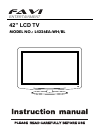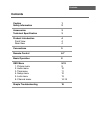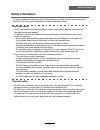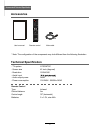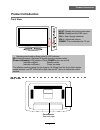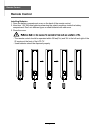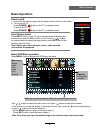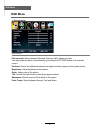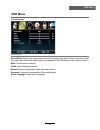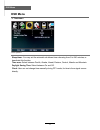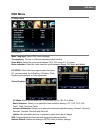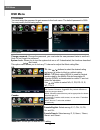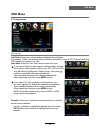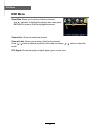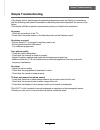Summary of L4226EA-BL
Page 1
Model no.: l4226ea-wh/bl 42” lcd tv entertainment.
Page 3: Contents
Contents contents caution safety information accessories technical specification product introduction front view rear view osd menu 1. Picture menu 2. Audio menu 3. Time menu 4. Setup menu 5. Lock menu 6. Channel menu simple troubleshooting 1 2 3 3 4 5 4 4 9-15 9 10 11 12 13 14-15 16 connections 6-7...
Page 4: Caution
Caution correct disposal of this product waste electrical & electronic equipment (weee). Your product is designed and manufactured with high quality materials and components which can be recycled and reused. This symbol means that electrical and electronic equipment, at their end- of-life should be ...
Page 5: Safety Information
Safety information to ensure reliable and safe operation of this equipment, please read all of the instructions carefully in this user guide, especially the safety information below. Electrical safety • the tv set should only be connected to a main supply which matches that stated on the label on th...
Page 6: Accessories
Accessories 3 accessories & technical specification technical specification user’s manual remote control main cable * note: the configuration of the components may look different from the following illustration atsc/ntsc 42 inch (diagonal) 1920x1080 2x8w 100-240v~ 50/60hz 240w - tv system - screen s...
Page 7: Product Introduction
Product introduction 4 product introduction front view menu: display/exit the osd menu. Ch+/-: scan through channels. Vol+/-: adjust the volume. Input: display the input source menu. Power: turn on/standby the tv set. Remote control window (keep clear) & led indicator (ir) infrared receiver: receive...
Page 8: Connections
Connections 5 connections hdmi1 hdmi3 usb -for upgrade ac power in in y pb pr r in l in 2 2 1 coax video r in l in video r in l in s-video y pb pr r in l in 1 only for upgrade. Connect it to the hdmi of dvd or other equipment. For pc display.Connect it to the d-sub 15 pins analog output connector of...
Page 9: Remote Control
Remote control 6 remote control the remote control is using infrared(ir). Point it towards the front of the lcd tv. The remote control may not work correctly if it is operated out of range or out of angle. Cc: press to display the closed caption. Mts: press to select the audio channels. Fav: press t...
Page 10: Remote Control
Remote control 7 remote control installing batteries 1. Open the battery compartment cover on the back of the remote control. 2. Insert two 1.5v aaa size batteries observing the polarity markings inside the battery compartment. Don’t mix different types or used batteries with new ones. 3. Close the ...
Page 11: Basic Operation
Button to select the function item, press button to adjust/setup, basic operation 8 basic operation power on/off 1. Connect to the power supply with the power cord and turn on the switch. 2. -to turn on the tv press power/ button on the tv or remote control. -to turn off the tv press power/ button o...
Page 12: Osd Menu
Osd menu 9 osd menu 1. Picture menu description picture mode: select between standard, dynamic, mild, sports and user. You may select the picture mode directly by pressing the picture button on the remote control. Contrast: control the difference between the bright and dark regions of the screen pic...
Page 13: Osd Menu
Osd menu 10 osd menu 2. Audio menu description sound mode: select your desired picture mode as follows: flat, music, movie, sports and user. You may select the sound mode directly by pressing the sound button on the remote control. Bass: low frequency intensity. Treble: high frequency intensity. Bal...
Page 14: Osd Menu
Osd menu 11 osd menu description 3. Time menu sleep timer: you may set the automatic shutdown timer choosing from 5 to 240 minutes, or deactivate this function. Time zone: select between pacific, alaska, hawaii, eastern, central, atlantic and mountain. Daylight saving time: select between on and off...
Page 15: Osd Menu
Osd menu 12 osd menu description 4. Setup menu menu language: select osd menu language. Transparency: turn on or off the transparency menu function. Zoom mode: select the zoom mode between 16:9, 16:9 zoom, 4:3, 4:3 zoom. Noise reduction: select the noise reduction mode between strong, off, weak and ...
Page 16: Osd Menu
Osd menu 13 osd menu description 5. Lock menu you must enter the password to gain access to the lock menu. The default password is 0000. You may modify the following options: change password: change the password, you must enter the new password twice to confirm it. Note: do not forget the password. ...
Page 17: Osd Menu
Osd menu 14 osd menu description 6. Channel menu air/cable: allows you to select antenna between air and cable. If you select “cable”, the following items (favorite, show/hide, channel no, channel label and dtv signal) are unable to be used. Auto scan: enter the auto scan menu to start auto scan. If...
Page 18: Osd Menu
Channel no.: show and select the channel. Channel label: allows you to setup a label for the channel. Press / button to select the position of the table, and press / button to select the words. Dtv signal: shows the quality of digital signal: good, normal, bad. Osd menu 15 osd menu show/hide: allows...
Page 19: Simple Troubleshooting
Simple troubleshooting simple troubleshooting if the display fails or performance dramatically deteriorates check the display in accordance with the following instructions.Remember to check the peripherals topinpiont the source of the failure. If the display still fails to perform as expected,connec...