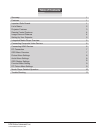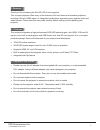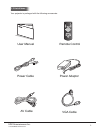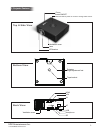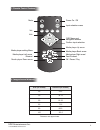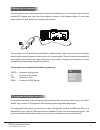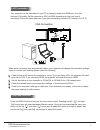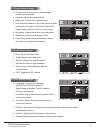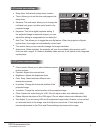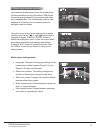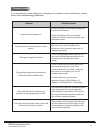- DL manuals
- FAVI
- Projector
- RioHD-LED-4
- User Manual
FAVI RioHD-LED-4 User Manual
Summary of RioHD-LED-4
Page 1
U s e r g u i d e favi entertainment www.Favientertainment.Com m i n i p ro j e c t o r m o d e l : r i o h d - l e d - 4.
Page 2: Table of Contents
Table of contents 1 1 1 2 3 4 4 5 5 6 6 7 7 8 8 8 9 9 10 11 summary features important safe guards list of items projector features remote control image size and distance setting up your projector integrated media player overview connecting composite video devices connecting hdmi devices pc connecti...
Page 3
Favi entertainment inc. Www.Favientertainment.Com 1 1.2 important safe guards 1.1 features 1 summary thank you for purchasing the rio-hd-led-4 mini projector! This compact projector offers many of the features of full size home and business projectors, including vga and hdmi inputs, an integrated me...
Page 4
1.3 list of items favi entertainment inc. Www.Favientertainment.Com your projector is packaged with the following accessories. Remote control av cable source vol - vol + menu menu esc enter p - p + user manual power adaptor power cable vga cable 2.
Page 5
Tripod socket projector angle adjustment foot favi entertainment inc. Www.Favientertainment.Com 2 p r o j e c t o r features ir receiver focus lens ventilation cover power on/off press and hold to power on. Press to change video source. Ac usb headphone sd av hdmi ventilation cover vga hdmi vga av i...
Page 6
3 remote control features 4 image size and distance favi entertainment inc. Www.Favientertainment.Com source vol - vol + menu menu esc enter p - p + power on / off mute vol- vol+ media player setting menu media player left arrow media player arrow down input selection menu confirm input selection me...
Page 7
5.1 integrated media player overview favi entertainment inc. Www.Favientertainment.Com 5operations / installations place the projector on a sturdy surface or mount it to a suitable tripod. Connect the power cord to the included ac adapter and plug it into the projector as shown in the diagram below....
Page 8
5.3 connecting hdmi devices your projector comes with a full size hdmi port for connecting to hdmi capable devices. Connect a standard hdmi cable, or the hdmi end of the cable that came with your device to the hdmi port on your projector. Some hdmi devices may take a moment to sync with the projecto...
Page 9
5.4 pc connection your projector can be connected to your pc or laptop by either the hdmi port, or by the included vga cable. Set the projector to vga or hdmi depending on how you have it connected. Follow the same steps as if you were connecting a second pc monitor or lcd tv. 6 osd menu 6 osd menu ...
Page 10
Favi entertainment inc. Www.Favientertainment.Com 6.3.1 picture menu settings: » picture mode: allows you to select between several picture presets. » contrast: adjusts the contrast level. » brightness: adjusts the brightness level. » hue: manually adjust the tint of the picture. A lower setting wil...
Page 11
Favi entertainment inc. Www.Favientertainment.Com pc pc p i c t u r e m o d e c o n t r a s t b r i g h t n e s s c o l o r t e m p h - p o s i t i o n v - p o s i t i o n c l o c k p h a s e a u t o a d j u s t 50 50 standard 50 50 50 50 menu move select exit 6.5 pc picture menu settings: 6.4 funct...
Page 12
Media player settings menu: u n e m y a l p s i d 3 . 3 . 6 photo select media music movie text file settings slideshow duration 5s slideshow mode random music repeat mode repeat all movie repeat mode repeat all display mode 4 :3 tv system ntsc progressive start up autorun off language english favi ...
Page 13
7 trouble shooting if you are having an issue setting up or operating your projector, before contacting us, please refer to the troubleshooting guide below. Favi entertainment inc. Www.Favientertainment.Com 11 problem: possible solution: projector will not power on check the power cord and power sup...