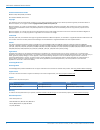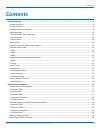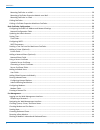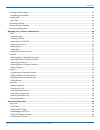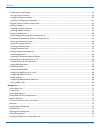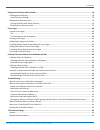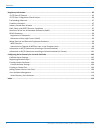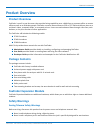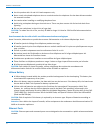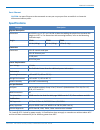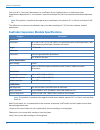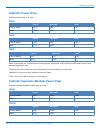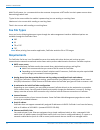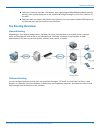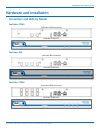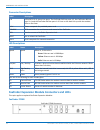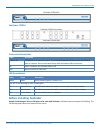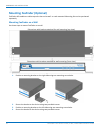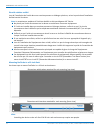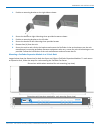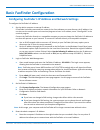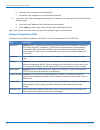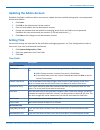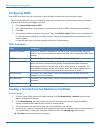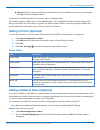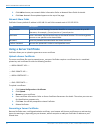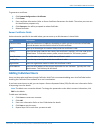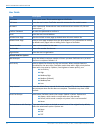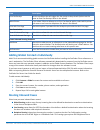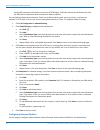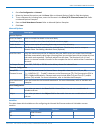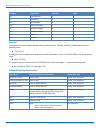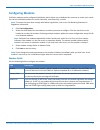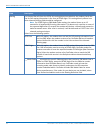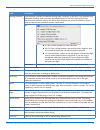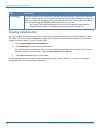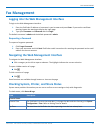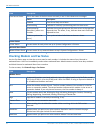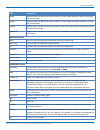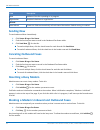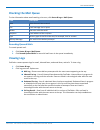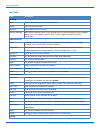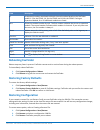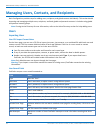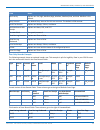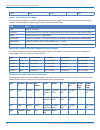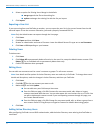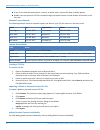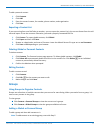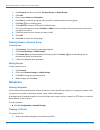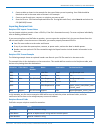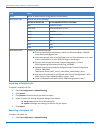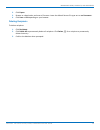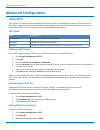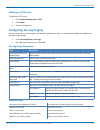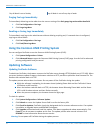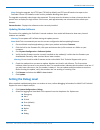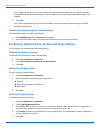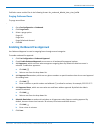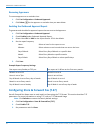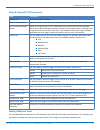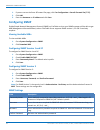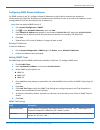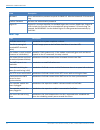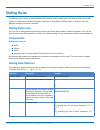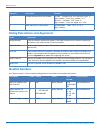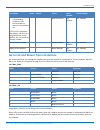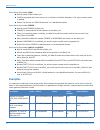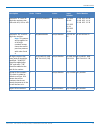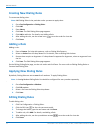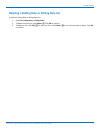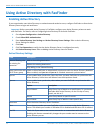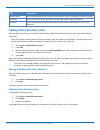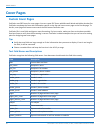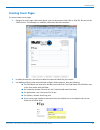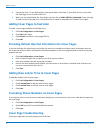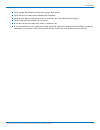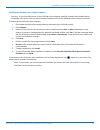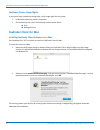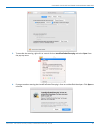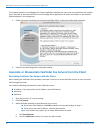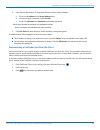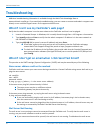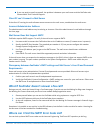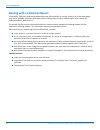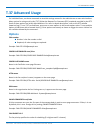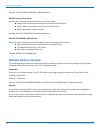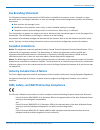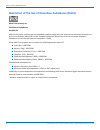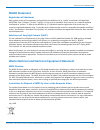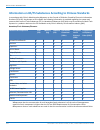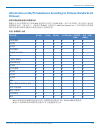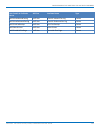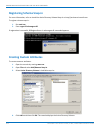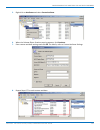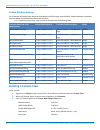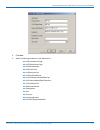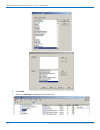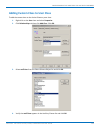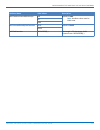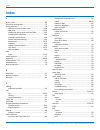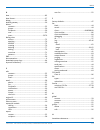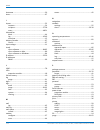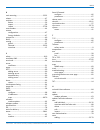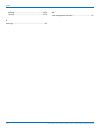- DL manuals
- FaxFinder
- Server
- FF240
- Administrator's Manual
FaxFinder FF240 Administrator's Manual
Summary of FF240
Page 1
Faxfinder ® fax server ff240, ff440, ff840 administrator guide.
Page 2
Faxfinder administrator guide faxfinder administrator guide models: ff240, ff440, ff840, and ffex8 part number: s000522, version 4.3.1 copyright this publication may not be reproduced, in whole or in part, without the specific and express prior written permission signed by an executive officer of mu...
Page 3: Contents
Contents contents product overview .................................................................................................................................................... 9 product overview.....................................................................................................
Page 4
Contents mounting faxfinder on a wall.................................................................................................................................. 20 mounting a faxfinder expansion module on a wall ....................................................................................
Page 5
Contents checking the mail queue............................................................................................................................................ 45 resending queued mails ........................................................................................................
Page 6
Contents configuring fax log purging........................................................................................................................................ 61 fax log purge parameters ......................................................................................................
Page 7
Contents using active directory with faxfinder ................................................................................................................... 78 enabling active directory................................................................................................................
Page 8
Contents regulatory information.......................................................................................................................................... 95 47 cfr part 68 telecom ...........................................................................................................
Page 9: Product Overview
Product overview product overview product overview faxfinder is an all-in-one fax server that provides faxing capabilities over a wan from a corporate office to remote offices as well as to field sales people. Faxfinder converts inbound faxes to pdf or tiff files and delivers them to a recipient's i...
Page 10
Product overview ■ use this product with ul and cul listed computers only. ■ never touch uninsulated telephone wires or terminals unless the telephone line has been disconnected at the network interface. ■ use caution when installing or modifying telephone lines. ■ avoid using a telephone during an ...
Page 11: Specifications
Product overview ports ethernet caution: les ports ethernet et de commande ne sont pas conçus pour être raccordés à un réseau de télécommunications public. Specifications category description physical description dimensions w 15.335 in x h 1.717 in x d 6.033 in note that adding the plastic feet incr...
Page 12
Product overview listé ul à 40° c, limité par l'alimentation. La certification ul ne s'applique pas ou ne s'étend pas à des températures dépassant 40° c, et le produit n'a pas été évalué par ul pour une température ambiante dépassant 40° c. Note: this product is intended to be supplied by a listed p...
Page 13: Faxfinder Power Draw
Product overview faxfinder power draw faxfinder power draw at 12 volts. Ff240 typical 1 maximum 2 peak 3 current (amps) 0.91 1.08 1.30 watts 11.06 13.05 -- ff440 typical 1 maximum 2 peak 3 current (amps) 1.14 1.20 1.45 watts 13.77 14.47 -- ff840 typical 1 maximum 2 peak 3 current (amps) 1.35 1.45 1....
Page 14: Fax File Types
Product overview multi-tech systems, inc. Recommends that the customer incorporate a 10% buffer into their power source when determining product load. 1 typical is the current while the module is powered up, but not sending or receiving faxes. 2 maximum is the current while sending or receiving faxe...
Page 15: Fax Routing Overview
Product overview ■ faxfinder's ethernet interface is full duplex, auto negotiating 10/100/1000 mb and auto polarity sensing. Auto polarity allows you to use a traditional straight through or cross-over, ethernet rj- 45 cable. ■ faxfinder does not support poe (power over ethernet). You may need to di...
Page 16
Product overview static or dynamic delivery the source and type of communication lines that connect to faxfinder dictate if the inbound fax routing method is set for dynamic or static delivery. Dynamic delivery is based on the number dialed by the party sending the fax. Static delivery is based on w...
Page 17: Hardware And Installation
Hardware and installation hardware and installation connectors and leds by model faxfinder ff240 faxfinder ff240 connectors faxfinder ff240 leds faxfinder 440 faxfinder 440 connectors faxfinder ff440 leds faxfinder ff840 faxfinder ff840 connectors faxfinder ff840 leds faxfinder ® fax server ff240, f...
Page 18
Hardware and installation connector descriptions label description 1-8 pstn/pots rj 11 phone line ports. The faxfinder 240 has ports 1-2, the faxfinder 440 has ports 1-4, and the faxfinder 840 has ports 1-8. Ports on the back line up with the modem leds on the front. +12v power receptacle for provid...
Page 19
Hardware and installation faxfinder ffex8 leds faxfinder ffex16 faxfinder ffex16 connectors faxfinder ffex16 leds connector descriptions label description 1-8 or 1-16 pstn/pots rj 11 phone line ports. The faxfinder expansion module comes with either 8 ports or 16 ports. Ports on the back line up wit...
Page 20
Hardware and installation mounting faxfinder (optional) faxfinder x40 models are table-top units that can be wall- or rack-mounted. Mounting kits can be purchased separately. Mounting faxfinder on a wall use these steps to mount faxfinder on a wall. Dimensions with brackets attached for wall mountin...
Page 21
Hardware and installation mounting a faxfinder expansion module on a wall images below show the dimensions for both the 8-port and 16-port faxfinder expansion modules. To mount an expansion module on a wall, follow the steps for wall mounting a fax server. Dimensions with brackets attached for wall ...
Page 22
Hardware and installation sécurité relative au bâti lors de l'installation de l'unité dans une enceinte pouvant en héberger plusieurs, suivez la procédure d'installation du fabricant de l'enceinte. Note: la température ambiante à l'intérieur du bâti ne doit pas dépasser 40° celsius. ■ ne placez pas ...
Page 23
Hardware and installation 1. Position a mounting bracket on the right side as shown. 2. Secure the bracket to right side using three provided screws as shown. 3. Position a mounting bracket on the left side. 4. Secure the bracket to left side using three provided screws. 5. Remove feet (4) from the ...
Page 24: Cabling Faxfinder
Hardware and installation cabling faxfinder to cable faxfinder: 1. Connect the power cord to an outlet or power strip and to the power adapter. 2. Connect the power adaptor to the 12v connector on the faxfinder. Caution: use only the power supply provided with the faxfinder. Using any other power su...
Page 25
Basic faxfinder configuration basic faxfinder configuration configuring faxfinder's ip address and network settings to configure the faxfinder's ip address: 1. Set the admin computer to startup ip address. If faxfinder is already connected to a network, the client software can auto-discover the ip a...
Page 26
Basic faxfinder configuration b. Disconnect the computer from the faxfinder. C. Re-connect your computer to its normal lan connection. 5. Log in after reset. After resetting admin computer's ip address, you must log into the faxfinder server software again. A. Enter the new ip address of the faxfind...
Page 27: Setting Time
Basic faxfinder configuration updating the admin account by default, faxfinder includes an admin user account. Update the factory-default settings with a secure password and an email address. 1. Click users. 2. Click edit in the administrator's action column. 3. Enter an email address for the admini...
Page 28: Configuring Smtp
Basic faxfinder configuration configuring smtp enter smtp information for your mail server so that faxfinder can work with your company's email. Note: incoming faxes that are to be routed by email to fax recipients will not be delivered unless this section and your email server are configured correc...
Page 29
Basic faxfinder configuration ■ inbound fax log to see faxes that have been delivered. Click the details link to view a pop-up window showing delivery and modem details. If the email is not delivered within five minutes, refer to troubleshooting. Verify the fax opens in a pdf viewer, such as adobe r...
Page 30
Basic faxfinder configuration 3. Click add and enter your network folder information. Refer to network share fields for details. 4. Click save. Network share updated appears at the top of the page. Network share fields faxfinder's factory default ip address is 192.168.2.1 and 24 bit network mask is ...
Page 31: Adding Individual Users
Basic faxfinder configuration to generate a certificate: 1. Click system configuration > certificates. 2. Click create. 3. Enter certificate information. Refer to server certificate parameters for details. The values you enter are for identification purposes only. 4. Click generate. You will be prom...
Page 32
Basic faxfinder configuration user fields field description username enter a user name. This is used to login to a faxfinder. Full name enter the user's name. Faxfinder uses this name as the fax sender's name. Password enter a password. Passwords are case sensitive and can contain a-z, 0-9 and under...
Page 33: Routing Inbound Faxes
Basic faxfinder configuration field description print fax receipt set the condition that will trigger the fax receipt to be printed. Options are the same as email fax receipt. Never is the default. Select printer if you select failure or always as an print fax receipt option, select which printer yo...
Page 34
Basic faxfinder configuration provide did extension information in the form of dtmf digits. Faxfinder matches the did extension from the pbx with the recipients table to determine delivery options you can define multiple fax destinations. Faxes can be delivered via email, sent to a printer, or writt...
Page 35
Basic faxfinder configuration 1. Go to fax configuration > inbound. 2. Select the inbound fax options and click save. Refer to inbound options fields for field descriptions. 3. To set a filename for incoming faxes, enter the filename in the share/sftp filename format field. Refer to inbound options ...
Page 36
Basic faxfinder configuration variable represents filename email %e fax extension x x %i remote id x x %l line number x x %n caller id number x x %p number of pages x x %r recipient number x x %t time x x %x counter x -- examples to configure filename to display recipient name, date and time "michae...
Page 37: Configuring Modems
Basic faxfinder configuration configuring modems faxfinder modems can be configured individually, which allows you to dedicate fax resources to match your needs. You can set individual modems to receive faxes only, send faxes only, or both. Note: to ensure that your faxes comply with federal regulat...
Page 38
Basic faxfinder configuration field description routing for inbound fax calls from the pstn, this setting determines whether the modem checks the line for did routing information in the form of dtmf digits. This setting directly effects how other inbound routing fields should be configured. Note: fo...
Page 39
Basic faxfinder configuration field description routing definition if you selected a vendor pre-defined routing code, it displays in this field. If you selected user defined for routing, enter your own formula/definition in this field. Routing definition identifies code elements sent by the pbx so t...
Page 40: Creating A Restore File
Basic faxfinder configuration field description fax debugging if a communication error occurs when faxfinder attempts to send or receive a fax, faxfinder creates a modem log file. This is available through the faxfinder web management log menu. When you enable fax debugging, the log file provides mo...
Page 41: Fax Management
Fax management fax management logging into the web management interface to login to the web management interface: 1. Enter the faxfinder ip address or hostname in your browser and press enter. If you see the certificate warning, bypass the warning to display the login page. 2. Type your username and...
Page 42
Fax management field description time server status this is the status of the time server currently in use. It also shows error messages. Status description disabled time server likely set to none. Synchronizing faxfinder is currently synchronizing with the time server. Synchronized at faxfinder las...
Page 43
Fax management field description width appears when you point to an active modem. Current width setting for faxes sent through the listed modem. Length appears when you point to an active modem. Current length setting for faxes sent through the listed modem. Elapsed appears when you point to an acti...
Page 44: Sending Now
Fax management field description state indicates if the fax is pending or in progress. Organization recipient's business or organization. General auto refresh check this field to automatically refresh status information. Default setting is enabled. Sending now to send outbound faxes immediately: 1. ...
Page 45: Checking The Mail Queue
Fax management checking the mail queue to view information about emails waiting to be sent, click status & logs > mail queue. Field description date date the email was created. Size email message size in bytes. Sender user who sent the email. Recipient email address of the recipient. Type delivery t...
Page 46
Fax management log fields field description mail log date date and time this mail entry was attempted. Sender user who sent the email. Recipient email address of the recipient. Delivery message mail delivery attempt result. If the message was not sent successfully, error messages appear here. For ex...
Page 47: Rebooting Faxfinder
Fax management field description # a sequential number associated with each internal modem based on the faxfinder model: 1-2 for the ff240, 1-4, for the ff440, and 1-8 for the ff840. If using an expansion module, 8 or 16 additional modems are listed. Port shows the modem number by unit. The first nu...
Page 48: Users
Managing users, contacts, and recipients managing users, contacts, and recipients basic configuration provides steps for adding users, recipients, and global contacts individually. This section details importing and managing multiple users, recipients, and both global and personal contacts. It inclu...
Page 49
Managing users, contacts, and recipients field notes fax priority options are 1st, high, medium/high, medium, medium/low, and low. Medium is the default. Retry interval the default retry interval for this user account. The default is 300 seconds. Email fax receipt options are always, failure, and ne...
Page 50
Managing users, contacts, and recipients false false never true contact record fields (user page) the type field only applies to contacts imported through the user page. Do not use this format when importing contact records through the contact page. Refer to contact record fields. Field notes type m...
Page 51
Managing users, contacts, and recipients contact josh tony 555-123- "a 555-123- rogers 4567 company" 456 contact ritchie anna fury 555-540- company 555-540- 3960 3900 contact ritchie anna fury 555-540- company 555-540- 3960 3900 contact sean nick 555-573- "compan 555-573- raven 2457 y 3" 2400 second...
Page 52
Managing users, contacts, and recipients 4. Select an option for existing users. Merge is the default. ■ merge appends the file to the existing list. ■ replace exchanges the existing list with the list you import. 5. Click import. Exporting a user list if you are moving from one faxfinder to another...
Page 53: Contacts
Managing users, contacts, and recipients note: user details and fax options for active directory users are read-only in faxfinder. To change these users' details and fax options, make the changes in active directory and then sync faxfinder. 1. Go to users > active directory users. 2. Click add. 3. E...
Page 54
Managing users, contacts, and recipients ■ if any of your data has apostrophes, commas, or quote marks, enclose the data in double quotes. ■ header rows are optional. Csv files created through the export function include header information in the first row. Example contact records the following exam...
Page 55: Groups
Managing users, contacts, and recipients to add a personal contact: 1. Click contacts. 2. Click add. 3. Enter the contact's name, fax number, phone number, and organization. 4. Click save. Exporting a contact list if you are moving from one faxfinder to another, you can export the contact list in th...
Page 56: Recipients
Managing users, contacts, and recipients 1. Click contacts and then click either personal groups or global groups. 2. Click add. 3. Enter a group name and description. 4. Click save to create the new group. Skip to step 7 to add contacts to the new group. 5. Click edit, , for an existing group. 6. C...
Page 57
Managing users, contacts, and recipients 2. Create a table as shown in the example for the type of data you are importing. Your fields should be identical to and in the same order as shown in the example. 3. Create a row for each user, contact, or recipient you want to add. 4. Save the file as a .Cs...
Page 58
Managing users, contacts, and recipients field notes name can be an alpha numeric string and can contain spaces. Destination type must be one of the following: use this in the csv file to correspond with this in faxfinder user email fax to user notify user email notification to user email email fax ...
Page 59
Managing users, contacts, and recipients 2. Click export. 3. Browse to a destination and enter a file name. Leave the default save as file type set to .Csv document . 4. Click save or ok depending on your browser. Deleting recipients to delete recipients: 1. Click recipients. 2. Click delete all to ...
Page 60: Advanced Configuration
Advanced configuration advanced configuration using sftp sftp (secure file transfer protocol) allows you to access, transfer, and manage files securely. Sftp connects to a host, logs in using a key, uses the cd command to change directories, and transfers the fax to the host. Once you configure an s...
Page 61
Advanced configuration deleting an sftp server to delete an sftp server: 1. Go to system configuration > sftp. 2. Click delete. 3. Confirm the deletion. Configuring fax log purging set the interval when the fax log files are deleted. By default, the logs are removed each sunday at midnight and one d...
Page 62: Updating Software
Advanced configuration day of week is set to sunday day of week is set to every day of week purging fax logs immediately to immediately delete log entries older than the current setting of the only purge log entries older than field: 1. Click fax configuration > fax logs. 2. Click purge logs now. Em...
Page 63: Setting The Debug Level
Advanced configuration note: during the upgrade, the https port (tcp 443 by default) and tcp port 80 needs to be open to the faxfinder if there is a firewall or other security software blocking these ports. The upgrade occasionally takes longer than expected. This may cause the browser to show a tim...
Page 64
Advanced configuration note: logging levels are listed in order of least information to most information. Info usually provides enough information for troubleshooting. Because of log size, only use debug if requested by multi-tech support. 3. Click save. Note: after troubleshooting, reset the level ...
Page 65
Advanced configuration faxfinder names archive files in the following format: fax_outbound_#dialed_date_time_faxid# purging outbound faxes to purge stored faxes : 1. Go to fax configuration > outbound. 2. Click purge faxes. 3. Select a purge option: purge all purge sent purge failed and aborted 4. C...
Page 66
Advanced configuration removing approvers to remove approvers or a reminder time: 1. Click fax configuration > outbound approvals. 2. Click delete, , for the approver or reminder time you want delete. Enabling the outbound approval report to generate and schedule fax approval reports that are sent t...
Page 67
Advanced configuration store & forward (t.37) parameters field description enable t.37 check to enable t.37 faxing. Require authentication check to require a valid username and password to use with store & forward faxing. Set user from envelope check to link faxes sent via t.37 emails with user acco...
Page 68: Configuring Snmp
Advanced configuration 1. If you are not on the store & forward fax page, click fax configuration > store & forward fax (t.37). 2. Click add. 3. Enter the hostname or ip address and click save. Configuring snmp enable simple network management protocol (snmp) on faxfinder so that your snmp manager w...
Page 69
Advanced configuration configuring snmp allowed addresses for snmp versions 1 and 2c, configure allowed ip addresses to specify which networks are allowed to communicate with faxfinder. By default, all ip addresses are allowed. As soon as you add one ip address, access through snmp v1/v2c will be li...
Page 70
Advanced configuration field description password enter authentication password required for snmp v3. Must be between 8-32 characters long. Confirm password re-enter the authentication password. Engine id engine id is a unique identifier for the snmp agent that receives snmp traps. Engine id must in...
Page 71: Dialing Rules
Dialing rules dialing rules use dialing rules to modify or block outbound fax numbers before sending a fax. This feature allows you to add prefixes or suffixes to an outbound number, setup local or long distance dialing codes, set different rules for different modems and create a blacklist. Dialing ...
Page 72: Blacklist Numbers
Dialing rules character description example exclude character from fax number. Xxx - excludes the first character from 4- digit number, if the first number is “1”. Xx - excludes “123” from 5- digit number, if the last digits are “123" { } adds characters to fax number. {912}xxxxxxx – adds “912” to a...
Page 73
Dialing rules description order pattern action input dialed number number . Return from list any any number if no matching number numbers in the current black list, return to the previous list. If “go to list” command was absent, and this list is assigned directly to the modem, the rule works as “ac...
Page 74: Examples
Dialing rules fax is sent to fax number 12345: ■ rule #1 sends 12345 to black_list. ■ 12345 is compared with rules one by one. It matches to the rule #4 pattern. The reject number action is applied. ■ result: the fax sent to 12345 fails because it is a blacklisted number. Fax is sent to fax number 5...
Page 75
Dialing rules description order pattern action input dialed number number add prefix “9” to all 10- 4 {9}10[1-3]xxxxxxx accept number 101 925 9 101 925 00 00 digits fax numbers that 00 00 9 102 925 11 11 start with 101, 102 or 103 9 103 925 22 33 102 925 11 11 103 925 22 33 add prefix “91” to all 10...
Page 76: Adding A Rule
Dialing rules creating new dialing rules to create new dialing rules: note: add dialing rules in the particular order you want to apply them. 1. Go to fax configuration > dialing rules. 2. Click add. 3. Enter name. 4. Click save. The edit dialing rules page appears. 5. Click add to add rule. For det...
Page 77
Dialing rules deleting a dialing rule or dialing rule list to delete a dialing rule or dialing rule list 1. Click fax configuration > dialing rules. 2. To delete an entire list, click delete, . Click ok to confirm. 3. To delete a rule, click edit, , for the rule. Then, click delete, for the rule you...
Page 78: Enabling Active Directory
Using active directory with faxfinder using active directory with faxfinder enabling active directory if your organization uses active directory to authenticate and authorize users, configure faxfinder to allow active directory users to login and send faxes. Important: before you enable active direc...
Page 79
Using active directory with faxfinder field description domain name enter the complete active directory server domain name, for example myserver.Mts.Com. Username enter an active directory username that has read access to active directory. Password enter the password associated with the username use...
Page 80: Cover Pages
Cover pages cover pages custom cover pages faxfinder uses pdf forms for cover pages. You can create pdf forms with microsoft word and adobe acrobat pro. Faxfinder completes the form with information specific to the fax and inserts cover page as the first fax page. To do this, cover page field names ...
Page 81: Creating Cover Pages
Cover pages creating cover pages to create custom cover pages: 1. Design a fax cover page in microsoft word, save the document as word file as .Doc file. Do not use the .Docx format. This example is a modified a microsoft word fax template. 2. In adobe acrobat pro, use the form wizard to open the wo...
Page 82: Cover Page Troubleshooting
Cover pages 4. Preview the form. To test field lengths, type typical data in each field. If your fields are too small, make the field larger or use a smaller font size. 5. When you are satisfied with the form design, save the file as adobe pdf files, optimized. If you are using an older version of a...
Page 83
Cover pages ■ verify original word document was saved using a .Doc format. ■ verify that the form was saved as adobe pdf optimized. ■ verify all form fields are named correctly for faxfinder. See text fields and descriptions. ■ verify check spelling is disabled for each field. ■ if the received fax ...
Page 84
Faxfinder fax client software for windows and mac faxfinder fax client software for windows and mac faxfinder client for windows installing faxfinder client software on windows faxfinder fax client software allows users to send faxes through the client or any application with a print option. Install...
Page 85
Faxfinder fax client software for windows and mac installing the software on a single computer warning: if you have old versions of any faxfinder client software installed, uninstall that software before installing a new version. Use the add or remove programs utility in the windows control panel to...
Page 86: Faxfinder Client For Mac
Faxfinder fax client software for windows and mac faxfinder printer usage rights if your users have a problem printing faxes, verify usage rights for the printer. 1. In windows, open the printer's properties. 2. On the security tab, verify the following checked under allow: ■ print ■ manage printers...
Page 87
Faxfinder fax client software for windows and mac 3. To override the warning, right-click or control-click on installfaxfinderclient.Pkg and select open from the pop-up menu. 4. If you get another warning that installfaxfinderclient.Pkg is from an unidentified developer. Click open to continue. Faxf...
Page 88
Faxfinder fax client software for windows and mac the installer launches in the background. If other application windows are open, you may need select the installer app in the dock or use command-tab to scroll through active applications to select the installer so that installer window displays in t...
Page 89
Faxfinder fax client software for windows and mac 4. Enter device information. If using auto-discover device, skip to step 4c. A. Enter the ip address in the server address field. B. If a secure login is required, check use ssl. C. Enter the username and password required by the device. Check show p...
Page 90: Troubleshooting
Troubleshooting troubleshooting additional troubleshooting information is available through the multi-tech knowledge base at www.Multitech.Com/kb.Go. If you need help troubleshooting, you can create an account and submit a support case directly to our technical support team. Go to support.Multitech....
Page 91
Troubleshooting ■ if you can send an email to yourself, the problem is between your mail server and the faxfinder unit. Contact multi-tech technical support. Client pc can't connect to mail server if the client pc running the mail software cannot connect to the mail server, troubleshoot the mail ser...
Page 92
Troubleshooting dealing with a failed fax report occasionally, faxfinder sends emails about faxes that failed partially or entirely. Some or all of the faxed pages may not be readable. Faxfinder-generated emails of failed faxes include a modem log file with a name like modem0modem1_date-time.Txt. Th...
Page 93: T.37 Advanced Usage
T.37 advanced usage t.37 advanced usage for individual faxes, use these commands to override settings entered in the administrator or user web interface. Many options for using email to fax (t.37) follow the request for comment (rfc) standards provided by the ietf. Some of these options are briefly ...
Page 95: Regulatory Information
Regulatory information regulatory information 47 cfr part 68 telecom 1. This equipment complies with part 68 of the 47 cfr rules and the requirements adopted by the acta. Located on this equipment is a label that contains, among other information, the registration number and ringer equivalence numbe...
Page 96
Regulatory information manufacturer: multi-tech systems trade name: socketmodem model number: mt5634smi registration number: au7usa-25814-m5-e ringer equivalence: 0.3b modular jack (usoc): rj11c or rj11w (single line) service center in usa: multi-tech systems, inc. 2205 woodale drive mounds view, mn...
Page 97: Fax Branding Statement
Regulatory information fax branding statement the telephone consumer protection act of 1991 makes it unlawful for any person to use a computer or other electronic device, including fax machines, to send any message unless such message clearly contains the following information: ■ date and time the m...
Page 98
Regulatory information restriction of the use of hazardous substances (rohs) multi-tech systems, inc certificate of compliance 2011/65/eu multi-tech systems confirms that its embedded products comply with the chemical concentration limitations set forth in the directive 2011/65/eu of the european pa...
Page 99: Reach Statement
Regulatory information reach statement registration of substances after careful review of the legislation and specifically the definition of an “article” as defined in ec regulation 1907/2006, title ii, chapter 1, article 7.1(a)(b), it is our current view multi-tech systems, inc. Products would be c...
Page 100
Regulatory information information on hs/ts substances according to chinese standards in accordance with china's administrative measures on the control of pollution caused by electronic information products (eip) # 39, also known as china rohs, the following information is provided regarding the nam...
Page 101: Chinese)
Regulatory information information on hs/ts substances according to chinese standards (in chinese) 依 依照 照中 中国 国标 标准 准的 的有 有毒 毒有 有害 害物 物质 质信 信息 息 根据中华人民共和国信息产业部 (mii) 制定的电子信息产品 (eip) 标准-中华人民共和国《电子信息产品污染 控制管理办法》(第 39 号),也称作中国 rohs, 下表列出了 multi-tech systems, inc. 产品中可能含有的有毒 物质 (ts) 或有害物质 (hs) 的名称及含量水平方...
Page 102: Faxfinder Server Settings
Configuring active directory for use with faxfinder configuring active directory for use with faxfinder note: this section explains how to configure the multi-tech faxfinder in microsoft active directory, a third party application. Microsoft may change their screens and steps without notice, for the...
Page 103
Configuring active directory for use with faxfinder user details in faxfinder ad class attribute name type server mtff-viewinboundfaxlog mtff-user view all inbound fax log custom mtff-viewoutboundfaxlog mtff-user view all outbound fax log custom mtff-printfaxreceipt mtff-user print fax receipt custo...
Page 104: Registering Schema Snap-In
Configuring active directory for use with faxfinder registering schema snap-in for more information, refer to install the active directory schema snap-in on http://technet.Microsoft.Com. To register schema snap-in: 1. Run cmd.Exe. 2. Enter regsvr32 schmmgmt.Dll. If registration is successful, dllreg...
Page 105
Configuring active directory for use with faxfinder 5. Right-click on attributes and select create attribute. 6. When the schema object creation warning appears, click continue . 7. Enter custom attribute settings and click ok. For details, refer to custom attribute settings. 8. Repeat steps 5-7 for...
Page 106: Creating A Custom Class
Configuring active directory for use with faxfinder custom attribute settings for all custom attributes leave minimum and maximum fields empty, and the multi-valued checkbox unchecked. Common name and ldap display name are the same. Tip: to avoid entering typos, copy and paste settings from the foll...
Page 107
Configuring active directory for use with faxfinder 4. Click next. 5. Add the following attributes to the optional list: ■ mtff-includecoverpage ■ mtff-defaultcoverpage ■ mtff-maxattempts ■ mtff-faxpriority ■ mtff-retryinterval ■ mtff-emailfaxreceipt ■ mtff-faxattachmentwithreceipt ■ mtff-inboundrou...
Page 108
Configuring active directory for use with faxfinder 6. Click finish. 7. Verify that mtff-user class appears in the classes list. 108 faxfinder ® fax server ff240, ff440, ff840 administrator guide.
Page 109
Configuring active directory for use with faxfinder adding custom class to user class to add the custom class to the active directory user class: 1. Right-click on the user class and select properties. 2. Click relationship and then click add class. Click ok. 3. Select mtff-user from the select sche...
Page 110: User Attributes Management
Configuring active directory for use with faxfinder note: active directory scheme changes and custom attributes many not be immediately available in the users' attributes list. This depends on your active directory settings, configuration, and size. User attributes management to modify user attribut...
Page 111
Configuring active directory for use with faxfinder attribute name valid values description mtff-faxattachmentwithreceipt pdf default is none. Note: attribute value must be tiff lower case. None mtff-inboundroutebyfaxextension true default is false. False mtff-faxextension 0123456789(-) max length i...
Page 112: Index
Index index a disassociate faxfinder unit......................................89 install...................................................................84 85 access code ...................................................................82 install on mac.............................................
Page 113
Index d user list.....................................................................52 date ...............................................................................82 date format ...................................................................27 f debug .....................................
Page 114
Index hostname ......................................................................26 status .......................................................................42 hosts..............................................................................67 n i navigation..................................
Page 115
Index r store & forward configure ..................................................................66 rack mounting ..........................................................22 23 parameters...............................................................67 reboot .......................................
Page 116
Index deleting ...............................................................53 79 w syncing ................................................................53 79 web management interface..........................................41 v view logs...........................................................