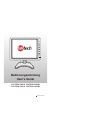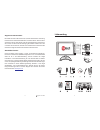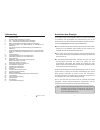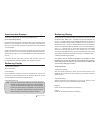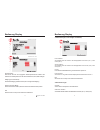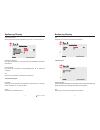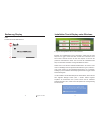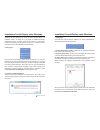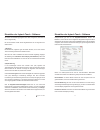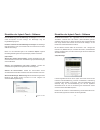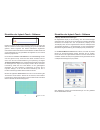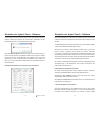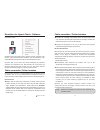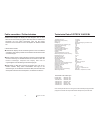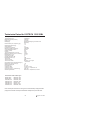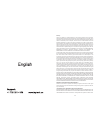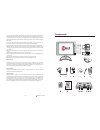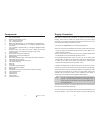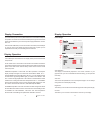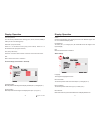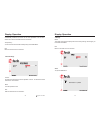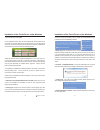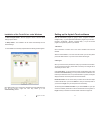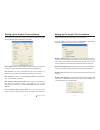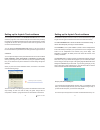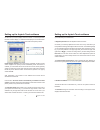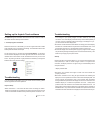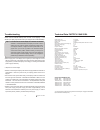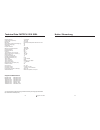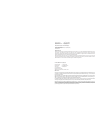- DL manuals
- Faytech
- Monitor
- 0800 BL
- User Manual
Faytech 0800 BL User Manual
Summary of 0800 BL
Page 1
Faytech ltd. 2009 c bedienungsanleitung user‘s guide faytech 1040 si faytech1040 bl faytech 1210 si faytech 1210 bl.
Page 2
Garantie l l l l der garantieanspruch erlischt bei eingriffen durch den käufer oder durch dritte. Schäden, die durch unsachgemäße behandlung oder bedienung, durch falsches aufstellen oder aufbewahren, durch unsachgemäßen anschluss, sowie höhere gewalt oder sonstige äußere einflüsse entstehen, fallen...
Page 3
Allgemeiner warnhinweis: aktualitäts-hinweis: das gerät auf keinen fall mit schmutz, Öl, staub oder wasser in verbindung kommen lassen. Niemals das gerät öffnen, nicht fallen lassen. Wenn sie einen verbrannten geruch wahrnehmen oder das gerät geräusche macht trennen sie es sofort vom stromnetz. Zur ...
Page 4
Lieferumfang faytech ltd. 2009 c 4 1. Rote power-led 9. 10. Vga kabelanschluss zu pc und zu 12. 13. G video-eingänge weißer ton links roter cinch- stecker: ton rechts 14. Video/audio anschluss zu display (21) 15. 2. Power schaltet das display an und aus 3. Vol- : verändert die lautstärke der soundau...
Page 5
2 (nur eine gleichzeitig nutzen!) . Anschluss an stromquelle, sie haben folgende möglichkeiten: per steckverbinder können sie ihr faytech display an das mitgelieferte 220v netzteil oder den mitgelieferten 12v-adaptor anschließen, bitte nutzen sie dafür die an der unten seite des displays angebrachte...
Page 6
Bedienung display farbtemperatur: hier können sie aus drei vorgegeben farbtemperaturräumen wählen oder selber einen farbtemperaturraum für die grundfarben rot, grün, blau festlegen. Sättigung: (nur im av-mode) erhöht farbsättigung (stärkere farben) oder verringert farbsättigung. Farbton: (nur im av-...
Page 7
Osd vertik-position: verschieben sie die position des menüs nach unten o. Nach oben (ch-/+). Osd auto. Ausschalten: hier stellen sie die zeit ein, nach deren ablauf das osd-menü automatisch beendet wird. Durchsichtigkeit: hier können sie verschiedene durchsichtigkeitsstufen für ihr osd-menü auswähle...
Page 8
= exit schalten sie hier das osd menü aus. Bedienung display faytech ltd. 2009 c 12 installation touch-display unter windows 1. 2. Legen sie die mitgelieferte cd in ihr cd-laufwerk ein. Startet das installationsmenü nicht automatisch, wählen sie die datei setup.Htm aus, ggfls. Müssen sie dafür zunäc...
Page 9
Installation touch-display unter windows aktivieren sie das kästchen nur, wenn sie auch die ps/2-treiber mit installieren wollen. Ihr display ist in der regel ein usb-touch-display, entsprechend sollten sie diese option nicht wählen. Der ps/2-treiber funktioniert reibungslos mit ps/2-mäusen zusammen...
Page 10
Sie starten das verwaltungsprogramm über start, programme, touchkit und dann configure utility. Die touch-software besitzt sieben registerflächen die im folgenden kurz erklärt werden. Das startfenster „allgemein“ gibt information darüber, ob ein oder mehrere touch-controller gefunden bzw. Installier...
Page 11
Einstellen der faytech touch - software klick bei berührung ohne den mauszeiger zu bewegen: klick beim loslassen ohne den mauszeiger zu bewegen: option (die) funktion aktiviert die constant touch-funktion aktiviert die automatische right klick- funktion aktiviert die touch-funktion: aktiviert die ma...
Page 12
Drücken sie jeweils auf das rot-grün blinkende fadenkreuz mit finger oder stift, bis es aufhört zu blinken. Haben sie lange genug auf das fadenkreuz gedrückt, werden insgesamt drei weitere fadenkreuze eingeblendet. Unterhalb des fadenkreuzes läuft ein fortschrittsbalken mit. Bitte drücken sie auf da...
Page 13
Ist die funktion „den touch-sensor immer an das haupt-system anpassen“ aktiviert, schaltet das programm die touch-funktion automatisch auf den primären monitor, wenn nur ein monitor angeschlossen wird. Einstellen der faytech touch - software Über die einstellungen können sie die größe der touch- flä...
Page 14
Beschrieben worden. Zusätzlich können sie mit der funktion „schalter anzeigen“ eine maus in der rechten, unteren bildschirmhälfte einblenden. Die rote markierung zeigt, welcher mausknopf beim berühren des touch-displays simuliert wird. Mit einem klick auf den linken oder rechten mauszeiger der anima...
Page 15
Fehler vermeiden / fehler beheben l netzteil-fehler:reagiert das display auf keine eingaben, kann es einen fehler bei der stromversorgung geben. Bitte überprüfen sie zunächst ihre anschlüsse und eine andere stromquelle, bevor sie das display einschicken. Gerne tauschen wir ihnen unkompliziert ein de...
Page 16
Technische daten für faytech 1210 si/bl unter www.Faytech.De können sie sich gerne unsere powerstrip timing-parameter (programm-download unter http://entechtaiwan.Net/util/ps.Shtm) herunter laden. Unterstützte vga-auflösungen: Änderungen im sinne des technischen fortschritts vorbehalten 640x480, 60h...
Page 17
29 warranty: faytech touch displays are produced following the most modern production and test processes. Carefully selected components and accurate production ensure reliable operation and long life. Faytech warrants to the original purchaser that each faytech touch display delivered shall be free ...
Page 18
Faytech ltd. 2009 c 30 support or sustain life and whose failure to perform when properly used in accordance with instructions for use provided in the labeling can be reasonably expected to result in a significant injury to the user. A “critical component” is any component in a life support device o...
Page 19
Faytech ltd. 2009 c 32 1. Led - power indicator 2. Power: turn the display on or off 3. Vol+: increase the volume 4. Vol-: reduce the volume 5. Menu: open the osd menu –or- confirm selection in the osd menu 6. Ch+: to navigate in the osd menu –or- change the highlighted values in the menu 7. Ch-: to...
Page 20
Faytech ltd. 2009 c 34 if you use another power source, please make sure to connect the inside pole to a positive 12v source and connect the outside pole to a ground on the same power source. Make sure you connect to a power supply that delivers +12 v dc and 1.5 a. Connect the usb cable (on one end ...
Page 21
Faytech ltd. 2009 c 36 display operation color temperature: you can choose predefined color settings (cool, warm, medium, srgb) or make your own color setting (user). Saturation: (only in av mode) press ch + to increase the color purity (more colorful). Press ch - to decrease the color purity (less ...
Page 22
38 faytech ltd. 2009 c display operation 50% sound settings volume mute automatically switched off, if there are no more operations. You can also select “off” to remove the osd menu from the screen. Transparency: you can choose various levels of transparency for the osd-menu. Exit: return to the mai...
Page 23
40 faytech ltd. 2009 c 1. Put the cd into your cd- rom. 2.If the installation menu does not start automatically, please select the file setup.Htm from the main folder on the cd. Alternatively you can use explorer on the cd and select the appropriate subdirectory to open the installation file setup.E...
Page 24
Faytech ltd. 2009 c 42 9. ": give the program a name or use the default setting and press "next". 10." ": the installation will be started automatically with the selected settings. 11.The installation is successfully completed when the following window appears: select program folder setup status " i...
Page 25
Faytech ltd. 2009 c 44 setting up the faytech touch software normal-mode click on touch click on release function in touch click on touch without moving cursor click on release without moving cursor : allows the user to select an object or drag an object with the touch pen or a finger. This is the b...
Page 26
46 faytech ltd. 2009 c setting up the faytech touch software you can adjust the parameter for the function. This is a criterion to judge if the most recent touched point is the same as the previously touched point. If the difference between the two points is within this area, it will be recognized a...
Page 27
Faytech ltd. 2009 c 48 can also use a (non-touch) display and a touch screen. In the example below, the touch-screen is display "1", while the second display "2" is a normal monitor. Both have the same resolution, but the touch screen is the primary monitor. : when this function is disabled, the tou...
Page 28
Faytech ltd. 2009 c 50 setting up the faytech touch software the tab gives information about the touch driver version as well as information about the developer of the software. With the touch kit icon in the taskbar, you can use a right mouse click to make quick changes in many of the touch kit set...
Page 29
52 faytech ltd. 2009 c please note that extended desktops often are black in the beginning. In this situation your display may be black at first if you configure it as an extended desktop. Power supply error: if the display has no signal input, there might be an error with the power supply. First pl...
Page 30
54 faytech ltd. 2009 c technical data faytech 1210 si/bl supported vga resolution 640x480, 60hz 1680x1050, 60hz 800x600, 60hz 1600x1200, 60hz 1024x768, 60hz 1920x1080, 60hz 1280x720, 60hz 1920x1200, 60hz 1280x768, 60hz 720x576, 50hz 1360x768, 60hz 1280x720, 50hz 1440x900, 60hz 1920x1080, 50hz 31.5x2...
Page 31
Notice / bemerkung 56 faytech ltd. 2009 c notice / bemerkung 57.
Page 32
Kontaktdaten, rma-bearbeitung europäisches support- und versandlager: rma-bearbeitung support-nummer: +49 211 9954 8956 support-e-mail: support@faytech.De hersteller-internetseite: www.Faytech.De faytech display support industriegebiet kolkmannskamp 10 (medienpark) 44879 bochum wenden sie sich bei e...