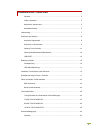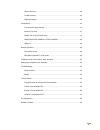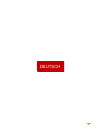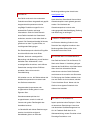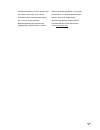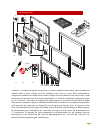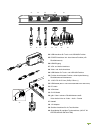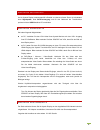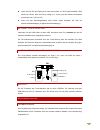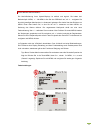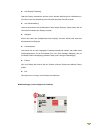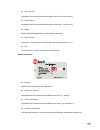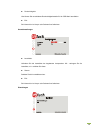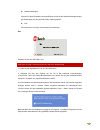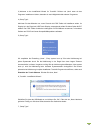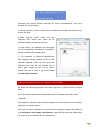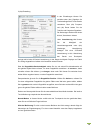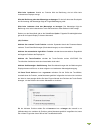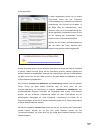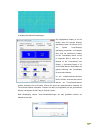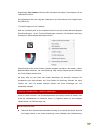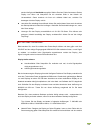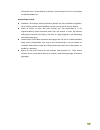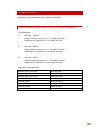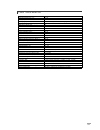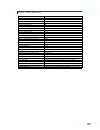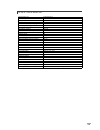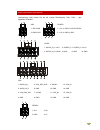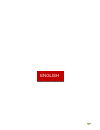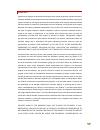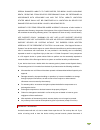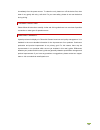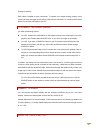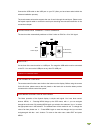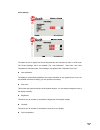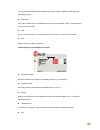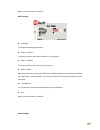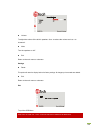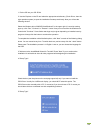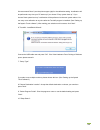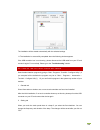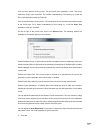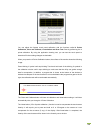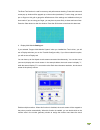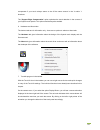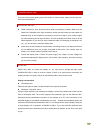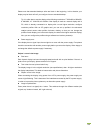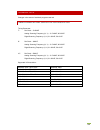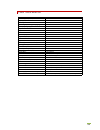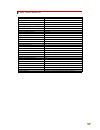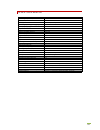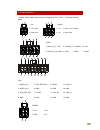Summary of 10 Inch
Page 2
2 inhaltsverzeichnis / content index garantie....................................................................................................................... 5 fehler vermeiden! ....................................................................................................... 5 allgemein...
Page 3
3 general warning: ....................................................................................................... 33 trouble-shooting: ...................................................................................................... 34 ongoing changes: ....................................
Page 4
4 deutsch deutsch.
Page 5
Garantie das gerät wurde nach den modernsten produktionsverfahren hergestellt und geprüft. Ausgesuchte komponenten und eine sorgfältige produktion sorgen für eine einwandfreie funktion und lange lebensdauer. Sollte ihr gerät dennoch einen defekt innerhalb der garantiezeit aufweisen, wenden sie sich ...
Page 6
6 produktverbesserung ist unser oberstes ziel. Aus diesem grund kann es in unseren produkten bereits verbesserungen geben, die noch nicht in den jeweiligen bedienungsanleitungen enthalten sind. Abweichungen ihres produktes zu dieser bedienungsanleitung bedeuten in der regel spezifikations- und produ...
Page 7
7 lieferumfang 20 14 15 16 17 21 22 23 18 19 1.Usb-port 2. Kopfhöhrerausgang 3. Lautsprecher 4. (+)/rechts: spiegelt das bild (4 modi), erhöht lautstärke und markierte werte im menü, navigiert durch das osd-menü (nach unten) 5. (-)/links: öffnet lautstärke-menü, verringert die lautstärke und markier...
Page 8
8 24 25 26 27 28 29 30 31 32 33 34 35 36 37 38 24. Usb-anschluss für touch- und usb-hub-funktion 25. Power-anschluss inkl. Auto-kamera-funktion (z.B. Rückfahrkamera) 26. Hdmi-eingang 27. Vga- und audio-anschluss 28. Video- und audio-anschluss 29. Usb-stecker für touch- und usb-hub-funktion 30. Funkt...
Page 9
9 anschluss des displays um ihr faytech display ordnungsgemäß in betrieb zu nehmen müssen sie es mit mindestens einer signalquelle, einer stromversorgung und für den gebrauch der touchfunktion optional mit dem usb-port ihres pcs verbinden. Anschluss signalquelle sie haben folgende möglichkeiten: an ...
Page 10
10 gerne können sie das display auch über eine andere 12v-36v quelle betreiben. Bitte achten sie darauf, dass die polung richtig ist (+ innen) und das netzteil ausreichend dimensioniert ist (1,5a bei 12v). Wenn sie das stromadapterkabel nicht nutzen wollen beachten sie bitte die anschlusssteckerbele...
Page 11
11 osd-menÜ-bedienung: die menü-bedienung ihres faytech-displays ist einfach und logisch. Sie haben drei bedienknöpfe. Menu, +/ -. Mit menu rufen sie das osd-menü auf, mit +/ – navigieren sie durch die jeweiligen menüpunkte, ins untermenü gelangen sie wieder über das drücken von menu. Einen wert änd...
Page 12
12 auto display einstellung: stellt das display automatisch optimal auf die aktuelle auflösung ihrer grafikkarte ein. Sind sie mit der auto-einstellung nicht zufrieden optimieren sie bitte manuell. Auto farbeinstellung: optimiert automatisch die farbtemperatur ihres faytech displays. Gerne ändern si...
Page 13
13 horiz. Position: verschieben sie die position des displaybildes nach links (-) oder rechts (+). Vertik.Position: verschieben sie die position des displaybildes nach unten (-) oder oben (+). Phase: lässt sie die halbbilddarstellung im videobereich optimieren. Horiz. Grösse: verkleinern o. Vergröße...
Page 14
14 durchsichtigkeit: hier können sie verschiedene durchsichtigkeitsstufen für ihr osd-menü auswählen. Exit: sie können hier ins haupt- oder submenü zurückkehren. Soundeinstellungen lautstärke: verändern sie die lautstärke der eingebauten lautsprecher. Mit - verringern sie die lautstärke, mit + erhöh...
Page 15
15 werkseinstellungen: ktivieren sie diese einstellung wird das display zurück auf die werkseinstellungen esetzt, alle Änderungen, die sie gemacht haben, werden gelöscht. . Exit: sie können hier ins haupt- oder submenü zurückkehren. Exit schalten sie hier das osd menü aus. Installation touch-display...
Page 16
16 3.„welcome to the installshield wizard for touchkit“: drücken sie „next“ wenn sie das programm installieren möchten, beenden sie nach möglichkeit alle anderen programme. 4.„setup type“: aktivieren sie das kästchen nur, wenn sie auch die ps/2-treiber mit installieren wollen. Ihr display ist in der...
Page 17
17 verwenden sie mehrere monitore aktivieren sie dieses kontrollkästchen, siehe auch einstellen der touch-software. 8.„choose destination location“: wählen sie ein installationsverzeichnis über „browse“ oder drücken sie „next“. 9.„select program folder“: geben sie dem programm einen namen oder nutze...
Page 18
18 2.(die) einstellung in den einstellungen können sie zunächst unter (der) signalton die toneinstellungen des touch-panels vornehmen. Über (die) frequenz und (die) dauer ändern sie die tonhöhe und länge des signaltons. Die Änderungen werden nach einem。 klick auf „übernehmen“ wirksam. Unter linearis...
Page 19
19 klick beim loslassen: konträr zur funktion klick bei berührung wird ein klick beim loslassen des displays erzeugt. Klick bei berührung ohne den mauszeiger zu bewegen: es wird auf den ersten druckpunkt ein klick erzeugt, der mauszeiger folgt der finger/stiftbewegung nicht. Klick beim loslassen ohn...
Page 20
20 3.(die) werkzeuge in dieser registerkarte können sie ihr faytech touch-panel erneut mit den funktionen 4-punkte-kalibrierung, loeschen und kalibrieren, linearisierung und zeichen-test einstellen. In der regel reicht bei inbetriebnahme, wenn überhaupt nötig, die 4-punkte-kalibrierung aus. Mit der ...
Page 21
21 4. Display multi-monitor-einstellungen die registerkarte display ist für sie wichtig, wenn sie mehrere displays gleichzeitig nutzen. Sie können bis zu vier faytech touch-displays gleichzeitig verwenden, zum beispiel aber auch ein (nichttouch-) display und ein touchdisplay nutzen, wie es im folgen...
Page 22
22 ist die funktion „den touch-sensor immer an das haupt-system anpassen“ aktiviert, schaltet das programm die touch-funktion automatisch auf den primären monitor, wenn nur ein monitor angeschlossen wird. Über die funktions-modus einstellungen können sie die größe der touch- fläche auf ihrem faytech...
Page 23
23 registerkarte (die) hardware informiert über die bauart des faytech touchdisplays und die verwendete firmware. Die registerkarte infos über zeigt die treiberversion und informationen zum programmierer der software an. 7.Touchkit-programm in der taskleiste Über das touchkit-symbol in der taskleist...
Page 24
24 werden häufig durch steckfehler ausgelöst. Stellen sie einen fehler fest trennen sie das display vom strom und überprüfen sie die einzelnen stifte in den kabeln auf unversehrtheit. Gerne tauschen wir ihnen ein defektes kabel aus, schicken sie deswegen nicht das display zurück. Vermeiden sie unbed...
Page 25
25 stromquelle, bevor sie das display einschicken. Gerne tauschen wir ihnen unkompliziert ein defektes netzteil aus. Streifen/fehler im bild pixelfehler: die displays werden ausführlich getestet und ohne pixelfehler ausgeliefert. Hat ihr display trotzdem einen pixelfehler wenden sie sich bitte an un...
Page 26
26 technische daten Änderungen im sinne des technischen fortschritts vorbehalten timing-paramter und unterstÜtzte vga-auflÖsungen timing-parameter: 7" : dot clock:33.3mhz analog scanning frequency (h, v) 31~74khz, 60~85hz digital scanning frequency (h, v) 31~45khz, 59~61hz 8": dot clock:40mhz analog...
Page 27
27 7 inch touch monitor displaygehäuse (cm): 17,90x12,30x2,80 bildschirmdiagonale (inch /cm): 7/17,78 display (cm): 15,40x8,59 befestigung (cm): vesa-75 bohrungen, standfuß (befestigung über schiene auf rückseite brutto-gewicht (inkl. Verpackung, kg): 1,65 netto-display-gewicht (kg): 0,5 seitenverhä...
Page 28
28 8 inch touch monitor displaygehäuse (cm): 19,80x16,80x3,22 bildschirmdiagonale (inch /cm): 8/20,32 display (cm): 16,20x12,15 befestigung (cm): vesa-75 bohrungen, standfuß (befestigung über schiene auf rückseite) brutto-gewicht (inkl. Verpackung, kg): 1,95 netto-display-gewicht (kg): 0,65 seitenve...
Page 29
29 10 inch touch monitor displaygehäuse (cm): 23,50x20,20x31,50 bildschirmdiagonale (inch /cm): 10/25,40 display (cm): 20,28x 15,20 befestigung (cm): vesa-75 bohrungen, standfuß (befestigung über schiene auf rückseite) brutto-gewicht (inkl. Verpackung, kg): 2,15 netto-display-gewicht (kg): 0,8 seite...
Page 30
30 anschlussbelegungen vorbemerkung: bitte achten sie auf die richtige pin-belegung. Pin1, pin2,y, gem. Folgendem schaubild: usb power 1: jp5 3:dm0 1: +12v 3: gnd 5: car control 2: gnd 4:dp0 2: +12v 4: gnd 6: gnd vga: 1: audio_in_l 5: vga_ddc_sda 9: hsync 13: vga_g+ 2: audio_in_r 6: gnd 10: gnd 14: ...
Page 31
31 english.
Page 32
32 warranty: faytech touch displays are produced following the most modern production and test processes. Carefully selected components and accurate production ensure reliable operation and long life. Faytech warrants to the original purchaser that each faytech touch display delivered shall be free ...
Page 33
33 special damages. Liability to third parties, for bodily injury including death, resulting from seller's performance shall be determined in accordance with applicable law and the total liability limitation stated above shall not be construed as a limitation on seller for damages for any such bodil...
Page 34
34 immediately from the power source. To clean the unit, please turn off the device first, then clean it very gently with a dry, soft cloth. For your own safety, please do not use the device during driving. Trouble-shooting: please follow all instructions carefully. At the end of this guide there is...
Page 35
35 components: 1.Usb-port 2. Ear-out 3. Loudspeaker 4. (+)/right: mirrors the picture (4 modi), increases volume and marked values in menu, navigates through osd-menu (down) 5. (-)/left: opens volume-menu, decreases volume and marked values in menu, navigates through osd-menu (up) 6. Auto: the displ...
Page 36
36 37 38 39 40 24. Usb-in for touch- and usb-hub-function 25. Power-connector, auto-camera-function included (e.G.. Backviewcamera) 26. Hdmi-in 27. Vga- and audio-in 28. Video- and audio-in 29. Usb-connector for touch- and usb-hub-function 30. Pin for auto-camera-function, see chapter use of backvie...
Page 37
37 display connection each cable is labeled for easy connection. To operate your faytech display properly, there must be at least one signal source and a power source connected. To use the touch function please connect the usb cable to your pc. To connect the signal source, you have the following op...
Page 38
38 connect the usb cable to the usb port on your pc (after you have been asked within the software installation process). The touch-screen series also supports the use of touch through the serial port. Please order the faytech special cable or connect the serial port according the connection definit...
Page 39
39 color settings: the menu for the av signal has almost the same tabs and functions as when in vga mode. The “picture settings” tab is not available. The “auto calibration”, “auto color” and “color temperature” functions under “color settings” are replaced with “saturation” and “hue”. Auto calibrat...
Page 40
40 you can choose predefined color settings (cool, warm, medium, srgb) or make your own color setting (user). Saturation: (only inav mode) press + to increase the color purity (more colorful). Press - to decrease the color purity (less colorful) hue: (only in av mode) press + to move to warmer color...
Page 41
41 return to the main menu or submenu. Menu settings language: to change the language of the menu. Menu h. Position: to move the position of the menu to the left (-) or the right (+). Menu v. Position: to move the position of the menu up (-) or down (+). Menu timeout: determines how many seconds the...
Page 42
42 volume: to adjust the volume of the built-in speakers. Use - to reduce the volume and use + to increase it. Mute: turn the speakers on /off. Exit: return to the main menu or submenu. Settings reset: this option will return the display back to the factory settings. All changes you have made are de...
Page 43
43 1. Put the cd into your cd- rom. 2. Use the explorer on the cd and select the appropriate subdirectory (touch driver, then the right operation system) to open the installation file setup.Exe directly. Now you will see the following window: select the windows driver 2000/xp/vista/windows7 in the u...
Page 44
44 we recommend "none" (see the picture upper right) for the calibration setting. A calibration will be performed every time your pc starts up if you choose "every system boot up”. If you choose “next system boot up” a calibration will be performed on the next system reboot. You can carry out a cali...
Page 45
45 the installation will be started automatically with the selected settings. 11.The installation is successfully completed when the following window appears: if the usb controller icon is not showing, please disconnect the usb cable from your pc and connect it again. For more help, please go to the...
Page 46
46 under linearization, you can choose the number of linearization points under the tools - linearization setting. On a 25-point linearization the deviation of a touched point will be less than on a 9-point linearization. In general, the faytech displays have been set correctly and should not be lin...
Page 47
47 click on touch without moving cursor: the first touch point generates a click. The cursor follows the finger / pen movement. For a better understanding of this setting, try it with the draw test application under the tools tab. Click on release without moving cursor: the cursor does not move to t...
Page 48
48 you can adjust the faytech touch panel calibration with the functions called 4 points calibration, clear and calibrate, linearization and draw test. Start by performing the 4 points calibration. By using the application drawing test, you can test the touch panel to determine if further setting ch...
Page 49
49 the draw test function is used for accuracy and performance checking. Press this button and a new pop up window will be popped up on the monitor (see below). Touch or drag your touch pen or finger on this grid to gauge the effectiveness of the settings and calibrations that you have made. If you ...
Page 50
50 screen will be mapped. Double-tap on the desired monitor and answer the question in the pop-up window with yes. After confirmation, your touches on the selected touch monitor will be simulated as mouse clicks. If the function "the touch sensor is automatically connected to the main system" is act...
Page 51
51 compensate if your touch always seems to be off the same amount in the x and/or y directions. The "support edge compensation" option optimizes the touch detection in the corners of your faytech touch panels. This option should always be enabled. 6. Hardware and about tabs: the last two tabs are f...
Page 52
52 troubleshooting if you are having trouble getting your touch monitor to work correctly, please look through this list of common problems: physical setup: cable connections. Care should be taken when connecting the cables. Make sure the cables are connected to the right connectors at each end and ...
Page 53
53 please note that extended desktops often are black in the beginning. In this situation your display may be black at first if you configure it as an extended desktop. Tip: it is often best to use the display at the following resolutions: 7” 800x480 or 800x600, 8” 800x600, 10” 1024x768, all at 60hz...
Page 54
54 technical data changes in the sense of technical progress reserved. Timing-paramter and supported vga-resolution timing-parameter: 7" : dot clock:33.3mhz analog scanning frequency (h, v) 31~74khz, 60~85hz digital scanning frequency (h, v) 31~45khz, 59~61hz 8": dot clock:40mhz analog scanning freq...
Page 55
55 7 inch touch monitor display case (cm) 17.90x12.30x2.80 screen diagonal (inch/cm) 7/17.78cm display (cm) 15.40x8.59 mounting pedestal, additional vesa-75 on the back case gross weight (including packaging, kg) 1.65 net display weight (kg) 0.5 aspect ratio 16:9 physical resolution 800x480 maximum ...
Page 56
56 8 inch touch monitor display case (cm) 19.80x16.80x3.22 screen diagonal (inch/cm) 8/20.32 display (cm) 16.20x12.15 mounting pedestal, additional vesa-75 on the back case gross weight (including packaging, kg) 1.95 net display weight (kg) 0.65 aspect ratio 4:3 physical resolution 800x600 maximum s...
Page 57
57 10 inch touch monitor display case (cm) 23.50x20.20x31.50 screen diagonal (inch/cm) 10/25.40 display (cm) 20.28x 15.20 mounting stand feet (included), additional vesa-75 holes on the back gross weight (including packaging, kg) 2.15 net display weight (kg) 0.8 aspect ratio 4:3 physical resolution ...
Page 58
58 pin assignment preface: please observe the correct pin assignment. Pin1, pin2, ..., according following graph: usb power 1: jp5 3:dm0 1: +12v 3: gnd 5: car control 2: gnd 4:dp0 2: +12v 4: gnd 6: gnd vga: 1: audio_in_l 5: vga_ddc_sda 9: hsync 13: vga_g+ 2: audio_in_r 6: gnd 10: gnd 14: gnd 3: vga_...
Page 59
59 kontakt / contact kontaktdaten, rma-bearbeitung support-nummer: +49 211 9954 8956 support-e-mail: support@faytech.De hersteller-internetseite: www.Faytech.Com europäisches support- und versandlager: faytech display support industriegebiet kolkmannskamp 10 (medienpark) 44879 bochum rma-bearbeitung...
Page 60
60 experiencing. In reply, you will receive an e-mail/fax with your rmanumber and additional information. For accessories like cables, adaptors or power supplies which are not working, we can usually send you a replacement before receiving the damaged goods. For a defective product, we try to check ...