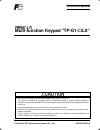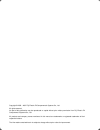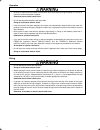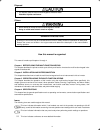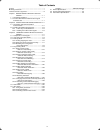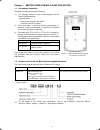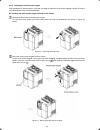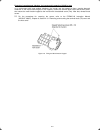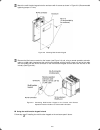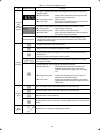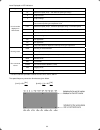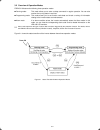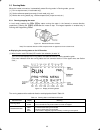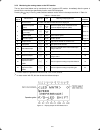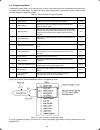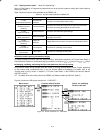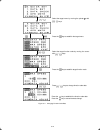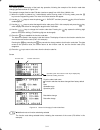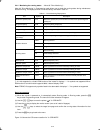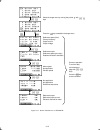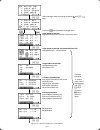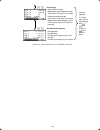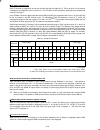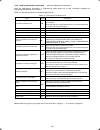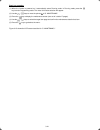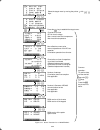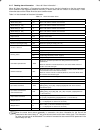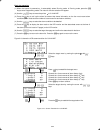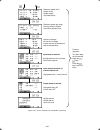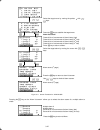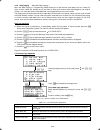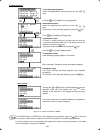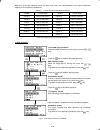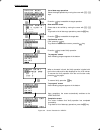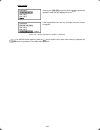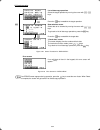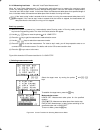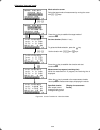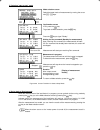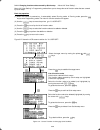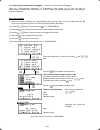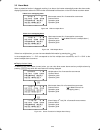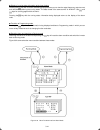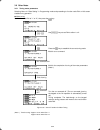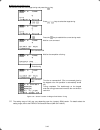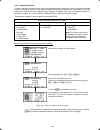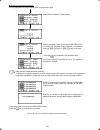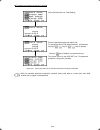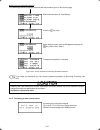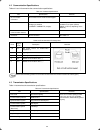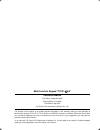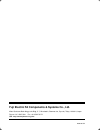- DL manuals
- FE
- Keypad
- TP-G1-?LS
- Instruction Manual
FE TP-G1-?LS Instruction Manual
Instruction Manual
Multi-function Keypad "TP-G1-
LS"
Thank you for purchasing our Multi-function Keypad TP-G1-CLS / TP-G1-ELS.
• This product is designed to remotely control the FRENIC-Lift series of inverters. Read through this
instruction manual and the FRENIC-Lift Instruction Manual, and be familiar with the handling procedure for
correct use.
• Improper handling blocks correct operation or causes a short life or failure.
• Deliver this manual to the end user of the product. Keep this manual in a safe place until the multi-function
keypad is discarded.
• For the usage of inverters and optional equipment, refer to the instruction manuals prepared for the
FRENIC-Lift series of inverters and its optional equipment.
Fuji Electric FA Components & Systems Co., Ltd.
INR-SI47-1092b-E
Summary of TP-G1-?LS
Page 1
Instruction manual multi-function keypad "tp-g1- ls" thank you for purchasing our multi-function keypad tp-g1-cls / tp-g1-els. • this product is designed to remotely control the frenic-lift series of inverters. Read through this instruction manual and the frenic-lift instruction manual, and be fami...
Page 2
Copyright © 2005 – 2007 fuji electric fa components & systems co., ltd. All rights reserved. No part of this publication may be reproduced or copied without prior written permission from fuji electric fa components & systems co., ltd. All products and company names mentioned in this manual are trade...
Page 3
Preface thank you for purchasing our multi-function keypad tp-g1-cls / tp-g1-els. By installing the multi-function keypad directly on a frenic-lift as an attached keypad or connecting them to- gether using an optional remote operation extension cable (cb-5s, cb-3s, or cb-1s, depending on the distanc...
Page 4
Operation • be sure to install the terminal block cover and the front cover before turning the power on. Do not re- move the covers while power is applied. Otherwise electric shock could occur. • do not operate switches/buttons with wet hands. Doing so could cause electric shock. • if the retry func...
Page 5
Disposal • for disposal, treat the multi-function keypad as industrial waste. Otherwise injuries could occur. Others • never attempt to modify the multi-function keypad or inverter. Doing so could cause electric shock or injuries. General precautions drawings in this manual may be illustrated withou...
Page 6
Table of contents preface ........................................................................I safety precautions..............................................................I how this manual is organized .............................................. Iii chapter 1 before using the multi-funct...
Page 7
Chapter 1 before using the multi-function keypad 1.1 acceptance inspection unpack the package and check the following: (1) the package contains a multi-function keypad and the following attached goods. Attached goods multi-function keypad fixing screws instruction manual (this book) (2) there have b...
Page 8
Chapter 2 installation and interconnection 2.1 accessories and parts required for interconnection to install the multi-function keypad on the enclosure’s panel instead of the inverter, you need the following accessories and parts: accessories/parts type or specifications remarks remote operation ext...
Page 9
2.2 installing the multi-function keypad 2.2.1 three ways of installation/use you can install the multi-function keypad in one of the following three ways: install it directly on the inverter (see figure 2.1). install it on the front panel of enclosure (see figure 2.2). use it remotely in your...
Page 10
2.2.2 installing the multi-function keypad after completion of interconnection, follow the next steps to install the multi-function keypad in place. Be sure to turn off the power of the inverter beforehand. Installing the multi-function keypad directly on the inverter remove the blind cover mounted ...
Page 11
Protection from abnormal vibration: for inverters with capacity of 22 kw or less in an environment with large ambient vibrations, the inverter may be exposed to them, causing abnormal vibrations on the multi-function keypad. If this happens, remove the terminal block cover and the front cover, then ...
Page 12
i nstalling the multi-function keypad on the enclosure panel cut the panel out for a single square area and perforate two screw holes in the panel of the enclosure as shown in figure 2.7. Model name figure 2.7 dimensions of square cut-out and screw holes 2-5.
Page 13
Mount the multi-function keypad onto the enclosure with 2 screws as shown in figure 2.8. (recommended tightening torque: 0.7 n•m) figure 2.8 mounting multi-function keypad remove the blind cover mounted on the inverter (see figure 2.4) and, using a remote operation extension cable or a lan cable, in...
Page 14
Chapter 3 operation using the multi-function keypad 3.1 components on the keypad the keypad allows you to start and stop the motor, view various data including maintenance information and alarm information, set function codes, monitor i/o signal status, copy data, and calculate the load factor. 7-se...
Page 15
Table 3.1 overview of keypad functions item monitors and keys functions five-digit, 7-segment led monitor which displays the following according to the operation modes: in running mode: running status information (reference speed (final), output current and voltage, etc.) in programming mode: sa...
Page 16
Items displayed on led indicators type symbol information, condition, and status reference speed (final)* 1 and reference speed (pre-ramp) * 1 hz a output current v output voltage % reference torque, reference torque bias, torque bias balance adjustment value and torque bias gain adjustment value re...
Page 17
3.2 overview of operation modes frenic-lift features the following three operation modes: running mode: this mode allows you to enter run/stop commands in regular operation. You can also monitor the running status in real time. programming mode: this mode allows you to set function code data and...
Page 18
3.3 running mode when the inverter is turned on, it automatically enters running mode. In running mode, you can: [ 1 ] run or stop the motor (in local mode only), [ 2 ] set the reference speed (pre-ramp) (in local mode only), and [ 3 ] monitor the running status (e.G., reference speed (final), outpu...
Page 19
(2) when function code e45 data (lcd monitor item selection) is set to "1" the lcd monitor displays the reference speed (final), output current, and reference torque in a bar chart. (the lower indicators show the running status and run command source. For the upper ones, see section 3.3.3.) the full...
Page 20
3.3.2 setting the reference speed (pre-ramp) you can set the reference speed (pre-ramp) in frequency (hz) with the / keys on the keypad in local mode. Using / keys in local mode / (1) switch the keypad to running mode. This is because in programming or alarm mode, the keys are disabled to set the re...
Page 21
3.3.3 monitoring the running status on the led monitor the ten items listed below can be monitored on the 7-segment led monitor. Immediately after the power is turned on, the monitor item specified by function code e43 is displayed. Key in running mode switches between monitor items in the sequence ...
Page 22
3.4 programming mode programming mode allows you to set and check function code data and monitor maintenance information and input/output (i/o) signal status. The functions can be easily selected with a menu-driven system. Table 3.5 lists menus available in programming mode. Table 3.5 menus availabl...
Page 23
3.4.1 setting function codes -- menu #1 "data setting" -- menu #1 "data setting" in programming mode allows you to set function codes for making the inverter functions match your needs. Table 3.6 lists the function codes available on the frenic-lift. Table 3.6 function codes available on frenic-lift...
Page 24
Press the key to establish the function code data. Press the key to cancel the data change. Figure 3.11 changing function code data select the target menu by moving the pointer Æ with / / keys. Press the key to establish the target menu. Select the target function code by moving the cursor with / / ...
Page 25
Basic key operation this section gives a description of the basic key operation, following the example of the function code data changing procedure shown in figure 3.10. This example changes function code f03 data (maximum speed) from 1801.00 to 1802.00 r/min. (1) when the inverter is powered on, it...
Page 26
3.4.2 setting up function codes quickly -- menu #0 "quick setup" -- menu #0 "quick setup" in programming mode allows you to quickly set up a fundamental set of function codes that you specify beforehand. Whereas at shipment from factory, no function code is registered for quick setup, you can add or...
Page 27
3.4.4 monitoring the running status -- menu #3 "drive monitoring" -- menu #3 "drive monitoring" in programming mode allows you to check the running status during maintenance and test running. The display items for "drive monitoring" are listed in table 3.7. Table 3.7 drive monitoring display items i...
Page 28
Reference speed (final) select the target menu by moving the pointer Æ with / / keys. Press the key to establish the target menu. Primary frequency output current output voltage / reference torque reference speed (pre-ramp) rotational direction and status motor speed not applicable elevator speed no...
Page 29
3.4.5 checking i/o signal status -- menu #4 "i/o checking" -- menu #4 "i/o checking" in programming mode allows you to check the digital and analog input/output signals coming in/out of the inverter. This menu is used to check the running status during maintenance or test run. Table 3.8 lists check ...
Page 30
Highlighted when short-circuited; normal when open highlighted when 1; normal when 0 highlighted when on; normal when off input signal information at the control circuit terminals output signal information input signal information via communications link input voltage at terminal [12] select the tar...
Page 31
Output electrical angle magnet pole position detection angle (only when the pp option is mounted) detected mechanical angle (only when the ps option is mounted) magnet pole position detection signal in binary (only when the pp option is mounted) not applicable not applicable encoder pulse frequency ...
Page 32
i/o status (hexadecimal) each i/o terminal is assigned to one of the 16 binary bits (bit 0 through bit 15). The bit to which no i/o terminal is assigned is considered to have a value of "0." the i/o status is thus collectively expressed as a hexadecimal number (0 through f). In the frenic-lift ser...
Page 33
3.4.6 reading maintenance information -- menu #5 "maintenance information" -- menu #5 "maintenance information" in programming mode allows you to view information necessary for performing maintenance on the inverter. Table 3.10 lists the maintenance information display items. Table 3.10 display item...
Page 34
Basic key operation (1) when the inverter is powered on, it automatically enters running mode. In running mode, press t e h key to enter programming mode. The menu for function selection will appear. (2) use the / keys to move the pointer Æ to "5. Maintenanc." (3) press the key to display the mainte...
Page 35
Cumulative run time select the target menu by moving the pointer Æ with / keys. Dc link circuit voltage max. Inverter internal air temperature max. Heat sink temperature max. Effective current value internal capacitance of the dc bus capacitor cumulative operation time of motor cumulative run time o...
Page 36
3.4.7 reading alarm information -- menu #6 "alarm information" -- menu #6 "alarm information" in programming mode allows you to view the information on the four most recent alarm conditions that triggered protective functions (in alarm code and the number of occurrences). It also shows the status of...
Page 37
Basic key operation (1) when the inverter is powered on, it automatically enters running mode. In running mode, press t e h key to enter programming mode. The menu for function selection will appear. (2) use the / keys to move the pointer Æ to "6. Alm inf." (3) press the key to call up the alarm lis...
Page 38
Reference speed (final) output current output voltage calculated torque reference speed (pre-ramp) running direction & status cumulative operation time number of startups dc link circuit voltage inverter internal air temperature heat sink temperature input status at terminal highlighted when short-c...
Page 39
3.4.8 viewing cause of alarm -- menu #7 "alarm cause" -- menu #7 "alarm cause" in programming mode allows you to view the information on the four most recent alarm conditions that triggered protective functions (in alarm code and the number of occurrences). It also shows the cause of each alarm. Bas...
Page 40
Select the target menu by moving the pointer Æ with / cause & no. Of occurrences of alarm history (last) cause & no. Of occurrences of alarm history (2 nd last) cause & no. Of occurrences of alarm history (3 rd last) cause & no. Of occurrences of alarm history (4 th last) press key to return to menu...
Page 41
3.4.9 data copying -- menu #8 "data copying" -- menu #8 "data copying" in programming mode allows you to read function code data out of an inverter for which function codes are already set up and then to write such function code data altogether into another inverter, or to verify the function code d...
Page 42
2) read operation list of data copy operations select the target operation by moving the cursor with / keys. Data selection screen select the target data by moving the cursor with / keys. To go back to list of data copy operations, press the key. Confirmation screen if "read" is actually performed, ...
Page 43
Note that, on the data selection screen for read, write, verify, and check operations, the values indicate the capacity of the inverters as listed below. Table 3.13 inverter models on data selection screen symbol inverter model symbol inverter model frn 5.5 lm1s-2 frn 5.5 lm1s-4 5.5lm1-2 5.5lm1-4 fr...
Page 44
Error screens pressing the or key during write operation aborts the operation under way and displays this error. Updating of the function code data in the inverter is incomplete, with some of it remaining old. Do not run the inverter in this state. Before running the inverter, redo the writing or pe...
Page 45
4) verify operation list of data copy operations select the target operation by moving the cursor with / keys. Data selection screen select data to be verified by moving the cursor with / keys to go back to list of data copy operations, press the key. Confirmation screen if ok, press the key. To go ...
Page 46
Error screens pressing the or key during verify operation aborts the operation under way and displays this error. (note) if the keypad does not have any valid data, this error screen will appear. Figure 3.21 screen transition for "verify" (continued) if an error screen appears, press the key to rese...
Page 47
5) check operation list of data copy operations select the target operation by moving the cursor with / keys. Data selection screen select data to be checked by moving the cursor with / keys. To go back to list of data copy operations, press the key. "check data" screen this screen displays function...
Page 48
3.4.10 measuring load factor -- menu #9 "load factor measurement" -- menu #9 "load factor measurement" in programming mode allows you to measure the maximum output current, the average output current, and the average braking power. There are two modes of measurement: "hours set" and "start to stop" ...
Page 49
2) selecting "hours set" mode mode selection screen select the target mode of measurement by moving the cursor with / keys. Set time duration (default: 1 hour) to go back to mode selection, press the key. Measurement in progress (remaining time) while the measurement is in progress, the remaining ti...
Page 50
3) selecting "start to stop" mode mode selection screen select the target mode of measurement by moving the cursor with / keys. Confirmation screen if ok, press the key. To go back to mode selection, press the key. Waiting for run command (standby for measurement) upon receiving run command, the mea...
Page 51
3.4.11 changing function codes covered by quick setup -- menu #10 "user setting" -- menu #10 "user setting" in programming mode allows you to change the set of function codes that are covered by quick setup. Basic key operation (1) when the inverter is powered on, it automatically enters running mod...
Page 52
3.4.12 performing communication debugging -- menu #11 "communication debugging" -- menu #11 "communication debugging" in programming mode allows you to view the data of communication-related function codes (s, m, w, x, and z codes) to help debug programs for communication with host equipment. Basic ...
Page 53
3.5 alarm mode when a protective function is triggered, resulting in an alarm, the inverter automatically enters the alarm mode, displaying the alarm code on the led monitor and the details of the alarm on the lcd monitor as shown below. If there is no overlapping alarm most recent cause; no. Of con...
Page 54
display of running status information at the time of alarm pressing the key with an alarm code being displayed allows you to view the output frequency, output current, and other data concerning the running status. The data viewed is the same as with "6. Alm inf." use and keys for scrolling pages w...
Page 55
3.6 other notes 3.6.1 tuning motor parameters selecting menu #1 "data setting" in programming mode and proceeding to function code p04 or l03 screen enables tuning operation. motor tuning key. Set function code p04 to "1" or "2," then press the wait for a run command. Wait for the completion of tu...
Page 56
magnet pole position tuning set function code l03 to the target tuning and press the key. / keys to select the target tuning. Press / wait for a run command. Key to establish the current tuning mode. Press the run command on wait for the completion of tuning. End of tuning run command off turn the...
Page 57
3.6.2 password protection function code h99 (password) allows you to enter a password that protects your function code data from illegal access or modification by a third party. When the password protection is enabled, you cannot read nor write f00 data (data protection) from any method except the k...
Page 58
enabling the password protection enter a password with the procedure given on the previous page. Select f00 from menu #1 "data setting." enter a password except the one preset with h99, to f00. To change the f00 data (data protection), simultaneous keying of + keys or + keys is required. Press the...
Page 59
the password protection temporarily canceled select f00 from menu #1 "data setting." enter the password preset with h99 to f00. To change the data of f00 (data protection), simultaneous keying of + keys or + keys is required. Key to establish your password entry . Press the the screen returns to t...
Page 60
canceling the password protection the password protection temporarily canceled with the procedure given on the previous page. Select h99 from menu #1 "data setting." key once. Press the check that the screen shown at left appears and press the key. (h99 is set to "0000.") the password protection i...
Page 61
Chapter 4 specifications 4.1 general specifications table 4.1 summarizes the general specifications of the multi-function keypad tp-g1-cls / tp-g1-els. Table 4.1 general specifications item specifications remarks enclosure front side: ip40; rear side: ip20 environment indoor only. Shall be free from...
Page 62
4.2 communication specifications tables 4.2 and 4.3 summarize the communication specifications. Table 4.2 hardware specifications item specifications remarks no. Of inverters connected one inverter for one multi-function keypad connection cable shall meet the us ansi/tia/eia-568a category 5 standard...
Page 63
Multi-function keypad "tp-g1- ls" instruction manual first edition, september 2005 second edition, june 2006 third edition, may 2007 fuji electric fa components & systems co., ltd. The purpose of this manual is to provide accurate information in the handling, setting up and operating of multi-funct...
Page 64
Fuji electric fa components & systems co., ltd. Mitsui sumitomo bank ningyo-cho bldg., 5-7, nihonbashi, odemma-cho, cyuo-ku, tokyo, 103-0011, japan phone: +81 3 5847 8011 fax: +81 3 5847 8172 url http://www.Fujielectric.Co.Jp/fcs/ 2006-06 cm.