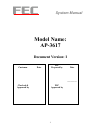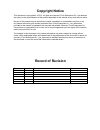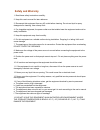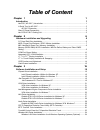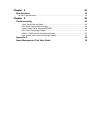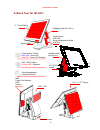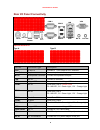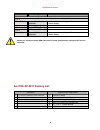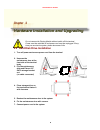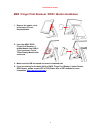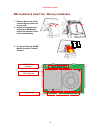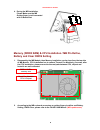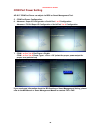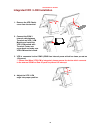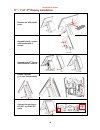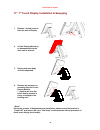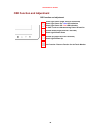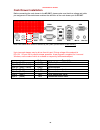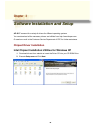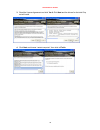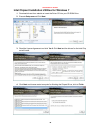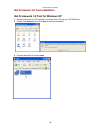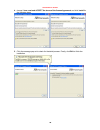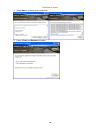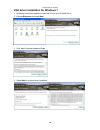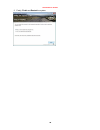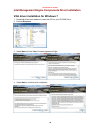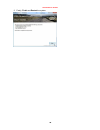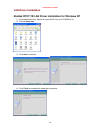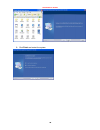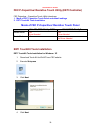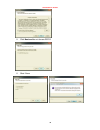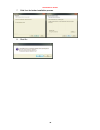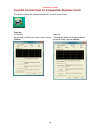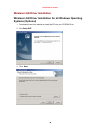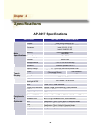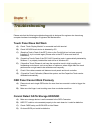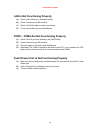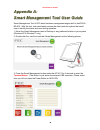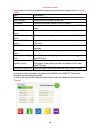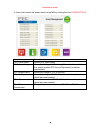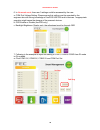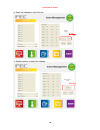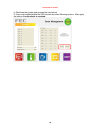- DL manuals
- FEC
- Touch terminals
- AP-3617
- System Manual
FEC AP-3617 System Manual
Summary of AP-3617
Page 1
System manual 1 model name: ap-3617 document version: i customer checked & approved by date fec prepared by fec approved by date _________.
Page 2
A a e e r r p p o o s s u u s s e e r r ' ' s s m m a a n n u u a a l l version 0.1 ap-3617 17” bezel free performance pos terminal.
Page 3: Copyright Notice
Copyright notice this document is copyrighted, © 2013. All rights are reserved. Firich enterprises co., ltd reserves the right to make improvements of the product described in this manual at any time without notice. No part of this manual may be reproduced, copied, translated, or transmitted in any ...
Page 4: Safety And Warranty
Safety and warranty 1. Read these safety instructions carefully. 2. Keep this user's manual for later reference. 3. Disconnect this equipment from any ac outlet before cleaning. Do not use liquid or spray detergents for cleaning. Use a damp cloth. 4. For pluggable equipment, the power outlet must be...
Page 5
T t a a b b l l e e o o f f c c o o n n t t e e n n t t c c h h a a p p t t e e r r 1 1 1 1 introduction 1 aerpos ( ap-3617 ) introduction ......................................................................................... 1 a quick tour for ap-3617................................................
Page 6
C c h h a a p p t t e e r r 4 4 3 3 5 5 specifications 35 ap-3617 specifications...................................................................................................... 35 c c h h a a p p t t e e r r 5 5 3 3 6 6 troubleshooting 36 touch panel does not work.................................
Page 7
Aerpos series ap-3617 1 c c h h a a p p t t e e r r 1 1 i i n n t t r r o o d d u u c c t t i i o o n n aerpos ( ap-3617 ) introduction aerpos is the perfect combination of reducing the total cost ownership and enhanced quality requirement for pos system. With the design base on quality, space-effec...
Page 8: A Quick Tour For Ap-3617
Aerpos series ap-3617 2 a quick tour for ap-3617 17” touch display power switch hdd led smart management button usb port display osd 2.5” sata drive access power switch / status blue led: power on red led: power off / standby hdd / sata status orange led: operation validation hole (cool air in) vali...
Page 9: Ap-3617 Dimension
Aerpos series ap-3617 3 ap-3617 dimension d: 222mm w: 240mm h: 386mm w: 410mm.
Page 10
Aerpos series ap-3617 4 rear i/o panel connectivity optional second io type a type b i/o port connector type description vga d-sub 15 connect 2 nd lcd screen or crt monitors line out earphone connector connect speakers to this port mic in microphone connector connect microphone to this port lan rj-4...
Page 11
Aerpos series ap-3617 5 aer pos ap-3617 packing list i/o port connector type description optional second io board is only available as pre-installed in fec factory type a power usb power usb 12v (optional) connect to standard a type usb devices with 12v power supply com 5 d-sub9 (optional) serial po...
Page 12
Aerpos series ap-3617 6 c c h h a a p p t t e e r r 2 2 h h a a r r d d w w a a r r e e i i n n s s t t a a l l l l a a t t i i o o n n a a n n d d u u p p g g r r a a d d i i n n g g 2.5” hard disk drive installation 1. Turn off power and remove power cord from the terminal 2. Unscrew the maintenan...
Page 13
Aerpos series ap-3617 7 msr / finger print reciever / rfid / ibutton installation 1. Remove the plastic cover at the back of touch display module 2. Insert the msr / rfid / finger print receiver / i- button module into usb a- type connector. Fix the touch display module with one screw. 3. Make sure ...
Page 14
Aerpos series ap-3617 8 mb / heatsink & smart fan / memory installation 1. Remove back cover of the terminal by two screws on the top side. 2. Anther two screws at the both side of mb module should be removed for the further disassembly. 3. Lift up and pull out the mb module from the terminal chassi...
Page 15
Aerpos series ap-3617 9 4. During the mb installation, please make sure the mb golden finger is well connected with io board slot. Memory (ddriii ram) & cpu installation / mb pin define, battery and clear cmos setting 1. Disassembly the mb module, then memory installation can be done from the top si...
Page 16: Com Port Power Setting
Aerpos series ap-3617 10 com port power setting ap-3617 com port power can adjust via bios or smart management tool. 5. Com port power configuration: 6. Advance > super io configuration > serial port 1 or 2 configuration advance > f81214 super io configuration > serial port 3 or 4 configuration 7. C...
Page 17
Aerpos series ap-3617 11 integrated vfd / lcm installation 1. Remove the vfd plastic cover from the terminal 2. Connect the com 3 internal cable between terminal and vfd / lcm module and install the vfd/ lcm module with terminal. Fasten one screw back and make sure vfd/lcm module is fixed. 3. Vfd is...
Page 18: 17” / 11.6” 2
Aerpos series ap-3617 12 17” / 11.6” 2 nd display installation 1. Remove the vfd plastic cover 2. Assemble the 2 nd screen with bracket with 4 screws 3. Assemble the 2 nd screen with bracket to terminal. 4. Fasten 3 screws (1 on top, 2 underneath) 5. Connect the monitor to ap-3617 by vga & dc cable.
Page 19: 17” 1
Aerpos series ap-3617 13 17” 1 st touch display installation & swapping 1. Release 1 thumb screw at the back side of display 2. Lift the display module up to disassemble from the main unit of terminal 3. Display and main body units are separated. 4. Reverse the process can assembly back the touch di...
Page 20
Aerpos series ap-3617 14 osd function and adjustment osd function and adjustment back light power (finger touch for 5 seconds) back light power on – blue led indication back light power off – red led indication p-cap touch re-calibrates during power off and on button down (finger touch for 2 seconds...
Page 21: Cash Drawer Installation
Aerpos series ap-3617 15 cash drawer installation before connecting the cash drawer to the ap-3617, please make sure the drive voltage and cable pin assignment of the cash drawer matches the definition of the cash drawer port of ap-3617. Note: if the cash drawer cannot be detected by the system, ple...
Page 22
Aerpos series ap-3617 16 c c h h a a p p t t e e r r 3 3 s s o o f f t t w w a a r r e e i i n n s s t t a a l l l l a a t t i i o o n n a a n n d d s s e e t t u u p p ap-3617 comes with a variety of drivers for different operating systems. You can download all the necessary drivers and utilities f...
Page 23
Aerpos series ap-3617 17 3. Read the license agreement and click yes & click next and the drivers for the intel chip set will install. 4. Click next and choose “restart computer”, then click to finish..
Page 24
Aerpos series ap-3617 18 intel chipset installation utilities for windows 7 1. Download drivers from website or insert the driver cd into your cd rom drive. 2. Execute setup.Exe andclick next. 3. Read the license agreement and click yes & click next and the drivers for the intel chip set will instal...
Page 25
Aerpos series ap-3617 19 .Net framwork 3.0 tool installation .Net framework 3.0 tool for windows xp 1. Download drivers from fec website or insert the driver cd into your cd rom drive. 2. Double click setup.Exe, and click next to start tool installation 3. Execute dontnetfx3 for further setup.
Page 26
Aerpos series ap-3617 20 4. Choose i have read and accept the terms of the license agreement and click install for the following steps 5. Clickthe message pop out to check for the detail process. Finally, click exit to finish the installation..
Page 27: Vga Driver Installation
Aerpos series ap-3617 21 vga driver installation vga driver installation for windows xp 1. Download drivers from website or insert the cd into your cd rom drive. 2. Execute steup.Exe 3. Select next and click yes of license agreement page..
Page 28
Aerpos series ap-3617 22 4. Select next to continue driver installation. 5. Finally, finish and restart the system.
Page 29
Aerpos series ap-3617 23 vga driver installation for windows 7 1. Download drivers from website or insert the cd into your cd rom drive. 2. Execute steup.Exe and select next 3. Click yes of license agreement page. 4. Select next to continue driver installation..
Page 30
Aerpos series ap-3617 24 5. Finally, finish and restart the system.
Page 31
Aerpos series ap-3617 25 intel management engine components driver installation vga driver installation for windows 7 1. Download drivers from website or insert the cd into your cd rom drive. 2. Execute steup.Exe 3. Select next and click yes of license agreement page. 4. Select next to continue driv...
Page 32
Aerpos series ap-3617 26 5. Finally, finish and restart the system.
Page 33: Lan Driver Installation
Aerpos series ap-3617 27 lan driver installation realtek rt8111e lan driver installation for windows xp 1. Download drivers from website or insert the cd into your cd rom drive. 2. Execute setup.Exe. 3. Click next to continue 4. Click finish to complete the installation procedure..
Page 34: Audio Driver Installation
Aerpos series ap-3617 28 realtek rt8111e lan driver installation for windows 7 1. Download drivers from website or insert the cd into your cd rom drive. 2. Execute setup.Exe. 3. Click next to continue and finish to complete the installation procedure. Audio driver installation realtek alc887 audio d...
Page 35
Aerpos series ap-3617 29 3. Click finish and restart the system..
Page 36
Aerpos series ap-3617 30 fec p-capacitive/ resistive touch utility (eeti controller) fec projective – capacitive touch utility introduces: 1. Mode of fec capacitive touch panel and default settings 2. Eeti touchkit tools installation mode of fec p-capacitive/ resistive touch panel win xp, pos ready ...
Page 37
Aerpos series ap-3617 31 5. Click next and do not chosse rs232 6. Slect none.
Page 38
Aerpos series ap-3617 32 7. Click next for further installation process 8. Slect no.
Page 39
Aerpos series ap-3617 33 touchkit control panel for p-capacitive/ resistive touch this section explains the different options in the touchkit control panel. Tools tab p-capacitive do not need to calibrate the touch screen with the 4 points. Resistive the tools tab allows you to below calibrate the t...
Page 40: Systems (Optional)
Aerpos series ap-3617 34 : wireless lan driver installation wireless lan driver installation for all windows operating systems (optional) 1. Download drivers from website or insert the cd into your cd rom drive. 2. Run setup.Exe 3. Click next.
Page 41: Ap-3617 Specifications
Aerpos series ap-3617 35 c c h h a a p p t t e e r r 4 4 s s p p e e c c i i f f i i c c a a t t i i o o n n s s ap-3617 specifications aer pos ap-3617 performance chipset intel sandy bridge h-61 processor intel dual core celeron g540 2.5g intel i3 2120 3.3g intel i5 2400s 2.5g memory ddr3 standard ...
Page 42
Aerpos series ap-3617 36 c c h h a a p p t t e e r r 5 5 t t r r o o u u b b l l e e s s h h o o o o t t i i n n g g please note that the following troubleshooting guide is designed for engineer who has strong computer hardware knowledge or engineers and maintenance. Touch panel does not work a) che...
Page 43
Aerpos series ap-3617 37 lan is not functioning properly a) check if the lan driver is installed properly. B) check if there are any irq conflicts. C) check if the rj45 cable is properly connected. D) the on-board lan chip could be defective. Com1 ~ com5 are not functioning properly a) check if the ...
Page 44
Aerpos series ap-3617 38 a a p p p p e e n n d d i i x x a a : : s s m m a a r r t t m m a a n n a a g g e e m m e e n n t t t t o o o o l l u u s s e e r r g g u u i i d d e e smart management tool is fec latest hardware management engine built in aerpos & bp-500. With this tool, user could easily ...
Page 45
Aerpos series ap-3617 39 please refer to the following definition table for the information showed on the terminal status item description mb version shows the m/b version bios version shows the bios version of the m/b io version shows the firmware version on the i/o board display version shows the ...
Page 46
Aerpos series ap-3617 40 5. User could monitor the power status on the m/b by clicking the icon power status . Item description cpu vcore status shows cpu vcore status mb battery voltage shows the voltage of m/b battery (if the data of current is too low, please contact fec service department for ba...
Page 47
Aerpos series ap-3617 41 6. In advanced mode , there are 3 settings could be accessed by the user. A. Com port voltage setting: please ensure this setting must be operated by the engineer who with strong knowledge of aerpos & bp-500 and its devices. Inappropriate operation might cause the damage of ...
Page 48
Aerpos series ap-3617 42 b. Apply the change by click the icon c. Double confirm to apply this change 3rd step 3rd step 3rd step 3rd step 4th step.
Page 49
Aerpos series ap-3617 43 d. Shutdown the system and proceed the cold reboot 8. User could enable/disable the osd function by select following options. After apply the setting, a cold reboot is required..