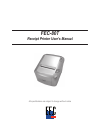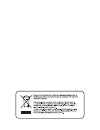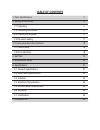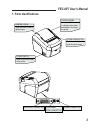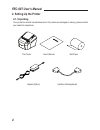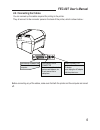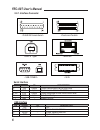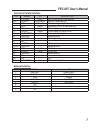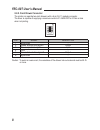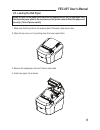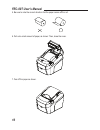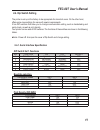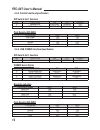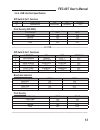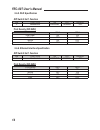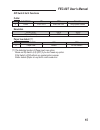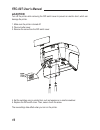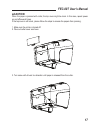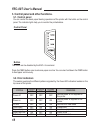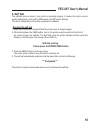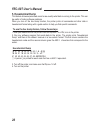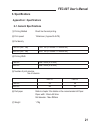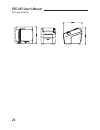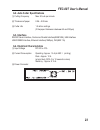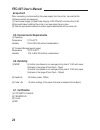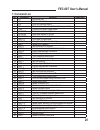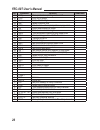Summary of FEC-80T
Page 1
All specifi cations are subject to change without notice fec-80t receipt printer user’s manual.
Page 3: Table of Contents
Table of contents 1. Parts identifications 3 2. Setting up the printer 4 2.1 unpacking 4 2.2 connecting the cables 5 2.3 loading the roll paper 9 2.4 dip switch setting 11 3. Control panel and other functions 18 3.1 control panel 18 3.2 error indicating 18 4. Self test 19 5. Hexadecimal dump 20 6. Sp...
Page 4: Fec-80T User’S Manual
Fec-80t user’s manual 3 1. Parts identifications printer cover open this cover to load or replace paper. Power switch used to turn on/off power to the printer. Cover open button push down this button to open the printer cover. Control panel features led indicators to indicate printer status and switc...
Page 5: Fec-80T User’S Manual
Fec-80t user’s manual 4 2. Setting up the printer 2-1. Unpacking your printer box should include these items. If any items are damaged or missing, please contact your dealer for assistance. Pow er err or pap er feed the printer user's manual roll paper adaptor(option) interface cable(optional).
Page 6: Fec-80T User’S Manual
Fec-80t user’s manual 5 2-2. Connecting the cables you can connect up the cables required for printing to the printer. They all connect to the connector panel on the back of the printer, which is shown below : interface connector for connection to a host computer. Power connector for connection of t...
Page 7: Fec-80T User’S Manual
Fec-80t user’s manual 6 2-2-1. Interface connector serial interface pin signal i/o description 2 txd output printer transmit data line rs-232c level 3 rxd input printer receive data line rs-232c level 4, 20 dtr output printer handshake to host line rs-232c level 6 dsr input data send ready 1, 7 gnd ...
Page 8: Fec-80T User’S Manual
Fec-80t user’s manual 7 centronics parallel interface pin signal i/o description 1 strobe- input synchronize signal data received 2~9 data0~7 input/output data bit transmitted 0~7 10 ack- output data receiving completed. 11 busy output impossible to print of data receiving. 12 pe output paper empty ...
Page 9: Fec-80T User’S Manual
Fec-80t user’s manual 8 2-2-2. Cash drawer connector the printer can operate two cash drawers with a 6 pin rj-11 modular connector. The driver is capable of supplying a maximum current of 1.0a/24vdc for 510ms or less when not printing. Pin signal description 1 signal gnd - 2 drawer kick-out drive si...
Page 10: Fec-80T User’S Manual
Fec-80t user’s manual 9 2-3. Loading the roll paper notes: be sure to use paper rolls that meet the specifications. Do not use paper rolls that have the paper glued to the core because the printer cannot detect the paper end correctly. (turn off power switch) 1. Make sure that the printer is not rece...
Page 11: Fec-80T User’S Manual
Fec-80t user’s manual 10 5. Be sure to note the correct direction that the paper comes off the roll. 6. Pull out a small amount of paper, as shown. Then, close the cover. Pow er err or pap er fee d 7. Tear off the paper as shown. Pow er err or pap er fee d.
Page 12: Fec-80T User’S Manual
Fec-80t user’s manual 11 2-4. Dip switch setting the printer is set up at the factory to be appropriate for almost all users. On the other hand, offers some more settings for users with special requirements. It has dip switches that allow you to change communication setting, such as handshaking and ...
Page 13: Fec-80T User’S Manual
Fec-80t user’s manual 12 2-4-2. Parallel interface specification dip switch set 1 function sw function on off default 2 hexadecimal hexdump normal off 5 bi-parallel mode disabled enabled off print density (dip-sw2) print density sw-1 sw-2 low power on on normal off on normal on off dark off off 2-4-3...
Page 14: Fec-80T User’S Manual
Fec-80t user’s manual 13 2-4-4. Usb interface specification dip switch set 1 function sw function on off default 2 hexadecimal hexdump normal off print density (dip-sw2) print density sw-1 sw-2 low power on on normal off on normal on off dark off off ------------------------------------------------- ...
Page 15: Fec-80T User’S Manual
Fec-80t user’s manual 14 2-4-5. Wi-fi specification dip switch set 1 function sw function on off default 2 hexadecimal hexdump normal off print density (dip-sw2) print density sw-1 sw-2 low power on on normal off on normal on off dark off off 2-4-6. Ethernet interface specification dip switch set 1 fun...
Page 16: Fec-80T User’S Manual
Fec-80t user’s manual 15 dip switch set 2 functions cutter sw function on off remarks 3 cutter full cut partial cut only epson mode emulation function sw-4 sw-5 epson (tm-88) off off paper low detect (*1) sw function on off 6 paper low detect do not detect (*1) the detecting function of [paper low] ...
Page 17: Fec-80T User’S Manual
Fec-80t user’s manual 16 ♣caution: turn off the printer while removing the dip switch cover to prevent an electric short, which can damage the printer. 1. Make sure the printer is turned off. 2. Take out cutter cover 3. Remove the screw from the dip switch cover 4. Set the switches using a pointed t...
Page 18: Fec-80T User’S Manual
Fec-80t user’s manual 17 ♣caution: when the paper is jammed with cutter, the top cover might be stuck. In this case, repeat power on and off several times. If the top cover is still stuck, please follow the steps to release the papers from jamming. 1. Make sure the printer is turned off. 2. Take out...
Page 19: Fec-80T User’S Manual
Fec-80t user’s manual 18 3. Control panel and other functions. 3-1. Control panel you can control the basic paper feeding operations of the printer with the button on the control panel. The indicator lights help you to monitor the printer’s status. Control panel button the button can be disabled by ...
Page 20: Fec-80T User’S Manual
Fec-80t user’s manual 19 4. Self test the self-test lets you know if your printer is operating properly. It checks the control circuits, printer mechanisms, print quality, rom version and dip switch settings. This test is independent of any other equipment or software. Running the self test 1. Make ...
Page 21: Fec-80T User’S Manual
Fec-80t user’s manual 20 5. Hexadecimal dump this feature allows experienced users to see exactly what data is coming to the printer. This can be useful in finding software problems. When you turn on the hex dump function, the printer prints all commands and other data in hexadecimal format along wit...
Page 22: Fec-80T User’S Manual
Fec-80t user’s manual 21 6. Specifications appendix a : specifications 6-1. General specifications (1) printing method direct line thermal printing. (2) print speed 150mm/sec. (approx 35.4lps) (3) dot density 180 dpi (hor / ver) 180 / 180 (0.142mm / 0.142mm dot) 203 dpi (hor / ver) 203 / 180 (0.125mm /...
Page 23: Fec-80T User’S Manual
Fec-80t user’s manual 22 (8) overall dimension.
Page 24: Fec-80T User’S Manual
Fec-80t user’s manual 23 6-2. Auto cutter specifications (1) cutting frequency max. 30 cuts per minute (2) thickness of paper 0.06 ~ 0.09 mm (3) cutter life 1.0 million cuttings (if the paper thickness is between 65 and100µm) 6-3. Interface rs232c serial interface, centronics parallel interface(ieee1...
Page 25: Fec-80T User’S Manual
Fec-80t user’s manual 24 ♣important! When connecting or disconnecting the power supply from the printer, be sure that the following cautions are observed. (1) use a power supply (limited power supply) of dc 24v±10% and more than 2.5a. (2) be careful about installing the printer in an area where ther...
Page 26: Fec-80T User’S Manual
Fec-80t user’s manual 25 7. Command list no. Command function remarks 1 ht horizontal tab 2 lf print and line feed 3 cr print and carriage return 4 ff print and return to standard mode(in page mode) 5 can cancel print data in page mode 6 dle eot real-time status transmission 7 dle enq real-time requ...
Page 27: Fec-80T User’S Manual
Fec-80t user’s manual 26 no. Command function remarks 41 esc { turn upside-down printing mode on/off 42 fs p print nv bit image 43 fs q define nv bit image 44 gs ! Select character size 45 gs $ set absolute vertical print position in page mode 46 gs * define downloaded bit image 47 gs / print download...
Page 28
Rev. 1.0