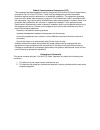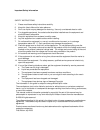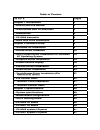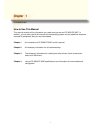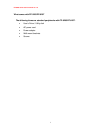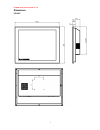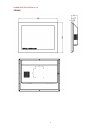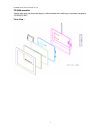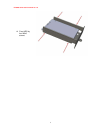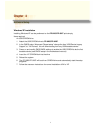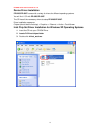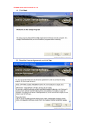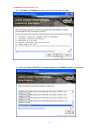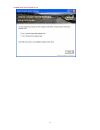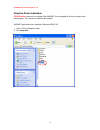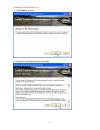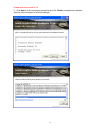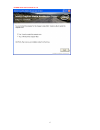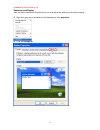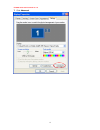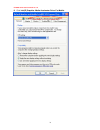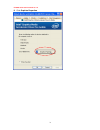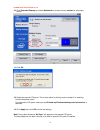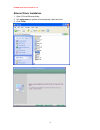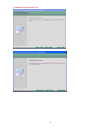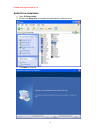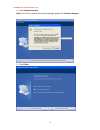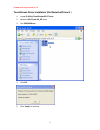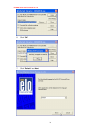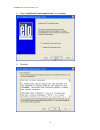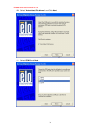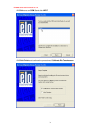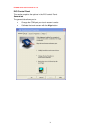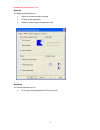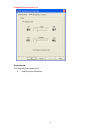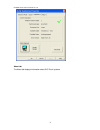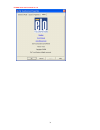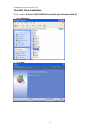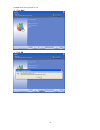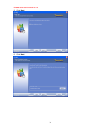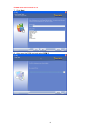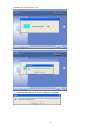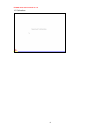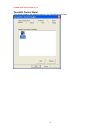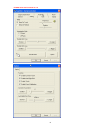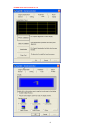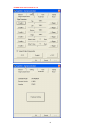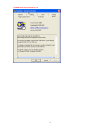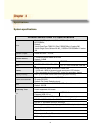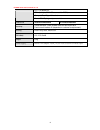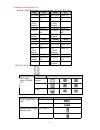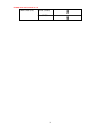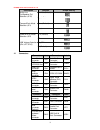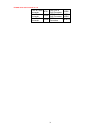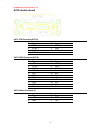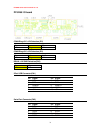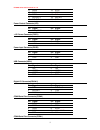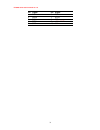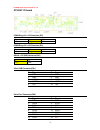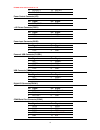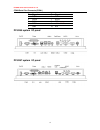- DL manuals
- FEC
- Touch Panel
- PP-9260 series
- User Manual
FEC PP-9260 series User Manual
Summary of PP-9260 series
Page 1
U u s s e e r r ' ' s s m m a a n n u u a a l l pp-9260 series.
Page 2
Federal communications commission (fcc) this equipment has been tested and found to comply with the limits for a class a digital device, pursuant to part 15 of the fcc rules. These limits are designed to provide reasonable protection against harmful interference in a residential installation. This e...
Page 3
Important safety information safety instructions 1. Please read these safety instructions carefully. 2. Keep this user’s manual for later reference. 3. Don’t use liquid or spray detergent for cleaning. Use only a moistened sheet or cloth. 4. For pluggable equipment, the socket-outlet should be insta...
Page 4
T t a a b b l l e e o o f f c c o o n n t t e e n n t t i i n n d d e e x x p p a a g g e e s s c c h h a a p p t t e e r r 1 1 i i n n t t r r o o d d u u c c t t i i o o n n 1 1 … … h h o o w w t t o o u u s s e e t t h h i i s s m m a a n n u u a a l l 1 1 … … w w h h a a t t c c o o m m e e s s ...
Page 5
Pp-9260 series user’s manual ver 1.0 1 c c h h a a p p t t e e r r 1 1 i i n n t t r r o o d d u u c c t t i i o o n n how to use this manual this manual contains all the information you need to set up and use pp-9265/pp-9267. In addition, you can also consult the manuals for the operating system an...
Page 6
Pp-9260 series user’s manual ver 1.0 2 what comes with pp-9265/pp-9267 the following items are standard peripherals with pp-9265/pp-9267: • user’s driver / utility disk • ac power cord • power adaptor • wall mount brackets • screws.
Page 7
Pp-9260 series user’s manual ver 1.0 3 dimension s pp-9267.
Page 8
Pp-9260 series user’s manual ver 1.0 4 pp-9265.
Page 9
Pp-9260 series user’s manual ver 1.0 5 pp-9260 assemble please make sure that the power supply is disconnected when making any hardware changes to pp-9265/pp-9267. Front view :.
Page 10
Pp-9260 series user’s manual ver 1.0 6 rear view :.
Page 11
Pp-9260 series user’s manual ver 1.0 7 hard disk drive installation a standard pp-9265/pp-9267 comes without a hard disk drive (hdd), unless it is pre-requested. 1. Turn off power and remove power cable from main unit. 2. Remove the fixed screw.. 3. Draw the tray out and install the 2.5” sata hdd wi...
Page 12
Pp-9260 series user’s manual ver 1.0 8 4. Fixed hdd by four m3x5 screws.
Page 13
Pp-9260 series user’s manual ver 1.0 9 c c h h a a p p t t e e r r 2 2 s s o o f f t t w w a a r r e e s s e e t t u u p p windows xp installation installing windows xp can be performed on the pp-9265/pp-9267 quite simply items required: an usb cdrom drive 1. Attach the usb cdrom drive to pp-9265/pp...
Page 14
Pp-9260 series user’s manual ver 1.0 10 device driver installation pp-9265/pp-9267 comes with a variety of drivers for different operating systems. You will find 1 cd with pp-9265/pp-9267. The cd has all the necessary drivers to setup pp-9265/pp-9267. Driver installation sequence: chipset (should be...
Page 15
Pp-9260 series user’s manual ver 1.0 11 4. Click next. 5. Read the license agreement and click yes..
Page 16
Pp-9260 series user’s manual ver 1.0 12 6. Click next and finished the drivers for the intel chip set will install. 7. When the 'setup complete' message appears click finish to restart your computer..
Page 17
Pp-9260 series user’s manual ver 1.0 13.
Page 18
Pp-9260 series user’s manual ver 1.0 14 graphics driver installation pp-9260 series uses only one chipset “intel 945gme” that is capable of driving a single or dual panel display. Only one driver needs to be installed. 945gme graphicsm driver installation windows 2000 & xp 1. Open d:\driver\graphics...
Page 19
Pp-9260 series user’s manual ver 1.0 15 3. Select next to continue. 4. Read the license agreement and click yes..
Page 20
Pp-9260 series user’s manual ver 1.0 16 5. Click next to continue the setup procedures and click finish to complete the installation. (need to restart computer to active the settings).
Page 21
Pp-9260 series user’s manual ver 1.0 17.
Page 22
Pp-9260 series user’s manual ver 1.0 18 enable second display after you have installed the graphics driver you must adjust the settings for the second display . 5. Right click your mouse anywhere on the desktop then click properties. 6. Click the settings tab..
Page 23
Pp-9260 series user’s manual ver 1.0 19 7. Click advanced..
Page 24
Pp-9260 series user’s manual ver 1.0 20 8. Click intel(r) graphics. Media accelerator driver for mobile.
Page 25
Pp-9260 series user’s manual ver 1.0 21 9. Click graphics properties..
Page 26
Pp-9260 series user’s manual ver 1.0 22 10. Click extended desktop and select notebook for primary device, monitor for secondary device. 11. Click ok. 12. Select the second lcd panel. This is done either by clicking on the number 2 or selecting from the dropdown menu. For the second lcd panel make s...
Page 27
Pp-9260 series user’s manual ver 1.0 23 ethernet driver installation 1. Open d:\driver\ethernet folder 2. Run setup.Exe and system will automatically install the driver 3. Click finish.
Page 28
Pp-9260 series user’s manual ver 1.0 24.
Page 29
Pp-9260 series user’s manual ver 1.0 25 audio driver installation 1. Open d:\driver\audio 2. Double click setup.Exe. And system will automatically install the driver 3. Click next to continue.
Page 30
Pp-9260 series user’s manual ver 1.0 26 4. Click continue anyway note: for xp if you receive this warning message, please click continue anyway. 5. Click finish.
Page 31
Pp-9260 series user’s manual ver 1.0 27 touchscreen driver installation (elo resistive/ir touch ) 1. Locate d:\utility\touchscreen\elo touch 2. Select the elo touch 2k_xp folder 3. Run sw600188.Exe 4. Click ok 5. Click “unzip” to continue..
Page 32
Pp-9260 series user’s manual ver 1.0 28 6. Click “ok” 7. Click “default” and next.
Page 33
Pp-9260 series user’s manual ver 1.0 29 8. Select “install serial touchscreen drivers” and click next 9. Click yes.
Page 34
Pp-9260 series user’s manual ver 1.0 30 10. Select “auto-detect elo drivers” and click next 11. Select com 3 and next ..
Page 35
Pp-9260 series user’s manual ver 1.0 31 12. Click once on com 3 and click next 13. Click finish and continue the procedure of calibrate elo touchscreen.
Page 36
Pp-9260 series user’s manual ver 1.0 32 elo control panel this section explains the options in the elo control panel. General tab the general tab allows you to: • change the com port your touch screen is set to. • calibrate the touch screen with the align button..
Page 37
Pp-9260 series user’s manual ver 1.0 33 mode tab the buttons tab allows you to: • adjust all mouse emulation controls. • change cursor properties • enable or disable right mouse button utility. Sound tab the sound tab allows you to: • to change sound properties for elo touch tools..
Page 38
Pp-9260 series user’s manual ver 1.0 34 properties tab the diagnostics tab allows you to: • view controller information..
Page 39
Pp-9260 series user’s manual ver 1.0 35 about tab the about tab displays information about elo touch systems.
Page 40
Pp-9260 series user’s manual ver 1.0 36.
Page 41
Pp-9260 series user’s manual ver 1.0 37 touchkit tools installation driver locate in d:\driver\touchscreen\touchkit(fujitsu)\windows 20000 xp . 1. Open setup.Exe 2. Click next.
Page 42
Pp-9260 series user’s manual ver 1.0 38 3. Click next 4. Click ok.
Page 43
Pp-9260 series user’s manual ver 1.0 39 5. Click next 6. Click next.
Page 44
Pp-9260 series user’s manual ver 1.0 40 7. Click next 8. Auto scan the com port and select com 3.
Page 45
Pp-9260 series user’s manual ver 1.0 41 9. Installation finished and do 4 point calibration, click yes.
Page 46
Pp-9260 series user’s manual ver 1.0 42 10. Calibrations.
Page 47
Pp-9260 series user’s manual ver 1.0 43 touchkit control panel this section explains the different options in the touchkit control panel..
Page 48
Pp-9260 series user’s manual ver 1.0 44.
Page 49
Pp-9260 series user’s manual ver 1.0 45.
Page 50
Pp-9260 series user’s manual ver 1.0 46.
Page 51
Pp-9260 series user’s manual ver 1.0 47.
Page 52
Pp-9260 series user’s manual ver 1.0 48 c c h h a a p p t t e e r r 3 3 s s p p e e c c i i f f i i c c a a t t i i o o n n s s s s y y s s t t e e m m s s p p e e c c i i f f i i c c a a t t i i o o n n s s pp9620 series panel pc specifications cpu socket m (479-pin) for intel® core™2 duo/core™ duo...
Page 53
Pp-9260 series user’s manual ver 1.0 49 rj-11 for digital i/o ide x1( 44 pin, dma 100,reserved for dom) compact flash type i/ii socket power din 4p plug and power switch dimensions 403wx325hx68dmm 367wx283hx68dmm mounting vesa standard 75mm screws holes for wall mount arm panel mount bracket x2 (dep...
Page 54
Pp-9260 series user’s manual ver 1.0 50 motherboard configurations this chapter describes the jumpers/connectors of ep-830f motherboard. Motherboard layout.
Page 55
Pp-9260 series user’s manual ver 1.0 51 com1~com4 mode select for type jumpers: jp9, jp10, jp12, jp13 com1 jp12 com2 jp9 pin 1=12v short 1-3 pin 1=12v short 1-3 pin 1=5v short 3-5 or 5-7 pin 1=5v short 3-5 or 5-7 *pin 1=dcd (default) short 7-9 *pin 1=dcd (default) short 7-9 pin 9=12v short 2-4 pin 8...
Page 56
Pp-9260 series user’s manual ver 1.0 52 normal (default) cmos clear (jp5) clear cmos.
Page 57
Pp-9260 series user’s manual ver 1.0 53 description function jumper setting line out (default) audio line out/speaker out selection (jp15) speak out slave (default) compactflash mode selection (jp1) master atx (default) power atx/at mode selection (jp2) at 5v_sby usb voltage selection (jp4/ jp7/ jp1...
Page 58
Pp-9260 series user’s manual ver 1.0 54 +12v-in power connector atx1 usb port2 & port3 connector usb2 serial port1 connector com1 usb port4 & port5 connector usb3/ usb4 serial port2 connector com2 sata connectors sata1/2.
Page 59
Pp-9260 series user’s manual ver 1.0 55 sata docking board sata 7pin connector(sata1) pin signal pin signal 1 gnd 2 stxp_1 3 stxn_1 4 gnd 5 srxn_1 6 srxp_1 7 gnd sata 22pin connector(sata2) pin signal pin signal 1 gnd 2 stxp_1 3 stxn_1 4 gnd 5 srxn_1 6 srxp_1 7 gnd 8 n/a 9 n/a 10 n/a 11 gnd 12 gnd 1...
Page 60
Pp-9260 series user’s manual ver 1.0 56 pp-9265 i/o board com4 ring/+5v/+12v selection(jp2) 1-2 3-4 5-6 +12v +ring +5v com2 ring/+5v/+12v selection(jp2) 7-8 9-10 11-12 +12v +ring +5v draw +12v/gnd selection(cn3) 1-2 2-3 +12v gnd 2port usb connector(cn1) pin signal pin signal 1 gnd 2 gnd 3 gnd 4 gnd ...
Page 61
Pp-9260 series user’s manual ver 1.0 57 11 rxd2 12 rts2 13 txd2 14 cts2 15 dtr2 16 ri2 17 dio out 0 18 dio in 0 19 dio out 1 20 gnd power control connector(jp3) pin signal pin signal 1 pwr_pson 2 gnd +12v power connector(pwr1) pin signal pin signal 1 gnd 2 gnd 3 +12v 4 +12v power input connector(pwr...
Page 62
Pp-9260 series user’s manual ver 1.0 58 pin signal pin signal 1 dcd4 6 dsr4 2 rxd4 7 rts4 3 txd4 8 cts4 4 dtr4 9 +5v/+12v/ri 5 gnd 10 n/a.
Page 63
Pp-9260 series user’s manual ver 1.0 59 pp-9267 i/o board com4 ring/+5v/+12v selection(jp2) 1-2 3-4 5-6 +12v +ring +5v com2 ring/+5v/+12v selection(jp2) 7-8 9-10 11-12 +12v +ring +5v draw +12v/gnd selection(cn3) 1-2 2-3 +12v gnd 2port usb connector(cn1) pin signal pin signal 1 gnd 2 gnd 3 gnd 4 gnd ...
Page 64
Pp-9260 series user’s manual ver 1.0 60 17 dio out 0 18 dio in 0 19 dio out 1 20 gnd power control connector(jp3) pin signal pin signal 1 pwr_pson 2 gnd +12v power connector(pwr1) pin signal pin signal 1 gnd 2 gnd 3 +12v 4 +12v power input connector(pwr2) pin signal pin signal 1 +12v 2 gnd 3 +12v 4 ...
Page 65
Pp-9260 series user’s manual ver 1.0 61 com4 serial port connector(com1) pin signal pin signal 1 dcd4 6 dsr4 2 rxd4 7 rts4 3 txd4 8 cts4 4 dtr4 9 +5v/+12v/ri 5 gnd 10 n/a pp-9265 system i/o panel pp-9267 system i/o panel.