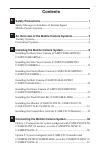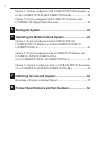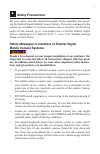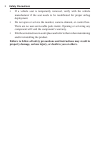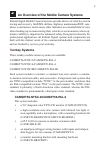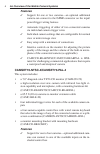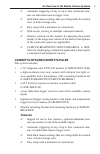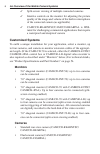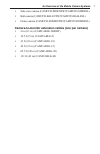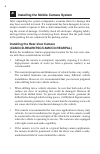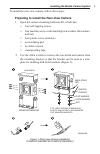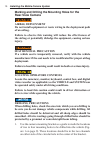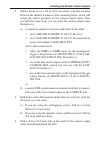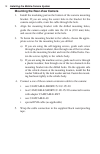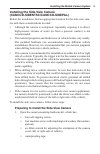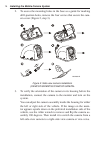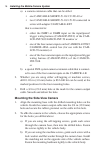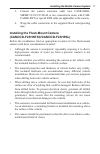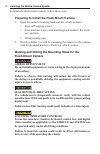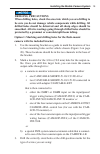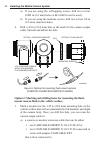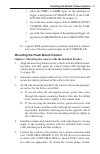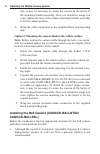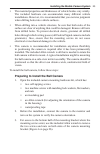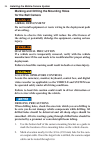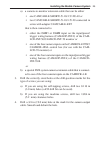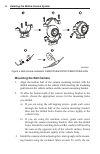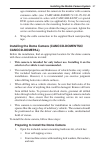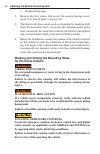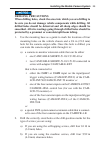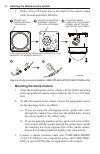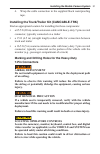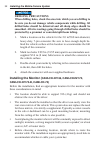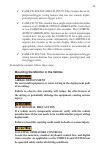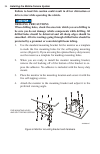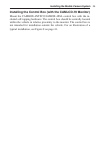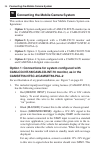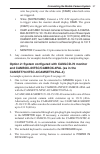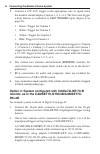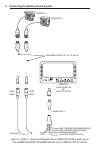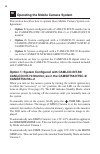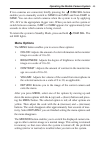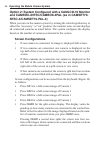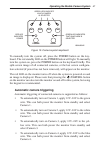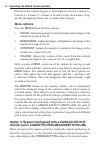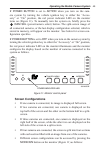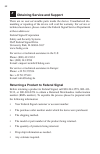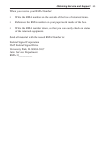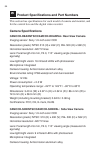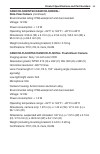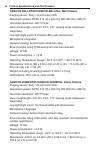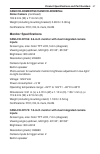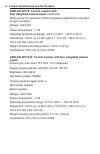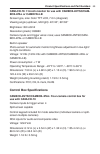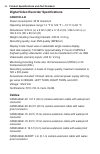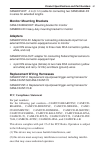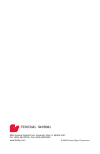- DL manuals
- Federal Signal Corporation
- Security Camera
- CAMSET56-NTSC-2
- Installation And Operation Manual
Federal Signal Corporation CAMSET56-NTSC-2 Installation And Operation Manual
Summary of CAMSET56-NTSC-2
Page 1
Mobile camera systems installation and operation manua l 2562397c rev. C 1009.
Page 2: Contents
I contents 1 safety precautions ............................................................... 1 safety messages to installers of federal signal mobile camera systems ................................................................... 1 2 an overview of the mobile camera systems ......................
Page 3
Ii option 3: system configured with camlcd-int-70-b monitor, as in the camset70-ntsc4b/camset70-pal4b ........................ 38 option 4: system configured with camlcd-70 monitor and camdvr-4-b digital video recorder .......................................... 39 5 testing the system .................
Page 4: Safety Precautions
1 1 safety precautions for your safety, read this manual thoroughly before installing and operat- ing the federal signal mobile camera system. The safety messages in this section are reminders to exercise extreme care at all times. To download copies of the manual, go to www.Fedsig.Com or call the f...
Page 5
2 safety precautions • if a vehicle seat is temporarily removed, verify with the vehicle manufacturer if the seat needs to be recalibrated for proper airbag deployment. • do not open or service the monitor, camera element, or control box. There are no user-serviceable parts inside. Opening or servic...
Page 6: Urnkey Systems
3 2 an overview of the mobile camera systems federal signal mobile camera systems provide drivers of vehicles used in towing and recovery, fire/ems, utilities, highway maintenance/dot, sani- tation, construction, and in many other industries an extended field of view when backing up or maneuvering t...
Page 7: Features
4 an overview of the mobile camera systems features ✓ support for one or two cameras—an optional additional camera can connect to the cam2 connector on the input/ power/trigger wiring harness ✓ automatic triggering of either of two connected cameras via individual camera trigger wires ✓ individual c...
Page 8: Features
5 an overview of the mobile camera systems ✓ automatic triggering of any of up to four connected cam- eras via individual camera trigger wires ✓ individual camera settings that are configurable for normal view or mirror-image view ✓ easy setup with a minimum of connections ✓ split-screen viewing of ...
Page 9: Customized Systems
6 an overview of the mobile camera systems ✓ split-screen viewing of multiple connected cameras ✓ intuitive controls on the monitor for adjusting the picture quality of the image and volume of the built-in microphone of the connected camera (as applicable) ✓ camccd-rearntsc/camccd-rearpal is ip68- r...
Page 10
7 an overview of the mobile camera systems • side-view camera (camccd-sidentsc/camccd-sidepal) • ball camera (camccd-ballntsc/camccd-ballpal) • dome camera (camccd-domentsc/camccd-domepal) camera-to-monitor extension cables (one per camera) • 4 in (0.1 m) (camcable-short) • 16.5 ft (5 m) (camcable-5...
Page 11
8 3 installing the mobile camera system after unpacking the system components, examine them for damage that may have occurred in transit. If a component has been damaged, do not at- tempt to install or operate it. File a claim immediately with the carrier stat- ing the extent of damage. Carefully ch...
Page 12
9 installing the mobile camera system to install the rear-view camera, follow these steps: preparing to install the rear-view camera 1. Open the camera mounting hardware kit, which has: • four self-tapping screws • four machine screws with matching lock washers, flat washers, and nuts • four plastic...
Page 13: The
10 installing the mobile camera system marking and drilling the mounting holes for the rear-view camera airbag deployment do not install equipment or route wiring in the deployment path of an airbag. Failure to observe this warning will reduce the effectiveness of the airbag or potentially dislodge ...
Page 14
11 installing the mobile camera system 2. Mark a location for a 3/4 in (19.0 mm) hole, typically centered between the marked locations of the mounting holes, which will accept the rubber grommet on the camera output cable. Once you drill the center hole, you can route the camera output cable through...
Page 15
12 installing the mobile camera system mounting the rear-view camera 1. Install the insulating pad on the bottom of the camera mounting bracket. If you are using the center hole in the bracket for the camera output cable, route the cable through the hole. 2. Align the mounting bracket with the drill...
Page 16
13 installing the mobile camera system installing the side-view camera (camccd-sidentsc/camccd-sidepal) before the installation, find an appropriate location for the side-view cam- era with these considerations in mind: • although the camera is waterproof, repeatedly exposing it to direct, high-pres...
Page 17
14 installing the mobile camera system 2. To access the mounting holes in the base as a guide for marking drill-position holes, remove the four screws that secure the cam- era cover (figure 2, step 3). 290a6047b figure 2. Side-view camera installation (camccd-sidentsc/camccd-sidepal 3. To verify the...
Page 18: Side-View Camera
15 installing the mobile camera system marking and drilling the mounting holes for the side-view camera airbag deployment do not install equipment or route wiring in the deployment path of an airbag. Failure to observe this warning will reduce the effectiveness of the airbag or potentially dislodge ...
Page 19
16 installing the mobile camera system a) a camera extension cable that can be either: • one camcable-short/-5/-10/-15/-20/-40 or • two camcable-short/-5/-10/-15/-20 connected in series with adapter camcable-ext that is connected to: • either the cam1 or cam2 input on the input/power/ trigger wiring...
Page 20
17 installing the mobile camera system 3. Connect the camera extension cable (one camcable- short/-5/-10/-15/-20/-40 or two connected in series with cam- cable-ext) or special dvr cable (as applicable) to the camera. 4. Wrap the cable connection in the supplied black waterproofing tape. Installing t...
Page 21: Flush-Mount Camera
18 installing the mobile camera system to install the flush-mount camera, follow these steps: preparing to install the flush-mount camera 1. Open the camera mounting hardware kit, which includes: • four self-tapping screws • four machine screws with matching lock washers, flat wash- ers, and nuts • ...
Page 22: Drilling Precautions
19 installing the mobile camera system drilling precautions when drilling holes, check the area into which you are drilling to be sure you do not damage vehicle components while drilling. All drilled holes should be deburred and all sharp edges should be smoothed. All wire routings going through dri...
Page 23
20 installing the mobile camera system a) if you are using the self-tapping screws, drill two to four 0.089 in (2.2 mm) holes (a #43 drill bit can be used). B) if you are using the machine screws, drill two to four 1/8 in (3.2 mm) clearance holes. 4. Drill a 3/4 in (19.0 mm) hole at the mark for the...
Page 24
21 installing the mobile camera system • either the cam1 or cam2 input on the input/power/ trigger wiring harness (camadp-int-2) of the cam- lcd-int-56/camlcd-int-70 monitor or • one of the four camera inputs on the cambox-4ntsc/ cambox-4pal control box (for use with the cam- lcd-70 monitor) or • on...
Page 25: Note:
22 installing the mobile camera system tion, it may be necessary to rotate the camera in the barrel of the mounting bracket assembly. Once you obtain the image you want, tighten the nuts of the camera mounting bracket assembly to fix the camera position. 6. Wrap the cable connection in the supplied ...
Page 26
23 installing the mobile camera system • the material properties and thicknesses of vehicle bodies vary widely. The included hardware can accommodate many different vehicle installations. However, it is recommended that you exercise judgment when drilling holes into vehicle surfaces. • when drilling...
Page 27: For The Ball Camera
24 installing the mobile camera system marking and drilling the mounting holes for the ball camera airbag deployment do not install equipment or route wiring in the deployment path of an airbag. Failure to observe this warning will reduce the effectiveness of the airbag or potentially dislodge the e...
Page 28
25 installing the mobile camera system a) a camera-to-monitor extension cable that can be either • one camcable-short/-5/-10/-15/-20/-40 or • two camcable-short/-5/-10/-15/-20 connected in series with adapter camcable-ext that is then connected to • either the cam1 or cam2 input on the input/power/ ...
Page 29: Mounting The Ball Camera
26 installing the mobile camera system 290a6049 figure 4. Ball camera installation camccd-ballntsc/camccd-ballpal mounting the ball camera 1. Align the bottom half of the camera mounting bracket with the drilled mounting holes on the vehicle while inserting the insulating pad between the vehicle sur...
Page 30: Camccd-Domepal)
27 installing the mobile camera system age orientation, connect the camera to the monitor with a camera extension cable (one camcable-short/-5/-10/-15/-20/-40 or two connected in series with camcable-ext) or special dvr system camera cable (as applicable). It may be necessary to rotate the camera in...
Page 31: For The Dome Camera
28 installing the mobile camera system • waterproofing tape 2. Remove the four screws that secure the camera housing cover/ dome to its base (figure 5 on page 30). 3. The holes in the base can be used as a template for marking drill- holes for mounting screws. To access the mounting holes in the bas...
Page 32: Drilling Precautions
29 installing the mobile camera system drilling precautions when drilling holes, check the area into which you are drilling to be sure you do not damage vehicle components while drilling. All drilled holes should be deburred and all sharp edges should be smoothed. All wire routings going through dri...
Page 33: Mounting The Dome Camera
30 installing the mobile camera system 3. Drill a 3/4 in (19.0 mm) hole at the mark for the camera output cable. Smooth and deburr this hole. 290a6050b 4 self-tapping screws or machine screws with lock washers, flat washers and nuts remove the 4 screws securing the housing secure the mounting hardwa...
Page 34: 7-Pin Connectors
31 installing the mobile camera system 4. Wrap the cable connection in the supplied black waterproofing tape. Installing the truck/trailer kit (camcable-trk) find an appropriate location for installing the these components: • a 65.5 ft (20 m) camera extension cable with heavy-duty 7-pin covered conn...
Page 35: Drilling Precautions
32 installing the mobile camera system drilling precautions when drilling holes, check the area into which you are drilling to be sure you do not damage vehicle components while drilling. All drilled holes should be deburred and all sharp edges should be smoothed. All wire routings going through dri...
Page 36: Airbag Deployment
33 ✓ camlcd-int-56/camlcd-int-70: this monitor has an in- put/power/trigger wiring harness that has two camera inputs, power/ground, and two trigger wires. ✓ camlcd-70: this monitor has a single output cable that either connects to a cambox-4ntsc/cambox-4pal control box or to a camdvr-4-b digital vi...
Page 37: Drilling Precautions
34 installing the mobile camera system failure to heed this caution could result in driver distraction or driver error while operating the vehicle. Drilling precautions when drilling holes, check the area into which you are drilling to be sure you do not damage vehicle components while drilling. All...
Page 38
35 installing the mobile camera system installing the control box (with the camlcd-70 monitor) mount the cambox-4ntsc/cambox-4pal control box with the in- cluded self-tapping hardware. The control box should be centrally located within the vehicle in relative proximity to the monitor. The control bo...
Page 39: Option 1:
36 connecting the mobile camera system 4 connecting the mobile camera system this section describes how to connect four mobile camera system con- figurations: • option 1: system configured with a camlcd-int-56 monitor (as in the camset56-ntsc-2/camset56-pal-2) or camlcd-int-70 monitor • option 2: sy...
Page 40
37 connecting the mobile camera system wire has priority over the white wire (cam2) when both wires are triggered. • white (white/cam2) : connect a 12v–24v signal to this wire to trigger when the monitor should display cam2 . The green (cam1) wire trigger will override a trigger from this wire. • ca...
Page 41: Pal4B
38 connecting the mobile camera system 5. Connect a 12v–24 v trigger to the appropriate wire to signal when the monitor should display camera 1, 2, 3, or 4. The four-wire trigger wiring harness is connected to cam trigger input (figure 8 on page 41): • green: trigger for camera 1 • white: trigger fo...
Page 42
39 connecting the mobile camera system 3. Connect 12v–24v to the red wire. 4. Connect vehicle or chassis ground to the black wire. 5. Connect camera trigger wires as follows: • green/red: trigger for camera 1 • blue/red: trigger for camera 2 • brown/red: trigger for camera 3 • black/red: trigger for...
Page 43
40 connecting the mobile camera system figure 7. Option 1: system configured with a camlcd-int-56 monitor (as in the camset56-ntsc-2/camset56-pal-2) or camlcd-int-70 monitor camccd #1 /cam sel menu mode/on ir camccd #2 camcable-short/-5/-10/-15/-20/-40 cam1 input cam2 input monitor (camlcd-int-56 or...
Page 44
41 connecting the mobile camera system mir/nor + 1 4 2 3 1 2 3 4 - side-view camera also a v ailable (camccd-sidentsc/camccd-sidep a ul 1 2 3 4 po wer in dc12-24v cam trigger video out a udio out monit or keybo ard ca1 ca2 ca3 ca4 po wer q u a d four harnesses for ea ch camera trigger: green: camera...
Page 45
42 connecting the mobile camera system /cam sel menu mode/on ir camadp-int -4 monit or (camlcd-int -70-b) camccd #4 camccd #3 camccd #2 cam ccd #1 290a6301b +12/24 vdc (red) cam2 trigger (blue/red) cam3 trigger (br o wn/red) cam4 trigger (bla ck/red) cam1 trigger (green/red) gr ound (bla ck) camcabl...
Page 46: Testing The System
43 5 testing the system after the installation, test the emergency warning system to ensure that it is operating properly. Also test all vehicle functions, including horn opera- tion, vehicle safety functions, and vehicle lighting systems to ensure proper operation. Ensure that the installation has ...
Page 47: Option 1:
44 6 operating the mobile camera system this section describes how to operate these mobile camera system con- figurations: • option 1: system configured with a camlcd-int-56 monitor (as in the camset56-ntsc-2/camset56-pal-2) or camlcd-int-70 monitor • option 2: system configured with a camlcd-70 mon...
Page 48: Menu Options
45 operating the mobile camera system if two cameras are connected, briefly pressing the /cam sel button enables you to manually switch to cam2 from cam1 and from cam1 to cam2 . You can also switch cameras when the system is on by applying 12v–24v to the appropriate trigger wire. When you turn on th...
Page 49: Ntsc-4/camset70-Pal-4)
46 operating the mobile camera system option 2: system configured with a camlcd-70 monitor and cambox-4ntsc/cambox-4pal (as in camset70- ntsc-4/camset70-pal-4) when you turn on the camera system by turning the vehicle ignition key to either the "accessory" or "on" position, the monitor turns on and ...
Page 50: Automatic Camera Triggering
47 operating the mobile camera system ca1 ca2 ca3 ca4 power quad 290a6054b green leds indicate which camera is selected red led indicates power green led indicates that quad view is selected figure 10. Camera system keyboard to manually turn the system off, press the power button on the key- board. ...
Page 51: Menu Options
48 operating the mobile camera system priority for the camera triggers is, from highest to lowest: camera 1 > camera 2 > camera 3 > camera 4. In other words, the camera 1 trig- ger has the highest priority and overrides other triggers. Menu options press the menu button for these options: • color : ...
Page 52: Screen Configurations
49 operating the mobile camera system if power button is set to action when you turn on the cam- era system by turning the vehicle ignition key to either the "acces- sory" or "on" position, the red power indicator led on the monitor turns on (figure 11). To manually turn the system on, briefly press...
Page 53: Automatic Camera Triggering
50 operating the mobile camera system ✓ press mode/d/n once for a single camera full-screen im- age. Successive brief presses of the /cam sel (power/ camera select) button select each of the connected cameras’ images. ✓ press mode/d/n a second time for a dual-camera split- screen view, with one came...
Page 54
51 operating the mobile camera system • color : adjusts the amount of color information in the monitor image on a scale of 0 to 30. • volume : adjusts the volume of the sound from the selected camera microphone on a scale of 0 to 30, as applicable. • language : selects the language used in the monit...
Page 55
52 7 obtaining service and support there are no user-serviceable parts inside the device. Unauthorized dis- mantling or repairing of the device will void the warranty. For service or technical assistance, please contact the federal signal service department at these addresses: federal signal corpora...
Page 56
53 obtaining service and support when you receive your rma number: • write the rma number on the outside of the box of returned items. • reference the rma number on your paperwork inside of the box. • write the rma number down, so that you can easily check on status of the returned equipment. Send a...
Page 57: Camera Specifications
54 8 product specifications and part numbers this section has specifications for each model of camera and monitor, and for the control box and the digital video recorder. Camera specifications camccd-rearntsc/camccd-rearpal: rear-view camera imaging sensor: sony 1/4-inch color ccd resolution (pixels...
Page 58: Side-View Camera
55 product specifications and part numbers camccd-sidentsc/camccd-sidepal: side-view camera (continued) environmental rating: ip68 waterproof and dust-resistant voltage: 12 vdc power consumption: operating temperature range: –22°f to 149°f / –30°c to 65°c dimensions: 2.56 in (w) x 3.74 in (l) x 2.54...
Page 59
56 product specifications and part numbers camccd-ballntsc/camccd-ballpal: ball camera imaging sensor: sony 1/4-inch color ccd resolution (pixels): ntsc 510 (h) x 492 (v); pal 500 (h) x 582 (v) horizontal resolution: 420 tv lines lens: focal length—2.6 mm, f2.0, 110° viewing angle (measured diagonal...
Page 60: Dome Camera
57 product specifications and part numbers camccd-domentsc/camccd-domepal: dome camera (continued) 103.9 mm (w) x 71.6 mm (h) weight (including mounting bracket): 0.85 lb / 0.39 kg certifications: fcc, ce, e-mark, rohs monitor specifications camlcd-int-56: 5.6-inch monitor with dual integrated camer...
Page 61: Inputs
58 product specifications and part numbers camlcd-int-70: 7.0-inch monitor with dual integrated camera inputs (continued) photo-sensor for automatic monitor brightness adjustment in low-light/ no-light conditions voltage: 12/24 vdc power consumption: operating temperature range: –22°f to 149°f / –30...
Page 62: Box-4Pal Or Camdvr-4-B
59 product specifications and part numbers camlcd-70: 7.0-inch monitor for use with cambox-4ntsc/cam- box-4pal or camdvr-4-b screen type, size: color tft lcd, 7.0 in (diagonal) viewing angle (up/down, left/right): 40°/40°, 60°/60° brightness: 350 cd/m2 resolution (pixels): 336960 camera inputs and t...
Page 63: Camdvr-4-B
60 product specifications and part numbers digital video recorder specifications camdvr-4-b power consumption: 35 w maximum operating temperature range: 14 °f to 122 °f / –10 °c to 50 °c dimensions: 9.23 in (l) x 6.52 in (w) x 3.15 in (d) / 234.5 mm (l) x 165.5 mm (w) x 80 mm (d) weight including mo...
Page 64: Monitor Mounting Brackets
61 product specifications and part numbers camadp-ext: 4 in (0.1 m) cable for connecting two camcable-xx in series for extended lengths monitor mounting brackets camlcd-bracket: mounting bracket for monitor cambrk-hd: heavy-duty mounting bracket for monitor adapters camadp-rca-in: adapter for connec...
Page 65
2645 federal signal drive, university park, il 60484-3167 tel.: (800) 264-3578 • fax: (800) 682-8022 www.Fedsig.Com © 2009 federal signal corporation.