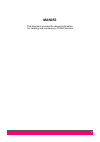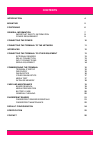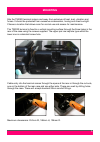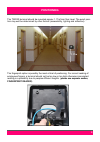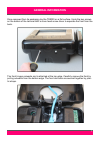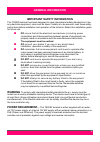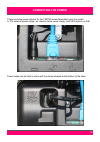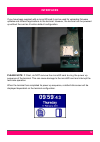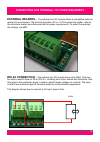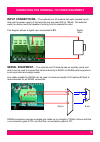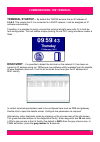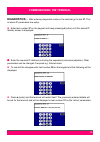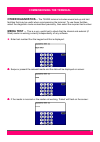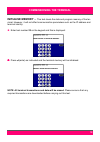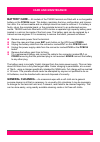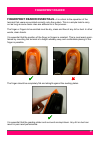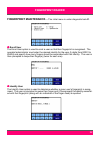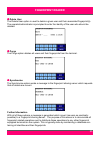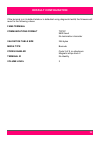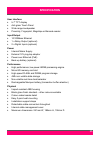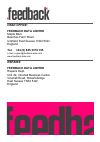- DL manuals
- Feedback
- Touch terminals
- TS2020
- Installation And Maintenance Manual
Feedback TS2020 Installation And Maintenance Manual
Summary of TS2020
Page 1
1 ts2020 terminal (fams) installation and maintenance guide man053 - 12 september 2014.
Page 2
2 man053 this document provides the relevant information for installing and maintaining a ts2020 terminal.
Page 3
3 introduction 4 mounting 5 positioning 6 general information 7 important safety information 9 power requirement 9 connecting the power 10 connecting the terminal to the network 11 interfaces 12 connecting the terminal to other equipment 13 external readers 13 relay connection 13 input connections 1...
Page 4
4 drawing on our many years of experience, we have created a terminal which is smart enough for any office and robust enough for a factory or hospital. The ts2020 terminal range provides a solid foundation for accurate, reliable data cap- ture that is fundamental to any chosen system. This manual gu...
Page 5
5 site the ts2020 terminal indoors and away from extremes of heat, dust, vibration and fumes. It should be protected from excessive condensation, hosing and direct sunlight. Choose a location that allows room for normal use and access for maintenance. The ts2020 terminal is fixed to a vertical mount...
Page 6
6 the ts2020 terminal should be mounted approx 1.17m from floor level. The exact posi- tion may well be determined by other factors (accessibility, lighting and reflection). The fingerprint option is possibly the most critical of positioning. For correct reading of employees fingers, a terminal shou...
Page 7
7 once removed from its packaging lay the ts2020 on a flat surface. Undo the two screws on the bottom of the terminal with a cross head screw driver to separate the front from the back. The front hinges outwards and is attached at the top edge. Carefully remove the front by pulling outwards from the...
Page 8
8 the ts2020 series internal circuit board is protected by a plastic cover. All connection points are left open for easy access and are clearly indicated. This should normally not need to be removed. However, housed beneath this are the ups power supply (if fitted) and battery. Any maintenance or wo...
Page 9
9 important safety information this ts2020 terminal has been designed to meet international safety standards but, like any electrical equipment, care must be taken if safety is to be assured. Read these safety instructions before installation and operation of the terminal. Retain this installation g...
Page 10
10 there are three power options for the ts2020 series dependent upon the model. A 12v external power supply, an internal mains power supply (with ups option) or poe. Power leads can be held in place with the clamp situated at the bottom of the case. Connecting the power.
Page 11
11 the ts 2020 connects to the network via a standard rj45 tcp/ip network connector. 10baset uses utp (unshielded twisted pair) cabling and has a nominal maximum segment length of 100 metres. If the ts2020 is fitted with a poe power supply, the net- work cable and connector must be compliant and the...
Page 12
12 if you have been supplied with a micro - sd card it can be used for uploading firmware updates and different applications to the terminal. However, the terminal can be powered up without the card as it holds a default configuration. Please note : if fitted, do not remove the microsd card during t...
Page 13
13 external readers... The optional aux i/o module allows a compatible external reader to be connected. The terminal provides +5v or +12v to power the reader, refer to the individual reader manufacturers data for power requirements. To select the appropri- ate voltage, use lk1 . Relay connection... ...
Page 14
14 input connections... The optional aux i/o module has opto - coupled inputs that use the power supply of the terminal and are rated 30v at 100ma. The external switch or device must be capable of sinking 5ma to operate the input. The diagram shows a digital input connected to ip1 . Serial equipment...
Page 15
15 terminal startup... By default the ts2020 terminal has an ip address of 0.0.0.0 . This means that if it is connected to a dhcp network, it will be assigned an ip address automatically. Therefore, it is possible to simply connect the terminal straight away with it’s in built de- fault configuratio...
Page 16
16 diagnostics; after entering diagnostic mode on the terminal go to test 37 . This is where ip parameters are setup. Enter test number 37 on the keypad and keep pressing ↵ ↵ ↵ ↵ (enter) until this stored ip identity screen is displayed: enter the required ip address (including the seperators) and p...
Page 17
17 other diagnostics... The ts2020 terminal includes several set - up and test facilities that may be useful when commissioning the terminal. To use these facilities select the diagnostic mode as described previously, then select the required test number. Media test ... This is a very useful test to...
Page 18
18 initialise memory ... This test clears the data and program memory of the ter- minal. However, it will not effect communication parameters such as the ip address and terminal identity. Enter test number 23 on the keypad and this is displayed: press ↵ ↵ ↵ ↵ (enter) as instructed and the terminal m...
Page 19
19 board removal... The ts2020 terminal contains one main circuit board ( pcb235 ) with a processor board ( pcb234 ) attached to it. Depending on the model it may also be fitted with the ups board ( pcb239 ). These can be removed for repair or replacement. This must not be done by anyone not trained...
Page 20
20 battery care... All models of the ts2020 terminal are fitted with a re - chargeable battery on the pcb234 board. This battery maintains the time, configuration and transac- tion data. It is not serviceable and no attempt should be made to remove it. If a battery is faulty, return the complete boa...
Page 21
21 fingerprint reader essentials... It is critical to the operation of the terminal that users are enrolled correctly onto the system. This is a simple task to carry out as long as some basic rules are adhered to in the process... The finger or fingers to be enrolled must be dry, clean and free of a...
Page 22
22 fingerprint maintenance; the initial menu is under diagnostic test 41 . Enroll user the enrol user option is used to enrol a user so that their fingerprint is recognised. The operator/administrator must enter the desired identity for the user (5 digits from 00001 to 65534) and specify how many fi...
Page 23
23 delete user the delete user option is used to delete a given user and their associated fingerprint(s). The operator/administrator is prompted to enter the identity of the user who should be deleted. Purge the purge option deletes all users and their fingerprints from the terminal. Synchronise the...
Page 24
24 if the terminal is in its default state or is defaulted using diagnostic test 6 , the firmware will revert to the following values. Fams terminal communications format tcp/ip 9600 baud no termination character validation table size 256 bytes media type barcode codes enabled code 3 of 9, no checks...
Page 25
25 user interface • 5.7" tft display • anti - glare touch panel • wide - range loudspeaker • proximity, fingerprint, magstripe or barcode reader input/output • 10/100base ethernet • 1 x relay output (optional) • 2 x digital inputs (optional) power • internal mains supply • external 12v plug - top ad...
Page 26
26 head office: feedback data limited maple barn beeches farm road uckfield, east sussex tn22 5qd england tel: +44 (0) 845 3379 155 e - mail: support@feedback - data.Com www.Feedback - data.Com repairs: feedback data limited repairs dept. Unit 49, vinehall business centre vinehall road, robertsbridg...