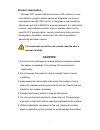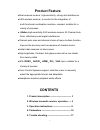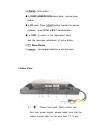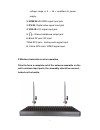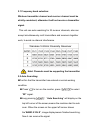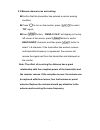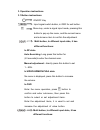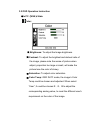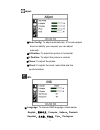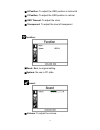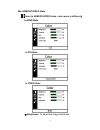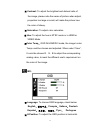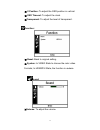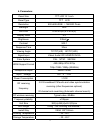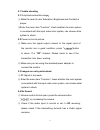- DL manuals
- Feelworld
- Monitor
- fpv121dt
- User Manual
Feelworld fpv121dt User Manual
Summary of fpv121dt
Page 1
32 channel auto searching wireless fpv monitor with dual receiver lcd monitor user manual.
Page 2: Product Description
1 product description : wireless fpv monitor with dual receiver lcd monitor is a new multi-function product; adopts advanced integrated circuits and high-quality new hd lcd monitor. It integrates a high-sensitivity 32channel and dual 5.8ghz av wireless receivers. It is with aerial receiver, high-def...
Page 3: Product Feature
2 product feature ●dual antenna receiver, high-sensitivity, strong anti-interference ●5.8g wireless receiver, a monitor for the integration of multi-functional combination machine, compact, suitable for a variety of purposes ● -90dbm high-sensitivity,5.8g wireless receiver,32 channel auto scan, effe...
Page 4
3 1. Product description 1.1 front view: 1. Power indicator 2. : on/off key 3. : multi button. In video/hdmi/dvi/vga input state, volume up button. In rf state,long press this button for about 3 seconds to enter the channel auto scan. Press this button for manual channel setting, to set channel 1~8c...
Page 5
4 4. : multi button in video/hdmi/dvi/vga input state,volume down button. In rf state, press button to enter the manual channel,to set band a/b/e/f transformation. In osd, to select or set adjustment items and the decrease adjustment of value button. 5. : menu button 6. : input signal selection or e...
Page 6
5 voltage range in 6 ~ 24 v qualified dc power supply. 2. Hdmi in:hd hdmi signal input jack 3. Dvi in: digital video signal input jack 4. Vga in: vga signal input jack 5. : stereo headphone output jack 6. Black dc jack, dc input 7.Red rca jack:analog audio signal input 8. Yellow rca jack: video sign...
Page 7
6 2.1 frequency band selection: wireless transmitter channel and receiver channel must be strictly consistent; otherwise it will not receive a transmitter signal. This unit can auto searching for 32 receiver channels, also can accept simultaneously multi transmitters and receivers together work, to ...
Page 8
7 2.3 manual channel scan and setting: confirm that the transmitter has entered a normal working condition. Press “ ” to turn on the monitor, press “ ” to select “rf” signal. Press “ ”button,“band:x ch:x” will display on the top left corner of the screen; press“ ”button to switch band a/b/e/f channe...
Page 9
8 3. Operation instructions 3.1 button instructions: on/off key input signal switch button, in osd for exit button. Menu key, under a signal input mode, pressing this button to pop up the menu, and the current menu and sub-menu item to confirm the adjustment multi button, in different input state, i...
Page 10
9 in rf state manual adjustment to set band:a/b/e/f. Volume adjustment in rf state,need to press this button to confirm. When screen appears the volume adjustment, press this button to decrease the volume, press button to increase the volume. In video/hdmi/dvi/vga state no menu is displayed,directly...
Page 11
10 3.2 osd operation instruction in pc(vga)state color : ※ brightness: to adjust the image brightness. ※ contrast: to adjust the brightest and darkest ratio of the image, please note the sense of picture when adjust, proportion too large or small, will make the picture lose the color of showy ※ satu...
Page 12
11 adjust : ※ auto config: to adjust automatically. If the auto-adjust does not satisfy your request, you can adjust manually. ※ h position: to adjust the picture in horizontal. ※ v position: to adjust the picture in vertical. ※ phase: to adjust the phase. ※ clock: to adjust the clock, make field an...
Page 13
12 ※ h position: to adjust the osd position in horizontal ※ v position: to adjust the osd position in vertical ※ osd timeout: to adjust the clock ※ transparent: to adjust the level of transparent function: ※ reset: back to original setting ※ system: no use in pc state sound: ※ volume: to adjust the ...
Page 14
13 in hdmi/dvi/video state color (in hdmi/dvi/video state, color menu is different) in hdmi state in dvi state in video state ※ brightness: to adjust the image brightness..
Page 15
14 ※ contrast: to adjust the brightest and darkest ratio of the image, please note the sense of picture when adjust, proportion too large or small, will make the picture lose the color of showy. ※ saturation: to adjust color saturation. ※ hue: to adjust the hue in ntsc mode or in hdmi or video mode....
Page 16
15 ※ v position: to adjust the osd position in vertical. ※ osd timeout: to adjust the clock. ※ transparent: to adjust the level of transparent. Function: ※ reset: back to original setting。 ※ system: in video state to choose the color video formats; in hdmi/dvi state, the function is useless. Sound: ...
Page 17
16 4. Parameters: panel size tft lcd 12.1 inch panel type tft lcd resolution 800×600×rgb =1440000 pixels backlight led dot pitch 0.307575(h) x 0.3075(v) display ratio 4:3 brightness 330cd/㎡ contrast 900:1 response time 30ms viewing angle 70°/70°(l/r) 50°/70°(u/d) signal input video/ audio/ rf/ hdmi/...
Page 18
17 5. Trouble shooting 5.1 only black-and-white image: ① make the level of color saturation, brightness and contrast is proper. ② enter the menu item "function", check whether the color system is consistent with the input video color system, can choose other system to check. 5.2 power on but no pict...
Page 19
18 5.5 open the rf, no signal detected ① transmitter is working properly or not. ② if transmitter frequency matches with the receiver frequency band ③ if customer change the receiving antenna, please note that must be matched with the transmitter, otherwise may cause receiving sensitivity is low, ev...