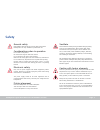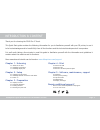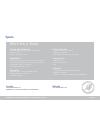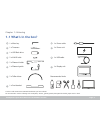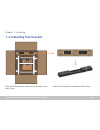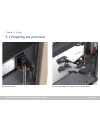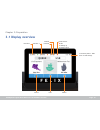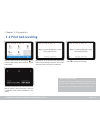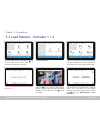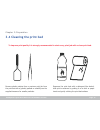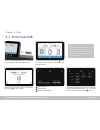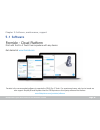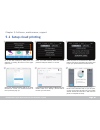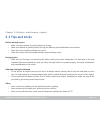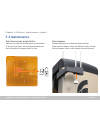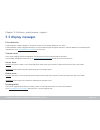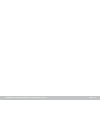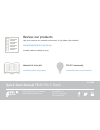Summary of Pro 2 Touch
Page 1
Quick start guide pro 2 touch.
Page 2: Safety
Felixprinters quick start manual for the felix pro 2 touch general safety keep children under the age of 14 out of reach of the printer. Felixprinters are only suitable for professional use. Considerations when in operation do not lean on the printer. Be careful with long hair and loose clothes. Do ...
Page 3
Felixprinters quick start manual for the felix pro 2 touch thank you for choosing the felix pro 2 touch. This quick start guide contains the following information for you to familiarize yourself with your 3d printer, to use it to its best advantages and to benefit fully from all the functions and th...
Page 4: Specs
Felixprinters quick start manual for the felix pro 2 touch page 4 felix pro 2 touch system specifi cations • printer dimensions (l, w, h) 420 x 400 x 550 mm • weight 11.5 kg • power requirements: 220 v capabilities • build volume single mode (l, w, h) 237 x 245 x 235 mm • build volume dual mode (l, ...
Page 5: The Basics
Felixprinters quick start manual for the felix pro 2 touch the basics display unit nozzles / extruder print bed lever for rotating bed foot usb port filament guide filament spool holder filament spool holder power switch power connection usb pc connection page 5 felixprinters quick start manual for ...
Page 6: 1.1 What’S In The Box?
Felixprinters quick start manual for the felix pro 2 touch 1.1 what’s in the box? The box could contain extra materials like filament you have ordered. We recommend to use the following tools: small pliers, scissors, (plastic) spatula, detergent like alcohol, paper towel or cloth. 1 x allen key 2 x ...
Page 7: 1.2 Installing Foot Bracket
Felixprinters quick start manual for the felix pro 2 touch 1.2 installing foot bracket chapter 1: unboxing take out the foot bracket. Leave the printer frame in the box for now. Place the foot bracket on a stable and fl at surface. Page 7 page 7 felixprinters quick start manual for the felix pro 2 t...
Page 8
Felixprinters quick start manual for the felix pro 2 touch fix the printer frame onto the foot bracket with the supplied m4x20 screws using the provided allen key. Remove the foam protection from the printer frame and place the frame on the foot bracket. Page 8 chapter 1: unboxing 1 2 2x.
Page 9
Felixprinters quick start manual for the felix pro 2 touch plug in the connectors into the display unit, then slide the display onto the metal pins. Do not turn on power just yet. 1.3 installing the display unit page 9 chapter 1: unboxing connect the cables from the printer with the corresponding nu...
Page 10: 2.1 Preparing The Print Bed
Felixprinters quick start manual for the felix pro 2 touch flip out the lever. Turn the print bed. This might require a little force. 2.1 preparing the print bed chapter 2: setup page 10
Page 11
Felixprinters quick start manual for the felix pro 2 touch flip back the lever. It is important that the bed is placed properly to pre- vent damage to the heater. Lower the bed until the three magnets match the positions on the bracket. Page 11 chapter 2: setup.
Page 12
Felixprinters quick start manual for the felix pro 2 touch snap on the two spool holders onto the right back side of the frame and the filament guide on the right front side of the frame. 2.2 installing filament accessoires and cables chapter 2: setup 1. Make sure the power switch is turned off. 2. ...
Page 13: 2.3 Power On
Felixprinters quick start manual for the felix pro 2 touch the unboxing is done. Turn on the on/off (1) switch and continue to the next step to make your first print! Page 13 chapter 2: setup 2.3 power on 1.
Page 14: 3.1 Display Overview
Felixprinters quick start manual for the felix pro 2 touch 3.1 display overview chapter 3: preparation page 14 control print utilities heater status: ● idle ● heating up ● ready to print connectivity status - slide down for wifi settings material print bed extruder 2 extruder 1.
Page 15: 3.2 Print Bed Levelling
Felixprinters quick start manual for the felix pro 2 touch 3.2 print bed levelling page 15 enter the utilities menu by selecting the icon in the far right bottom corner. Select bl to start bed levelling. Obstructions on the print bed like printed parts could seriously damage the printer. After comfi...
Page 16
Felixprinters quick start manual for the felix pro 2 touch chapter 3: preparation page 16 3.3 load fi lament - extruder 1 + 2 enter the utilities menu by selecting the icon in the far right bottom corner. Select e1 to continue to the extruder 1 submenu. Select load fi lament. Select your material, f...
Page 17: 3.4 Cleaning The Print Bed
Felixprinters quick start manual for the felix pro 2 touch 3.4 cleaning the print bed chapter 3: preparation remove plastic residue from a previous print job from the print bed with a (plastic) spatula or carefully use the supplied tweezers for smaller particles. Degrease the print bed with a deterg...
Page 18: 4.1 Print From Usb
Felixprinters quick start manual for the felix pro 2 touch 4.1 print from usb chapter 4: print page 18 put the provided felix drive into the usb port on the right-hand side of the display unit. Enter the print menu by selecting the icon in the bottom center. Select the fi le benchy dual from the usb...
Page 19: 4.2 Remove Bed
Felixprinters quick start manual for the felix pro 2 touch 4.2 remove bed chapter 4: print page 19 enter the control menu by selecting the icon in the bottom left corner. Select the remove bed do not remove the print bed without using the remove bed function. This could damage your printer. 1 2 remo...
Page 20
Felixprinters quick start manual for the felix pro 2 touch don’t pull the object straight up, but twist it and start peeling at the edges or use a spatula. When using support material: remove support material with small pliers. If you are using pva dissolve it in water. Support material page 20 4.3 ...
Page 21: 5.1 Software
Felixprinters quick start manual for the felix pro 2 touch formide is the recommended software to operate the felix pro 2 touch. For experienced users who love to tweak we also support simplify3d and repetier-host for felixprinters or third party software like kisslicer. Www.Felixprinters.Com/produc...
Page 22: 5.2 Setup Cloud Printing
Felixprinters quick start manual for the felix pro 2 touch page 22 5.2 setup cloud printing chapter 5: software, maintenance, support felixprinters quick start manual for the felix pro 2 touch page 22 go to the wifi settings by sliding down the statusbar or pressing the wifi icon in the upper right ...
Page 23: 5.3 Tips and Tricks
Felixprinters quick start manual for the felix pro 2 touch chapter 5: software, maintenance, support 5.3 tips and tricks before starting a print » make sure the print bed is properly placed on its base. » make sure filament is guided properly through the filament guide and filament spool holders. » ...
Page 24: 5.4 Maintenance
Felixprinters quick start manual for the felix pro 2 touch 5.4 maintenance chapter 5: software, maintenance, support replace a hot-end because the nozzles are consumable parts, they eventually need replacement after hours of printing. There is a po- tential risk of injury, as the nozzle can reach te...
Page 25: 5.4 Maintenance
Felixprinters quick start manual for the felix pro 2 touch dust cleaners filament attracts a lot of dust and small particles. Make sure the filament enters the filament holder through the dust cleaner. After a while replace the dust cleaners. Print bed contact points & pins make sure to keep the con...
Page 26: 5.5 Display Messages
Felixprinters quick start manual for the felix pro 2 touch page 26 felixprinters quick start manual for the felix pro 2 touch flow detection the flow detection system is triggered – the printer moves to it’s idle position waiting for user action. The flow detection system is triggered when there is ...
Page 27
Felixprinters quick start manual for the felix pro 2 touch page 27 felixprinters quick start manual for the felix pro 2 touch.
Page 28: Review Our Products
Quick start manual felix pro 2 touch zeemanlaan 15 3401 mv ijsselstein the netherlands www.Felixprinters.Com/support support@felixprinters.Com review our products help us to improve our products and services. It only takes a few minutes! Www.Felixprinters.Com/survey (a small reward is waiting for yo...