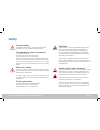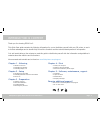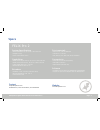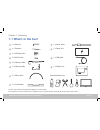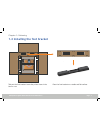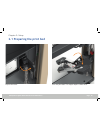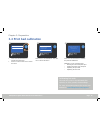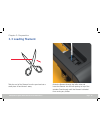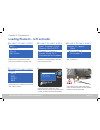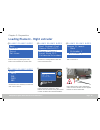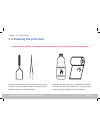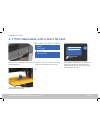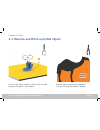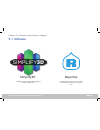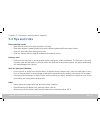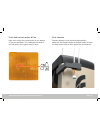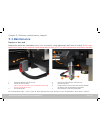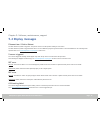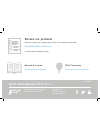Summary of FELIX Pro 2
Page 1
Quick start guide pro 2.
Page 2: Safety
Felixprinters quick start manual for the felix pro 2 general safety keep children under the age of 14 out of reach of the printer. Felixprinters are only suitable for professional use. Considerations when in operation do not lean on the printer. Be careful with long hair and loose clothes. Do not tr...
Page 3
Felixprinters quick start manual for the felix pro 2 thank you for choosing felix pro 2. This quick start guide contains the following information for you to familiarize yourself with your 3d printer, to use it to its best advantages and to benefit fully from all the functions and the technical deve...
Page 4: Specs
Felixprinters quick start manual for the felix pro 2 page 4 felix pro 2 system specifications • printer dimensions (l, w, h) 420 x 400 x 550 mm • weight 11.5 kg • power requirements: 220 v capabilities • build volume single mode (l, w, h) 237 x 245 x 235 mm • build volume dual mode (l, w, h) 237 x 2...
Page 5: The Basics
Felixprinters quick start manual for the felix pro 2 the basics display unit nozzles / extruder print bed lever for rotating bed foot sd card slot filament guide filament spool holder filament spool holder power switch power connection usb pc connection page 5 felixprinters quick start manual for th...
Page 6: 1.1 What’S In The Box?
Felixprinters quick start manual for the felix pro 2 1.1 what’s in the box? The box could contain extra materials like filament you have ordered. We recommend to use the following tools: small pliers, scissors, (plastic) spatula, detergent like alcohol, paper towel or cloth. 1 x allen key 2 x filame...
Page 7
Felixprinters quick start manual for the felix pro 2 1.2 installing the foot bracket chapter 1: unboxing take out the foot bracket. Leave the printer frame in the box for now. Place the foot bracket on a stable and flat surface. Page 7 page 7 felixprinters quick start manual for the felix pro 2.
Page 8
Felixprinters quick start manual for the felix pro 2 fix the printer frame onto the foot bracket with the supplied m4x20 screws using the provided allen key. Remove the foam protection from the printer frame and place the frame on the foot bracket. Page 8 chapter 1: unboxing 1 2 2x.
Page 9
Felixprinters quick start manual for the felix pro 2 plug in the connector into the display unit, then slide the dis- play onto the metal pins. Do not turn on power just yet. 1.3 installing the display unit page 9 chapter 1: unboxing connect the cables from the printer with the display unit. Make su...
Page 10: 2.1 Preparing The Print Bed
Felixprinters quick start manual for the felix pro 2 flip out the lever. Turn the print bed. This might require a little force. 2.1 preparing the print bed chapter 2: setup page 10
Page 11
Felixprinters quick start manual for the felix pro 2 flip back the lever. It is important that the bed is placed properly to pre- vent damage to the heater. Lower the bed until the three magnets match the positions on the bracket. Page 11 chapter 2: setup.
Page 12
Felixprinters quick start manual for the felix pro 2 snap on the two spool holders onto the right back side of the frame and the filament guide on the right front side of the frame. 2.2 installing filament accessoires and cables chapter 2: setup 1. Make sure the power switch is turned off. 2. Insert...
Page 13: 2.3 Power On
Felixprinters quick start manual for the felix pro 2 the unboxing is done. Turn on the on/off switch and continue to the next step to make your first print! Page 13 chapter 2: setup 2.3 power on.
Page 14: 3.1 Display Overview
Felixprinters quick start manual for the felix pro 2 x: 0.00 y: 0.00 z: 0.00 printer ready extruder 1 extruder 2 build plt. Current temperature status rotate the button to navigate. Push to activate menu chapter 3: preparation the rotary button can be used to control the pro 2 through the display un...
Page 15: 3.2 Print Bed Calibration
Felixprinters quick start manual for the felix pro 2 chapter 3: preparation page 15 calibrating hot-ends hot-ends only need to be calibrated after replacing or after (partial) disassemblage. For more information please refer to the user manual or: www.Felixprinters.Com/support 3.2 print bed calibrat...
Page 16: 3.3 Loading Filament
Felixprinters quick start manual for the felix pro 2 guide the filament through the teflon tube and insert the filament into the left opening on top of the extruder. Feed through untill the filament is blocked from moving any further. 3.3 loading filament take the end of the filament from the spool ...
Page 17
Felixprinters quick start manual for the felix pro 2 enter the menu by pressing the rotary button once and select the ‘control’ menu. Scroll down to the material you want and click once to select it. Dual preheat/cool remove build plt. Change filament level buid plt. Calibrate extruders scroll down ...
Page 18
Felixprinters quick start manual for the felix pro 2 enter the menu by pressing the rotary button once and select the ‘control’ menu. Scroll down to the material you want and click once to select it. Dual preheat/cool remove build plt. Change filament level buid plt. Calibrate extruders scroll down ...
Page 19: 3.4 Cleaning The Print Bed
Felixprinters quick start manual for the felix pro 2 3.4 cleaning the print bed remove plastic residue from a previous print job from the print bed with a (plastic) spatula or carefully use the supplied tweezers for smaller particles. Degrease the print bed with a detergent like alcohol, blue spirit...
Page 20
Felixprinters quick start manual for the felix pro 2 make sure the provided sd card is inserted into the felix pro 2. 4.1 print stand alone with a micro sd card chapter 4: print select ‘benchy dual pla-pla for a dual extrusion sample, this will take 2 hr. Select the benchy single pla if you want to ...
Page 21
Felixprinters quick start manual for the felix pro 2 189.1 / 0 0 189.1 / 0 0 29.8 / 0 0 x: 0.00 y: 0.00 z: 0.00 e: 0.00m sd mul: 100% buf: 0 print 100% ready page 21 felixprinters quick start manual for the felix pro 2 page 21 make sure the heaters are less than 100°c before turning off the printer ...
Page 22
Felixprinters quick start manual for the felix pro 2 don’t pull the object straight up, but twist it and start peeling at the edges or use a spatula. Remove support material with small pliers, or if you are using pva dissolve it in water. Support material page 22 4.3 remove and finish a printed obje...
Page 23: 5.1 Software
Felixprinters quick start manual for the felix pro 2 for experienced users who love to tweak we also support this open source 3d soft- ware. Page 23 5.1 software chapter 5: software, maintenance, support page 23 repertier simplify3d is the recommended software to operate the felix pro 2. Simplify3d.
Page 24: 5.2 Tips and Tricks
Felixprinters quick start manual for the felix pro 2 chapter 5: software, maintenance, support 5.2 tips and tricks before starting a print » make sure the print bed is properly placed on its base. » make sure filament is guided properly through the filament guide and filament spool holders. » clean ...
Page 25
Felixprinters quick start manual for the felix pro 2 dust cleaners filament attracts a lot of dust and small particles. Make sure the filament enters the filament holder through the dust cleaner. After a while replace the dust cleaners. Print bed contact points & pins make sure to keep the contact p...
Page 26: 5.3 Maintenance
Felixprinters quick start manual for the felix pro 2 replace a hot-end because the nozzles are consumable parts, they eventually need replacement after hours of printing. There is a po- tential risk of injury, as the nozzle can reach temperatures of up to 275°c, so wait till temperature drops before...
Page 27: 5.4 Display Messages
Felixprinters quick start manual for the felix pro 2 page 27 felixprinters quick start manual for the felix pro 2 filament jam / click to reheat the flow detection system is triggered – the printer moves to it’s idle position waiting for user action. The flow detection system is triggered when there...
Page 28: Review Our Products
Quick start manual felix pro 2 zeemanlaan 15 3401 mv ijsselstein the netherlands www.Felixprinters.Com/support support@felixprinters.Com review our products help us to improve our products and services. It only takes a few minutes! Www.Felixprinters.Com/survey (a small reward is waiting for you) man...