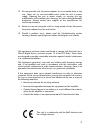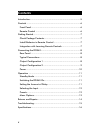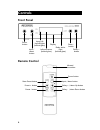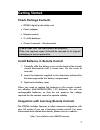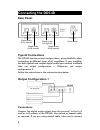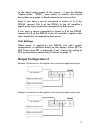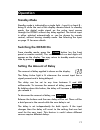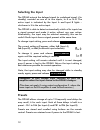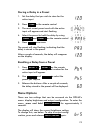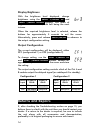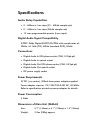Summary of DD540
Page 1
Dd540 digital audio delay owner’s manual.
Page 2
Important information please read this before operating the unit 1. To ensure the best performance, read this manual carefully. Keep it in a safe place for future reference. 2. Install this unit in a well-ventilated, cool, dry, clean place. There should be a space of at least 4” (10cm) above, behind...
Page 3
13. Do not open the unit, the power adaptor, or try to modify them in any way. There are no user-serviceable parts inside the unit or power supply. Opening the unit or power supply, or carrying out any modifications will invalidate your warranty, as well as being potentially dangerous. Always contac...
Page 4
Contents introduction..............................................................................5 controls ...................................................................................6 front panel ............................................................................6 remote control ...
Page 5
Introduction lip sync error, i.E. Where sound and picture are slightly out of synchronization, is a common problem particularly with modern displays. There are a number of causes. For instance, the video processing performed by sophisticated plasma screens, lcd displays and digital projectors. This ...
Page 6
Controls front panel input a & input b lights (behind glass) delay active light (behind glass) display input / menu button power button delay - button infrared sensor (behind glass) delay + button remote control infrared transmitter power button input / menu button store preset button preset + butto...
Page 7
Getting started check package contents • dd540 digital audio delay unit • power adaptor • remote control • 2 x aaa batteries • owner’s manual – this document please keep all the original packaging! If the unit requires repair it should be returned in its original packaging to ensure protection. Inst...
Page 8
Connecting the dd540 rear panel digital audio in a (optical) power socket digital audio out a (optical) digital audio out b (coaxial) digital audio out b (coaxial) typical connections the dd540 has two output configurations, giving flexibility when connecting to different types of av amplifiers. If ...
Page 9
To the digital audio output of the source – it may be labeled “digital audio”, “spdif”, “coax audio” or similar, and should have either an orange- or black-colored insert in its socket. Next, if you have a source connected to socket in a of the dd540, connect out a of the dd540 to the av amplifier’s...
Page 10
Connections connect the digital audio output from the source(s) to the in a and/or in b sockets of the dd540 using optical or coaxial cable as required. If you are using coaxial cable, take care to connect to the digital audio output socket of the source – it may be labeled “digital audio”, “spdif”,...
Page 11
Operation standby mode standby mode is indicated by a single light – input a or input b – being lit while the rest of the display remains blank. In standby mode, the digital audio signal on the active input passes through the dd540 without any delay applied. The active input is either selected autom...
Page 12
Selecting the input the dd540 outputs the delayed signal (or undelayed signal, if in standby) received on one of its two inputs, in a or in b. The active input is indicated by the input a and input b lights – whichever is lit is the active input. The dd540 is able to detect automatically which of it...
Page 13
Storing a delay in a preset 1. Set the delay that you wish to store for the active input 2. Press store on the remote control 3. The most recent preset used with the active input will appear and start flashing 4. Select the preset to hold the delay by using preset + and preset – on the remote contro...
Page 14
Display brightness with the brightness level displayed, change brightness using the delay +/menu up and delay –/menu down buttons. Five levels of brightness are available, with br5 being the most intense. When the required brightness level is selected, release the buttons for approximately 5 seconds...
Page 15
Troubleshooting no indicator lights are lit and the display is blank. Check the power lead is securely plugged into the back of the dd540. Check the power adaptor is plugged into a working, powered wall socket. The dd540 is on. It responses to the buttons on its front panel, but there is no response...
Page 16
Specifications audio delay capabilities • 0 – 680ms in 1ms steps (32 – 48khz sample rate) • 0 – 340ms in 1ms steps (96khz sample rate) • 12 user-programmable presets (6 per input) digital audio signal compatibility s/pdif, dolby digital/ex/dts/es/pcm with sample rates of: 32khz, 44.1khz (cd), 48khz ...