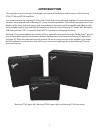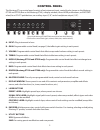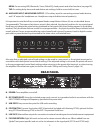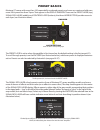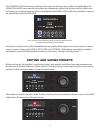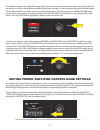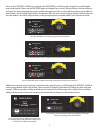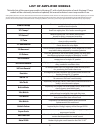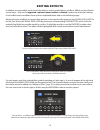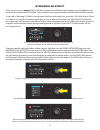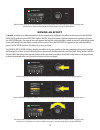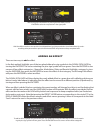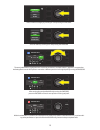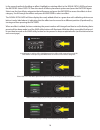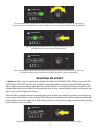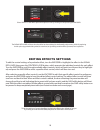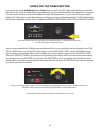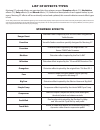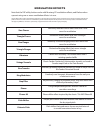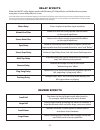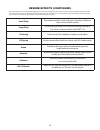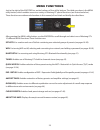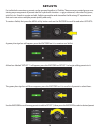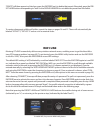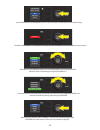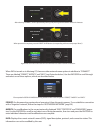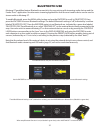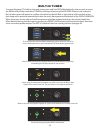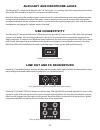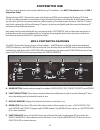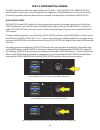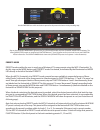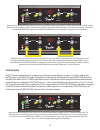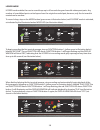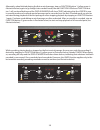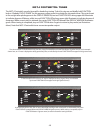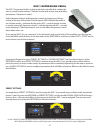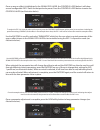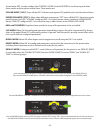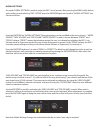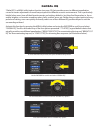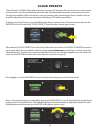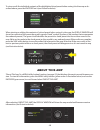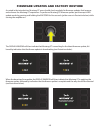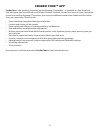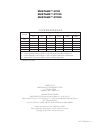- DL manuals
- Fender
- Musical Instrument Amplifier
- Mustang GT100
- Expanded Owner's Manual
Fender Mustang GT100 Expanded Owner's Manual
Summary of Mustang GT100
Page 1
Mustang gt40 mustang gt100 mustang gt200 expanded owner’s manual rev. A.
Page 2
Contents introduction 1 control panel 2 rear panel 3 presets preset basics 4 editing and saving presets 5 editing preset amplifier control knob settings 6 replacing preset amplifier models 8 list of amplifier models 9 editing effects 10 editing effects settings 18 list of effects types 21 menu funct...
Page 3: Introduction
Introduction this expanded owner’s manual is a thorough user’s guide of the features and functions of the mustang gt40, gt100 and gt200 amplifiers. As a complement to the mustang gt quick start guide that comes with each amplifier, this manual presents a deeper, more detailed look at mustang gt’s ma...
Page 4: Control Panel
Control panel the mustang gt top control panel consists of an instrument input, control knobs (seven on the mustang gt100 and gt200; five on the mustang gt40), a display window, three layer pushbuttons, an encoder wheel, four utility pushbuttons, an auxiliary input (1/8”) and a headphone output (1/8...
Page 5: Rear Panel
Menu: for accessing wifi, bluetooth, tuner, global eq, cloud presets and other functions ( see page 28 ). Tap: for setting delay times and modulation rate settings; hold to access built-in tuner. M. Auxiliary input, headphone output: 1/8” auxiliary input for connecting external audio devices, and 1/...
Page 6: Preset Basics
Preset basics mustang gt comes with more than 100 sequentially numbered presets, and users can create and add even more. Each preset has three “layers” that appear in the display window. These are the preset layer (top), signal path layer (middle) and controls layer (bottom); the three layer buttons...
Page 7: Editing and Saving Presets
The controls layer of each preset displays information on whatever amp or effect is highlighted in the signal path layer. Amp control knob settings are displayed by default ( see illustration below ); effects con- trol settings are displayed when an effect is highlighted in the signal path layer. Am...
Page 8
If an edited setting is not saved, the preset will revert to its previous settings when returning to the preset af- ter leaving it, or when turning the amplifier off and back on again. To save a preset edit, press the illuminated save utility button to get three options ( see illustration below ): s...
Page 9
Once in the controls layer, turn and press the encoder to scroll through and select a specific digital amp control knob. Then turn the encoder again to change that control’s setting. When a control setting is changed, the box containing the preset number changes from blue to red (indicating that a p...
Page 10
Replacing preset amplifier models to replace an amplifier model within a preset, access the signal path layer by pressing its layer button. The preset amp model will be highlighted. Press the encoder to access and scroll through a menu of amp models; select a new amp model by pressing the encoder ag...
Page 11: List of Amplifier Models
List of amplifier models this table lists all the preset amp models in mustang gt, with a brief description of each. Mustang gt amp models will be continually revised and updated; this manual indicates current amp models in use. Champ, deluxe, bassman, princeton, deluxe reverb and twin reverb are tr...
Page 12: Editing Effects
Editing effects in addition to amp models, each preset also features various combinations of effects. Effects can be edited in several ways—they can be bypassed, replaced, moved, added or deleted. Further, the individual settings of each effect can be modified. Each option is explained below and on ...
Page 13
There are two ways to bypass effects. The first is a general on-off feature that simply turns off all effects in all presets with a single press of a button. The second lets users bypass specific individual effects within a preset. To turn off all mustang gt effects in every preset (and turn them ba...
Page 14
To replace an effect, highlight the effect to be replaced in the signal path layer and press the encoder. Select “replace” from the menu of effects placement options and press the encoder again. Select one the four effects categories that will appear—stomp box, modulation, delay or reverb—and press ...
Page 15
To move an effect to a different position in the signal path, highlight the effect to be moved in the signal path layer and press the encoder. Select “move” from the menu of effects placement options and press the encoder again. An orange box will appear around the selected effect name, along with a...
Page 16
There are two ways to add an effect. In the first method, highlight one of the two placeholder plus-sign symbols in the signal path layer by turning the encoder. The circle containing the plus-sign symbol will turn green. Press the encoder to see a menu of four effects categories—stomp box, modulati...
Page 17
15 touch wah wah compressor simple comp ranger boost back select an effect by scrolling to it and pressing the encoder. Rock & roll twin reverb fuzz wah baby post fx 1 the newly added effect, highlighted with a white arrow below it and label above it, appears in an green box indicating that it can b...
Page 18
In the second method of adding an effect, highlight an existing effect in the signal path layer and press the encoder. Select “add fx” from the menu of effects placement options and press the encoder again. Select one the four effects categories that will appear and press the encoder to access the e...
Page 19
To delete an effect from the signal path, highlight the effect in the signal path layer and press the en- coder. Select “delete” from the menu of effects placement options and press the encoder again; the effect will be removed from the signal path and another effect in use (if any) will shift into ...
Page 20: Editing Effects Settings
Editing effects settings to edit the control settings of a particular effect, turn the encoder to highlight the effect in the signal path layer, then press the controls layer button, which presents the individual controls for each effect. Turn the encoder to scroll through available effect controls,...
Page 21
19 rock & roll twin reverb reverb post fx 1 level fuzz decay dwell diff tone in the controls layer, highlight an effect control by scrolling to it using the encoder; each effect control turns blue as it’s highlighted. Press the encoder to select a specific effect control for adjustment, which will t...
Page 22
20 in presets that include modulation effects, delay effects or both*, the tap utility button flashes in time with the default rate of the first delay effect in the signal path (or first modulation effect if no delay effect is present). This rate can be left as is, or it can be modified using the ta...
Page 23: List of Effects Types
List of effects types mustang gt onboard effects are organized into four category menus: stompbox effects (12), modulation effects (13), delay effects (9) and reverb effects (12). Names and descriptions of each appear below, by cat- egory. Mustang gt effects will be continually revised and updated; ...
Page 24: Modulation Effects
Modulation effects sine chorus smoothly rounded chorus effect that uses a sine wave for modulation triangle chorus distinctive chorus effect that uses a triangle wave for modulation sine flanger smoothly rounded flanging effect that uses a sine wave for modulation triangle flanger distinctive flangi...
Page 25: Delay Effects
Delay effects mono delay clean, simple and pristine signal repetition mono echo filter mono echo with an evenly spaced wah-like effect on the signal repetitions stereo echo filter stereo echo with an evenly spaced wah-like effect on the signal repetitions tape delay based on the analog classic maest...
Page 26: Reverb Effects (Continued)
24 small plate resonantly metallic reverb with more density and flatness than room and hall reverbs large plate the reverb type heard on countless recordings, based on the classic (and pool table-sized) emt 140 ’63 spring classic early-’60s standalone fender reverb effect ’65 spring fender reverb ef...
Page 27: Menu Functions
Menu functions just to the right of the encoder is a vertical column of four utility buttons. The third one down is the menu utility button, which enables access to a variety of mustang gt special functions ( see illustration below ). These functions are referenced elsewhere in this manual; all are ...
Page 28: Setlists
Setlists for individual convenience, presets can be grouped together in “setlists.” these are user-created groups con- taining any arrangement of presets ideal for a particular situation—a gig or rehearsal, a favorites list, genre, artist list, etc. Simple to create and edit, setlists personalize an...
Page 29
The selected preset is now added to setlist 1; repeat the previous two steps to add additional presets to setlist 1. Once multiple presets have been added to setlist 1, use the encoder to scroll through and acti- vate different presets within the selected setlist: when finished creating and using a ...
Page 30: Wifi Use
“delete” will then appear in a blue box; press the encoder on it to delete that preset. Alternately, press the pre- set layer button corresponding to “back” in the display window to not delete the preset from the setlist: to create subsequent additional setlists, repeat the steps on pages 26 and 27....
Page 31
29 menu wifi bluetooth setlist amp settings about this amp use the encoder to scroll through the menu to “wifi,” then press the encoder to access wifi settings. Menu wifi off back the default wifi setting is “off” (labeled in a red box); press the encoder to turn wifi on (labeled in a green box). Me...
Page 32
30 menu enter password: ******* back after selecting “connect,” enter a password by turning and pressing the encoder to add each character. When password is complete, press the preset layer button (corresponding with onscreen prompt “done”). Menu enter password: a b c d e f g done when wifi is turne...
Page 33: Bluetooth Use
31 bluetooth use mustang gt amplifiers feature bluetooth connectivity for easy pairing with streaming audio devices and the fender tone™ application. Favorite music streaming applications from the user’s audio device can be used to stream audio to mustang gt. To enable bluetooth, press the menu util...
Page 34: Built-In Tuner
32 built-in tuner to access mustang gt’s built-in chromatic tuner, press and hold tap utility button for two seconds, or press the menu utility button and select tuner by turning and pressing the encoder. When a note is sharp or flat, its letter name will appear in a yellow circle either to the left...
Page 35: Usb Connectivity
33 auxiliary and headphone jacks the mustang gt control panel features two 1/8”-inch jacks—an auxiliary input for connecting external mo- bile/audio devices and an output for convenient headphone use. Note that when using the auxiliary input, volume levels for external devices are set using volume c...
Page 36: Footswitch Use
34 footswitch use two foot-control devices can be used with mustang gt amplifiers—the mgt-4 footswitch and the exp-1 expression pedal. The four-button mgt-4 footswitch comes with mustang gt200 and is optional for mustang gt40 and gt100. It enables convenient remote foot control of several functions,...
Page 37
35 the mgt-4 footswitch offers four special mustang gt modes—quick access (“qa”), presets, effects and looper. To choose one, cycle through them by stepping on the mode button (a) at the far left of the footswitch repeatedly until the desired mode is reached, as indicated by its illuminated mode led...
Page 38
36 presets mode presets mode enables the user to reach any of mustang gt’s many presets using the mgt-4 footswitch. To do this, step on the mode button until “presets” mode is activated, as indicated by the illuminated red mode led directly to the left of the label “presets.” when the mgt-4 footswit...
Page 39
Effects mode effects mode enables the user to bypass any of the first three effects in a preset. To do this, step on the mode button until “effects” mode is activated, as indicated by the illuminated green mode led directly to the left of the label “effects.” within whichever preset is already set o...
Page 40
38 looper mode looper mode enables the user to record loops up to 60 seconds long and overdub subsequent parts. Any number of overdubbed parts can be layered over the original recorded part; however, only the last overdub created can be undone. To record a loop, step on the mode button ( green arrow...
Page 41
Alternately, when finished playing the first musical passage, step on function button 1 ( yellow arrow in illustration below ) again to go straight into overdub mode; the red function led above function but- ton 1 will continue flashing and the display window will show “dub,” indicating that the loo...
Page 42
The mgt-4 footswitch can also be used for hands-free tuning. To do this, step on and briefly hold function button 3 (labeled “hold tuner” for this purpose; yellow arrow) to activate the chromatic tuner. The note closest to the sought-after pitch appears in the display window; two red function leds a...
Page 43
The exp-1 expression pedal is a dual-mode foot controller that enables the user to control master volume (“volume” mode) and various amp and effect parameters (“expression” mode). Switch between volume and expression modes by stepping on the toe switch (at the top of the pedal). Red and green leds i...
Page 44
Once an amp or effect is highlighted in the signal path layer, the controls layer below it will show several configurable exp-1 items for that particular preset. Press the controls layer button to enter the controls layer ( see illustration below ). Use the encoder to scroll to and select “parameter...
Page 45
Several other exp-1 modes reside in the controls layer. Use the encoder to scroll among and select these modes and the options within them. These modes are: volume mode (“vol”): turns off the exp-1 volume mode (green led) pedal function ( see illustrations below ). Expression mode (“exp”): allows th...
Page 46
Global settings as noted, global settings is used to assign the exp-1 to all presets. After pressing the menu utility button and scrolling to and selecting “exp-1 setup,” press the encoder again and scroll to “global settings” ( see illustration below ). Press the encoder on “global settings.” three...
Page 47: Amp Settings
Amp settings “amp settings” is a menu utility button function ( see page 25 ) that enables quick and easy restoration of fac- tory presets and amplifier settings. To do this, press the menu utility button, then use the encoder to scroll to and select “amp settings.” scroll to and select any of the t...
Page 48: Global Eq
Global eq “global eq” is a menu utility button function ( see page 25 ) that provides access to different equalization curves for easier adjustment of overall amp response to different acoustic environments. This is particularly helpful when users have all their favorite presets and settings dialed ...
Page 49: Cloud Presets
Cloud presets “cloud presets” is a menu utility button function ( see page 25 ) that gives the user access to an entire world of presets other than those already found in the amp, including featured presets, artist presets and more. Through the amplifier’s wifi connectivity, users can preview, play,...
Page 50: About This Amp
To view or edit the individual contents of the highlighted cloud preset before saving it to the amp as de- scribed above, press the encoder on it ( see illustration below ). When viewing or editing the contents of a cloud preset before saving it to the amp , the display window will show the contents...
Page 51
Firmware updates and factory restore as noted in the introduction, mustang gt users should check regularly for firmware updates that improve and enhance the mustang gt experience. To perform a mustang gt firmware update, put the amp in wifi update mode by pressing and holding the encoder for five se...
Page 52
When performing a firmware update, the user might encounter three scenarios in which a firmware update cannot be initiated. In such cases, the display window will indicate that mustang gt’s wifi connectivity is not configured, no update is available, or the amplifier update server is unreachable ( s...
Page 53: Fender Tone™ App
Fender tone™ app fender tone—the ultimate companion app for mustang gt amplifiers—is available as a free download from the apple app store (iphone) and google play store (android). Fender tone users can have convenient control over existing mustang gt functions, plus access to additional content fro...
Page 54: Specifications
Specifications mustang gt40 type pr 4399 power requirements 118 watts power output 40 watts (2x20 watts in stereo) input impedance 1mΩ (guitar) 18kΩ (aux) speaker two 6.5” full frequency range footswitch mgt-4 (optional, pn 0994071000) exp-1 expression pedal (optional, pn 2301050000) fitted amp cove...
Page 55
A product of fender musical instruments corp. 311 cessna circle corona, calif. 92880 u.S.A. Amplificador de audio importado por: fender ventas de méxico, s. De r.L. De c.V. Calle huerta #279, int. A. Col. El naranjo. C.P. 22785. Ensenada, baja california, méxico. Rfc: fvm-140508-ci0 servicio al clie...