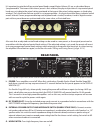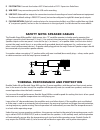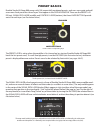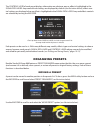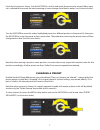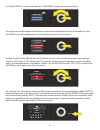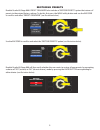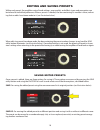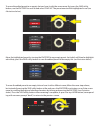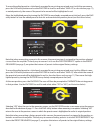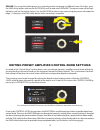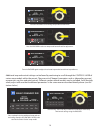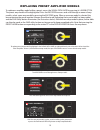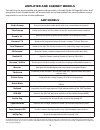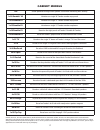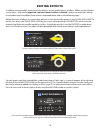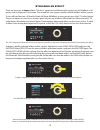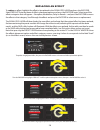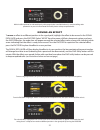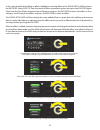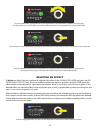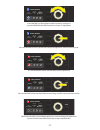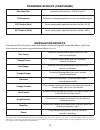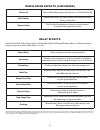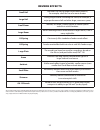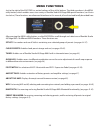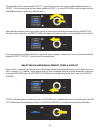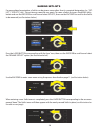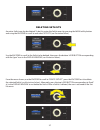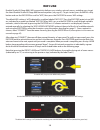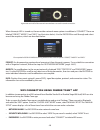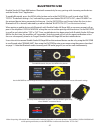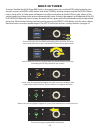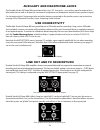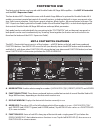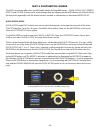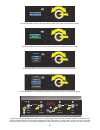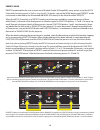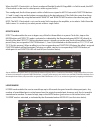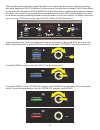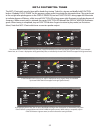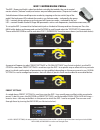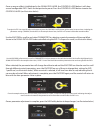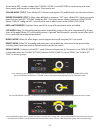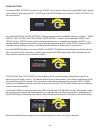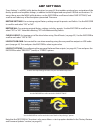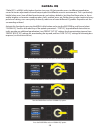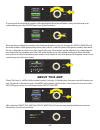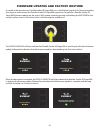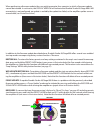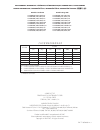- DL manuals
- Fender
- Amplifier
- Rumble 40
- Owner's Manual
Fender Rumble 40 Owner's Manual
Summary of Rumble 40
Page 1
Expanded owner’s manual rev. A rumble studio 40 rumble stage 800 bass amplifier.
Page 2
Contents introduction 1 control panel 2 rear panel 3 safety note: speaker cables 4 thermal performance and protection 4 presets preset basics 5 organizing presets 6 editing and saving presets 10 editing preset amplifier control knob settings 13 replacing preset amplifier models 15 amplifier and cabi...
Page 3: Introduction
Introduction this expanded owner’s manual is a thorough user’s guide of the features and functions of the rumble studio 40 and rumble stage 800 amplifiers. As a complement to the quick start guide that comes with each amplifier, this manual presents a deeper, more detailed look at rumble studio 40/s...
Page 4: Control Panel
Control panel the rumble studio 40/stage 800 top control panel consists of an instrument input, five control knobs, a dis- play window, three layer pushbuttons, an encoder wheel, four utility pushbuttons, an auxiliary input (1/8”) and a headphone output (1/8”). A. Input: plug instrument in here. B. ...
Page 5: Rear Panel
3 it’s important to note that all top control panel knobs except master volume (h) are, as described above, “programmable.” that means that when a preset is first selected, the physical position of a top control panel knob may not indicate the actual setting contained in that preset (the actual sett...
Page 6: Safety Note: Speaker Cables
P. Footswitch: connect four-button mgt-4 footswitch or exp-1 expression pedal here. Q. Usb port: amp connection point for usb audio recording. R. Line out: balanced line outputs for connection to external recording and sound reinforcement equipment. The line out default setting is pre/post (mono), b...
Page 7: Preset Basics
Preset basics rumble studio 40/stage 800 comes with 100 sequentially numbered presets, and users can create and add even more. Each preset has three “layers” that appear in the display window. These are the preset lay- er (top), signal path layer (middle) and controls layer (bottom); the three layer...
Page 8: Organizing Presets
The controls layer of each preset displays information on whatever amp or effect is highlighted in the signal path layer. Amp control knob settings are displayed by default (see illustration below); effects con- trol settings are displayed when an effect is highlighted in the signal path layer. Amp ...
Page 9
Rumble studio 40/stage 800 presets cannot be deleted. They can, however, be “cleared”—meaning that the preset remains in place but is “emptied” of its original contents (control settings, amp model, effects). If it is part of a setlist, the cleared preset will remain in the setlist. Note that when a...
Page 10
8 use the encoder to scroll to and select the “clear preset” option (see illustration below). A list of presets will then appear with the preset to be cleared highlighted in red in the middle. Press the encoder on the red-highlighted preset to clear the preset (see illustration below). Rumble studio...
Page 11
Rumble studio 40/stage 800’s preset organizer also includes a “restore presets” option that returns all presets to the original factory settings. To do this, first press the menu utility button and use the encoder to scroll to and select “preset organizer” (see illustration below). Use the encoder t...
Page 12: Editing and Saving Presets
Editing and saving presets within each preset, the amplifier control knob settings, amp models, and effects types and parameters can be tailored to individual preference. When a preset is selected, the box containing its number is blue, indicat- ing that no edits have been made to it (see illustrati...
Page 13
To move the edited preset to an empty slot and save it with the same name, first press the save utility button; use the encoder to scroll to and select “save as.” the preset name will be highlighted in red (see illustrations below). Move the highlighted preset by turning the encoder to any empty pre...
Page 14
To move the edited preset to a slot already occupied by an existing preset and save it with the same name, press the save utility button and use the encoder to scroll to and select “save as” (as described on page 11); as noted previously, the name of the preset to be moved will be highlighted in red...
Page 15
Editing preset amplifier control knob settings as noted in the “control panel” section above, users can change a preset’s amplifier control knob settings by turning the physical control knobs on the top panel (except for master volume). This synchronizes the modi- fied settings of the physical contr...
Page 16
Additional amp and control settings can be found by continuing to scroll through the controls layer of various amp models within the presets. These consist of “deeper” parameters such as (depending on amp) compression sag, bias and gate controls. Different speaker cabinet models are also included. S...
Page 17
Replacing preset amplifier models to replace an amplifier model within a preset, access the signal path layer by pressing its layer button. The preset amp model will be highlighted. Press the encoder to access and scroll through a menu of amp models; select a new amp model by pressing the encoder ag...
Page 18: Amplifier and Cabinet Models
Amplifier and cabinet models this table lists the preset amplifier and speaker cabinet models in rumble studio 40/stage 800, with a brief description of each. Rumble models will be continually revised and updated; this manual indicates current amp models in use at time of initial publication. Studio...
Page 19: Cabinet Models
1x8 under-powered vintage small-speaker sound with interesting bass tonality 1x10 rumble® v2 variation on single 10” fender combo amp punch 1x12 rumble v2 variation on single 12” fender combo amp punch 1x15 rumble v2 variation on single 15” fender combo amp boom 1x10 rumble v3 based on the tight pun...
Page 20: Editing Effects
Editing effects in addition to amp models, each preset also features various combinations of effects. Effects can be edited in several ways—they can be bypassed, replaced, moved, added or deleted. Further, the individual settings of each effect can be modified. Each option is explained below and on ...
Page 21
There are two ways to bypass effects. The first is a general on-off feature that simply turns off all effects in all presets with a single press of a button. The second lets users bypass specific individual effects within a preset. To turn off (and back on) all rumble studio 40/stage 800 effects in ...
Page 22
To replace an effect, highlight the effect to be replaced in the signal path layer and press the encoder. Select “replace” from the menu of effects placement options and press the encoder again. Select one of the effects categories that will appear—stompbox, modulation, delay or reverb—and press the...
Page 23
To move an effect to a different position in the signal path, highlight the effect to be moved in the signal path layer and press the encoder. Select “move” from the menu of effects placement options and press the encoder again. An amber box will appear around the selected effect name, along with a ...
Page 24
There are two ways to add an effect. In the first method, highlight one of the two placeholder plus-sign symbols in the signal path layer by turning the encoder. The circle containing the plus-sign symbol will turn green. Press the encoder to see a menu of effects categories—stompbox, modulation, de...
Page 25
23 select an effect by scrolling to it and pressing the encoder. The newly added effect, highlighted with a white arrow below it and label above it, appears in a green box indi- cating that it can be left in place or moved to a different position in the signal path by turning the encoder. After movi...
Page 26
In the second method of adding an effect, highlight an existing effect in the signal path layer and press the encoder. Select “add fx” from the menu of effects placement options and press the encoder again. Select one the four effects categories that will appear and press the encoder to access the e...
Page 27
To delete an effect from the signal path, highlight the effect in the signal path layer and press the en- coder. Select “delete” from the menu of effects placement options and press the encoder again; the effect will be removed from the signal path and another effect in use (if any) will shift into ...
Page 28: Editing Effects Settings
Editing effects settings to edit the control settings of a particular effect, turn the encoder to highlight the effect in the signal path layer, then press the controls layer button, which presents the individual controls for each effect. Turn the encoder to scroll through available effect controls,...
Page 29
27 in the controls layer, highlight an effect control by scrolling to it using the encoder; each effect control turns blue as it’s highlighted. Press the encoder to select a specific effect control for adjustment, which will then turn red. Turn the encoder to edit the selected effect control to pref...
Page 30
28 in presets that include modulation effects, delay effects or both*, the tap utility button flashes in time with the default rate of the first delay effect in the signal path (or first modulation effect if no delay effect is present). This rate can be left as is, or it can be modified using the ta...
Page 31: Effects Types
Effects types rumble studio 40/stage 800 onboard effects are organized into four category menus: stompbox effects (18), modulation effects (13), delay effects (9) and reverb effects (12). Names and descriptions of each appear below, by category. Rumble studio 40/stage 800 effects will be continually...
Page 32: Modulation Effects
Modulation effects sine chorus smoothly rounded chorus effect that uses a sine wave for modulation triangle chorus distinctive chorus effect that uses a triangle wave for modulation sine flanger smoothly rounded flanging effect that uses a sine wave for modulation triangle flanger distinctive flangi...
Page 33: Delay Effects
Delay effects mono delay clean, simple and pristine signal repetition tape delay based on the analog classic maestro echoplex, which had tape imperfections that created distinctive “wow” and “flutter” stereo tape similar to tape delay above, but with stereo expansion multi tap rhythmic delay that ca...
Page 34: Reverb Effects
32 all non-fmic product names and trademarks appearing in this manual are the property of their respective owners and are used solely to identify the products whose tones and sounds were studied during sound model development for this product. The use of these products and trademarks does not imply ...
Page 35: Menu Functions
Menu functions just to the right of the encoder is a vertical column of four utility buttons. The third one down is the menu utility button, which enables access to a variety of rumble studio 40/stage 800 special functions (see illustra- tion below). These functions are referenced elsewhere in this ...
Page 36: Setlists
Setlists for individual convenience, presets can be grouped together in “setlists.” these are user-created groups con- taining any arrangement of presets ideal for a particular situation—a gig or rehearsal, a favorites list, genre, artist list, etc. Simple to create, edit, name and even delete, setl...
Page 37
The selected preset is now added to setlist 1; repeat the previous two steps to add additional presets to setlist 1. Once multiple presets have been added to setlist 1, use the encoder to scroll through and acti- vate different presets within the selected setlist: when finished creating and using a ...
Page 38
36 naming setlists for personalized organization, a setlist can be given a name other than its numerical designation (i.E., “set- list 1,” setlist 2,” etc.). This can be any name the user wants. To name a setlist, first press the menu utility button and use the encoder to scroll to and select setlis...
Page 39
37 an entire setlist can also be deleted. To do this, enter the setlist menu by pressing the menu utility button and using the encoder to scroll to and select setlists (see illustration below). Use the encoder to scroll to the setlist to be deleted; then press the bottom layer button corresponding w...
Page 40: Wifi Use
Wifi use rumble studio 40/stage 800’s wifi connectivity delivers easy wireless network access, enabling users to get the latest rumble studio 40/stage 800 firmware updates (see page 61). To get started, press the menu utility button and use the encoder to scroll to “wifi,” then press the encoder to ...
Page 41
39 when wifi is on (as labeled in green box), use the encoder to scroll through available networks; select a network by pressing the encoder on it. A network can be accessed manually by scrolling to and selecting “add hidden network,” and entering characters by turning and pressing the encoder. Afte...
Page 42
40 when the amp’s wifi is turned on, there are other network menu options in addition to “connect.” these are labeled “forget,” “modify” and “info” (see illustration below). Use the encoder to scroll through and select one of these options, which are described below. Forget: for disconnecting a netw...
Page 43: Bluetooth Use
41 bluetooth use rumble studio 40/stage 800 features bluetooth connectivity for easy pairing with streaming audio devices and the fender tone™ application. To enable bluetooth, press the menu utility button and use the encoder to scroll to and select “blue- tooth.” the default setting is “on,” indic...
Page 44
When playing audio from an external source (bluetooth streaming or direct connection using top panel auxiliary input) through rumble studio 40/stage 800, there are four options for controlling external audio volume, including the default setting automatically in use. To access audio volume control o...
Page 45: Built-In Tuner
43 built-in tuner to access rumble studio 40/stage 800’s built-in chromatic tuner, press and hold tap utility button for two seconds, or press the menu utility button and select tuner by turning and pressing the encoder. When a note is sharp or flat, its letter name will appear in a yellow circle ei...
Page 46: Usb Connectivity
44 auxiliary and headphone jacks the rumble studio 40/stage 800 control panel has two 1/8”-inch jacks—an auxiliary input for external mo- bile/audio devices and an output for convenient headphone use (headphone output mutes speaker output). For volume control of streaming audio and other devices con...
Page 47: Footswitch Use
45 footswitch use two foot-control devices can be used with rumble studio 40/stage 800 amplifiers—the mgt-4 footswitch and the exp-1 expression pedal. The four-button mgt-4 footswitch comes with rumble stage 800 and is optional for rumble studio 40. It enables convenient remote foot control of sever...
Page 48
46 the mgt-4 footswitch offers four special rumble studio 40/stage 800 modes—quick access (“qa”), presets, effects and looper. To choose one, cycle through them by stepping on the mode button (a) at the far left of the footswitch repeatedly until the desired mode is reached, as indicated by its illu...
Page 49
47 use the encoder to scroll to and select a preset for the preset slot chosen in the preceding step. Step on the footswitch mode button (green arrow) to cycle through modes until red “qa mode” mode led illuminates (up- per left). The three quick access presets are assigned to function buttons 1, 2 ...
Page 50
Presets mode presets mode enables the user to reach any of rumble studio 40/stage 800’s many presets using the mgt-4 footswitch (including presets in setlists; see page 49 ). To do this, step on the mode button until “presets” mode is activated, as indicated by the illuminated red mode led directly ...
Page 51
When the mgt-4 footswitch is in presets mode and rumble studio 40/stage 800 is in setlist mode, the mgt- 4 footswitch can be used to select presets within a given setlist. Thus configured, the first three presets within a setlist are assigned to mgt-4 footswitch function buttons 1, 2 and 3; simply s...
Page 52
50 to begin recording the first musical passage, step on function button 1 (yellow arrow in illustration below) labeled “rec/dub.” the red function led above function button 1 will begin flashing and the display window will show “rec,” indicating that the looper is in recording mode; play a passage ...
Page 53
51 while recording, playing back or stopped on the first musical passage, the user can undo the recording if desired by stepping on function button 3 (yellow arrow in illustration below), labeled “undo.” when doing so, recording will stop and the display window will show three dashes, indicating tha...
Page 54
The mgt-4 footswitch can also be used for hands-free tuning. To do this, step on and briefly hold function button 3 (labeled “hold tuner” for this purpose; yellow arrow) to activate the chromatic tuner. The note closest to the sought-after pitch appears in the display window; two red function leds a...
Page 55
The exp-1 expression pedal is a dual-mode foot controller that enables the user to control master volume (“volume” mode) and various amp and effect parameters (“expression” mode). Switch between volume and expression modes by stepping on the toe switch (top of the pedal). Red and green leds indicate...
Page 56
Once an amp or effect is highlighted in the signal path layer, the controls layer below it will show several configurable exp-1 items for that particular preset. Press the controls layer button to enter the controls layer (see illustration below). Use the encoder to scroll to and select “parameter,”...
Page 57
Several other exp-1 modes reside in the controls layer. Use the encoder to scroll among and select these modes and the options within them. These modes are: volume mode (“vol”): turns off the exp-1 volume mode (green led) pedal function (see illustrations below). Expression mode (“exp”): allows thre...
Page 58
Global settings as noted, global settings is used to assign the exp-1 to all presets. After pressing the menu utility button and scrolling to and selecting “exp-1 setup,” press the encoder again and scroll to “global settings” (see illustration below). Press the encoder on “global settings.” three p...
Page 59: Amp Settings
Amp settings “amp settings” is a menu utility button function (see page 33) that enables quick and easy restoration of the factory presets and amplifier settings, in addition to cloud logout and rear-panel usb/line out functions. To access these, press the menu utility button, use the encoder to scr...
Page 60: Global Eq
Global eq “global eq” is a menu utility button function (see page 33) that provides access to different equalization curves for easier adjustment of overall amp response to different acoustic environments. This is particularly helpful when users have all their favorite presets and settings dialed in...
Page 61: Cloud Presets
Cloud presets “cloud presets” is a menu utility button function (see page 33) that gives the user access to an entire world of presets other than those already found in the amp, including featured presets, artist presets and more. Through the amplifier’s wifi connectivity, users can preview, play, d...
Page 62: About This Amp
To view or edit the individual contents of the highlighted cloud preset before saving it to the amp as de- scribed above, press the encoder on it (see illustration below). When viewing or editing the contents of a cloud preset before saving it to the amp, the display window will show the contents of...
Page 63
Firmware updates and factory restore as noted in the introduction, rumble studio 40/stage 800 users should check regularly for firmware updates that improve and enhance the rumble studio 40/stage 800 experience. To perform a rumble studio 40/ stage 800 firmware update, put the amp in wifi update mod...
Page 64
When performing a firmware update, the user might encounter four scenarios in which a firmware update cannot be initiated. In such cases, the display window will indicate that rumble studio 40/stage 800’s wifi connectivity is not configured, no update is available, the update has failed, or the ampl...
Page 65: Fender Tone™ App
Fender tone™ app fender tone—the ultimate companion app for rumble studio 40/stage 800 amplifiers—is available as a free download from the apple app store (iphone) and google play store (android). Fender tone users can have convenient control over existing rumble studio 40/stage 800 functions, plus ...
Page 66: Specifications
64 specifications rumble studio 40 type pr 5133 power requirements 118 watts (maximum) 45 watts (typical) power amp output 40 watts into 8Ω input impedance 1mΩ (instrument) 18kΩ (aux input) effects loop nominal level: -10db send: 220Ω (balanced) return: 17.3kΩ (balanced) line out output maximum leve...
Page 67
A product of fender musical instruments corp. 311 cessna circle corona, calif. 92880 u.S.A. Amplificador de audio importado por: fender ventas de méxico, s. De r.L. De c.V. Calle huerta #279, int. A. Col. El naranjo. C.P. 22785. Ensenada, baja california, méxico. Rfc: fvm-140508-ci0 servicio al clie...