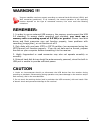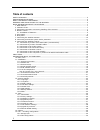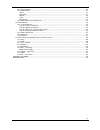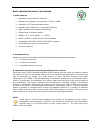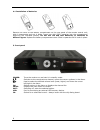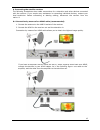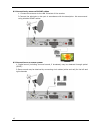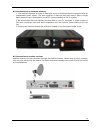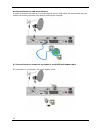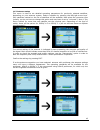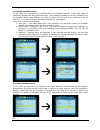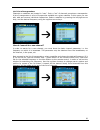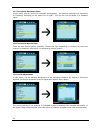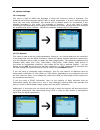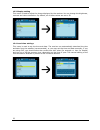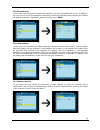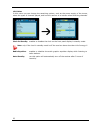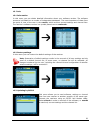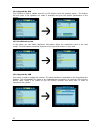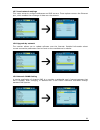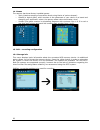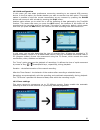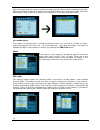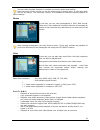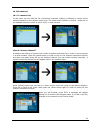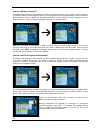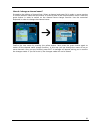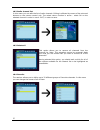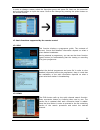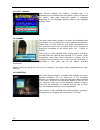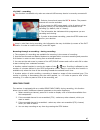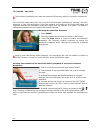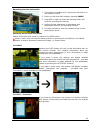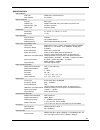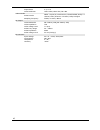Summary of Ariva 120 combo
Page 1
User manual ariva 120 combo english.
Page 2: Warning !!!
Warning !!! Ferguson satellite receivers support recording on external hard disk drives (hdds) and flash memories (pendrives). In all instances, the correct operation of the recording function depends on the type of connected memory! You must read the following limitations. Remember: 1. In order to ...
Page 3: Table Of Contents
Table of contents safety measures.......................................................................................................................5 downloadable software..........................................................................................................5 about the instruc...
Page 4
15.3 timer settings............................................................................................................30 15.4 media player...............................................................................................................31 music.....................................
Page 5
Safety measures we request that you read the instruction manual and recommendations set forward therein. Also remember to correctly position the satellite antenna! In order to avoid an electric shock, never open the housing. Damage to the warranty seal shall void the warranty. Disconnect the device ...
Page 6
About the instruction manual ferguson has made every effort to provide the most current information about its products. Ferguson does not grant any guarantee as to the contents of the present instruction manual and disclaims any implied guarantees concerning market value or suitability for specific ...
Page 7
Basic information about the receiver 1. Main features ✔ reception of high definition channels ✔ scaling of pal signals to a resolution of 720p or 1080i ✔ availability of 32 programmable timers ✔ separate lists of favourite, tv and radio channels ✔ quick channel search function (quickfind) ✔ teletext...
Page 8
4. Remote control due to the standardization of ferguson equipment, the majority of these devices use the same remote control unit, i.E. Rcu-500. This means that not all keys are used by this equipment model! Power turns the receiver on and sets it in standby mode. Mute switches the sound on and off...
Page 9
4.1 installation of batteries remove the cover of the battery compartment on the rear panel of the remote control unit; slide it downwards and put it aside. Insert two aaa (r03) batteries into the compartment, observing the indicated polarity. Do not mix old and new batteries, or batteries of differ...
Page 10
6. Rear panel loop out: output of the signal from the converter to another satellite receiver. Lnb in: input of the concentric cable from the converter. Hdmi: digital image and sound output. Lan: the ethernet port used for communication over the lan network/internet. Audio (l/r): analogue stereo aud...
Page 11
8. Connecting an antenna system with a positioner usals type positioners manufactured by stab will guarantee the correct operation of your ferguson receiver. In order to connect an antenna system to a usals positioner, you should connect the positioner out to the lnb in of the ferguson receiver. The...
Page 12
9. Connecting the satellite receiver the following illustrations show cable connections for a television and other devices connected with the receiver. If you require any assistance in connecting individual devices, contact your local technician. Before connecting or altering cabling, disconnect the...
Page 13
9.2 connection by means of scart cables 1. Connect the antenna to the lbn in socket of the receiver. 2.Connect the television to the port in accordance with the description. We recommend using shielded scart cables. 9.3 connection of an audio system 1. Digital sound (including surround sound, if bro...
Page 14
9.4 connection of an external memory 1. The receiver supports all types of hard disk drives in housings that are equipped with an independent power supply. The sole condition is that the hard disk has to have a single basic partition that is formatted in the ntsf (recommended) or fat32 system. 2.We ...
Page 15
9.6 connection to the lan local network in order to connect the receiver to a local network, use an rj45 cable. We recommend that you restart the receiver whenever the network settings are changed. 9.7 connection to the computer by means of an rs232 null modem cable for connection to a computer, use...
Page 16
First steps 1. Insert the plug of the receiver and other additional devices to a wall socket. 2. Select av signal source of your television set. 3. The satellite receiver is supplied with reinstalled television channels. In order to watch other, i.E. Non-default channels, you should use channel sear...
Page 17
10. Main menu press the menu button on the remote control in order to display the following main menu, which contains six items: 1. Editing channel lists 2. Installation 3. System settings 4. Tools 5. Games 6. Recording settings 11. Installation the installation menu is used to set antenna installat...
Page 18
11.3 antenna setup this menu is used to set detailed operating parameters for previously selected satellites, depending on your antenna system. Select a satellite by pressing the left/right arrow keys. Only satellites marked on the list of satellites will be available. Now select the converter type ...
Page 19
11.4 single satellite search in this menu you can search for channels from one selected satellite. To this end, select a satellite by pressing the left/right arrow keys. Only satellites marked on the list of satellites will be available. Next, select whether you want to search only for free to air c...
Page 20
11.6 list of transponders channels on satellites are located in "sets". Such a "set" of channels comprises a transponder. A list of transponders is a list of frequencies available on a given satellite. In this menu you can edit, add and remove individual frequencies. Select a satellite by pressing t...
Page 21
11.7 terrestrial automatic scan in this menu, you can search for channels automatically - the receiver searches only frequency by frequency according to the saved list of dvb-t. This list can not be edited in a separate menu. 11.8 terrestrial manual scan there are two search options manually. Choose...
Page 22
12. System settings 12.1 language this menu is used to define the language in which the receiver's menu is displayed. The preferred and second language options refer to audio soundtracks. If a given channel supports more than one audio soundtrack, the receiver will by default search for soundtracks ...
Page 23
12.3 display setting this menu is used to adjust the image displayed by the receiver. You can change the brightness, contrast and colour saturation. By default, all of these values are set to 50. 12.4 local time settings this menu is used to set the time and date. The receiver can automatically down...
Page 24
12.5 parental lock in this menu you may specify whether the receiver is to use a parental block or not. In addition, you can turn on or off the password protection function for selected menu options and change the default password. The default password is four zeros: 0000 . 12.6 osd settings in this...
Page 25
12.8 other in this menu you can change the remaining options, such as the power supply of the tuners, select the types of channels played, and how the receiver is to behave when switching channels. Clock in standby enables or disables the clock on the front panel display in standby mode. Note: only ...
Page 26
13. Tools 13.1 information in this menu you can obtain detailed information about your software version. The software structure is divided into a number of independent databases. The most important of these from the point of view of the user is the userdb , which archives current settings and channe...
Page 27
13.4 upgrade by ota this function is used to update receiver by ota directly from the operator signal . This feature will only work if the operator will make it available and give the specific parameters of the update. 13.5 conditional access in this menu you can obtain additional information about ...
Page 28
13.7 local network settings this menu serves to configure addresses and dns servers. These options concern the ethernet port, which enables the exchange of data over the network. 13.8 upgrade by network the receiver allows you to update software over the internet. Detailed information about current ...
Page 29
14. Games the receiver has three factory-installed games: • tetris (classic arranging of successive levels using blocks of various shapes). • othello (a logical game, which consists in the placement of your colour on a board and changing your opponent's colour; the person whose colour dominates, win...
Page 30
15.2 dvr configuration in this menu you can adapt preferences concerning recording to an external usb memory device. In the first option you decide whether you want to use the time shift option. This mode makes it possible to stop the current transmission at any moment by pressing the pause button a...
Page 31
Select the event that you want to programme and press ok. Set the timer activation frequency. Select the channel (press ok to display the simplified channel list). Next set the date, start time and duration. Select ‘record’ to return to the events list. A new item has been added. 15.4 media player t...
Page 32
Internet radio playback depends on network connection speed and stability. Note that some of the servers can be full when trying to access them, in this case radio will not be played. The maximum number of simultaneous listeners allowed depend on server settings. Photos in this tab, you can view pho...
Page 33
Recordings this tab is used to play back recordings made using the receiver. Each recording may be blocked by a password, deleted, or its name changed. Options available during playback (subtitles, teletext, audio soundtracks) depend on the selected recording format!!! During playback, press the inf...
Page 34
16. Edit channels 16.1 tv channels list in this menu you can edit the list of television channels. Editing is effected by means of the coloured buttons on the remote control unit. The raised colour function is active - select ok on the selected channel in order to use it. Exit, in order to save. How...
Page 35
How do i delete a channel? Proceed to the editing of channel lists. Select a channel and press ok in order to see a preview in a small window. Press the blue button in order to pass to the channel edition menu. Press the blue button in order to switch on the channel delete function and ok on the cha...
Page 36
How do i change a channel name? Proceed to the editing of channel lists. Select a channel and press ok in order to see a preview in a small window. Press the blue button in order to pass to the channel edition menu. Press the green button in order to switch on the channel name change function. Use t...
Page 37
16.2 radio channel list in this menu you can edit the list of radio channels. Editing is effected by means of the coloured buttons on the remote control unit. The raised colour function is active - select ok on the selected channel in order to use it. Exit, in order to save. 16.3 delete all this opt...
Page 38
In order to change a name, select the favourites group and press ok. Next use the numerical and coloured buttons to input the name. Confirm the changes by pressing the yellow button on the remote control. 17. Basic functions supported by the remote control 17.1 epg this function displays a programme...
Page 39
17.3 txt - teletext this function displays the teletext, provided that it is broadcast by the selected television station. Keep in mind that the correct code page (diacritical marks) is displayed depending on the language settings made in the language settings menu! 17.4 audio the green audio button...
Page 40
17.6 rec - recording this function is available only when an external usb memory device is correctly connected!!! 1. Select a channel and press the rec ● button. The present channel will now be recorded. 2. If you press the rec button again, a list of options will be displayed, where you can determi...
Page 41
17.7 pause - time shift this function is available only when an external usb memory device is correctly connected!!! The time shift mode allows the user to control the television broadcast by "pausing" and then resuming it from the same point. From the moment you switch on the time shift mode, the f...
Page 42
Recording the time shift buffer 1. This option is available only if previously switched on in the receiver's menu. 2. Switch on the time shift mode by pressing pause . 3. Press rec in order to record the existing buffer and continue recording the channel. 4. Perform further operations in accordance ...
Page 43
Glossary of terms ca - conditional access – a coding system used in order to protect transmitted data against unauthorised access. Access to protected channels is available only to subscribers. Cam - conditional access module – an electronic device, usually fitted with card slots, that allows access...
Page 44
Specification main features stb type dvbs/s2/t combo receiver main chipset ali 3602b special features encrypt asic type tuner type dvbs2 half nim tuner and dvbt on board tuner demodulator type ali3501,ali3100 smps type separate smps mechanical dimension w 26 cm d 18 cm h 5 cm : , : , : net weight 1....
Page 45
Aspect ratio 4:3, 16:9 video resolution 1920×1080,1280×720,720×480 audio decode audio decode mpeg-1 layeri/ii, pcm downmix, iec958 spdif, dolby 5.1 channel, dolby downmix 2 channel, dolby prologic2 sampling frequency 32khz, 44.1khz, 48khz av output video bandwidth sd:5.0mhz(-3db),hd:30mhz(-3db) vide...