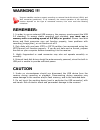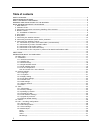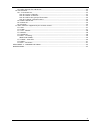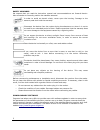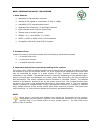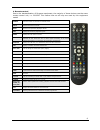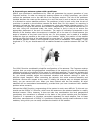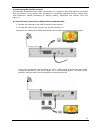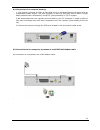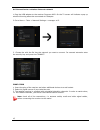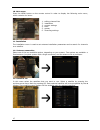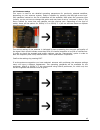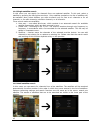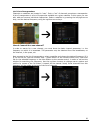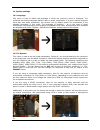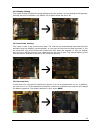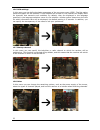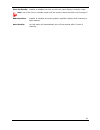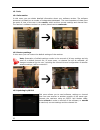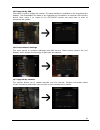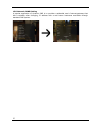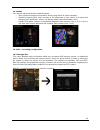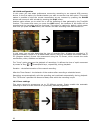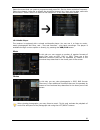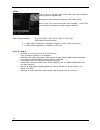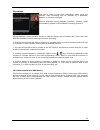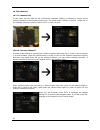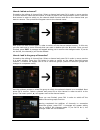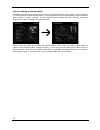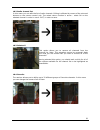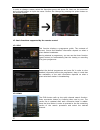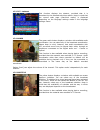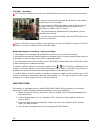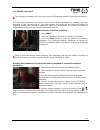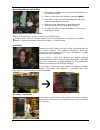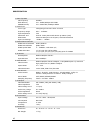Summary of Ariva 52E
Page 1
User manual ariva 52e english.
Page 2: Warning !!!
Warning !!! Ferguson satellite receivers support recording on external hard disk drives (hdds) and flash memories (pendrives). In all instances, the correct operation of the recording function depends on the type of connected memory! You must read the following limitations. Remember: 1. In order to ...
Page 3: Table Of Contents
Table of contents safety measures.......................................................................................................................5 downloadable software..........................................................................................................5 about the instruc...
Page 4
15.5 safe removal of a usb device.......................................................................................32 16. Edit channels....................................................................................................................33 16.1 tv channels list.......................
Page 5
Safety measures we request that you read the instruction manual and recommendations set forward therein. Also remember to correctly position the satellite antenna! In order to avoid an electric shock, never open the housing. Damage to the warranty seal shall void the warranty. Disconnect the device ...
Page 6
About the instruction manual ferguson has made every effort to provide the most current information about its products. Ferguson does not grant any guarantee as to the contents of the present instruction manual and disclaims any implied guarantees concerning market value or suitability for specific ...
Page 7
Basic information about the receiver 1. Main features ✔ reception of high definition channels ✔ scaling of pal signals to a resolution of 720p or 1080p ✔ availability of 32 programmable timers ✔ separate lists of favourite, tv and radio channels ✔ quick channel search function (quickfind) ✔ teletext...
Page 8
4. Remote control due to the standardization of ferguson equipment, the majority of these devices use the same remote control unit, i.E. Rcu500. This means that not all keys are used by this equipment model! Power turns the receiver on and sets it in standby mode. Mute switches the sound on and off....
Page 9
4.1 installation of batteries remove the cover of the battery compartment on the rear panel of the remote control unit; slide it downwards and put it aside. Insert two aaa (r03) batteries into the compartment, observing the indicated polarity. Do not mix old and new batteries, or batteries of differ...
Page 10
6. Rear panel lnb in: input of the concentric cable from the converter. Hdmi: digital image and sound output. Spdif: digital audio output. Tv: scart output, for connection to a television. Rs232: rs232 port for communication with a pc computer. Usb: port for connecting an external usb memory device....
Page 11
8. Connecting an antenna system with a positioner usals type positioners manufactured by stab will guarantee the correct operation of your ferguson receiver. In order to connect an antenna system to a usals positioner, you should connect the positioner out to the lnb in of the ferguson receiver. The...
Page 12
9. Connecting the satellite receiver the following illustrations show cable connections for a television and other devices connected with the receiver. If you require any assistance in connecting individual devices, contact your local technician. Before connecting or altering cabling, disconnect the...
Page 13
9.2 connection by means of scart cables 1. Connect the antenna to the lbn in socket of the receiver. 2.Connect the television to the port in accordance with the description. We recommend using shielded scart cables. 9.3 connection of an audio system digital sound (including surround sound, if broadc...
Page 14
9.4 connection of an external memory 1. The receiver supports all types of hard disk drives in housings that are equipped with an independent power supply. The sole condition is that the hard disk has to have a single basic partition that is formatted in the ntsf (recommended) or fat32 system. 2.We ...
Page 15
9.6 connection to a wireless internet network 1. Plug the usb adapter to the receiver ferguson w02. On the tv screen will indicate a pop up window informing about the connected wi-fi adapter. 2. Go to menu-> tools-> network settings-> manager wi-fi. 3. Choose the with the ok key the network you want...
Page 16
Information about the user menu the user interface allows you to use numerous settings and receiver functions. Some buttons on the remote control unit enable direct access to functions of the device. Certain of these buttons have been described, for example epg, menu, ok, or coloured for ease of usa...
Page 17
10. Main menu press the menu button on the remote control in order to display the following main menu, which contains six items: 1. Editing channel lists 2. Installation 3. System settings 4. Tools 5. Games 6. Recording settings 11. Installation the installation menu is used to set antenna installat...
Page 18
11.3 antenna setup this menu is used to set detailed operating parameters for previously selected satellites, depending on your antenna system. Select a satellite by pressing the left/right arrow keys. Only satellites marked on the list of satellites will be available. Now select the converter type ...
Page 19
11.4 single satellite search in this menu you can search for channels from one selected satellite. To this end, select a satellite by pressing the left/right arrow keys. Only satellites marked on the list of satellites will be available. Next, select whether you want to search only for free to air c...
Page 20
11.6 list of transponders channels on satellites are located in "sets". Such a "set" of channels comprises a transponder. A list of transponders is a list of frequencies available on a given satellite. In this menu you can edit, add and remove individual frequencies. Select a satellite by pressing t...
Page 21
12. System settings 12.1 language this menu is used to define the language in which the receiver's menu is displayed. The preferred and second language options refer to audio soundtracks. If a given channel supports more than one audio soundtrack, the receiver will by default search for soundtracks ...
Page 22
12.3 display setting this menu is used to adjust the image displayed by the receiver. You can change the brightness, contrast and colour saturation. By default, all of these values are set to 50. 12.4 local time settings this menu is used to set the time and date. The receiver can automatically down...
Page 23
12.6 osd settings in this menu you can define the basic parameters of the on-screen menu (osd). The first option concerns support for the subtitles. If the subtitles are turned on, the receiver will display them for channels that transmit such subtitles. By default, they are displayed in the languag...
Page 24
Clock in standby enables or disables the clock on the front panel display in standby mode. Note: only if the clock in standby mode is off the receiver draws less than 1w of energy!!! Radio equalizer enables or disables the audio graphic equalizer display while listening to radio stations. Auto stand...
Page 25
13. Tools 13.1 information in this menu you can obtain detailed information about your software version. The software structure is divided into a number of independent databases. The most important of these from the point of view of the user is the userdb , which archives current settings and channe...
Page 26
13.5 upgrade by usb this menu is used to update the receiver. The latest software is available on the manufacturer's website. The downloaded file needs to be unpacked and recorded to an external usb memory device. Next, select it by means of the left/right buttons and press start in order to commenc...
Page 27
13.8 network ddns setting a popular application of dynamic dns is to provide a residential user's internet gateway that has a variable, often changing, ip address with a well known hostname resolvable through standard dns queries. 27.
Page 28
14. Games the receiver has three factory-installed games: • tetris (classic arranging of successive levels using blocks of various shapes). • othello (a logical game, which consists in the placement of your colour on a board and changing your opponent's colour; the person whose colour dominates, win...
Page 29
15.2 dvr configuration in this menu you can adapt preferences concerning recording to an external usb memory device. In the first option you decide whether you want to use the time shift option. This mode makes it possible to stop the current transmission at any moment by pressing the pause button a...
Page 30
Select the event that you want to programme and press ok. Set the timer activation frequency. Select the channel (press ok to display the simplified channel list). Next set the date, start time and duration. Select ‘record’ to return to the events list. A new item has been added. 15.4 media player t...
Page 31
Video in this tab, you can play back movie files. Also high resolution files can also be played back. Recognized multimedia file extensions are listed below. Not all files with those extensions are playable - some files may include not supported codecs and/or settings. Video files containers: avi, m...
Page 32
Recordings this tab is used to play back recordings made using the receiver. Each recording may be blocked by a password, deleted, or its name changed. Options available during playback (subtitles, teletext, audio soundtracks) depend on the selected recording format!!! During playback, press the inf...
Page 33
16. Edit channels 16.1 tv channels list in this menu you can edit the list of television channels. Editing is effected by means of the coloured buttons on the remote control unit. The raised colour function is active - select ok on the selected channel in order to use it. Exit, in order to save. How...
Page 34
How do i delete a channel? Proceed to the editing of channel lists. Select a channel and press ok in order to see a preview in a small window. Press the blue button in order to pass to the channel edition menu. Press the blue button in order to switch on the channel delete function and ok on the cha...
Page 35
How do i change a channel name? Proceed to the editing of channel lists. Select a channel and press ok in order to see a preview in a small window. Press the blue button in order to pass to the channel edition menu. Press the green button in order to switch on the channel name change function. Use t...
Page 36
16.2 radio channel list in this menu you can edit the list of radio channels. Editing is effected by means of the coloured buttons on the remote control unit. The raised colour function is active - select ok on the selected channel in order to use it. Exit, in order to save. 16.3 delete all this opt...
Page 37
In order to change a name, select the favourites group and press ok. Next use the numerical and coloured buttons to input the name. Confirm the changes by pressing the yellow button on the remote control. 17. Basic functions supported by the remote control 17.1 epg this function displays a programme...
Page 38
17.3 txt - teletext this function displays the teletext, provided that it is broadcast by the selected television station. Keep in mind that the correct code page (diacritical marks) is displayed depending on the language settings made in the language settings menu! 17.4 audio the green audio button...
Page 39
17.6 rec - recording this function is available only when an external usb memory device is correctly connected!!! 1. Select a channel and press the rec ● button. The present channel will now be recorded. 2. If you press the rec button again, a list of options will be displayed, where you can determi...
Page 40
17.7 pause - time shift this function is available only when an external usb memory device is correctly connected!!! The time shift mode allows the user to control the television broadcast by "pausing" and then resuming it from the same point. From the moment you switch on the time shift mode, the f...
Page 41
Recording the time shift buffer 1. This option is available only if previously switched on in the receiver's menu. 2. Switch on the time shift mode by pressing pause . 3. Press rec in order to record the existing buffer and continue recording the channel. 4. Perform further operations in accordance ...
Page 42
Attachment a - glossary of terms dvb-s the digital video broadcasting standard that defines modulation and error correction in satellite transmissions. In dvb-s, both the mcpc and scpc modes can be used by the operator to transmit channels. Mpeg-2 is used as the transport stream. Epg - electronic pr...
Page 43
Specification 1.Main chip sets cpu frequency 400mhz flash memory 1pc 32mbit/4mbyte spi flash sdram memory 1pc 64mx16bit/128mbyte ddr2 2.Dvbs tuner tuner type changhong stv6110a+3501 on board frequency range 950 ~ 2150mhz input impedance 75Ω lnb power and polarization vertical 13vdc;horizontal 18vdc ...