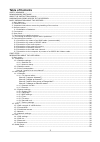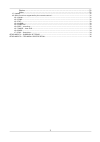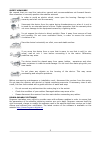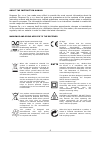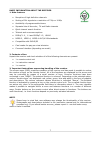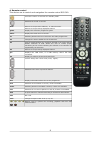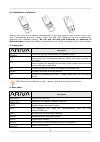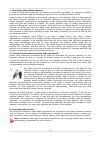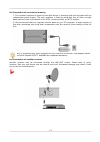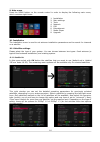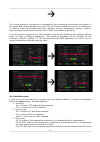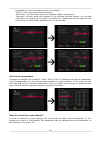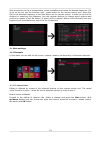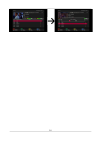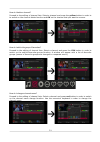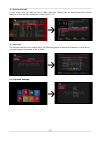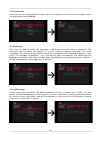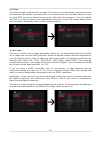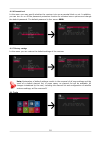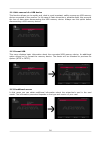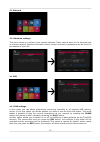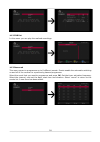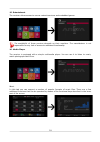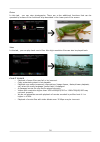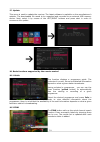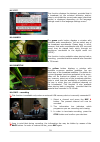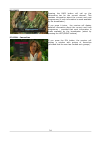Summary of Ariva S300
Page 1
User manual english.
Page 2: Table Of Contents
Table of contents safety measures.......................................................................................................................5 downloadable software..........................................................................................................5 about the instruc...
Page 3
Photos..........................................................................................................30 video............................................................................................................30 17. Update..............................................................
Page 4: Warning !!!
Warning !!! Ferguson satellite receivers support recording on external hard disk drives (hdds) and flash memories (pendrives). In all instances, the correct operation of the recording function depends on the type of connected memory! You must read the following limitations. Remember: 1. In order to ...
Page 5
Safety measures we request that you read the instruction manual and recommendations set forward therein. Also remember to correctly position the satellite antenna! In order to avoid an electric shock, never open the housing. Damage to the warranty seal shall void the warranty. Disconnect the device ...
Page 6
About the instruction manual ferguson sp. Z o.O. Has made every effort to provide the most current information about its products. Ferguson sp. Z o.O. Does not grant any guarantee as to the contents of the present instruction manual and disclaims any implied guarantees concerning market value or sui...
Page 7
Basic information about the receiver 1. Main features ✔ reception of high definition channels ✔ scaling of pal signals to a resolution of 720p or 1080p ✔ availability of programmable timers ✔ separate lists of favourite, tv and radio channels ✔ quick channel search function ✔ teletext and on-screen ...
Page 8
4. Remote control this device use to control and navigation the remote control rcu 540. Turns the receiver on and sets it in standby mode. Switches the sound on and off. Back returns to the previous submenu, or exits the menu. Returns to the previously displayed channel. Guide displays the electroni...
Page 9
4.1 installation of batteries remove the cover of the battery compartment on the rear panel of the remote control unit; slide it downwards and put it aside. Insert two aaa (r03) batteries into the compartment, observing the indicated polarity. Do not mix old and new batteries, or batteries of differ...
Page 10
7. Connecting the satellite antenna in order to check the correctness of connection of external equipment, for example a satellite antenna or converter, read the installation manual or hire a professional technician! Good reception is conditional on the precise placement of the antenna. Even the bes...
Page 11
8.1 connection by means of an hdmi cable (recommended) 1. Connect the antenna to the lnb input socket of the receiver. 2. Connect the hdmi to the receiver out and the television in. Connection by means of an hdmi cable allows you to obtain the highest image quality. If you have an amplifier with an ...
Page 12
8.2 connection by means of scart cables 1. Connect the antenna to the lbn input socket of the receiver. 2. Connect the television to the port in accordance with the description. We recommend using shielded scart cables. 8.3 connection of an audio system • digital sound (including surround sound, if ...
Page 13
8.4 connection of an external memory 1. The receiver supports all types of hard disk drives in housings that are equipped with an independent power supply. The sole condition is that the hard disk has to have a single basic partition that is formatted in the ntsf (recommended) or fat32 system. 2. We...
Page 14
8.6 connection to the lan local network in order to connect the receiver to a local network, use an rj45 cable. We recommend that you restart the receiver whenever the network settings are changed. 8.7 connection to the computer by means of an rs232 null modem cable for connection to a computer, use...
Page 15
First steps 1. Insert the plug of the receiver and other additional devices to a wall socket. 2. Select av signal source of your television set. 3. The satellite receiver is supplied with reinstalled television channels. In order to watch other, i.E. Non-default channels, you should use channel sear...
Page 16
9. Main menu press the menu button on the remote control in order to display the following main menu, which contains eight items: 1. Installation 2. Main settings 3. Tools 4. Network 5. Pvr 6. Entertaiment 7. Media player 8. Upgrade 10. Installation the installation menu is used to set antenna insta...
Page 17
The correct setting of the antenna is indicated by bars presenting the strength and quality of the signal. Both should indicate more than 70% for channel reception to be free of interference. In order to check the strength and quality settings, use the "transponder" option in order to alter the freq...
Page 18
Transponder (if such information is set in the signal); -one tp: scans only the selected frequency; -blind scan: is an automatic search for available satellite frequencies; -fast scan: receiver scans the channels of the selected provider bucket. You can add channels to an existing list or replace an...
Page 19
Next proceed to the list of transponders, select a satellite and choose the desired frequency (if it is not on the list, use the function: add – green button on the remote control unit). Now click ok for the selected frequency or the blue button on the remote control, in order to call out the window...
Page 20
20
Page 21
How do i delete a channel? Proceed to the editing of channel lists. Select a channel and press the yellow button in order to to switch on the channel delete function and ok on the channel that you want to remove. How do i add to the group of favourites? Proceed to the editing of channel lists. Selec...
Page 22
11.1.2 channel list edit in this menu you can edit the list of radio channels. Editing can be done using the colored buttons on the remote, analogous to the point 11.1.1. 11.1.3 favorite the receiver allows you to define up to 32 different groups of favourite channels. In this menu you can change th...
Page 23
11.2.1 system info in this menu you can obtain detailed information about your software version. The receiver's software version is a symbol placed next to sw ver. 11.2.2 language this menu is used to define the language in which the receiver's menu is displayed. The preferred refers to audio soundt...
Page 24
11.2.4 time this menu is used to set the time and date. The receiver can automatically download the time and date from the satellite (recommended), or you may set the time and date manually. If you are using gmt, you should select the correct time shift value (for example +1 hour for poland) and tur...
Page 25
11.2.6 parental lock in this menu you may specify whether the receiver is to use a parental block or not. In addition, you can turn on or off the password protection function for selected menu options and change the default password. The default password is four zeros: 0000 . 11.2.7 factory settings...
Page 26
12.1 safe removal of a usb device this function allows you to rapidly and, what is most important, safely remove any usb memory device connected to the receiver. In the case of flash memories or portable disks, this prevents the loss of data when disconnecting the usb memory device. Always use this ...
Page 27
13. Network 13.1 network settings this menu serves to configure local network settings. These options apply to the ethernet port or wireless network. Detailed information about current connection parameters can be found on the website of your isp. 14. Pvr 14.1 pvr settings in this menu you can adapt...
Page 28
14.2 pvr list in this menu you can play the realized recordings. 14.3 reserved this menu serves to programme up to 8 different events. Events enable the automatic switching on and off of the receiver to a previously planned programme. Select the event that you want to programme and press ok . Set th...
Page 29
15. Entertaiment the receiver allows access to varous network services and embedded games. The availability of these services depends on their suppliers. The manufacturer is not responsible for any lack of access to additional functionality. 16. Media player the receiver is equipped with a simple mu...
Page 30
Photos in this tab, you can view photographs. There are a few additional functions that can be operated by means of the functional keys described in the lower part of the screen. Video in this tab, you can play back movie files. Also high resolution files can also be played back. C a u t i o n !!! •...
Page 31
17. Update this menu is used to update the receiver. The latest software is available on the manufacturer's website. The downloaded file needs to be unpacked and recorded to an external usb memory device. Next, select it by means of the left/right buttons and press start in order to commence the upd...
Page 32
18.3 txt this function displays the teletext, provided that it is broadcast by the selected television station. Keep in mind that the correct code page (diacritical marks) is displayed depending on the language settings made in the language settings menu! 18.4 audio the green audio button displays a...
Page 33
Browsing through a recording – during recording. 1. The contents of a recording are available for browsing in the course of recording. 2. Use the fast forward and rewind buttons to navigate within a current recording and press the play button in order to start viewing from a selected moment. 18.7 pa...
Page 34
18.8 info pressing the info button will call up the information bar for the current channel. This contains information about the current and next programmes (if such information is made available by the broadcaster). If you press it twice, the receiver will display detailed information about the cur...
Page 35
Attachment a - glossary of terms ca - conditional access – a coding system used in order to protect transmitted data against unauthorised access. Access to protected channels is available only to subscribers. Cam - conditional access module – an electronic device, usually fitted with card slots, tha...
Page 36
Attachment b – technical specification ariva s300 dimension (cm) w: 22 d: 16 h: 4 net weight 0.8 kg input voltage dc 12v ac 100-240v~ 50hz/60hz power consumption max. 30w standby 1.Main chip sets cpu novatek nt78326sz flash memory spi flash 64mbit ddr ii memory ddr3 1gbit 2.Dvbs tuner frequency rang...