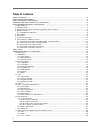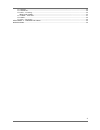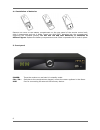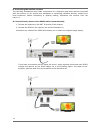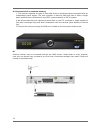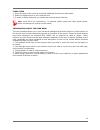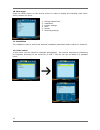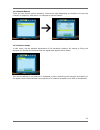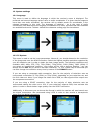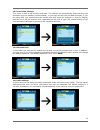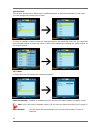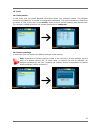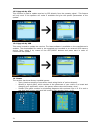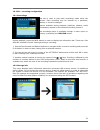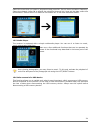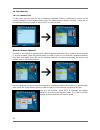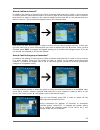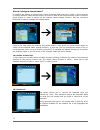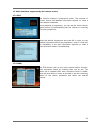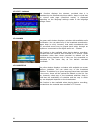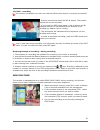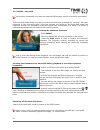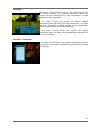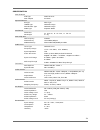- DL manuals
- Ferguson
- Receiver
- ARIVA T50
- User Manual
Ferguson ARIVA T50 User Manual
Summary of ARIVA T50
Page 1
User manual user manual user manual user manual user manual user manual user manual user manual user manual ariva t50 english.
Page 2: Warning !!!
Warning !!! Ferguson satellite receivers support recording on external hard disk drives (hdds) and flash memories (pendrives). In all instances, the correct operation of the recording function depends on the type of connected memory! You must read the following limitations. Remember: 1. In order to ...
Page 3: Table Of Contents
Table of contents safety measures.........................................................................................................................5 downloadable software...........................................................................................................5 about the inst...
Page 4
17.4 audio.........................................................................................................................29 17.5 subtitle....................................................................................................................29 17.6 rec - recording.................
Page 5
Safety measures we request that you read the instruction manual and recommendations set forward therein. Also remember to correctly position the satellite antenna! In order to avoid an electric shock, never open the housing. Damage to the warranty seal shall void the warranty. Disconnect the device ...
Page 6
About the instruction manual ferguson has made every effort to provide the most current information about its products. Ferguson does not grant any guarantee as to the contents of the present instruction manual and disclaims any implied guarantees concerning market value or suitability for specific ...
Page 7
Basic information about the receiver 1. Main features ✔ reception of high definition channels ✔ scaling of pal signals to a resolution of 720p or 1080i ✔ availability of 8 programmable timers ✔ separate lists of favourite, tv and radio channels ✔ quick channel search function (quickfind) ✔ teletext ...
Page 8
4. Remote control due to the standardization of ferguson equipment, the majority of these devices use the same remote control unit, i.E. Rcu-200. This means that not all keys are used by this equipment model!! Power turns the receiver on and sets it in standby mode. Mute switches the sound on and of...
Page 9
4.1 installation of batteries remove the cover of the battery compartment on the rear panel of the remote control unit; slide it downwards and put it aside. Insert two aaa (r03) batteries into the compartment, observing the indicated polarity. Do not mix old and new batteries, or batteries of differ...
Page 10
6. Rear panel ant in: input of the concentric cable from the antenna. Loop out: output signal to another receiver. Hdmi: digital image and sound output. Coaxial: digital coaxial audio output. Tv: scart output, for connection to a television. 7. Connecting an aerial in order to check the correctness ...
Page 11
8. Connecting the satellite receiver the following illustrations show cable connections for a television and other devices connected with the receiver. If you require any assistance in connecting individual devices, contact your local technician. Before connecting or altering cabling, disconnect the...
Page 12
8.2 connection by means of scart cables 1. Connect the antenna to the ant in socket of the receiver. 2.Connect the television to the port in accordance with the description. We recommend using shielded scart cables. 8.3 connection of an audio system digital sound (including surround sound, if broadc...
Page 13
8.4 connection of an external memory 1. The receiver supports all types of hard disk drives in housings that are equipped with an independent power supply. The sole condition is that the hard disk has to have a single basic partition that is formatted in the ntsf (recommended) or fat32 system. 2.We ...
Page 14
First steps 1. Insert the plug of the receiver and other additional devices to a wall socket. 2. Select av signal source of your television set. 3. In order to watch channels, you should use channel search function. Note: check all of the connections, i.E. Antenna cables, audio and video signal cabl...
Page 15
10. Main menu press the menu button on the remote control in order to display the following main menu, which contains six items: 1. Editing channel lists 2. Installation 3. System settings 4. Tools 5. Games 6. Recording settings 11. Installation the installation menu is used to set antenna installat...
Page 16
11.2 manual search there are two search options manually. Choose the right depending on whether we know the channel or frequency with which it is assigned a channel search. 11.3 antenna setup in this menu, set the detailed parameters of the terrestrial antenna. By setting or fixing the antenna you s...
Page 17
12. System settings 12.1 language this menu is used to define the language in which the receiver's menu is displayed. The preferred and second language options refer to audio soundtracks. If a given channel supports more than one audio soundtrack, the receiver will by default search for soundtracks ...
Page 18
12.3 local time settings this menu is used to set the time and date. The receiver can automatically download the time and date from the satellite (recommended), or you may set the time and date manually. If you are using gmt, you should select the correct time shift value (for example +1 hour for po...
Page 19
12.6 favorite the receiver allows you to define up to 8 different groups of favourite channels. In this menu you can change the names of all of them. In order to change a name, select the favourites group and press ok. Next use the numerical and coloured buttons to input the name. Confirm the change...
Page 20
13. Tools 13.1 information in this menu you can obtain detailed information about your software version. The software structure is divided into a number of independent databases. The most important of these from the point of view of the user is the userdb, which archives current settings and channel...
Page 21
13.3 upgrade by ota this function is used to update receiver by ota directly from the operator signal . This feature will only work if the operator will make it available and give the specific parameters of the update. 13.4 upgrade by usb this menu is used to update the receiver. The latest software...
Page 22
15. Pvr – recording configuration 15.1 recordings this tab is used to play back recordings made using the receiver. Each recording may be blocked by a password, deleted, or its name changed. Options available during playback (subtitles, teletext, audio soundtracks) depend on the selected recording f...
Page 23
15.3 dvr configuration in this menu you can adapt preferences concerning recording to an external usb memory device. In the first option you decide whether you want to use the time shift option. This mode makes it possible to stop the current transmission at any moment by pressing the pause button a...
Page 24
Select the event that you want to programme and press ok. Set the timer activation frequency. Select the channel (press ok to display the simplified channel list). Next set the date, start time and duration. Select ‘record’ to return to the events list. A new item has been added. 15.5 media player t...
Page 25
16. Edit channels 16.1 tv channels list in this menu you can edit the list of television channels. Editing is effected by means of the coloured buttons on the remote control unit. The raised colour function is active - select ok on the selected channel in order to use it. Exit, in order to save. How...
Page 26
How do i delete a channel? Proceed to the editing of channel lists. Select a channel and press ok in order to see a preview in a small window. Press the blue button in order to pass to the channel edition menu. Press the blue button in order to switch on the channel delete function and ok on the cha...
Page 27
How do i change a channel name? Proceed to the editing of channel lists. Select a channel and press ok in order to see a preview in a small window. Press the blue button in order to pass to the channel edition menu. Press the green button in order to switch on the channel name change function. Use t...
Page 28
17. Basic functions supported by the remote control 17.1 epg this function displays a programme guide. The contents of current, future and detailed information depend on what a given station broadcasts. Having selected a programme, you can use the timer function (green button) to automatically plan ...
Page 29
17.3 txt - teletext this function displays the teletext, provided that it is broadcast by the selected television station. Keep in mind that the correct code page (diacritical marks) is displayed depending on the language settings made in the language settings menu! 17.4 audio the green audio button...
Page 30
17.6 rec - recording this function is available only when an external usb memory device is correctly connected!!! 1. Select a channel and press the rec ● button. The present channel will now be recorded. 2. If you press the rec button again, a list of options will be displayed, where you can determi...
Page 31
17.7 pause - time shift this function is available only when an external usb memory device is correctly connected!!! The time shift mode allows the user to control the television broadcast by "pausing" and then resuming it from the same point. From the moment you switch on the time shift mode, the f...
Page 32
17.8 info pressing the info button will call up the information bar for the current channel. This contains information about the current and next programmes (if such information is made available by the broadcaster) if you press it twice, the receiver will display detailed information about the curr...
Page 33
Attachment a - glossary of terms ca - conditional access – a coding system used in order to protect transmitted data against unauthorised access. Access to protected channels is available only to subscribers. Cam - conditional access module – an electronic device, usually fitted with card slots, tha...
Page 34
Specification main features stb type dvbt receiver main chipset ali 3602 special features encrypt asic type tuner type onboard design demodulator type onboard design smps type separate smps mechanical dimension w :22.0 cm,d:12.2 cm,h:3.8 cm net weight 0.7 kg main chip sets cpu frequency 333mhz flash...