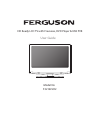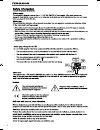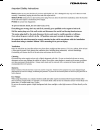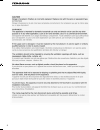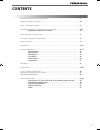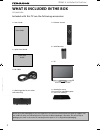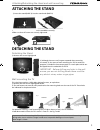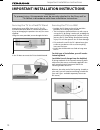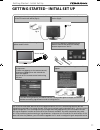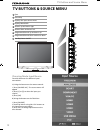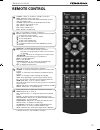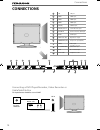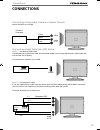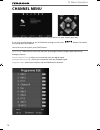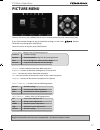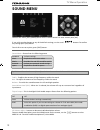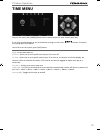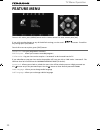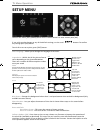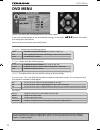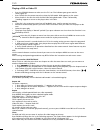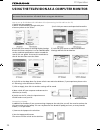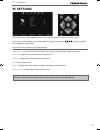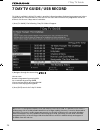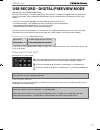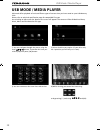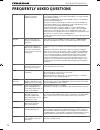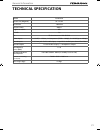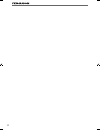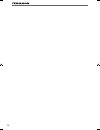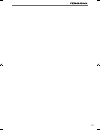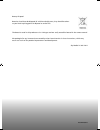- DL manuals
- Ferguson
- LCD TV
- F3216LVD2
- User Manual
Ferguson F3216LVD2 User Manual
Summary of F3216LVD2
Page 1
F3216lvd2 hd ready lcd tv with freeview, dvd player & usb pvr model no user guide.
Page 2
4 ferguson user manual f3216lvd2.Indd sec1:4 ferguson user manual f3216lvd2.Indd sec1:4 22/06/2011 10:55:31 22/06/2011 10:55:31.
Page 3
5 5 ferguson user manual f3216lvd2.Indd sec1:5 ferguson user manual f3216lvd2.Indd sec1:5 22/06/2011 10:55:32 22/06/2011 10:55:32.
Page 4
6 ferguson user manual f3216lvd2.Indd sec1:6 ferguson user manual f3216lvd2.Indd sec1:6 22/06/2011 10:55:33 22/06/2011 10:55:33.
Page 5: Contents
7 7 contents manufacturers guarantee information . . . . . . . . . . . . . . . . . . . . . . . . . . . . . . . . . . . . . . 3 important safety instructions . . . . . . . . . . . . . . . . . . . . . . . . . . . . . . . . . . . . . . . . . . . . . . 4-5 what is included in the box . . . . . . . . . ....
Page 6
8 please save your packaging as you will need this in the event of warranty/service repair or support. We are unable to carry out warranty/service if you are unable to package it correctly. The safest way to package your item in the event of warranty/service repair is in it’s original box/packaging....
Page 7: Attaching The Stand
9 9 attaching the stand attaching/detaching the stand and wall mounting 2) use the assembly screws to fasten the stand base securely. Make sure that the screws are securely tightened. Detaching the stand 1) remove the screws highlighted 2) although there are no live parts exposed when removing the s...
Page 8
10 important installation instructions tv base desk/tv stand warning to prevent injury, this apparatus must be securely attached to the fl oor, wall or tv cabinet in accordance with these installation instructions important installation instructions securing the tv to a desk/ tv stand image shown may...
Page 9
11 11 getting started - initial set up getting started - initial set up 1) using the rf cable supplied, connect the tv to the tv aerial wall socket (fig a) 2) connect the power cable to the electrical outlet (fig b) 5) you will now be welcomed with the initial set-up screen. If it does not appear, o...
Page 10: Tv Buttons & Source Menu
12 tv buttons & source menu choosing mode input/source to switch between the different input/ connections. A) using the buttons on the remote control: 1) press [source/ av] - the source menu will appear 2) press [\/] or [/\] to select the input you require. 3) press [ok] b) using the buttons on the ...
Page 11: Remote Control
13 13 remote control remote control standby - switch on tv when in standby or vice versa mute - mute the sound or vice versa tv/radio - switch to freeview and switch between tv and radio in freeview mode tv guide - opens the 7 day tv guide (freeview mode) atv - switch to analogue tv source usb - swi...
Page 12: Connections
14 a b c d e g i m n l n m j usb usb port hdmi 1 hdmi input hdmi 2 hdmi input hdmi 3 hdmi input vga(pc) vga-pc input vga(pc) audio in 3.5mm pc audio input ci card in common interface card input scart scart input coax audio out digital coax output component (hd) component input (ypbpr) video video in...
Page 13: Connections
15 15 connections connecting a camcorder, camera or games console source should be set to video connecting a high defi nition (hd) device option 1 - via hdmi to hdmi cable a hdmi cable can output both video and audio and enables you to enjoy digital-quality video and audio with minimal loss of qualit...
Page 14: Channel Menu
16 tv menu operation channel menu auto tuning - allows you to retune the television for all digital channels, digital radio stations and analogue channels. Freeview manual tuning - allows you to manually tune your digital signal analogue manual tuning - allows you to manually tune your analogue sign...
Page 15: Picture Menu
17 17 tv menu operation picture menu to access this menu, press [menu] button on the remote control. To enter a menu press [ok] if you wish to make changes to any of the default settings, use the scroll buttons. To confi rm any settings press [ok] button. To exit this menu at anytime, press [exit] bu...
Page 16: Sound Menu
18 tv menu operation sound menu treble - to adjust the amount of high frequency within the sound bass - to adjust the amount of low frequency within the sound balance - to switch the sound between the left and right speakers auto volume level (avl) - when ‘on’ is selected, the volume will stay at a ...
Page 17: Time Menu
19 19 tv menu operation time menu to access this menu, press [menu] button on the remote control. To enter a menu press [ok] if you wish to make changes to any of the default settings, use the scroll buttons. To confi rm any settings press [ok] button. To exit this menu at anytime, press [exit] butto...
Page 18: Feature Menu
20 tv menu operation feature menu schedule list - lists your programme reminders pvr file system - allows you to access recorded programs ci information - pay per view services require a “smartcard” to be inserted into the tv. If you subscribe to a pay per view service the provider will issue you wi...
Page 19: Setup Menu
21 21 tv menu operation setup menu to access this menu, press [menu] button on the remote control. To enter a menu press [ok] if you wish to make changes to any of the default settings, use the scroll buttons. To confi rm any settings press [ok] button. To exit this menu at anytime, press [exit] butt...
Page 20: Dvd Menu
22 av dvd menu to access this menu, press d.Setup button on the remote control. If you wish to make changes to any of the default settings, use the scroll buttons. To confi rm any settings press [ok] button. To exit this menu at anytime, press [exit] button. Tv system - choose from the following opti...
Page 21
23 23 playing a dvd or video cd • press the standby button to make sure the tv is on. The indicator goes green and the screen lights up. • press tv/dvd on the remote control to select the dvd mode. Dvd appears on the screen. • place the disc in the disc slot with the label side facing backwards. “cl...
Page 22
24 pc operation using the television as a computer monitor important – before connecting the computer to the television you must ensure the computer settings are correct for the television. You must do this using your old monitor. How to set up for windows xp & windows vista (connecting via vga cabl...
Page 23: Pc Settings
25 25 25 25 pc settings to access this menu, press [menu] button on the remote control. To enter a menu press [ok] if you wish to make changes to any of the default settings, use the scroll buttons. To confi rm any settings press [ok] button. To exit this menu at anytime, press [exit] button. Auto ad...
Page 24
26 7 day tv guide 7 day tv guide / usb record tv guide is available in digital tv mode. It provides information about forthcoming programmes (where supported by the freeview channel). You can view the start and end time of all programmes and on all channels for the next 7 days and set reminders. 1) ...
Page 25
27 27 27 27 usb record - digital/freeview mode usb record – digital/freeview mode built into this television is a usb record facility. This function is available in digital/freeview mode when used in conjunction with a compatible usb memory stick or usb hard drive. The benefi ts of this are as follow...
Page 26: Usb Mode / Media Player
28 usb mode / media player usb mode / media player 1) you can navigate through the menus using the scroll buttons. To confi rm the item you wish to play/view press [ok] button. 2) select the drive you require. (if your drive only has 1 partition you will only see 1 item). 3) you can now access the it...
Page 27
29 29 29 29 operating the tv with a universal or sky (bskyb) remote control using a universal remote control. You may wish to use a universal remote control to operate your television. In order to do so, you will need to enter the ‘code’ below into your universal remote control, to do this, please f...
Page 28: Frequently Asked Questions
30 general information general i would like to have louder sound by connecting additional speakers subject to the tv model and connections, it is possible to connect the tv to an external amplifi er or surround sound (subject to connections/inputs on the device) as follows:- 1) connect a coax cable* ...
Page 29: Technical Specification
31 31 31 31 general information technical specification model f3216lvd2 screen size (diagonal) 32"/ 81 cm resolution 1366x768 contrast ratio 4000:1 brightness cd/m2 450 pc rgb yes rf 75 ohm antenna / pal-secam video inputs 1 x scart, 1 x video, 1 x component (ypbpr - 1080p) , 3 x hdmi (up to 1080p) ...
Page 30
32 ferguson user manual f3216lvd2.Indd sec1:32 ferguson user manual f3216lvd2.Indd sec1:32 22/06/2011 10:56:03 22/06/2011 10:56:03.
Page 31: Index
33 33 index digital switchover television in the uk is going digital, bringing us all more choice and new services. Starting late 2007 and ending in 2012, television services in the uk will go completely digital, tv region by tv region. How the switchover affects your tv equipment. Your new tv has a...
Page 32
34 ferguson user manual f3216lvd2.Indd sec1:34 ferguson user manual f3216lvd2.Indd sec1:34 22/06/2011 10:56:03 22/06/2011 10:56:03.
Page 33
35 35 35 35 ferguson user manual f3216lvd2.Indd sec1:35 ferguson user manual f3216lvd2.Indd sec1:35 22/06/2011 10:56:03 22/06/2011 10:56:03.
Page 34
M32/man/0010 battery disposal: batteries should not be disposed of with household waste, they should be taken to your local recylcing point for disposal at end of life. The batteries used in this product are 2 x aaa type and are easily accessible located in the remote control. We apologise for any i...