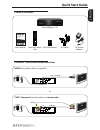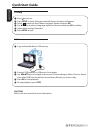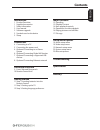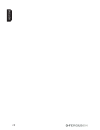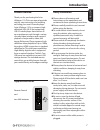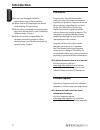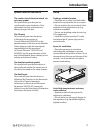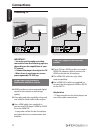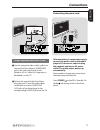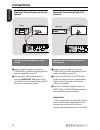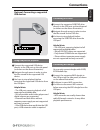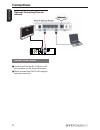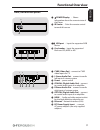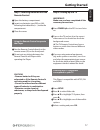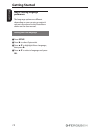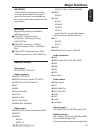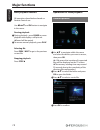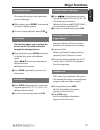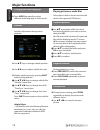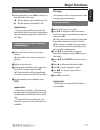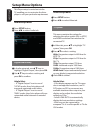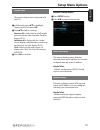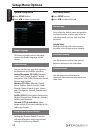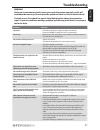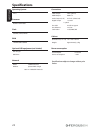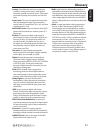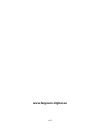Ferguson HDplayer 110 Quick Start Manual - Major Functions
16
ENGLISH
Changing the Audio Language
Press
AUDIO
repeatedly to select
different audio language or audio tracks.
Subtitles
Subtitles adjustment during movie
playback:
Use
keys
to change subtitle position.
Use
keys to adjust subtitle font size.
Display subtitle menu by pressing
SUB-T
button during plaback.
A
Use
keys
to change subtitle file.
“Subtitle“ menu item.
B
Use
keys to change time shift.
“Time Sync “ menu item.
C
Use
keys to change font color.
“Color“ menu item.
Press
SUB-T
button again to close subtitle
menu.
Helpful Hints:
– Subtitle files with the following filename
extensions (.srt, .smi, .sub, .ssa, .idx) are
supported. Embeded subtitles in MKV
files are supported.
Playing pictures or audio files
Ariva player is able to access and view the
data in the supported USB device.
General Operation
A
Use
to navigate within the menu
and select the device you want to access,
then press
OK
.
A file menu that contains all supported
files will be displayed on the TV screen.
The memory reading time may exceed
30 seconds due to the complexity of the
directory/file configuration.
B
Press
to select the folder and press
OK
to open the folder.
C
Press
to select a track/picture.
D
Press
OK
to confirm.
Playback selection
During playback ,you can;
Press
PREV
/
NEXT
to select the previous/
next track/file in the current folder.
Press
PlAY/PAUSE
repeatedly to pause/
resume playback.
Zoom picture
During picture viewing, press
ZOOM
repeatedly to display the picture with
different scales.
Use
to view the zoomed
picture