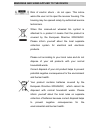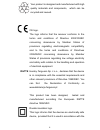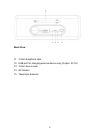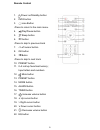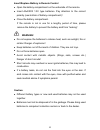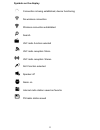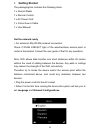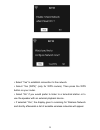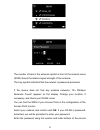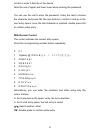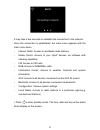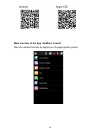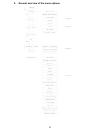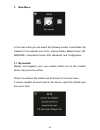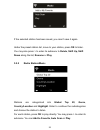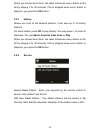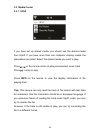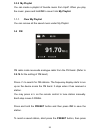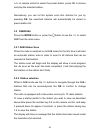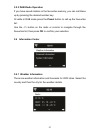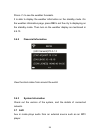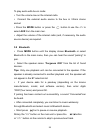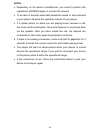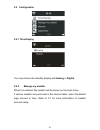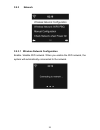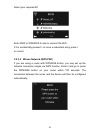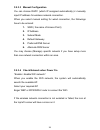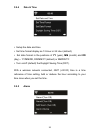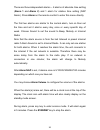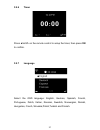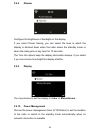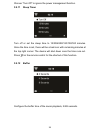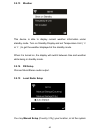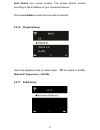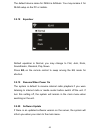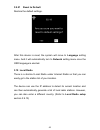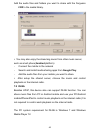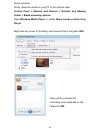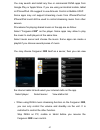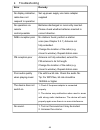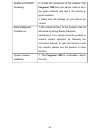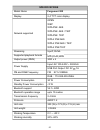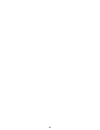- DL manuals
- Ferguson
- Radio
- i300
- User Manual
Ferguson i300 User Manual
Summary of i300
Page 1
User manual.
Page 2
About the instruction manual ferguson sp. Z o.O. Has made every effort to provide the most current information about its products. Ferguson sp. Z o.O. Does not grant any guarantee as to the contents of the present instruction manual and disclaims any implied guarantees concerning market value or sui...
Page 3
Markings and signs applied to the device risk of electric shock - do not open. This notice warns the user not to open the receiver housing. The housing may be opened solely by authorized service technicians. When this crossed-out wheeled bin symbol is attached to a product it means that the product ...
Page 4
Your product is designed and manufactured with high quality materials and components, which can be recycled and reused. Ce logo. The logo informs that the receiver conforms to the terms and conditions of directive 2004/108/ec concerning observance by member states of provisions regulating electromag...
Page 5: Before Started
Recommendations set forward in the chapter concerning safety. When this logo is attached to a product, it means a financial contribution has been paid to the associated national recovery and recycling system. Before started network requirement before using the device, the following requirements are ...
Page 6
Do not attempt to disassembly the device. The scoket outlet should be installed near the device and should be easily accessible. Never touch the power cord with wet hands. Make sure the electrical voltage specified on the device and its power plug is corresponding to the voltage of the power socket....
Page 7
Appearance and key description front view 1. Power on/standby button 2. Volume knob - rotary to adjust the volume level - press this button to mute the sound 3. Remote sensor 4. Navigate + ok knob - rotary to navigate cursor or skip to previous/next track - press this button confirm selection 5. Pre...
Page 8
Back view 11. 3.5mm earphone jack 12. Usb port for charging external device only (output: 5v,1a) 13. 3.5mm aux-in jack 14. Ac socket 15. Telescopic antenna 8.
Page 9
Remote control 1. Power on/standby button 2. Info button 3. Home button -press to return to the main menu. 4. Play/pause button 5. Sleep button 6. Button -press to skip to previous track 7. 8. Ok button 9. Buton -press to skip to next track 10. Preset button 11. 0~9 call up favorites/memory; input l...
Page 10
Insert/replace battery in remote control open the battery compartment on the underside of the remote. Insert aaa/r03 1.5v type batteries. Pay attention to the correct polarity (see bottom of battery compartment)! Close the battery compartment. If the remote is not in use for a lengthy period of time...
Page 11
Symbols on the display connection is being established, device functioning no wireless connection wireless connection established search vhf radio function selected vhf radio reception: mono vhf radio reception: stereo aux function selected speaker off alarm on internet radio station saved as favori...
Page 12: Getting Started
1. Getting started the packaging box contains the following items: 1 x internet radio 1 x remote control 1 x ac power cord 1 x 3.5mm aux-in cable 1 x user manual get the network ready for wireless lan (wlan) network connection: check if wlan link/act light of the wired/wireless access point or route...
Page 13
Select “yes” to establish connection to the network. Select “yes (wps)” (only for wps routers). Then press the wps button on your router. Select “no” if you would prefer to listen to a terrestrial station or to use the speaker with an external playback device. If selected “yes”, the display goes to ...
Page 14
The number of bars in the wireless symbol in front of the network name (ssid) shows the relative signal strength of the network. The key symbol indicated that the network is password-protected. If the device does not find any wireless networks, “no wireless networks found” appears on the display. Ch...
Page 15
Control or enter it directly on the device. Note the use of upper and lower case when entering the password. You can use the reel to enter the password, rotary the reel to choose the character and press ok (the reel button) to confirm it and go to the next entry space, once the last character is inp...
Page 16
It may take a few seconds to establish the connection to the network. Once the connection is established, the main menu appears with the main menu items: - internet radio: access to worldwide radio stations - media centre: access to your upnp devices via software with straming capability. - fm: acce...
Page 17
If you have set up a network connection, and would like to use this internet radio again within the network, it will automatically establish the connection. In case you desire to change the network, enter configuration to setup the corresponding connection. Use the number keys to input numbers/lette...
Page 18
Main interface of the app “ airmusic control ” start the desired function by tapping on the appropriate symbol. 18.
Page 19
2. General overview of the menu options 19.
Page 20
3. Main menu in the main menu you can select the following modes, local radio, my mediau (if it is enabled, see 3.9.2), internet radio, media center, fm, dab/dab+, information center, aux, bluetooth, and configuration. 3.1 my mediau display and playback your own mediau station list on the mediau ser...
Page 21
To activate your own station list, follow the steps below: 1. Access http://www.Mediayou.Net. 2. Join my mediau membership 3. Login to the website 4. Enter the wireless mac address of the device to the mediau website.This information can be obtained in information center > system information > wirel...
Page 22
If the selected station has been saved, you cann’t save it again. Under the preset station list, move to your station, press ok to listen. You may also press > to enter its submenu to delete , shift up, shift down along the list, rename or play . 3.2.2 radio station/music stations are categorized in...
Page 23
When you choose auto scan, the radio introduces every station in the list by playing it for 30 seconds. This is stopped when every station is played or you press the ok button. 3.2.3 history shows you a list of last listened stations. It can save up to 10 history stations. For each station, press ok...
Page 24
3.3 media center 3.3.1 upnp if you have set up shared media, you should see the shared media from upnp. If you have more than one computer sharing media, the alternatives are listed. Select the shared media you want to play. Press on the remote contro to play previous/next music track press to stop ...
Page 25
3.3.2 my playlist you can create a playlist of favorite music from upnp. When you play the music, press and hold ok to save it into my playlist . 3.3.3 clear my playlist you can remove all the saved music under my playlist. 3.4 fm fm radio mode receiveds analogue radio from the fm band. (refer to 3....
Page 26
/ on remote control to select the preset station, press ok to choose ∧ ∨ and play the selected station. Alternatively, you can let the system scan all stations for you by pressing ok , the searched stations will automatically be stored in preset station list. 3.5 dab/dab+ press the mode button or pr...
Page 27
3.5.3 dab radio operation if you have saved stations in the favourites memory, you can call these up by pressing the desired number key. Or while in dab mode press the preset button to call up the favourites list. Use the > button on the radio or remote to navigate through the favourites list, then ...
Page 28
Press > to see the weather forecasts. It is able to display the weather information on the standby mode. On the weather information page, press ok to set the city to displaying on the standby mode. Then turn on the weather display as mentioned in 6.9.13. 3.6.2 financial information view the stock in...
Page 29
To play audio with aux-in mode: turn the volume low on the internet radio. Connect the external audio source to the aux in 3.5mm stereo socket. Press the mode button or press the button & use the > to select aux from the main men. Adjust the volume of the internet radio (and, if necessary, the audio...
Page 30
Notes: depending on the device manufacturer, you need to perform the registration (pairing) again to connect the devices to be able to transfer audio data, bluetooth needs to stay activated in your player, observe the operation manual of your player. If a mobile phone on which you are playing music ...
Page 31
3.9 configuration 3.9.1 time display you may choose the standby display with analog or digital . 3.9.2 manage my mediau when it is enabled, my mediau will be shown on the main menu. If various mediau accounts exist in the internet radio, select the default login account in here. Refer to 3.1 for mor...
Page 32
3.9.3 network 3.9.3.1 wireless network configuration enable / disable wifi network. When you enable the wifi network, the system will automatically connnected to the network. 32.
Page 33
Select your required ap. Enter wep or wpa/wpa 2 code to connect the wifi. If it is accidentally pressed > to move a redundant entry, press to correct. 3.9.3.2 wiress network (wps pbc) if you are using a router with wps/qss button, you may set up the network connection simple via wps function. Enter ...
Page 34
3.9.3.3 manual configuration you can choose dhpc (which ip assigned automatically) ir manually input ip address for wireless network connection. When you select manual setting for wired connection, the followings have to be entered: 1. Ssid ( the name of access point); 2. Ip address 3. Subnet mask 4...
Page 35
3.9.4 date & time setup the date and time set time format display as 12 hour or 24 hour (default). Set date format in the positions of yy (year), mm (month) and dd (day) – yy/mm/dd, dd/mm/yy (default) or mm/dd/yy. Turn on/off (default) the daylight saving time (dst). With a wireless network connecte...
Page 36
There are three independent alarms – 2 alarms of absolute time setting ( alarm 1 and alarm 2 ) and 1 alarm for relative time setting (nap alarm). Press alarm on the remote control to enter this menu directly the first two alarms are similar to the normal alarm, turn on then set the time and set it a...
Page 37
3.9.6 timer press / /> ∧ ∨ on the remote control to setup the timer, then press ok to confirm. 3.9.7 language select the osd language: english, german, spanish, french, portuguese, dutch, italian, russian, swedish, norweigian, danish, hungarian, czech, slovakia,polish,turkish and finnish. 37.
Page 38
3.9.8 dimmer configure the brightness of backlight on the display. If you select power saving, you can select the level to which the display is dimmed down when the radio enters the standby mode or when the radio gets no key input for 15 seconds. The turn on options keep the display illumination alw...
Page 39
Choose “turn off” to ignore the power management function. 3.9.11 sleep timer turn off or set the sleep time to 15/30/60/90/120/150/180 minutes. Once the time is set, there will be a bed icon with remaining minutes at the top right corner. The device will shut down once the time runs out. Press on t...
Page 40
3.9.13 weather this device is able to display current weather information under standby mode. Turn on standby display and set temperature unit ( ˚c or ˚f ) to get the weather displayed at the standby mode. When it is turned on, the display will switch between time and weather while being in standby ...
Page 41
Auto detect your current location. The system detects location according to the ip address of your connected network. Press local radio to enter this local radio list directly. 3.9.16 playback setup select the playback mode of media center – off (no repeat or shuffle), repeat all , repeat one or shu...
Page 42
The default device name for dlna is airmusic. You may rename it for dlna setup on the pc or mobile. 3.9.18 equaliser default equalizer is normal, you may change to flat, jazz, rock, soundtracks, classical, pop, news. Press eq on the remote control to swap among the eq mode for shortcut. 3.9.19 resum...
Page 43
3.9.21 reset to default restore the default settings. After this device is reset, the system will move to language setting menu. And it will automatically turn to network setting menu once the osd language is elected. 3.10 local radio there is a shortcut local radio under internet radio so that you ...
Page 44
4 about music streaming mw-7117 is the default device name for dlna, and you may rename it as you like. The information below is the introduction of how to setup up media streaming from pc or other media server. Study the own instruction of the software or apps you use to enjoy music streaming if ne...
Page 45
Add the audio files and folders you want to share with the ferguson i300 to the media library. - you may also enjoy the streaming music from other music server, such as smart phone( andriod platform): - connect the mobile to the network - search and install media sharing apps from google play . - ad...
Page 46
Setup as below: firstly, share the media on your pc to the internet radio. Control panel > network and internet > network and sharing center > media streaming options. Open windows media player to enable allow remote control of my player. Right click any music in the library and choose play to fergu...
Page 47
You may search and install any free or commercial dlna apps from google play or apple store. If you are using an andriod mobile, tablet or iphone/ipad. We suggest to use airmusic control or bubble upnp. Some apps may not support streaming music from iphone/ipod but iphone/ipod could still be used to...
Page 48
5 troubleshooting error remedy no display indication, radio does not respond to operation set up power supply via mains adapter supplied no operation via remote control possible batteries discharged or incorrectly inserted. Please check whether batteries inserted in correct direction. Dab+ reception...
Page 49
No network connection can be established. 1. Check the wlan function. 2. Try to set an ip address at the device. 3. Activate the dhcp function on the router and make the connection again at the device. 4. A firewall is activated on the network – set the respective program in such a way that access i...
Page 50
Unable to do dlna streaming. 1. Check the connection of the network. The ferguson i300 and your device need to be in the same network, and test if the nework in good condition. 2. Make sure the settings on your device are correct. Electro-magnetic interference 1.The nomal function of the product may...
Page 51
Specifications model name ferguson i300 display 2,4” tft color display network supported open wep wpa psk aes wpa psk aes / tkip wpa psk tkip wpa 2 psk aes wpa 2 psk aes / tkip wpa 2 psk tkip streaming upnp, dlna supported playback formats mp3,flac,wav output power (rms) 30w x 2 power supply input: ...
Page 52
52.