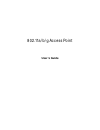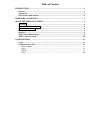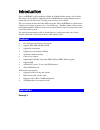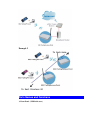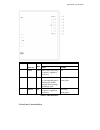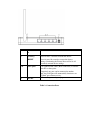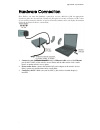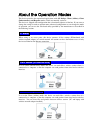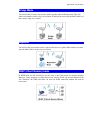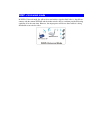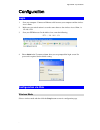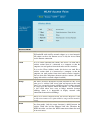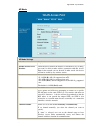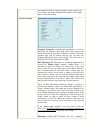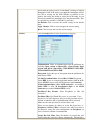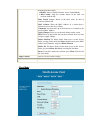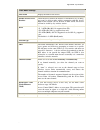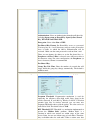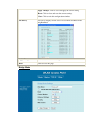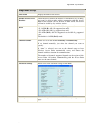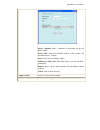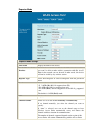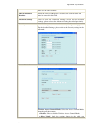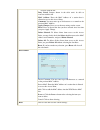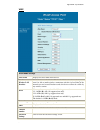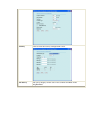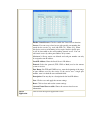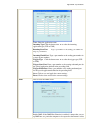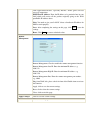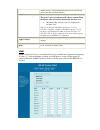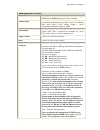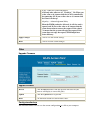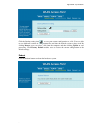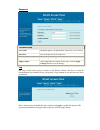- DL manuals
- Ferimex
- Wireless Access Point
- FX-551 5Ghz
- User Manual
Ferimex FX-551 5Ghz User Manual
Summary of FX-551 5Ghz
Page 1
802.11a/b/g access point user’s guide.
Page 2
- fcc certifications this equipment has been tested and found to comply with the limits for a class b digital device, pursuant to part 15 of the fcc rules. These limits are designed to provide reasonable protection against harmful interference in a residential installation. This equipment generates,...
Page 3: Table of Content
Table of content tu introduction ut ................................................................................................................................3 tu features ut ..........................................................................................................................
Page 4: Features
Introduction this is an ieee802.11a/b/g compliant 11 mbps & 54 mbps ethernet wireless access point. The wireless access point is equipped with five 10/100 m auto-sensing ethernet ports for connecting to lan and also for cascading to next wireless access point. This access point provides 64/128bit we...
Page 5: Parts Names and Functions
Example 2 parts names and functions 1. Front panel: (led indicators).
Page 6
Appendix b - specifications - led status indicator color solid flashing 1 power yellow turns solid yellow when the power is applied to this device. N/a. 2~6 lan yellow turns solid yellow when the corresponding port is connected to another network device through an ethernet cable. Receiving/ sending ...
Page 7
Port/butto n functions a (factory) reset press for over 3 seconds to reboot this device. Press for over 10 seconds to restore the factory settings. Performing the factory reset will erase all previously entered device settings. B~f lan ports use standard lan cables (rj45 connectors) to connect your ...
Page 8
Appendix b - specifications - hardware connection note: before you start the hardware connection, you are advised to findan appropriate location to place the access point. Usually, the best place for an access point is at the center of your wireless network, with line of sigh to all wireless station...
Page 9: Ap Mode
About the operation modes this device provides four operational applications with ap, bridge, client (ad-hoc), client (infrastructure) and repeater modes, which are mutually exclusive. This device is shipped with configuration that is functional right out of the box. If you want to change the settin...
Page 10: Bridge Mode
Appendix b - specifications - bridge mode you will be able to connect two wireless lans together under the bridge mode. This only works with another wireless a/b/g access point. If enabled you must enter the mac address of that wireless a/b/g access point. Repeater you will be able to repeat the wir...
Page 11: Wisp + Universal Mode
Wisp + universal mode in wisp + universal mode, the ap can also send wireless signal to lan side, i.E. The ap can connect with the remote wisp ap and the indoor wireless device, and then provide ip sharing capability all at the same time. However, the output power will be cut down while it is being ...
Page 12: Login
Appendix b - specifications - configuration login 1. Start your computer. Connect an ethernet cable between your computer and the wireless access point. 2. Make sure your wired station is set to the same subnet as the wireless access point, i.E. 192.168.1.254 3. Start your web browser. In the addres...
Page 13
Wireless mode ap when acting as an access point, this device connects all the stations (pc/notebook with wireless network adapter) to a wired network. All stations can have the internet access if only the access point has the internet connection. Client if set to client (infrastructure) mode, this d...
Page 14
Appendix b - specifications - u ap mode ap mode settings alias name display the name of this device. Disable wireless lan interface check the box to disable the wireless lan interface, by so doing, you won’t be able to make wireless connection with this access point in the network you are located. I...
Page 15
The number of channels supported depends on the region of this access point. All stations communicating with the access point must use the same channel. Advanced settings fragment threshold : fragmentation mechanism is used for improving the efficiency when high traffic flows along in the wireless n...
Page 16
Appendix b - specifications - network overhead that could negatively affect the throughput performance instead of providing a remedy. This value should remain at its default setting of 2347 . Should you encounter inconsistent data flow, only minor modifications of this value are recommended. Beacon ...
Page 17
Period then the packet will be re-transmitted resulting in reduced throughput. If the ack setting is too high then throughput will be lost due to waiting for the ack window to timeout on lost packets. By having the ability to adjust the ack setting we can effectively optimize the throughput over lon...
Page 18
Appendix b - specifications - 86400 seconds. Enable pre-authentication : the two most important features beyond wpa to become standardized through 802.11i/wpa2 are: pre-authentication, which enables secure fast roaming without noticeable signal latency. Preauthentication provides a way to establish ...
Page 19
From the pull-down menu. • disable : select to disable wireless access control mode. • allow listed : only the stations shown in the table can associate with the ap. Deny listed : stations shown in the table won’t be able to associate with the ap. Mac address: enter the mac address of a station that...
Page 20
Appendix b - specifications - client mode settings alias name display the name of this device. Disable wireless lan interface check the box to disable the wireless lan interface, by so doing, you won’t be able to make wireless connection with this access point in the network you are located. In othe...
Page 21
Authentication : select an authentication from the pull-down list including open system or shared key , open system , shared key , wpa-psk and wpa2-psk. Encryption : select either non or wep . Pre-shared key format : pre-shared-key serves as a password. Users may key in a 1 to 63 characters string t...
Page 22
Appendix b - specifications - transmission with the access point, it might not notice that the other station is already using the wireless medium. When these two stations send data at the same time, they might collide when arriving simultaneously at the access point. The collision will most certainl...
Page 23
Apply changes : click to save and apply the current setting. Reset : click to clear and reset the current settings. Close : click to exit this configuration window. Site survey site survey displays all the active access points and ibss in the neighborhood. Apply changes click to save the current set...
Page 24
Appendix b - specifications - bridge mode settings alias name display the name of this device. Disable wireless lan interface check the box to disable the wireless lan interface, by so doing, you won’t be able to make wireless connection with this access point in the network you are located. In othe...
Page 25
Encryption : select he encryption type from the pull-down menu, including none, wep64 bits, wpa (tkip) and wpa (aes). Wep key format : select hex if you are using hexadecimal numbers ( 0-9, or a-f ). Select ascii if you are using ascii characters ( case-sensitive ). Ten hexadecimal digits or five as...
Page 26
Appendix b - specifications - device comment: enter a comment or description for the ap mac address. Device mac: enter the ap mac address in this column, the maximum input is 12 digits. Add: click to add a new mac address. Wds device mac list: this table displays you the ap mac information. Remove :...
Page 27
U repeater mode repeater mode settings alias name display the name of this device. Disable wireless lan interface check the box to disable the wireless lan interface, by so doing, you won’t be able to make wireless connection with this access point in the network you are located. In other words, thi...
Page 28
Appendix b - specifications - must use the same channel. Ssid of extended interface when the universal repeater is enabled, the ssid of other ap must be entered in this field. Advanced settings click to enter the advanced settings screen. For the detailed settings, please refer to the advanced setti...
Page 29
Associate with the ap. Deny listed : stations shown in the table won’t be able to associate with the ap. Mac address: enter the mac address of a station that is allowed to access this access point. Comment: you may enter up to 20 characters as a remark to the previous mac address. Apply changes: pre...
Page 30
Appendix b - specifications - u wisp wisp mode settings alias name displays the alias name of this device. Disable wireless lan interface check the box to disable the wireless lan interface, by so doing, you won’t be able to make wireless connection with this access point in the network you are loca...
Page 31
Security click to enter the security configuration screen. Site survey site survey displays all the active access points and ibss in the neighborhood..
Page 32
Appendix b - specifications - wan port click to enter the wan port setup screen. Wan access type : select the wan access type (static ip, dhcp, pppoe and pptp) from the pull-down menu. Dns1~3 : enter the dns server ip address(es) provided by your isp, or you can specify your own preferred dns server...
Page 33
Enable virtual servers : check to enable the virtual server function. Servers : you can set up a local server with specific port number that stands for the service (e.G. Web (80), ftp (21), telnet (23)). When this device receives an incoming access request for this specific port, it will be forwarde...
Page 34
Appendix b - specifications - name: enter the application name. Incoming type click the down arrow b to select the incoming application type (tcp or udp) incoming start port type a port number or the starting port number in a range of port numbers. . Incoming finish port: type a port number or the e...
Page 35
Some applications/software, especially internet / online game can have two-way connections. Dmz host ip address: enter the ip address of a particular host in your lan which will receive all the packets originally going to the wan port/public ip address above. Note: you need to give your lan pc clien...
Page 36
Appendix b - specifications - status u system data system product model shows the product model name. Firmware version the current version of the firmware installed in this device. Firmware date shows the firmware date. Loader version the ssid differentiates one wlan from another, therefore, all acc...
Page 37
Refresh click to refresh the statistics table. U.
Page 38
Appendix b - specifications - active clients displays the wireless clients that are currently connecting with this wireless access point. Refresh click to refresh the active wireless client table. Tcp/ip u basic ip address shows the default ip address of this wireless ap. Subnet mask shows the defau...
Page 39
(dhcp server). And the following field will be activated for you to enter the starting ip address dhcp client range the starting address of this local ip network address pool. The pool is a piece of continuous ip address segment. Keep the default value 192.168.1.1 should work for most cases. • maxim...
Page 40
Appendix b - specifications - wmm application functions wmm enable if you have other devices on your network that support wmm, select enabled . Otherwise, keep it disabled. Apsdcapable automatic power save delivery is a more efficient power management method than legacy 802.11 power save polling. Mo...
Page 41
Acm : admission control mandatory acm only takes effect on ac_vi and ac_vo. When you set the value as 0, it means that the acm is controlled by the connecting ap. If you set the value as 1, it means that the client is in charge. Ackpolicy : acknowledgement policy when the wmm packets be delivered, i...
Page 42
Appendix b - specifications - click the backup setting icon to save your current configuration as a file. Users are able to save different versions of configuration files and alter the desired version as they wish. By clicking browse , users can select a file from the computer and then clicking upda...
Page 43
U password password setup user name maximum input is 36 alphanumeric characters (case sensitive) password key in the password you wish to set. Confirmed password key in the password again to confirm. Apply change after completing the settings on this page, click the apply change button to save the s...