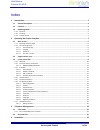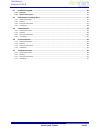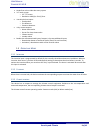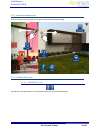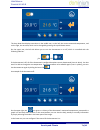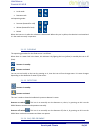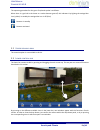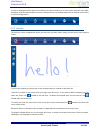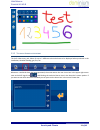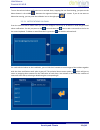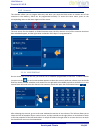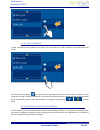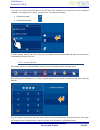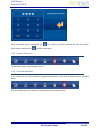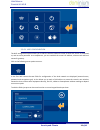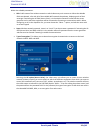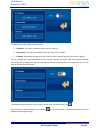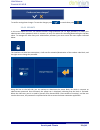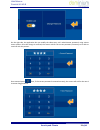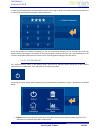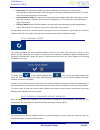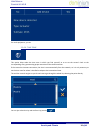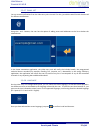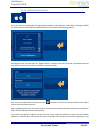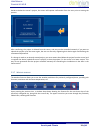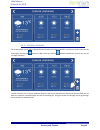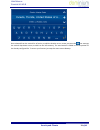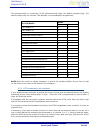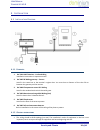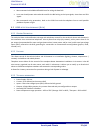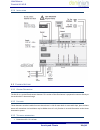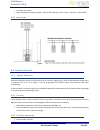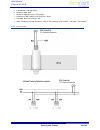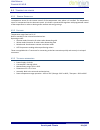- DL manuals
- Fermax
- Security System
- COMFORT KIT V4.0
- User Manual
Fermax COMFORT KIT V4.0 User Manual
Summary of COMFORT KIT V4.0
Page 1
Security and climate comfort kit v4.0 cod. 97836i v09_15 u ser m anual.
Page 2
U ser m anual c omfort k it v4.0 security and climate 1 of 43 index 1 introduction ............................................................................................................................... 3 1.1 general description ..................................................................
Page 3
U ser m anual c omfort k it v4.0 security and climate 2 of 43 4.1 installation diagram ...................................................................................................................... 36 4.1.1 elements: ..............................................................................
Page 4
U ser m anual c omfort k it v4.0 security and climate 3 of 43 1 i ntroduction 1.1 g eneral d escription the comfort kit is a home automation video entry system with touch screen that allows you to manage your home’s security and climate. The system is controlled with the system’s screen, allowing yo...
Page 5
U ser m anual c omfort k it v4.0 security and climate 4 of 43 hands-free colour video door entry system 3.5” touch screen o 3.5” tft screen o resolution: 480 (h) x 234 (v) lines 4 technical alarm inputs: o flood probes o fire detectors o presence detectors 4 dry contact outputs: o water electrovalve...
Page 6
U ser m anual c omfort k it v4.0 security and climate 5 of 43 2 o perating the g raphic i nterface the graphic interface is divided into three main areas: a central area with the installation’s maps over which the control icons are distributed over the different equipment. An upper bar which becomes...
Page 7
U ser m anual c omfort k it v4.0 security and climate 6 of 43 2.1.1 b rowsing between pages slide your finger over the screen to the right or left to browse between pages 2.1.2 c ommon p age i cons 2.1.2.1 thermostat (kt) by clicking on the thermostat icon a box appears to be able to set the tempera...
Page 8
U ser m anual c omfort k it v4.0 security and climate 7 of 43 the drop down box displays two values in the middle row, on the left, the current measured temperature, and on the right, the set value, which can be changed by pressing the up and down arrows. On the upper row, the left side allows you t...
Page 9
U ser m anual c omfort k it v4.0 security and climate 8 of 43 local mode remote mode and operating mode: summer (demand for cold) winter (demand for heat) mixed when the icons are in white the selection is deactivated. When they are in yellow, the selection is activated and it is the mode currently ...
Page 10
U ser m anual c omfort k it v4.0 security and climate 9 of 43 the operating procedure for the gas or fire/smoke probe is as follows: when there is a gas leak in the home or a smoke detector goes off, this indicates it by lighting the extinguisher icon (yellow). In standby the extinguisher icon is of...
Page 11
U ser m anual c omfort k it v4.0 security and climate 10 of 43 in order to distinguish which option of the lower menu we are working in, all icons in the lower bar are in black and white, while the selected option remains coloured. Below is an example where the sixth option of the menu is lit (iloft...
Page 12
U ser m anual c omfort k it v4.0 security and climate 11 of 43 2.3.2 t echnical a larms notifications the iloft video entry unit allows for up to 5 different technical alarms to be displayed when produced in the installation, whether flooding, gas, fire, etc. Whenever a technical alarm has been gene...
Page 13
U ser m anual c omfort k it v4.0 security and climate 12 of 43 to turn the technical alarm notification into a received alarm, stopping the icon from blinking, just press on the delete button in the middle , between the registered alarms vertical bar arrows. If you do not want to delete the warning,...
Page 14
U ser m anual c omfort k it v4.0 security and climate 13 of 43 2.3.3 s chedule the schedule allows you to program what day and when you want the ppl4 screen to execute one of the scenarios in the memory, which can be programmed annually. To access the timer menu, press on the corresponding menu on t...
Page 15
U ser m anual c omfort k it v4.0 security and climate 14 of 43 by levels of repetition: add year: add all the days of the year for the same schedule. Add the entire month: add the schedule for every day of the month in which the calendar on the right is. For example, if we have 21 may selected, the ...
Page 16
U ser m anual c omfort k it v4.0 security and climate 15 of 43 2.3.3.3 edit a schedule to edit a previously made schedule on the ppl4, you must select it on the vertical list on the left side of the screen. Once selected, pressing the icon, the previously described screen drops down to add a schedul...
Page 17
U ser m anual c omfort k it v4.0 security and climate 16 of 43 to do this, just mark or unmark the icon on the left of the schedule in the vertical list of the configured schedules. To change the icon's status, just press on it. The steps are as follows: schedule activated schedule deactivated if in...
Page 18
U ser m anual c omfort k it v4.0 security and climate 17 of 43 when the intruder alarm is deactivated, the icon is fixed in the lower horizontal bar. Once the intruder alarm system is activated, the icon blinks continuously. 2.3.5 p resence s imulation the simulation option is not available in this ...
Page 19
U ser m anual c omfort k it v4.0 security and climate 18 of 43 2.3.6.1 wifi configuration the wifi configuration option allows you to edit the wireless network’s name to which the screen is connected to, and its access password. As a complement, you can establish the screen’s ip address, subnet mask...
Page 20
U ser m anual c omfort k it v4.0 security and climate 19 of 43 within the editable parameters: ssid: public name of the wireless network to which video entry unit connects to. When the editable fields are selected, a list with all of the available wifi networks drops down, displaying each of their c...
Page 21
U ser m anual c omfort k it v4.0 security and climate 20 of 43 when ap mode is activated, the wifi coverage icon in the upper right corner changes to this other one , to inform what type of configuration the video entry unit has. Once the ap mode is configured, the screen’s wifi module takes a few m...
Page 22
U ser m anual c omfort k it v4.0 security and climate 21 of 43 the following are the configurable parameters: ip address: the screen’s ip address within the local network. Subnet mask: the local network where the video entry unit is installed. Gateway: the gateway through which the screen has to the...
Page 23
U ser m anual c omfort k it v4.0 security and climate 22 of 43 to confirm saving these changes. To save the changes press , to cancel them press . 2.3.6.2 security in this menu option the user can activate monitor usage protection via a 4 digit password, or modify this administrator screen password,...
Page 24
U ser m anual c omfort k it v4.0 security and climate 23 of 43 on the right side, the application lets you modify the video entry unit’s administrator password, using various menu options. Once the change is accessed, the screen asks for the current password, necessary to be able to continue with th...
Page 25
U ser m anual c omfort k it v4.0 security and climate 24 of 43 in order to guarantee proper insertion with the touch screen, and to avoid errors when entering the password, it is asked for a second time to compare it with the first one. If the new password is entered erroneously, or the two consecut...
Page 26
U ser m anual c omfort k it v4.0 security and climate 25 of 43 restore data: the application restores the internal database, and restarts it as a clean system, maintaining the project but without historical registries, schedules, new edited scenarios, etc. The video entry unit restarts again after a...
Page 27
U ser m anual c omfort k it v4.0 security and climate 26 of 43 for each equipment, you can 2.3.6.6 time zone this option helps select the time zone in which you find yourself, so as to set the screen’s clock to the corresponding zone, guaranteeing proper execution of the timed scenarios. If the scre...
Page 28
U ser m anual c omfort k it v4.0 security and climate 27 of 43 2.3.6.7 email list you can receive notifications from the video entry unit via email. For this, just edit the email list with those used for different notifications. Using the + and - buttons, the user has the option of adding new email ...
Page 29
U ser m anual c omfort k it v4.0 security and climate 28 of 43 2.3.6.9 register installation this menu option is indispensable for registering the project on the ingenium server and for making it available for remote control via the ingenium applications for pc, ios, android and samsung smarttv. Acc...
Page 30
U ser m anual c omfort k it v4.0 security and climate 29 of 43 decide to delete the server’s project, the screen will request confirmation from the user prior to starting the process. After confirming, the project is deleted from the server, and may not be controlled remotely. If you want to upload ...
Page 31
U ser m anual c omfort k it v4.0 security and climate 30 of 43 2.3.7.1 editing locations the screen allows you to add or delete forecast locations for future searches. For this just use the icons on the lower-right, pressing the button to add a new city, and the button to delete the current city you...
Page 32
U ser m anual c omfort k it v4.0 security and climate 31 of 43 once selected from the vertical list of results, to add the location to our screen just press the icon amongst the vertical drop down arrows, to add it to the iloft memory. The new location is added in the last position of the already co...
Page 33
U ser m anual c omfort k it v4.0 security and climate 32 of 43 3 t elephone m anagement this allows you to control the system via phone calls. There are two sections: one for calls made (“the user calls home”) and other for calls received (“the home calls the user”). 3.1 c alls made : to access the ...
Page 34
U ser m anual c omfort k it v4.0 security and climate 33 of 43 “if you want to operate the shutters, press 4”: if you press 4 a new voice message indicates (as programmed): • “to raise shutters, press 1”: upon pressing 1 shutters are raised. • “to lower shutters, press 2”: upon pressing 2 shutters a...
Page 35
U ser m anual c omfort k it v4.0 security and climate 34 of 43 the following table is a summary of the aforementioned steps (for default programming). The specific orders may not coincide. This depends on the installations programmer): if you want... Mark... First then turn heater on 1 1 turn heater...
Page 36
U ser m anual c omfort k it v4.0 security and climate 35 of 43 3.2 r eceived calls when an alarm is produced upon picking up the telephone, the kctr activates the following telephone notifications relative to the alarm produced: • “busing informs you that the intrusion alarm has been activated”. • “...
Page 37
U ser m anual c omfort k it v4.0 security and climate 36 of 43 4 i nstallation 4.1 i nstallation d iagram 4.1.1 e lements : 1. Ref. 5641 iloft monitor – surface busing installation instructions in separate manual 2. Ref. 9855 rf busing gateway – fermax install in the same box as the monitor’s regist...
Page 38
U ser m anual c omfort k it v4.0 security and climate 37 of 43 we recommend a shielded and flexible hose for wiring the data bus. In no case should power wires tubes be used for the bus wiring or the input signals, since these are selv signals. We recommend using protections, both on the 230v lines ...
Page 39
U ser m anual c omfort k it v4.0 security and climate 38 of 43 4.2.4 i nstallation 4.3 f lood detectors 4.3.1 g eneral d escription the sin-2h is a vertical flood contact detector. This version of the flood sensor is prepared to connect directly to the technical kctr alarm exchange. 4.3.2 f eatures ...
Page 40
U ser m anual c omfort k it v4.0 security and climate 39 of 43 • assembly: on surface • room-temperature range-operation: -10ºc to 55ºc /storage: -30ºc to 60ºc / transport: -30ºc to 60ºc 4.3.4 i nstallation 4.4 p resence detector 4.4.1 g eneral d escription m ovement detection sensor via infrared (m...
Page 41
U ser m anual c omfort k it v4.0 security and climate 40 of 43 • consumption: 40ma @ 12vdc • detection angle 360º • detection angle Ø 5 m for a 2.5m height. • dimensions: Ø36 (visible) x Ø 25 (built-in) x 50mm • assembly: built-in to ceiling or wall • room-temperature range-operation: -10ºc to 55ºc ...
Page 42
U ser m anual c omfort k it v4.0 security and climate 41 of 43 4.5 t emperature sensor 4.5.1 g eneral d escription a temperature sensor for the remote control of the temperature zone where it is installed. The temperature sensor is incorporated into the electronic panel. It includes a quantized pid ...
Page 43
U ser m anual c omfort k it v4.0 security and climate 42 of 43 4.5.4 i nstallation.