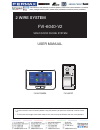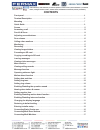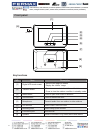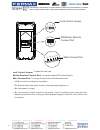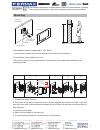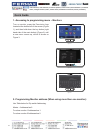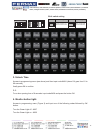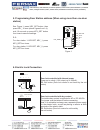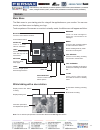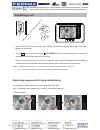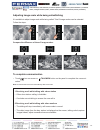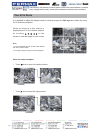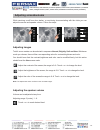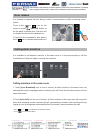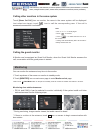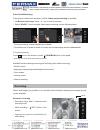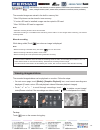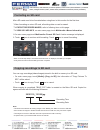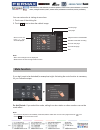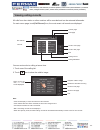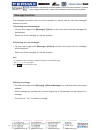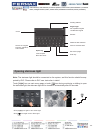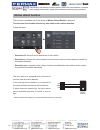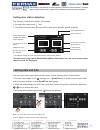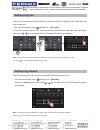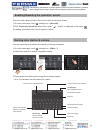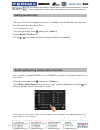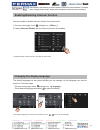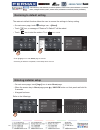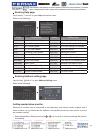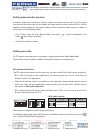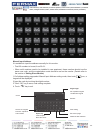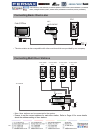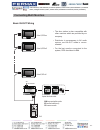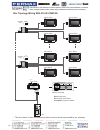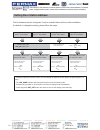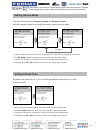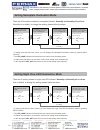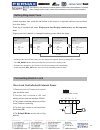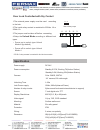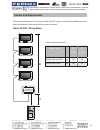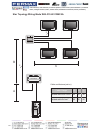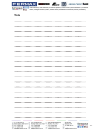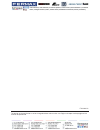- DL manuals
- Fermax
- Intercom System
- FVI-6013MEM
- User Manual
Fermax FVI-6013MEM User Manual
Summary of FVI-6013MEM
Page 1
-1- user manual fvi-6013mem fvi-6022c fvi-6040-v2 2 wire system video door phone system • please read this manual carefully before using the product you purchase,and keep it well for future use. • please note that images and sketch maps in this manual may be different from the actual product..
Page 2: Contents
-2- contents front panel ............................................................................................................................ 4 terminal description ............................................................................................................ 5 mounting ..........
Page 3
-3- functions setting up .......................................................................................................... 39 setting door station address ............................................................................................ 40 setting unlock mode .......................
Page 4: Front Panel
-4- front panel key functions [1] [6] [2] [3] [4] [5] [7] [8] [9] no. Item description [1] digital lcd touch screen • see the next page for details • display the visitors' image [2] talk/mon button • press to communicate hands free with visitor • press to view the outdoor condition in standby mode [...
Page 5: Terminal Description
-5- [11] [10] [12] [13] [9] [1] [3] [4] [8] [7] [6] [5] [2] [1] microphone [2] unlock indicator [3] call indicator [4] call button [5] nameplate [6] front panel [7] speaker [8] night view led [9] camera lens [10] rainy cover [11] mounting hook [12] connection port [13] screw hole terminal descriptio...
Page 6
-6- lock control jumper: to select the lock type. Motion detector connect port: to connect external pir motion detector. Main connect port: to connect the bus line and the electronic locks. • l1,l2: connect to the bus line, no polarity. • pl: external lock power input, connect to the power positive(...
Page 7: Mounting
-7- the installation height is suggested to 145~160cm. 1. Use screws to fasten the mounting bracket to the wall with mounting box. 2. Connect the 2 wire cables to the unit. 3. Mount the unit to the mounting bracket, make sure the unit is absolutely attached to the mounting bracket. Mounting mounting...
Page 8: Quick Guide
-8- quick guide turn on monitor, press the fermvision logo located at the bottom left of the screen (figure 1), and then hold down the key button (right hand side of the main button) (figure 2) until a new menu comes up, which is shown on figure 3. Use table below for dip switch addressing. Master –...
Page 9
-9- 2. Programming monitor address (when using more than one monitor): access to programming menu (see above) and then input code 84xx (where xx goes from 01 to 99 seconds), finally press ok to confirm. E.G: for a door opening time of 8 seconds: input code 8408 and press the button ok access to prog...
Page 10
-10- door lock controlled with internal power power on to unlock. (12v output, up to 250ma). Eb: exit button (door lock control is not timed by the exit button) door lock controlled with dry contact the inside relay contact is restricted to ac or dc 24v/3a. The jumper must be taken off before connec...
Page 11: Screen
-11- screen the main menu is your starting point for using all the applications on your monitor. You can cus- tomize your main menu to display your logo. Touch anywhere of the screen on monitor in standby mode, the main menu will appear as follow: close touch it to turn off the screen and make the m...
Page 12: Answering A Call
-12- answering a call • when there is a call from a video door station.The call tone sounds, an image will be dis- played on the screen. • touch icon on screen or press talk/mon button on the panel, begin communicat- ing hands free with the visitor for 90 seconds. • while communicating with the visi...
Page 13
-13- • touch icon on screen or talk/mon button on the panel to complete the communi- cation. To complete communication note: communication also ends automatically after 90 seconds. 1.Receiving a call while talking with a door station 2.Receiving a call while talking with other monitors • other door ...
Page 14: Pan-Tilt & Zoom
-14- pan-tilt & zoom it is available to adjust the display mode for viewing images at a fish-eye door station by using the 5 direction pad button. Here are some examples: • touch icon to zoom the center position. Note: 1.The zoom&pantilt function should make effective with fish eye door station. 2.T...
Page 15: Adjusting Screen&volume
-15- adjusting the speaker volume adjusting images adjusting screen&volume while receiving a call from door station, or monitoring /communicating with the visitor,you can adjust the screen and speaker volume. Follow the steps: total 4 scene modes can be selected in sequence: normal, brightly, soft a...
Page 16: Door Release
-16- calling monitors in the same room door release calling other monitors it is available to release the door during a call-in, communication,or while monitoring a door station. It is available to call between monitors in the same room or in the same system,or call the guard monitor.Follow the step...
Page 17: Monitoring
-17- calling other monitors in the same system calling the guard monitor touch [name list call] icon on monitor, the users in the same system will be displayed. Just select one target, touch icon to call the corresponding user. If the call is answered,conversation is activated. A monitor can be assi...
Page 18: Recording
-18- recording 3.To end monitoring touch icon on the screen or press talk/mon button on the panel. * monitoring also ends automatically after 30 seconds. Video quad monitoring: if the system installs multi cameras via qsw. Video quad monitoring is available. • on monitor select page, touch “ > “ ico...
Page 19: Viewing Images/videos
-19- video:008/020 2015/06/23 14:36:55 00:03 00:09 the recorded images are stored in the built-in memory first. * max.118 pictures can be stored in inner memory * if a micro-sd card is installed, images can be copied to sd card. * max. 32g micro sd card is supported. Note: * automatic recording func...
Page 20: Formating An Sd Card
-20- when copying is completed, "bkup_pic" folder is created on the micro sd card. Copied im- ages are stored with the following file names: recording date recording time micro-sd cards need to be formatted when using them in this monitor for the first time. * when formatting an micro-sd card, all e...
Page 21: Leaving Messages
-21- leaving messages 00:10 ds-1 call scenario normal do not disturb leave a message,immediately leave a message,if no answer divert, simultaneously divert, if no answer note: * the time limited for leaving message is 10s. * the status bar on main menu page will show " " icon. * touch icon on the sc...
Page 22: Mute Function
-22- mute function if you don't want to be disturbed,for example,at night. Activating the mute function is necessary for you.Follow the steps: 00:10 ds-1 call scenario normal do not disturb leave a message,immediately leave a message,if no answer divert, simultaneously divert, if no answer do not di...
Page 23: Viewing Calling Records
-23- viewing calling records all calls from door station or other monitors will be recorded and can be reviewed afterwards. On main menu page, touch[ call record] icon, the most recent call records are displayed. Call record 01/05 06-23 15:22 calo.Liu 06-18 20:54 smith 06-12 11:06 vincent.Yang 05-29...
Page 24: Message Function
-24- message function the messages received or sent out can be reviewed on monitor, and you can write messages between monitors. 1.Reviewing received messages: • on main menu page,touch [message]->[inbox] icon,the most recent received messages will be displayed. • select one of the messages to view ...
Page 25: Opening Staircase Light
-25- sending address cursor switch the keypad between alphabet and numbers keypad type abc- alphabet keypad 123-number keypad edit box delete the last character press to send the sms exit current page [02] abc - enter key space key insert a space. Move the cursor. Opening staircase light note: the s...
Page 26: Motion Detect Function
-26- motion detect function this function is available only if the setting of motion detect enable is selected. This function should make effective by door station with motion detection. Follow the steps: 00:10 ds-1 • detection off: close all motion detections of door station. • detection on: activa...
Page 27: Setting Date and Time
-27- setting date and time note: 1.You can also synchronize the system time. 2.Touch icon to exit and return to main menu page. Date&time sync from system clock rtc server enable 20 16 03 08 14 26 30 you can correct the current date and time at any time by following the procedure below. 1.On main me...
Page 28: Setting Ring Tone
-28- setting ring tone note: 1.If the door ring mode is selected to united, the ring tone of door1/2/3/4 must be the same. 2.Touch icon to exit and return to main menu page. The ring call tone can be set individually to distinguish different calling sources. Total 20 tones can be selected. 1.On main...
Page 29: Naming Door Station & Camera
-29- current renamed door station current name is displayed here. Switch the keypad between alphabet and numbers keypad type abc- alphabet keypad 123-number keypad edit box delete the last character save the setting exit current page door1 rename abc ds1_ enter key space key insert a space. Move the...
Page 30: Setting Monitor Time
-30- setting monitor time the monitor time can be changed at any time. It's available to set 30s,40s,50s,1min,2min,3min, 4min,5min,6min,7min,8min,9min,10min. * 30s is the default monitor time. 1.On main menu page, touch settings icon -> [more...]. 2.Select monitor time set item. 3.Touch / icon to ad...
Page 31
-31- the default language can be customized.But you can change it to the language you need at any time. Follow the steps: • on main menu page, touch settings icon -> [language]. • touch desired language and select to save the setting. *if the target language is not found in the window, touch / icon ...
Page 32: Restoring to Default Setting
-32- the restore to default function allows the user to recover the settings to factory setting. • on main menu page, touch settings icon -> [about]. • touch icon, a message of "restore to default?" will be asked. • touch icon to start the restore. T ouch icon to cancel. * touch [logo] icon to enter...
Page 33
-33- maximum 4 monitors can be connected in one apartment, one master monitor together with 3 slave monitors, so you should set the address correctly.(note:must have one monitor to be set as a master monitor) • select master/slave setting item,touch / icon to scroll to next item,settings will perfor...
Page 34
-34- on dt system,every apartment must assign a unique identification called user code. There are two setting modes for address setting,dip switcher and manual input . Setting user code in default mode,when receiving a call,the master and slave monitors will ring at the same time,and just the master...
Page 35
-35- manual input address it’s available to input the address manually for this monitor. • total 32 numbers to be set, from 00~31. • when multi monitors need to be installed in one apartment, these monitors should use the same user code, and the master/slave mode should be set on the monitor. (detai...
Page 36: Connecting Basic One-to-One
-36- • max.4 door stations can be connected to the system. • ensure to set the correct address for each door station, refer to page 41 for more details about the address setting of door stations. Connecting basic one-to-one connecting multi door stations bus(im) bus(ds) - + l1 l2 pl s+ s- id=0 code=...
Page 37: Connecting Multi Monitors
-37- basic in-out wiring connecting multi monitors • the door station is also compatible with other monitors which are provided by our company. • distributor is unnecessary in full audio system, and in-out mode is recom- mended. • for the last monitor connected to the system, dip6 should set to on. ...
Page 38
-38- • the door station is also compatible with other monitors which are provided by our company. Fvi-6011dbc4a a b c d rlc fvi-6011dbc4a off on impedance switch bus(im) bus(ds) id=0 fvi-6017pc6 ac~ 100~240vac optional functional module bdu bdu bus amplifier module rlc staircase light controller mod...
Page 39: Functions Setting Up
-39- functions setting up this section explains the settings of each function,please refer to the following table: to perform the settings for the function you want,you should move away the met- al front panel. Please refer to the sketch map. Each operation is indicated by the lighting up of the led...
Page 40: Setting Door Station Address
-40- setting door station address total 4 addresses can be configured. It can be modified either before or after installation. 0 is default, to change the setting, please follow the steps: unlock indicator:off talk indicator:off buzzer beep+, beep unlock indicator:off talk indicator:off buzzer beep+...
Page 41: Setting Unlock Time
-41- setting unlock time by default, the unlock time is 1s, but it can be changed,the setting range is 1s~99s. Follow the steps: unlock indicator:on talk indicator:off buzzer beep+, beep in standby mode, press key_set button three times. Unlock indicator:on talk indicator:off buzzer beep,beep...... ...
Page 42
-42- setting nameplate illumination mode there are 3 illumination modes for nameplate indicator, normally on,normally off and auto. Normally on is default, to change the setting, please follow the steps: unlock indicator:on talk indicator:off buzzer beep+, beep in standby mode, press key_set button ...
Page 43: Connecting Electric Lock
-43- connecting electric lock door lock controlled with internal power 1.Electronic lock of power-on-to-unlock type should be used. 2.The door lock is limited to 12v, and holding current must be less than 250ma. 3.The jumper should be placed on position 2 and 3 before connecting. 4.The door lock con...
Page 44: Specification
-44- door lock controlled with dry contact 1.The external power supply must be used according to the lock. 2.The inside relay contact is restricted to 230vac 1a or 24vdc 1a. 3.The jumper must be taken off before connecting. 4.Setup the unlock mode according to different lock types. • power-on-to-unl...
Page 45: Cables and Requirments
-45- cables and requirments the maximum distance of the wiring is limited in the dt system. Using different cables may also affect the maximum distance which the system can reach. Cable and distance(unit:m) cable usage a b ≤2 im b ≤16 im twisted cable 2x0.75mm 2 60 100 40 twisted cable 2x1mm 2 80 12...
Page 46
-46- b a c 2 2 fvi-6011dbc4a fvi-6017pc6 cable and distance(unit:m) cable usage a b c twisted cable 2x0.75mm 2 60 60 30 twisted cable 2x1mm 2 80 80 40 star topology wiring mode with fvi-6011dbc4a.
Page 47: Note
-47- note.
Page 48
-48- the design and specifications can be changed without notice to the user. Right to interpret and copyright of this manual are preserved. Fvi-6040-v2.