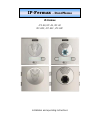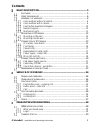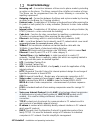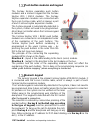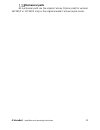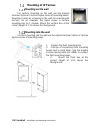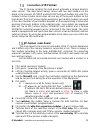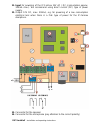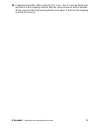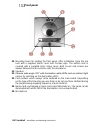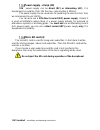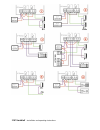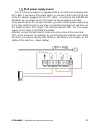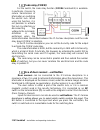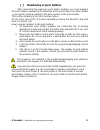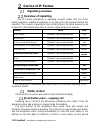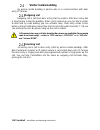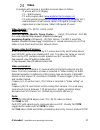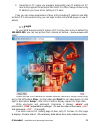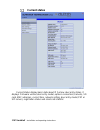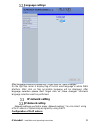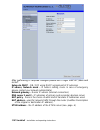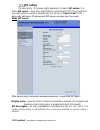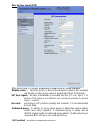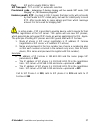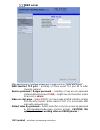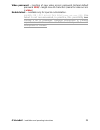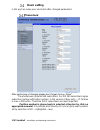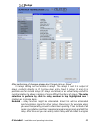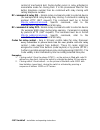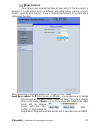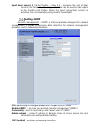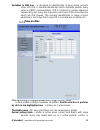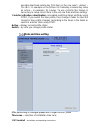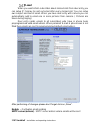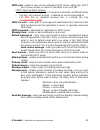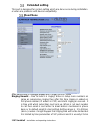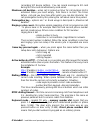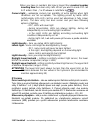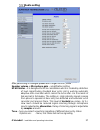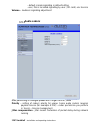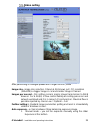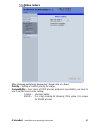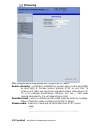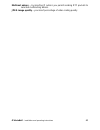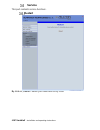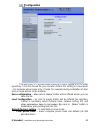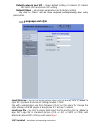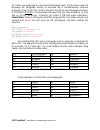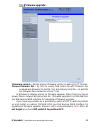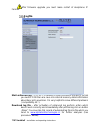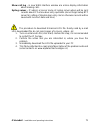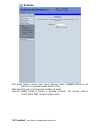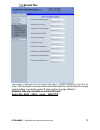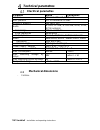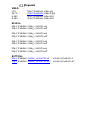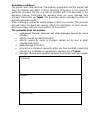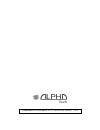- DL manuals
- Fermax
- Intercom System
- IP-Fermax IPF-00
- Installation And Operating Instructions Manual
Fermax IP-Fermax IPF-00 Installation And Operating Instructions Manual
Summary of IP-Fermax IPF-00
Page 1
Ip-fermax ipf-00, ipf-01, ipf-02 ipf-00c, ipf-01c, ipf-02c installation and operating instructions ip-fermax - doorphone.
Page 2: Welcome
Welcome congratulation to purchase modern voip door entry system “vo ip d oor p hone fermax ” ip fermax. This door entry widely satisfy your needs for communication to visitors of your company, homes, schools etc… simply voip means “voice over internet protocol” – this door entry is connectable to i...
Page 3: Contents
Ip variobell - installation and operating instructions 3 contents basic description ....................................................................................... 5 f eatures ...................................................................................................... 5 u sed termi...
Page 4
Ip variobell - installation and operating instructions 4 language settings ................................................................................... 31 ip network setting .................................................................................. 31 ip network setting .................
Page 5: Basic Description
Ip variobell - installation and operating instructions 5 basic description features ▪ audio is full duplex with echo cancellation ▪ phone book for 999 subscribers with 5 tel. Numbers for each (max. 200 physicaly buttons + keyboard) ▪ every subscriber has more phone numbers with progressive or simult...
Page 6: Used Terminology
Ip variobell - installation and operating instructions 6 used terminology • incoming call - connection between a brave and a phone made by selecting an option on the phone. The brave connects the call after set number of rings. The brave can be programmed from the phone following a connection by inp...
Page 7
Ip variobell - installation and operating instructions 7 • internet is worldwide system of mutually connected pc networks • intranet is pc network similiar to internet but it is „private“. It is designed jsut for small group of subscribers (for example workers in some company) • poe (power over ethe...
Page 8: Assembly Of Modules
Ip variobell - installation and operating instructions 8 assembly of modules the ip-fermax doorphone is a modular system, it includes an advanced technology, timeless design. It is easy for installation and operation. The ip-fermax doorphone is equipped with two switches or it can control two remote...
Page 9
Ip variobell - installation and operating instructions 9 voice modules with a camera basic module basic modular skyline module 1cp201 7421ip.
Page 10: Numeric Keypad
Ip variobell - installation and operating instructions 10 push button modules and keypad the fermax skyline expanding push button modules and a numeric keypad are the fermax skyline vds / bus2 modules. The fermax skyline expansion modules are connected with the 6-core fermax cable, which is always a...
Page 11: Mechanical Parts
Ip variobell - installation and operating instructions 11 mechanical parts all mechanical parts are the original fermax cityline (valid for versions 1ap201ip or 1cp201ip only) or the original modular fermax skyline series..
Page 12: Mounting Of Ip Fermax
Ip variobell - installation and operating instructions 12 mounting of ip fermax mounting on the wall for surface mounting on the wall use the original fermax cityline or fermax skyline series of mounting boxes. Mounting is done by screwing on the wall, for example with anchors. As an example, the fi...
Page 13: Connection Of I
Ip variobell - installation and operating instructions 13 connection of i p-fermax the ip-fermax contains the main board, optionally a camera board in video version. The main board always comes with two push buttons on the board. In the versions 1cp201ip and 1ap201ip both push buttons are used. The ...
Page 14
Ip variobell - installation and operating instructions 14 11. Input for powering of the ip-fermax 12v ac / dc (consumption approx. 300ma max.). We recommend using direct current (dc) type of power supply. 12. Output 12v dc, max. 300ma, e.G. For powering of a low consumption elektrical lock when ther...
Page 15
Ip variobell - installation and operating instructions 15 15. Programming button (after pressing it for 5 sec., the ip-fermax doorphone will switch to the mapping mode to allocate connected push button modules. When you press the programming button once again, it will save the mapping result to its ...
Page 16: Front Panel
Ip variobell - installation and operating instructions 16 front panel 20. Mounting holes for holding the front panel. After installation close the top hole with a supplied plastic cover with fermax logo. The bottom hole is covered with a supplied silver colour cover. Both covers and screws are alway...
Page 17: Camera (22)
Ip variobell - installation and operating instructions 17 camera (22) on the figure below and the previous figure above (22) – detailed description (valid for camera models only): 22a two-colour led for status indication. Red=establishing a call, green=active call, orange=a switch is switched on (yo...
Page 18: Micro Sd Card (4)
Ip variobell - installation and operating instructions 18 power supply - clamp (10) 12v power supply can be direct (dc) or alternating (ac), it is inpependent on polarity, from 12v the max. Consumption is 300ma. The power supply can be used also for powering the elecrical lock, then we recommend to ...
Page 19: Connection Of Switches
Ip variobell - installation and operating instructions 19 connection of switches examples of switches connection is shown on the next page. There are just a few basic examples, but it gives you a good guidance how to connect individual circuits (red circle = example number). 1. Basic wiring - 2 elec...
Page 20
Ip variobell - installation and operating instructions 20
Page 21: Poe Power Supply Source
Ip variobell - installation and operating instructions 21 poe power supply source the ip-fermax doorphone is equipped with a circuit for poe powering over utp cable. If you have a poe power switch, or you own a poe (a box of the size of the ac adapter plugged into the utp cable - according to the ie...
Page 22: Code Relay (Cosw)
Ip variobell - installation and operating instructions 22 code relay (cosw) for the switch, the code relay function (cosw-codeswitch) is available. In particular, it serves to secure transmission of information on switching the electric lock. When using this function, it is not possible to activate ...
Page 23: Numbering Of Push Buttons
Ip variobell - installation and operating instructions 23 numbering of push buttons after connecting the expansion push button modules, you must program the push buttons numbering (to determine which push button has what number – you need to create a relation to the party number in the phone book). ...
Page 24: Service Of Ip-Fermax
Ip variobell - installation and operating instructions 24 service of ip-fermax signalling overview overview of signalling the ip-fermax doorphone is signaling acoustic states that can occur during operation, additional signaling is via two-color led (located above the camera). The acoustic signaling...
Page 25: Button Press
Ip variobell - installation and operating instructions 25 between push buttons pressing) . The doorphone dials a preprogrammed number. Dialling the number is different according to settings in the phone book: 1. Phone book position for selected push button must be permitted 2. Must be fill min. 1 fr...
Page 26: Visitor Inside Building
Ip variobell - installation and operating instructions 26 visitor inside building by person inside building is person who is in communication with door entry ip fermax. Outgoing call outgoing call is call from door entry (start by visitor). After door entry dial is ringit phone inside the building. ...
Page 27: Video
Ip variobell - installation and operating instructions 27 video at models with camera is possible received video as follow: - ip phone with lcd display - pc – web browser - pc with program ibell ( www.Alphatechtechnologies.Cz ) - pc with general programm for video watching (for example vlc) - androi...
Page 28: Parametres Programming
Ip variobell - installation and operating instructions 28 parametres programming parametres programming is performed by ordinary web browser. (caution! Version of ie v7 and lower are not supported). Web interface access for successful display of web interface of ip fermax door entry we go through so...
Page 29: Login
Ip variobell - installation and operating instructions 29 2. Generally in pc setup you program temporarily own ip address.In pc door entry segment for example 192.168.1.10. After change of door entry ip address you have return setting in pc back. Then you can setup parameters of door entry including...
Page 30: Current Status
Ip variobell - installation and operating instructions 30 current status current status display basic data about ip fermax door entry status. It displays firmware version,door entry model, options connection (camera), sd card, mac adresses, current time, network setting, door entry mode (p2p or sip ...
Page 31: Language Settings
Ip variobell - installation and operating instructions 31 language settings after language selection please don’t forget click on „save changes“. On the right top corner is display flag of current used language in whole web interface. After click on flag accessible language will be displayed. After ...
Page 32
Ip variobell - installation and operating instructions 32 after performing of required changes please don’t forget click on „save and restart “. Setup via dhcp - on / off using dhcp assignment of ip adresses ip adress, network mask – ip adress setting, mask. In case of emergency please contact your ...
Page 33
Ip variobell - installation and operating instructions 33 dhcp configuration: after performing of required changes please don’t forget click on „save and restart “. Dhcp – by mark of this checkbox as same as saving and restart will be assigned to door entry ip fermax - ip adress by dhcp. Nat policy ...
Page 34: Sip Setting
Ip variobell - installation and operating instructions 34 sip setting the door entry ip fermax might operates in 2 basic sip modes. It is either sip server – door entry registration is performed to sip server and then you call to phone numbers assigned by sip server or peer to peer (p2p) – door entr...
Page 35
Ip variobell - installation and operating instructions 35 account - unit name in sip protocol (usually line number or name without diacritics) auth.Id - name for sip server registration password - password for sip server registration send register – when registration is necessary (mostly yes) then t...
Page 36
Ip variobell - installation and operating instructions 36 peer to peer mode (p2p) after performing of changes ple ase don’t forget click on „save changes“. Display name – name by which is device presented in network (for example will display as door entry name in programms ibell, udvguard) sip user ...
Page 37
Ip variobell - installation and operating instructions 37 port - sip port is usually 5060 or 5061 sip transport - tcp or udp, or automatic selection provisional code - determine if during ringing will be sends sip code „180 ringing“ or „183 session progress“ enable symetric rtp - by mark is on. It m...
Page 38: Web Server
Ip variobell - installation and operating instructions 38 web server after performing of changes please don’t forget click on „save and restart“. Web interface tcp port - posibility of chase usuall tcp port 80 to other (security reasons) service password / retype password – inserting of new access p...
Page 39
Ip variobell - installation and operating instructions 39 video password – inserting of new video access password (instead default password 1234 ) – length max.40 characters (name for video access is video ) enable telnet – available only for special customization. Posibility on / off access from te...
Page 40: Basic Setting
Ip variobell - installation and operating instructions 40 basic setting in this part are setup user and most often changed parametres. Phone book after performing of changes please don’t forget click on „save“. The phone book contents 999 subscribers. For first 200 subscribers agree subscriber numbe...
Page 41
Ip variobell - installation and operating instructions 41 every position of phone book allows insert up to 5 phone numbers with possibility to join some of them (or all) into group and call group of phone numbers simultaneously. Title – this text has informative character only. In case of display us...
Page 42
Ip variobell - installation and operating instructions 42 according buttons 1 – 2 in this model). Each subscriber has one cod efor every relay. Calling – description the group means that 2 or more phone numbers creates group and those numbers are dialled simultaneously (all are ringing together). Wh...
Page 43: Relays
Ip variobell - installation and operating instructions 43 relays after performing of changes please don’t forget click on „save“. In relays setting are accessible 4 relays. The relays 1 and 2 is output of relays contacts directly in ip fermax door entry. Next 2 relays (3 and 4) is possible use for r...
Page 44
Ip variobell - installation and operating instructions 44 function. When such status repeats regularly (for example school) you can use time plan. Time table – defines time period when relay is working and hen not. For example is shop operation time , school, etc.. Relay mode - monostable – by code ...
Page 45
Ip variobell - installation and operating instructions 45 synchronize delay – time between synchronization start and its evaluation. Usage for example in more relays closing combination for one code active on call – options are none (calling has no influence for relay status) incoming call – relay c...
Page 46
Ip variobell - installation and operating instructions 46 control of mechanical bell. During button press is relay activated in monostable mode for closing time. If in the phonebook filled for this button telephone number then be combined with relay closing with calling telephone number. Rc command ...
Page 47: Door Sensors
Ip variobell - installation and operating instructions 47 door sensors door sensors are special functions of door entry ip fermax which is optional. It is hw option which is different according button number of each model – inputs for door sensors. There is created information in the system about cl...
Page 48: Setting Snmp
Ip variobell - installation and operating instructions 48 input door sensor 1 / 2 exit button – relay 1-4 – because the use of door sensors not found so wide usage, so these can be used as two inputs to the function exit button. When the input connections (short) so activates the corresponding relay...
Page 49: Time Profiles
Ip variobell - installation and operating instructions 49 variables in mib tree – is designed for identification of none sense numeral chain oid oid is numeral identificator which definitely identify every value in snmp communication. Oid is created by number sequence separand by dot. Every dot repr...
Page 50: Date And Time Setting
Ip variobell - installation and operating instructions 50 possible deactivate whole day (first item on the row select „active“ – yes /no) . In example on the picture it is saturday or whole day setup on active – in example i tis sunday. To use correctly this feature is necessary to setup correct tim...
Page 51
Ip variobell - installation and operating instructions 51 network time server – ip adress or domain name of ntp server. When you dont know then by inserted * will ip fermax find ntp server automatically according own selection. Condition is setup in network setting start gate and dns. Daylight savin...
Page 52: E-Mail
Ip variobell - installation and operating instructions 52 e-mail when you want inform subscriber about missed calls from door entry you can setup ip fermax to sent out email after every missed call. You can setup own subject and text of email. When you have door entry with camera you can automatical...
Page 53
Ip variobell - installation and operating instructions 53 smtp port – adjust in case of none standard smtp server setting only. Smtp port is setup usually on value 25, but better is use port 587. Smtp, there are three systems: - port 25 not allow encrypted - it is marked as obsolete, insufficient sa...
Page 54: Extended Setting
Ip variobell - installation and operating instructions 54 extended setting this part is designed for system setting which are done once during installation or when are problems with device kompatibility. Doorphone after performing of changes please don’t forget click on „save“. Ringing timeout – tim...
Page 55
Ip variobell - installation and operating instructions 55 (according sip device setting). You can record message to sd card during this time and simultaneously send email. Maximum call duration – when call is picked up timer for call duration limit is activated. When you insert empty, then there is ...
Page 56
Ip variobell - installation and operating instructions 56 when you have in numbers dial space longer than maximal number inserting time then door entry calls. When you want in mode p2p call to ip adress then „.” in ip adress is substitute by . Camera light – wideangle camera has posibility of extra ...
Page 57: Audio Setting
Ip variobell - installation and operating instructions 57 audio setting after performing of changes please don’t forget click on „save“. Speaker volume + microphone gain – amplification setting echo limiter – it is designed for echo cancellation which is created by distortion of loud signal.During s...
Page 58: Audio Codecs
Ip variobell - installation and operating instructions 58 - default, simple signalling in default setting - user, this is recorded signalling by user ( sd card) -via. Service volume – loudness signalling adjustment audio codecs after performing of changes please don’t forget click on „save“. Priorit...
Page 59: Video Setting
Ip variobell - installation and operating instructions 59 video setting after performing of changes please don’t forget click on „save“. Image size – image size selection. Stream h.263 knows just cif resolution (352x288) so bigger image is cut and smaller image is framed images per second – this set...
Page 60
Ip variobell - installation and operating instructions 60 2. Aperture priority mode – automatic exposure is adjusted by the camera module 3. Software mode – exposure calculates and sets the software in ip fermax before adjusting image parameters, it is recommended to use the first default values.. V...
Page 61: Video Codecs
Ip variobell - installation and operating instructions 61 video codecs after changes performing please don’t forget click on „save“. Priority – setting of codecs priority for usage . Compatibility – due some of voip phones producers specialities you have to use in certain cases extra setting: yealin...
Page 62: Streaming
Ip variobell - installation and operating instructions 62 streaming after changes performing please don’t forget click on „save“. Enable streaming – permitted / prohibited to provide video (h.263 and h264) by door entry ip fermax (server) protocol rtsp on port 554. To receive such video you need som...
Page 63
Ip variobell - installation and operating instructions 63 multicast adress – by inserting ip adress you permit sending rtp packets to selected multicasting adress. Jpeg image quality – you insert percentage of video coding quality.
Page 64: Service
Ip variobell - installation and operating instructions 64 service this part contents service functions. Restart by click on „restart“ button you make door entry reset..
Page 65: Configuration
Ip variobell - installation and operating instructions 65 configuration the door entry ip fermax allows saving of current setting to pc or other repositury. From this saved file you can later restore this setting in a few levels – for example phone book only. It helps for example during installation...
Page 66: Language And Style
Ip variobell - installation and operating instructions 66 default network and sip – make default setting of network (ip adress 192.168.1.250) and erase sip setting default others – all remains parametres put to factory setting by click to „make” will be done required setting/erasing door entry param...
Page 67
Ip variobell - installation and operating instructions 67 clean languages – it allows erase all added languages except factory languages en+cs (mark and click on perform) load language file – by click to empty button select the file and by click to „make” is new language file loaded. Save language f...
Page 68
Ip variobell - installation and operating instructions 68 to create new language we recommend following steps. Firstly make export of language file (language version of exported file is simultaneously selected language ( flag in right top corner). Rename this file to new language and open in text ed...
Page 69: Firmware Upgrade
Ip variobell - installation and operating instructions 69 firmware upgrade firmware version – display present firmware version in door entry ip fermax choose firmware file – by click to empty field select file with firmware (for example apt.Firmware it is not file *.Zip, but already unzip file – on ...
Page 70: Logfile
Ip variobell - installation and operating instructions 70 after firmware upgrade you must make restart of doorphone ip fermax. Logfile start enhanced log – it is off in default to save processor efficiency. When you switch it on then are save into internal memory detail information about door entry ...
Page 71
Ip variobell - installation and operating instructions 71 show call log - in new web interface window are online display information about making calls. Syslog server – ip adress or server name of syslog server where will be sent records about ip fermax door entry operation (do not forget setup ntp ...
Page 72: License
Ip variobell - installation and operating instructions 72 license this page allows extend door entry features about payable functions via licenses.For example audio codec g729. After payment you receive license number by email license validity shows if license is working correctly. The license code ...
Page 73: Sound Files
Ip variobell - installation and operating instructions 73 sound files this page is designed for recording own (user) sounds signalling. By click on „play“ will be played currently active sound file (selection is permormed on page „audio setting“ eventually sound of relay closing on page „relays“). A...
Page 74: Technical Parametres
Ip variobell - installation and operating instructions 74 technical parametres electrical parametres parametr value conditions interface ethernet 10baset, 100basetx voip protocol sip 2.0 defined rfc3261 default ip address 192.168.1.250 audio g.711u, g.711a, g.726-32b, gsm, g722, g729 (optional) band...
Page 75: Video Parametres
Video parametres video formats: jpg, mjpg, h.263, h.264 video for web: internet explorer, mozilla, opera, firefox… - (set of jpg pictures - port 80) it is used repeated http request „ipaddress/video.Jpg“ programm popup (udvguard) - (mjpeg stream - port 80) is used http request „ipaddress/video.Mjpg“...
Page 76: Requests
Requests video: jpg - http:// ipaddress /video.Jpg mjpg - http:// ipaddress /video.Mjpg h.263 - rtsp:// ipaddress /video.263 h.264 - rtsp:// ipaddress /video.264 relays: http:// ipaddress /relay_control?1=on http:// ipaddress /relay_control?1=off http:// ipaddress /relay_control?2=on http:// ipaddre...
Page 78
Guarantee conditions: the product was shop-checked. The producer guarantees that this product will keep the features described in these operating instructions in the course of guarantee provided that the user will be handled with it as described in the operating manual. Particularly the warranty doe...
Page 79
© alphatech technologies s.R.O. 2014-2016 version v3.5.