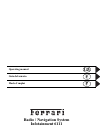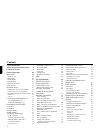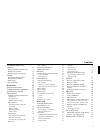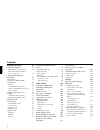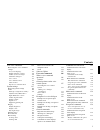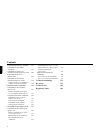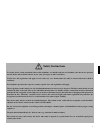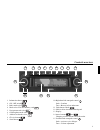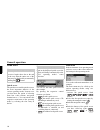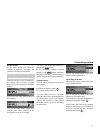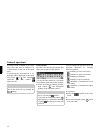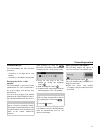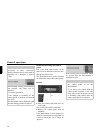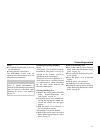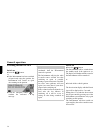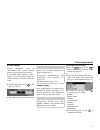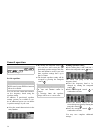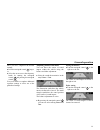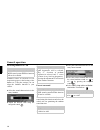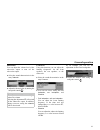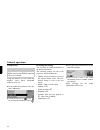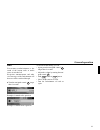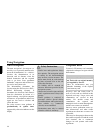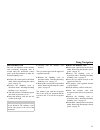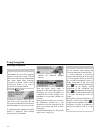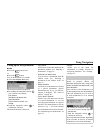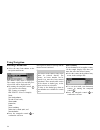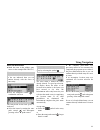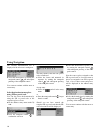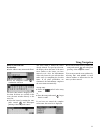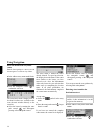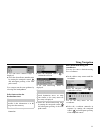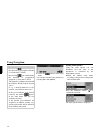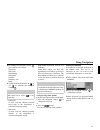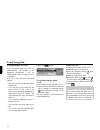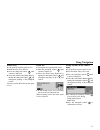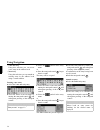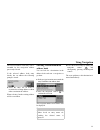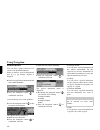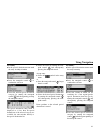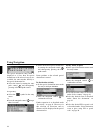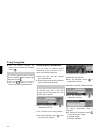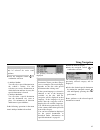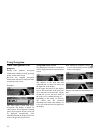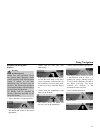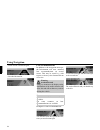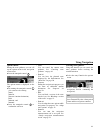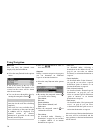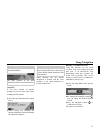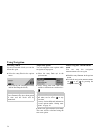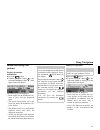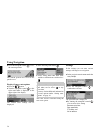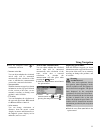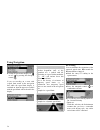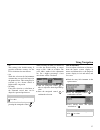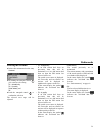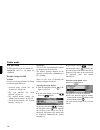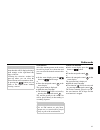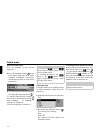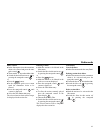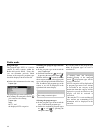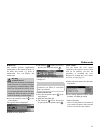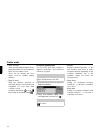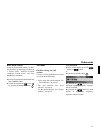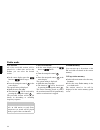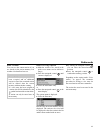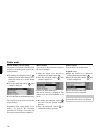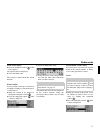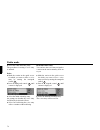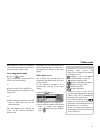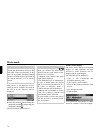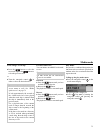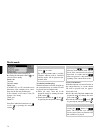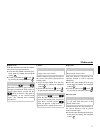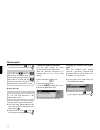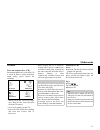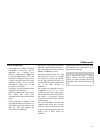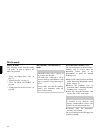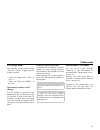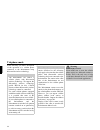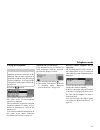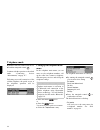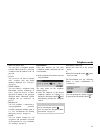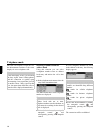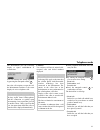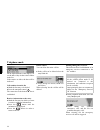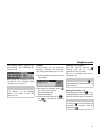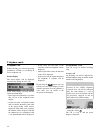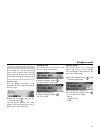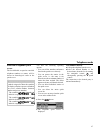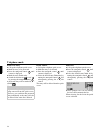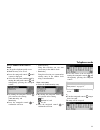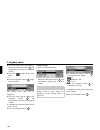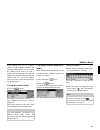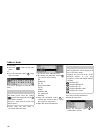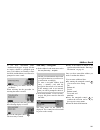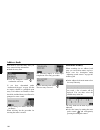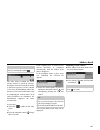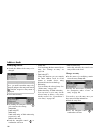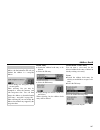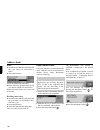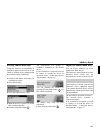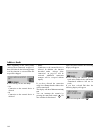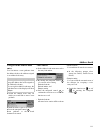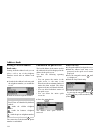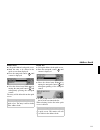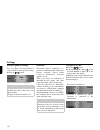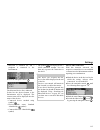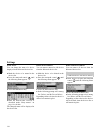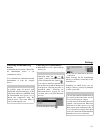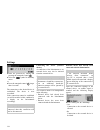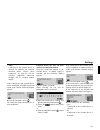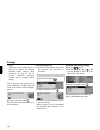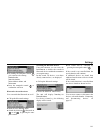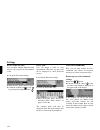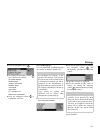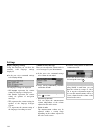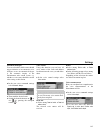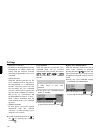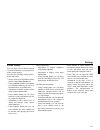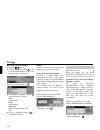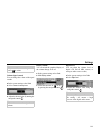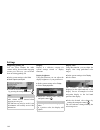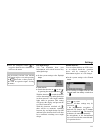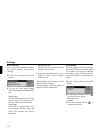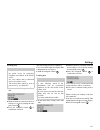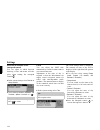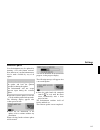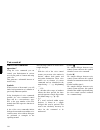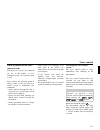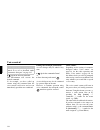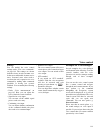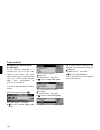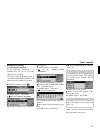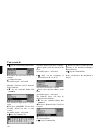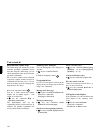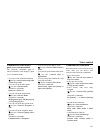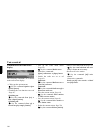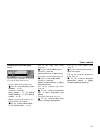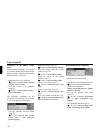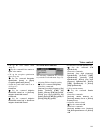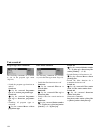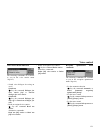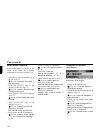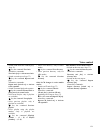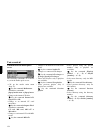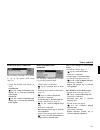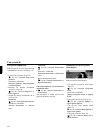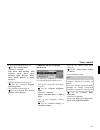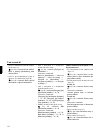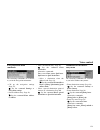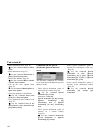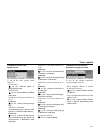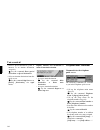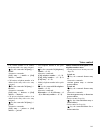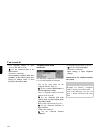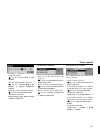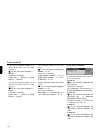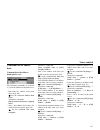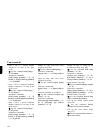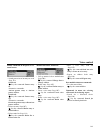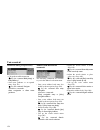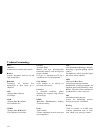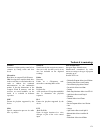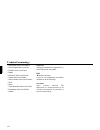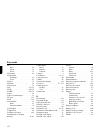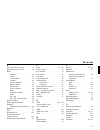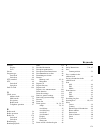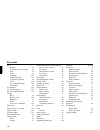- DL manuals
- Ferrari
- Automobile Accessories
- Infotainment 6111
- Operating Manual
Ferrari Infotainment 6111 Operating Manual
Summary of Infotainment 6111
Page 1
Operating manual guía del usuario mode d´emploi radio / navigation system infotainment 6111.
Page 2: Contents
2 contents safety instructions 7 advice on general traffic safety 8 controls overview 9 general operation 10 menu basics 10 quick access 10 main menu 10 status display 11 options menu 11 operating in menus 11 entry menus 12 anti-theft device 13 entering the device´s code number 13 entry of incorrect...
Page 3: Contents
3 contents information during route guidance 53 display destination information 53 display/save position 53 display/change route options 54 settings 54 arrival time announcement 55 displaying speed limits 55 eta setting 56 unit of measure 57 radio mode 58 switch on radio mode 58 calling up the radio...
Page 4: Contents
4 contents telephone operation 86 call up the telephone 87 bluetooth not yet switched on 87 bluetooth cellular telephone not yet connected 87 calling up the telephone main menu 88 dial number 89 selecting a number from the address book 90 call lists 91 call numbers from the list 92 retrieve informat...
Page 5: Contents
5 contents user voice commands 122 retrieving user voice command settings 122 set system language 123 display language settings 124 volume of voice messages 124 automatic dialogues 125 voice entries 125 voice announcement 125 ptt extended 126 repeat voice announcement 126 system settings 127 retriev...
Page 6: Contents
6 contents navigation main menu commands 159 commands for the address entry menu 159 commands for the special destination (point of interest) menu 160 commands for the route options menu 161 commands for the interim destination (stopover) menu 161 inquiry whether new destination is main or interim d...
Page 7: Safety Instructions
7 safety instructions use of the device is only permitted if the traffic conditions are suitable and you are absolutely sure that its use presents no risk, distraction or inconvenience to you, your passengers or other road users. Traffic laws and regulations will apply in each and every case. Destin...
Page 8
8 advice on general traffic safety this automobile radio device is intended and approved for installation in passenger cars, commercial vehicles and buses (vehicle classes m, n und o) with an on-board voltage supply of 12 volts. The installation or service must only be carried out by qualified perso...
Page 9: Controls Overview
Controls overview 9 2 4 6 7 5 1 15 10 12 3 13 14 11 8 9 controls overview 1 information button 2 on / off switch 3 radio mode select 4 mode select cd/cdc/memory card 5 navigation mode select 6 cellular phone mode select 7 address book mode select 8 cd eject button 9 status button 10 right hand side ...
Page 10: General Operation
10 general operation general operation menu basics quick access the quick access enables quick access to the most important function of the various operating modes. In most cases you then have the option of selecting from lists (radio stations, navigation destinations etc.). You can switch to the re...
Page 11: General Operation
11 general operation status display in the status screen you obtain all required information regarding the currently selected operating mode. If the navigation is active in addition to the current radio or media operating mode, then you can obtain a combined display. You can see the radio status dis...
Page 12: General Operation
12 general operation if another menu is hidden by the menu entry then this will be indicated by a small triangle at the end of the menu entry. If a function may be turned on or off, then this will be displayed by the menu entry using or . The symbol represents off, the symbol represents on. Entry me...
Page 13: General Operation
13 general operation anti-theft device your infotainment has dual anti-theft protection: • secured by a five-digit device code number • secured by a detachable control panel entering the device´s code number the infotainment is protected against unauthorized use once reconnected to the power supply ...
Page 14: General Operation
14 general operation removing/inserting the control panel part of the front control panel can be removed as an additional, effective anti- theft protection measure. The infotainment may not be switched on without this removable control panel. Remove x slide the control panel slide lock (a) to the ri...
Page 15: General Operation
15 general operation insert x position the control panel in place on the left hand side. X firmly push the control panel. The infotainment is now ready for operation and can be switched on or will turn itself on automatically. Inserting/detaching blanking cover a red plastic cover is included with t...
Page 16: General Operation
16 general operation switching the unit on/off switch on x press the button. Or x if the infotainment has been switched off previously using the ignition, the infotainment will switch on again after turning on the ignition. X push the turn/push control to confirm the indicated warning message. Switc...
Page 17: General Operation
17 general operation set the volume volume adjustment occurs in 50 increments. The volume adjusted applies to all radio and audio sources. As described under “display volume” on page 129 you can adjust whether the volume change is indicated graphically or not. X turn the turn/push control to the rig...
Page 18: General Operation
18 general operation set the equalizer you can alter the sound characteristics on five frequency bands using the equalizer setting. In addition, 4 preselected equalizer settings (presets) are available to you. As an additional option you can define 3 equalizer settings of your own. X select the soun...
Page 19: General Operation
19 general operation once you have completed the desired settings: x press the turn/push control longer. Or x select the arrow next to the frequency bands by turning the turn/push control and pressing the turn/push control . You are now able to complete additional equalizer settings or select one of...
Page 20: General Operation
20 general operation switching loudness on / off loudness causes an elevation of low frequencies proper to the hearing of the human ear. Using the settings you can adapt the loudness function to your vehicle. X select the sound characteristics in the entry /rxgqhvv . X adjust the desired value using...
Page 21: General Operation
21 general operation subwoofer you can adjust the volume level of the subwoofer output or turn off the subwoofer output. X select the sound characteristics in the entry 6xezrrihu . X adjust the desired value by turning the turn/push control . Crossover using this function you can adjust the limiting...
Page 22: General Operation
22 general operation compression using this function you can switch the dynamic audio signal bandwidth reduction on or off. X in the sound characteristics select the entry &rpsuhvvlrq . X switch the function on ( ) or off ( ) by pressing the turn/push control . Resetting the settings you can reset a...
Page 23: General Operation
23 general operation mute you can mute your infotainment, i.E. The sound of the current radio or media source is switched off. Navigation announcements and other voice messages of the infotainment will however still be switched through. X turn the turn/push control longer than 2 seconds. Example for...
Page 24: Using Navigation
24 using navigation navigation mode what is navigation? The term “navigation” (lat. Navigare = to travel by sea) is generally understood to mean the determination of a vehicle’s location, the determination of its direction and its distance from the desired destination and the required route to get t...
Page 25: Using Navigation
25 using navigation insert memory card the slot for insertion of the memory card containing navigation data is located unter the detachable control panel of the infotainment or under the inserted blanking cover. X remove the control panel as described under “removing/inserting the control panel” on ...
Page 26: Using Navigation
26 using navigation selecting navigation x press the button. Navigation is initiated. The display is only shown if the navigation has not been activated since the last activation of the infotainment or if it is not yet ready. A warning message warning of possible dangers is displayed. This warning m...
Page 27: Using Navigation
27 using navigation calling up the navigation main menu x press the button twice. Or x press the button. You are in the quick access menu. X select the 1dyljdwlrqphqx entry. The navigation menu is displayed. X by turning the turn/push control you can now select among (qwhudgguhvv , 'hvwlqdwlrqiurpdg...
Page 28: Using Navigation
28 using navigation entering a destination x select the entry (qwhu dgguhvv in the navigation main menu. The address entry menu is displayed. The country selected last and the place selected last will be displayed first. X by turning the turn/push control you can now select among 86$ (country as exa...
Page 29: Using Navigation
29 using navigation enter the destination x mark the town in the address entry menu (in the example 1(:&,7 ). X press the turn/push control to confirm the selection. The entry menu for the town (place) is indicated. X select the letters by turning the turn/ push control and subsequent pressing of th...
Page 30: Using Navigation
30 using navigation the location differentiation list is displayed if the selection is ambiguous. X select the desired place by turning the turn/push control and subsequent pushing of the turn/push control. You can now continue with the street or center entry. Select destination town or place using ...
Page 31: Using Navigation
31 using navigation enter a street for the destination x in the address entry menu mark 6wuhhw . X press the turn/push control to confirm the selection. The street entry menu is displayed or, if less than 10 streets are available in the town, the unit switches directly to the street list. X select t...
Page 32: Using Navigation
32 using navigation enter the destination city/town center instead of navigating to a street you can also navigate to a town or city center. X in the address entry menu mark &hqwhu . X press the turn/push control to confirm the selection. The center entry menu is displayed or, if less than 10 center...
Page 33: Using Navigation
33 using navigation a list with house number ranges is displayed. X select the desired house number range by turning the turn/push control and subsequent pressing of the turn/ push control. You can now start the route guidance by selecting 6wduwurxwhjxlgdqfh . Select intersection for destination str...
Page 34: Using Navigation
34 using navigation x select the symbol in the entry menu. You can now start the route guidance by selecting 6wduwurxwhjxlgdqfh . Setting route options using the route options you can determine, how the route to the destination is calculated by the infotainment system. X mark the address entry menu ...
Page 35: Using Navigation
35 using navigation x by turning the turn/push control you can now select among 4xlfnurxwh , 6kruwurxwh , $yrlgiuhhzd\ , $yrlgwxqqho , $yrlgwroo , $yrlgihuu\ , and 5hdg\ . X switch the desired function on ( ) or off ( ) by pressing the turn/push control . • 4xlfnurxwh a route with the shortest possi...
Page 36: Using Navigation
36 using navigation navigation quick access in the navigation quick access the last 50 destinations you headed to are displayed. Destinations 1 – 20 are numbered for selection using the voice commands. You have the following operating options: • you start a navigation directly to these destinations....
Page 37: Using Navigation
37 using navigation delete entry x call up the navigation quick access. X mark the entry to be deleted. X press the turn/push control until a menu is displayed. X select the desired entry 'hohwhhqwu\ by turning the turn/push control and subsequent pushing of the turn/push control. The entry will be ...
Page 38: Using Navigation
38 using navigation • &uhdwhqhzhqwu\ using this selection you can create a new entry in the address book. • $phqghqwu\ using this selection you can amend an existing entry in the address book using a current address. Starting a new entry x select the &uhdwhqhzhqwu\ entry. X select the letters of the...
Page 39: Using Navigation
39 using navigation the selected address book entry will be extended by the navigation address previously selected. If the selected address book entry already has an address the following prompt is issued: x select the entry in order to overwrite the existing address or 1r in order to maintain the a...
Page 40: Using Navigation
40 using navigation point of interest you can select a point of interest to be a main or an interim destination. Points of interest (special destinations) may be e.G. Gas stations, airports or hospitals. X in the navigation main menu mark the entry 6shfldoghvwlqdwlrq . X press the turn/push control ...
Page 41: Using Navigation
41 using navigation in vicinity x in the special destination menu mark the entry ,qylflqlw\riorfdwlrq . X press the turn/push control to confirm the selection. X select the desired special destination category by turning the turn/push control and subsequently pressing the turn/push control. The spec...
Page 42: Using Navigation
42 using navigation the special destination entry menu is displayed or, if less than 10 special destinations of the selected category are available, the unit switches directly to the special destination list. X select the letters by turning the turn/ push control and subsequently pressing of the tur...
Page 43: Using Navigation
43 using navigation x select the desired special destination category by turning the turn/push control and subsequently pressing the turn/push control. The special destination entry menu is displayed or, if less than 10 special destinations of the selected category are available, the unit switches d...
Page 44: Using Navigation
44 using navigation x you can browse through the information by turning the turn/push control . X press the button in order to return to the special destination list. External special destinations you can select an external special destination (point of interest) to be a main or an interim destinati...
Page 45: Using Navigation
45 using navigation x press the turn/push control to confirm the selection. • ,qylflqlw\riorfdwlrq you can select a special destination in the vehicle´s vicinity. For this selection you receive information on which direction and how far away the special destination is located. • ,qylflqlw\righvwlqdw...
Page 46: Using Navigation
46 using navigation while route guidance is in progress during route guidance, navigation information is displayed in all operating modes on the status screen. However, the complete navigation information will only be displayed in the navigation status screen. Examples: the navigation status screen....
Page 47: Using Navigation
47 using navigation examples for navigation displays • "please perform a u-turn if possible." you are driving in the wrong direction and should turn around at the earliest opportunity. • “please turn left after 100 yards (100 meters)”. In the upper left portion of the display you see the street name...
Page 48: Using Navigation
48 using navigation • route will be calculated again: • reached destination: lane recommendations in addition to the navigation messages, the infotainment will issue animated lane recommendations on several streets. This may be useful e.G. With respect to freeway exits obstructed from clear view. Ex...
Page 49: Using Navigation
49 using navigation options menu during the route guidance you can call up the options menu in the navigation status screen. X press the turn/push control . The options menu is displayed on the right. X by turning the turn/push control you can now select among &dqfho , 5rxwholvw , 6wrsryhu (interim ...
Page 50: Using Navigation
50 using navigation route list you can have the planned route displayed by the infotainment. X select the entry 5rxwholvw in the options menu. A list of the streets all the way to the destination is listed. The distance to be covered on that street will be shown after the street name. X you can brow...
Page 51: Using Navigation
51 using navigation deleting an interim destination (stopover) if you have entered an interim destination you can delete this before reaching that destination. X select the entry 6wrsryhu in the options menu. X select among (deleting the interim destination) and 1r (retaining the interim destination...
Page 52: Using Navigation
52 using navigation canceling a block if you have entered a block you can also delete this again. X select the entry %orfn in the options menu. X select among (deleting the block) and 1r (retaining the block). Adapt route options you can adapt the route options while navigation is in progress. X sel...
Page 53: Using Navigation
53 using navigation information during route guidance display destination information x press the button. X turn the turn/push control to the right until 'hvwlqdwlrq is displayed in the upper right of the display. The following will be displayed: • in the upper left the destination city, town or pla...
Page 54: Using Navigation
54 using navigation x press the turn/push control to save the current position. The current position was saved in the quick access. Display/change route options x press the button. X turn the turn/push control to the right until 5rxwh is displayed in the upper right of the display. The current route...
Page 55: Using Navigation
55 using navigation x press the turn/push control to confirm the selection. • $qqrxqfhduulydowlph you can adjust whether the calculated arrival time will be announced automatically after calculation of the route or whether the announcement occurs after a renewed calculation. • 6krzvshhgolplwv with t...
Page 56: Using Navigation
56 using navigation x switch the speed limit display on ( ) or off ( ) by pressing the turn/push control . If you are traveling on a route with a speed limit stored in the navigation data while the speed limit display is switched on, then the respective symbol with the speed limit will be shown in t...
Page 57: Using Navigation
57 using navigation • &du this setting is the default setting. It provides sufficient accuracy for the eta calculation for most drivers. • 9dq with this selection the infotainment assumes that you need a bit longer for the planned route. This setting may be selected e.G. For a slower vehicle or high...
Page 58: Radio Mode
58 radio mode radio mode switch on radio mode x press the button. The radio operation is activated. The waveband last selected and the station last selected will be set. Calling up the radio main menu you can enter settings for the radio mode in the radio main menu. In the following description it i...
Page 59: Radio Mode
59 radio mode selecting the waveband x in the radio main menu select the entry :dyhedqg . X by turning the turn/push control you can now select among )0doskdehwlfdoo\ , )0e\txdolw\ , 6wdwlrqphpru\ and $0 . X push the turn/push control to confirm the selection. The selected wave range will be adjuste...
Page 60: Radio Mode
60 radio mode fm operation in fm operation both wavebands )0 doskdehwlfdoo\ and )0 e\ txdolw\ are combined. Possible settings for fm stations you have several possibilities for setting of stations in the fm range: • selection using station list. See “station list” on page 60. • the scan function. Se...
Page 61: Radio Mode
61 radio mode scan function all of the stations present in the station list will be played for a short time and you can select the desired station in this manner. X in the status display press the button or button longer. Or x press the turn/push control in the status display. The options menu is di...
Page 62: Radio Mode
62 radio mode manual station setting you can manually set the desired frequency. X press the turn/push control in the status display until the display shows )uhtxhqf\ , or )uhtxhqf\ , respectively, instead of the previous, or next station, respectively. X you can adjust the desired frequency by turn...
Page 63: Radio Mode
63 radio mode filter stations x in the filter menu select the transmitter chain to be filtered and press the turn/ push control . X then mark the entry hqwluhvwdwlrqfkdlq . X switch the desired function on ( ) by pressing the turn/push control . Or x press the button. X in the displayed quick access...
Page 64: Radio Mode
64 radio mode program type the program type (pty) is a service offered by many stations within the radio-data-system (rds). Using this you can determine precisely which stations of the respective program types should be displayed in the station list. X in the radio main menu select the entry 3urjudp...
Page 65: Radio Mode
65 radio mode radio text fm stations provide supplemental information to the current program via the rds data stream, e.G. News or information. You can display this information. X press the turn/push control in the status display. The options menu is displayed. X mark the entry 5dglrwh[w . X the fun...
Page 66: Radio Mode
66 radio mode • 'hohwhdoohqwulhv after selecting 'hohwhdoohqwulhv you are prompted whether you really intend to delete all voice entries or not. Select for deleting the voice entries or 1r to continue without deleting. • 'ldorjiruvdylqj with the function activated an automatic dialogue will be start...
Page 67: Radio Mode
67 radio mode band width control using the band width control you have the possibility of improving reception of a station under difficult reception conditions (station a has a very close neighboring station b). X in the navigation main menu mark the entry %dqgzlgwkfrqwuro . X switch the function on...
Page 68: Radio Mode
68 radio mode scan function all of the receivable stations will be played for a short time and in this manner you can select the desired station. X in the status display press the button or button longer. Or x press the turn/push control in the status display. The options menu is displayed. X mark t...
Page 69: Radio Mode
69 radio mode store a station you can save the current station if you are already in the station memory or if another waveband has been set. Other wave range adjusted x mark the station to be stored in the quick access menu (not for am wave range). X press the turn/push control until a menu is displ...
Page 70: Radio Mode
70 radio mode station memory already tuned the station to be stored is already tuned in and you are in the quick access of the station memory. X by turning the turn/push control mark the position in the memory list at which the station to be stored should be stored. X press the turn/push control unt...
Page 71: Radio Mode
71 radio mode in the status display x press the turn/push control in the status display. The options menu is displayed. X select the 'hohwh entry. The station is deleted from the station memory. Name station you can assign a name up to 8 characters in length according to your preference to a stored ...
Page 72: Radio Mode
72 radio mode x select the &uhdwhyrlfhhqwu\ entry. The procedure for storing a voice entry is initiated. Delete x mark the station in the quick access for which you want to delete a voice entry by turning the turn/push control . X press the turn/push control until a menu is displayed. X select the '...
Page 73: Media Mode
73 media mode media mode media mode is a collective designation of all sources in the infotainment able to play back audio or mp3 tracks. Activating media mode x press the button. The last active source in the media area will be activated if possible. Or x insert an audio cd or an mp3-cd. The infota...
Page 74: Media Mode
74 media mode the desired cd, microdrive/memory card, source or the directory will be called up and if available, the track on the cd or in the directory will be displayed. X select the desired track by turning the turn/push control and pressing the turn/push control . The selected track will be pla...
Page 75: Media Mode
75 media mode track change / track skip x press the button to select the next track or press the button to select the previous track. Or x turn the turn/push control in order to select the desired track. Fast forward/reverse you can initiate an audible fast forward/ reverse. Forward x press the butt...
Page 76: Media Mode
76 media mode the play mode menu is displayed. By turning the turn/push control you can now select among 1rupdorughu , 7udfnpl[ , 3od\wudfnvdpsoh , 5hshdwwudfn , if an mp3, cd, or a cf card with several directories is the currently active source then also the the entry 'luhfwru\pl[ , if the currentl...
Page 77: Media Mode
77 media mode repeat track with this function activated the current title will be repeated indefinitely. X select the entry 5hshdwwudfn in the play mode menu by turning the turn/push control . X switch the function on ( ) or off ( ) by pressing the turn/push control . Cd mix with the function activa...
Page 78: Media Mode
78 media mode x switch the function on ( ) or off ( ) by pressing the turn/push control . Repeat directory with this function activated the current directory will be repeated indefinitely. X select the entry 5hshdw gluhfwru\ in the play mode menu by turning the turn/ push control . X switch the func...
Page 79: Media Mode
79 media mode cd mode notes on compact discs (cd) sound interruptions may occur if the cd is soiled. In order to ensure the highest sound quality, please observe the following: • always touch the cd at the edges only. Keep the disc clean and never touch the cd surface. • never stick anything on the ...
Page 80: Media Mode
80 media mode notes for cd-r and cd-rw you can play back cd-rs (recordable cds) and cd-rw (rewriteable cds) in this unit. Please observe legal requirements when doing so. These requirements may deviate from country to country. Depending on the recording device used to record the cd-r/cd-rw or the co...
Page 81: Media Mode
81 media mode create an mp3 disc • a maximum of 63 folders containing a maximum of 254 tracks each are supported on a memory disc. However, a maximum of 1000 tracks for cd and 2000 tracks for cf card/ microdrive are supported. If you are in a folder with more than 254 tracks, additional folders will...
Page 82: Media Mode
82 media mode mp3-cd mode the following items described under “cd mode” on page 79 apply to the mp3 cd operation: • “notes on compact discs (cd)” on page 79. • “insert/eject cds” on page 79. • “notes for cd-r and cd-rw” on page 80. • “temperature protection circuit” on page 80. Mp3 memory card/micro...
Page 83: Media Mode
83 media mode x reinsert the blanking cover as described under “inserting/detaching blanking cover” on page 15. X reinsert the control panel as described under “removing/inserting the control panel” on page 14. The microdrive/memory card is now ready for operation and as long as mp3 titles are place...
Page 84: Media Mode
84 media mode you see an example for a folder structure on an mp3 file disc. The squares shaded grey resemble the folders/directories. The unpainted squares resemble mp3 tracks. The playback sequence will be indicated starting at (1) by numbers in parentheses, i.E. Those tracks are played back first...
Page 85: Media Mode
85 media mode cd changer mode the following items described under “cd mode” on page 79 apply to the cd changer operation: • “notes on compact discs (cd)” on page 79. • “notes for cd-r and cd-rw” on page 80. Operational readiness of cd changer if a cd changer is connected to the infotainment, the cd ...
Page 86: Telephone Mode
86 telephone mode telephone operation in the following you find a description of the operation of a cellular phone connected to the infotainment using bluetooth® wireless technology. Note: • the infotainment can control a cellular phone with bluetooth® wireless technology. We support the bluetooth® ...
Page 87: Telephone Mode
87 telephone mode call up the telephone x press the button. The telephone operation is activated. The quick access for the telephone operation is displayed. The last 20 dialed, accepted or cancelled telephone numbers or names will be shown in chronological order in the quick access you will find add...
Page 88: Telephone Mode
88 telephone mode x mark the unit to be connected in the list. X push the turn/push control . Continue with the operation as described under “connecting devices (infotainment)” on page 117. Following successful connection of the cellular telephone, the quick access of the telephone operation will be...
Page 89: Telephone Mode
89 telephone mode • 6hohfwiurpdgguhvverrn you can select a telephone number from the address book. See “selecting a number from the address book” on page 90. • &dooolvwv you can have call lists for missed calls, accepted calls and dialed numbers displayed. See “call lists” on page 91. • &rqqhfwwhohs...
Page 90: Telephone Mode
90 telephone mode once the call recipient accepts the call, the infotainment switches to the status display for active telephone calls. Selecting a number from the address book using this function you can select a telephone number from an address book entry and initiate the call to that number. X in...
Page 91: Telephone Mode
91 telephone mode the infotainment uses the following display to signal establishment of a connection. You can interrupt the dialing sequence by pressing the turn/push control . Once the call recipient accepts the call, the infotainment switches to the status display for active telephone calls. Call...
Page 92: Telephone Mode
92 telephone mode on the right hand side of the display you see the time of day for the various entries in the list. If the entries are older, the date will be indicated. Call numbers from the list x mark the list entry to be dialed. X press the turn/push control . The connection to the desired numb...
Page 93: Telephone Mode
93 telephone mode the following display appears in the status display after establishing the emergency call. After placing the emergency call you can end the call as described under “terminate call” on page 95. Settings in the settings you can switch the functions “automatic call answering” and “dia...
Page 94: Telephone Mode
94 telephone mode telephone calls in the following you will find operating possibilities available to you during an active telephone call. Status display the status display will be displayed automatically during an active call. In the status display you will find the following information. • in the ...
Page 95: Telephone Mode
95 telephone mode decline a call you can decline acceptance of an incoming call. The caller will then hear the busy signal. X mark the entry 5hmhfw and press the turn/push control . The call will be declined. The status display of the previously active radio or media source will be displayed. Termin...
Page 96: Telephone Mode
96 telephone mode hang up by selecting +dqjxs in the options menu, the active call is ended. See “terminate call” on page 95. Dtmf you can transmit so-called dtmf dial tones. These are needed for e.G. Remote checking of an answering machine. X call up the options menu. X select the entry ,qedqgvlj ....
Page 97: Telephone Mode
97 telephone mode functions telephone quick access the last 20 dialed, accepted or cancelled telephone numbers or names will be shown in chronological order in the quick access you have the following operating options: • you can call the numbers and names listed in the quick access directly. • you c...
Page 98: Telephone Mode
98 telephone mode protect an entry x call up the telephone quick access. X mark the entry to be protected. X press the turn/push control until a menu is displayed. X mark the entry 3urwhfwhqwu\ . X switch the function on ( ) or off ( ) by pressing the turn/push control . A protected entry will be ma...
Page 99: Telephone Mode
99 telephone mode save a number in the address book x call up the telephone quick access. X mark the entry to be saved. X press the turn/push control until a menu is displayed. X select the entry 6dyhlqdgguhvverrn by turning the turn/push control and subsequently pressing the turn/push control. X by...
Page 100: Telephone Mode
100 telephone mode x select the letters of the first name by turning the turn/push control and subsequently pressing the turn/push control. X select the symbol in the entry menu. Or x press the turn/push control longer than 2 seconds. The address book entry will be displayed. X select the entry 6dyh...
Page 101: Address Book
101 address book address book in the address book you can complete addresses with telephone numbers and additional information. You can create the address book entries in such a manner, that a navigation to the selected address may be started directly from the address book. As a result, the address ...
Page 102: Address Book
102 address book accept entry: x select the symbol in the entry menu. Or x press the turn/push control longer than 2 seconds. You will be prompted to enter the first name. X please enter the first name as described under last name. You can now enter additional data: x by turning the turn/push contro...
Page 103: Address Book
103 address book if you have determined under “automatic dialogues” on page 125 that an inquiry should be prompted upon entry of an address on whether a name should be included then you will now be prompted to enter a name. X select among (enter) and 1r (do not enter). When selecting the procedure f...
Page 104: Address Book
104 address book you need to save the entry once you have entered all the information. X mark the entry 6dyh . X press the turn/push control to confirm the selection. If you have determined under “automatic dialogues” on page 125 that an inquiry should be prompted upon entry of an address on whether...
Page 105: Address Book
105 address book the entry mark is behind the letters already entered. To speed up selection, the display shows the name most similar to the letter sequence you have entered so far. Also, the infotainment offers only letters for your selection that make sense in completing the location name. If all ...
Page 106: Address Book
106 address book modifying entries x search the address book entry to be changed. X select the (glw entry. X by turning the turn/push control you can now select among &kdqjhgdwd , ([sruwhqwu\%7 , 'hohwhhqwu\ , &uhdwh yrlfh hqwu\ , or 'hohwh yrlfh hqwu\ , respectively, and 5hdgrxwyrlfhhqwu\ . X push ...
Page 107: Address Book
107 address book delete entry x search the address book entry to be deleted. X select the (glw entry. X select the 'hohwh entry. X select among (delete) and 1r (do not delete). When selecting the address book entry will be deleted. Create/delete a voice entry you can enter a voice entry for the sele...
Page 108: Address Book
108 address book delete x search for the address book entry with the voice entry you would like to delete. X select the (glw entry. Select the 'hohwhyrlfhhqwu\ entry. X in the following prompt select among (delete) and 1r (do not delete). When selecting the voice entry will be deleted. Reading voice...
Page 109: Address Book
109 address book pressing address book entry using this function you can transfer an individual address book entry in vcard format to another device equipped with bluetooth® wireless technology. X search for the address book entry you would like to export. X select the (glw entry. X select the ([sru...
Page 110: Address Book
110 address book then, depending on the setting under “always allow connection” on page 115 there will either be the following prompt or if the function is activated then this step will be skipped. X select among , 1r , and $ozd\v . • connection to the external device is allowed. • 1r connection to ...
Page 111: Address Book
111 address book navigate to the address book entry you can initiate a route guidance from the address book to the address assigned to an address book entry. X search the address book entry for which you would like to start a route guidance. X mark the name or part of an address x press the turn/pus...
Page 112: Address Book
112 address book placing a call to an address book entry starting from the address book you can place a call to one of the telephone numbers stored with an address book entry. X search for the address book entry with the telephone number you would like to call. X mark the desired telephone number. X...
Page 113: Address Book
113 address book delete entry x call up the address book quick access. X mark the entry to be deleted in the quick access menu displayed. X press the turn/push control until a menu is displayed. X select the desired entry 'hohwhhqwu\ by turning the turn/push control and subsequently pressing the tur...
Page 114: Settings
114 settings settings retrieve general settings you can adjust your infotainment to your preferences in the general settings. X press the button. The information menu is displayed. Bluetooth bluetooth® wireless technology is a system for establishing radio connections between electronic devices with...
Page 115: Settings
115 settings • bluetooth is switched off, and a telephone is connected to the infotainment. X press the turn/push control . The bluetooth device list is indicated. In this list, the devices known to the infotainment will be displayed. The current status will be displayed after the name of the device...
Page 116: Settings
116 settings name device you can change the name of a device displayed in the bluetooth devices list. X mark the device to be named in the devices list. X press the turn/push control until the following menu appears. X select the 1dphghylfh entry. X enter the desired name. Proceed as described under...
Page 117: Settings
117 settings connecting and disconnecting devices a bluetooth device must be connected to the infotainment before it can communicate with it. You can initiate the connection from the infotainment or from the external device. Connecting devices (infotainment) x mark the device to be connected in the ...
Page 118: Settings
118 settings x enter the password by turning and pressing the turn/push control . X select the symbol in the entry menu. Or x press the turn/push control longer than 2 seconds. The connection to the desired device is established. The device is now accredited. If the connection cannot be established ...
Page 119: Settings
119 settings • $ozd\v connection to the external device is allowed. In addition, the function described under “always allow connection” on page 115 will be activated. Additional connection attempts will be accepted without inquiry. If the connection to the external device can be established, an audi...
Page 120: Settings
120 settings • $ozd\v connection to the external device is allowed. In addition, the function described under “always allow connection” on page 115 will be activated. Additional connection attempts will be accepted without inquiry. If the connection to the external device can be established, an audi...
Page 121: Settings
121 settings x by turning the turn/push control you can now select among %oxhwrrwkdfwlyh , 6hdufkirughylfhv , 'hylfhylvleohirurwkhuv , and 'hylfhqdph . X press the turn/push control to confirm the selection. Bluetooth activate/deactivate you can switch the bluetooth on or off. X call up the bluetoot...
Page 122: Settings
122 settings devices visible for others you can adjust whether other bluetooth devices can recognize the infotainment or not. X call up the bluetooth settings. X mark the entry 'hylfhylvleohirurwkhuv . X switch the visibility on ( ) or off ( ) by pressing the turn/push control . Device name you can ...
Page 123: Settings
123 settings x press the turn/push control . X by turning the turn/push control you can now select among 6hwv\vwhpodqjxdjh , 'lvsod\vhwwlqjv , 9roxphriyrlfhrxwsxw , $xwrpdwlfgldorjv , 9rlfhhqwulhv , 9rlfhrxwsxw , 377h[whqghg , and 5hshdwyrlfhdqqrxqfhphqw . X press the turn/push control to confirm th...
Page 124: Settings
124 settings display language settings using this function you can have the currently valid language settings displayed. X in the user voice command settings select 'lvsod\vhwwlqjv . The language settings are displayed. • 00, odqjxdjh represents the current setting for language of display text. • 1d...
Page 125: Settings
125 settings automatic dialogues you can select here which events should trigger initiation of an automatic voice dialogue or not. An automatic dialogue is the automatic inquiry of the infotainment after certain events, e.G. Whether a voice entry should be created after storing a radio station. X in...
Page 126: Settings
126 settings • 6ljqdosulruwryrlfhlqsxw in addition to the framed display of the infotainment an audible signal will sound with the function activated indicating the preparedness for a voice command. • &rqilupyrlfhlqsxw with this function switched on, the voice command will be repeated by the infotai...
Page 127: Settings
127 settings system settings you can adjust various default settings of your infotainment to your preferences in the system settings. You have the following setting options: in the $xglr range: • setting of the speed-dependent volume increase using 6shhgghshqghqwyro . • using ,qvwdoodwlrq srvlwlrq r...
Page 128: Settings
128 settings retrieving system settings x press the button. X turn the turn/push control to the left until v\vwhp vhwwlqj is displayed in the upper right of the display. X press the turn/push control . X by turning the turn/push control you can now select among $xglr , ([whuqdoghylfh , 'lvsod\ , 5hv...
Page 129: Settings
129 settings volume signal sounds you can change the volume of the signal sounds. X in the system settings select $xglr . X select 9roxphrizduqlqjwrqhv . X adjust the desired value by turning the turn/push control . Display volume you can switch the graphical display of the volume change on or off. ...
Page 130: Settings
130 settings supporting parking aid you can select whether the audio volume will be lowered when engaging reverse gear. This way, you can better hear an existing parking aid. X in the system settings select $xglr . X mark 6xssruwvsdunlqjdlg . X switch the function on ( ) or off ( ) by pressing the t...
Page 131: Settings
131 settings x press the turn/push control to accept the desired color scheme. You will leave the menu. Day/night design you can determine how your infotainment will switch between day and night design. X in the system settings select 'd\qljkw ghvljq . X mark ,qwhuydo . X switch the function on ( ) ...
Page 132: Settings
132 settings reset function you can reset the infotainment back to the settings installed upon delivery (default). X in the system settings select 5hvhw ixqfwlrqv . X you can now select among 'holyhu\ vwdwxv , 5hvhwvhwwlqjv , and 'hohwhshuvrqdo gdwd . • 'holyhu\vwdwxv the infotainment will be reset ...
Page 133: Settings
133 settings securing data x in the menu data backup select 6hfxuh gdwd . X mark the memory card where the data backup is to occur by turning the turn/ push control . X press the turn/push control to confirm the selection. The data backup will now commence. For a successful backup the display 'dwd l...
Page 134: Settings
134 settings direction of rotation of the turn/push control you can adjust in which direction browsing of lists and menus will take place when turning the turn/push control . X in the system settings select 'luhfwlrqri urwdu\dfwxdwru . X select among &orfnzlvh grzqzdug , and &orfnzlvh xszdug (switch...
Page 135: Settings
135 settings software-update your infotainment may be updated by inserting a cd with current software. New function of your infotainment may also be made available by way of an update. X insert the software update cd into the cd slot with the printed side upwards. The following display appears after...
Page 136: Voice Control
136 voice control user voice commands what is voice command operation? Using the voice commands you can control your infotainment in various areas by the push of a button and using your voice. This generates a substantial increase of traffic safety. Symbols in this section of the manual, you will fi...
Page 137: Voice Control
137 voice control general pointers on the voice control system principally you can use all commands you see on the display as voice commands of the voice control system as well. Please observe the following points in order to make it easier for your voice control system to understand your commands: ...
Page 138: Voice Control
138 voice control x speak the desired command. The infotainment will execute the desired command. If, for example, you have called up a menu using the command then the voice control is still active and you can immediately speak the next command. Ending voice dialogue prematurely a voice dialogue may...
Page 139: Voice Control
139 voice control settings you can modify the voice control settings under “user voice commands” on page 122. The settings are chosen from the factory in such a manner as to be the most comfortable for most novice users. Seasoned users often wish to accelerate the unit´s operation via voice command ...
Page 140: Voice Control
140 voice control example for an operator input in radio mode in the following description it is assumed that you are in the radio operation status display. The signal sound and the repeat of commands will only occur if the functions described under “voice announcement” on page 125 are switched on. ...
Page 141: Voice Control
141 voice control example for entering a navigation destination in the following description it is assumed that you are in the radio operation status display. You want to enter the bannock street as a destination in memphis tennessee and initiate the route guidance to go there. X push the turn/push ...
Page 142: Voice Control
142 voice control x say the command scroll forwards. Browsing in the town selection list will continue. Continue browsing an audible signal Òwill sound. Memphis, tennessee will be displayed in the fourth line. X y say the command select line number 4 . The destination input menu is opened again. The...
Page 143: Voice Control
143 voice control example for entering a telephone number in the following description it is assumed that you are in the radio operation status display. You want to dial the telephone number “07241345678”. X push the turn/push control . An audible signal Òwill sound. X say the command [open] phone [...
Page 144: Voice Control
144 voice control help function (online help) the online help will inform you on the currently speakable commands. Please note that using the online help you can obtain information only on the currently speakable commands. Once you have spoken a new command or pressed a button, another selection of ...
Page 145: Voice Control
145 voice control commands for status displays, quick access and main menus the following commands apply to almost all menus, status displays, quick access and main menus. • you can switch off the infotainment. Say the command switch off radio or deactivate radio. • you can call up the radio mode. S...
Page 146: Voice Control
146 voice control commands for the radio status display the following commands are available in the radio status display: • calling up the options menu. Say the command options open options [menu]. • switching the scan function on or off (page 61). Switching on: say the command scan [on] or play sam...
Page 147: Voice Control
147 voice control commands for the radio quick access the following commands are available to you in the radio quick access: • select a station in the quick access. Say the command [play] station [number] ... (1 - x). Alternative commands: [play] number ... (1 - x), [select] station [number] ... (1 ...
Page 148: Voice Control
148 voice control commands in the modify station menu the following commands are available to you in the modify station menu for the fm wavebands – alphabetically and the fm wavebands – by quality: • filter the station to be modified. Say the command filter stations or filter current station. • save...
Page 149: Voice Control
149 voice control • call up the voice entries menu (page 71). Say the command voice entries or open voice entries. • call up the reception optimization menu (page 66). Say the command reception optimization [menu] or [open] reception optimization [menu]. • switch the band width control on or off (pa...
Page 150: Voice Control
150 voice control program type menu commands the following commands are available to you in the program type menu (page 64): • switch the program type function on and off. Switch on: say the command programme type on or activate programme type. Switch off: say the command programme type off or deact...
Page 151: Voice Control
151 voice control voice entries menu commands the following commands are available to you in the voice entries menu (page 65): • switch voice dialogue for saving on or off. Switch on: say the command dialogue for voice entries [on] or activate dialogue for voice entries. Switch off: say the command ...
Page 152: Voice Control
152 voice control media mode commands if the media mode is selected as the active source then the following commands are always available to you: • select the next title in the directory of the cd (page 75). Say the command next track or play next track. • select the previous title in the directory ...
Page 153: Voice Control
153 voice control • switch on the track mix (random play) (page 76). Say the command track mix. Alternative commands: track mix [on] or activate track mix. • switch on track repeat (page 77). Say the command repeat track [on]. Alternative commands: repeat track [switch on] or activate track repetiti...
Page 154: Voice Control
154 voice control commands for the media quick access the following commands are available to you in the media quick access: • call up the media main menu (page 78). Say the command media menu. Alternative commands: [open] media menu or [open] menu. • change to the internal cd drive. Say the command...
Page 155: Voice Control
155 voice control media main menu commands the following commands are available to you in the media main menu (page 78): • switch the detailed track display on or off. Switching on: say the command detailed track display on or [activate] [detailed] track display. Switch off: say the command detailed...
Page 156: Voice Control
156 voice control navigation commands if the navigation is active the following commands are always available to you: • cancel route guidance (page 49). Say the command stop route guidance. Alternative commands: end route guidance, stop navigation or end navigation. • entering an interim destination...
Page 157: Voice Control
157 voice control • call up the block menu (page 51). Say the command block. Alternative commands: edit block, edit blocking, edit blockage, open block, open blocking, open blockage, delete block, delete blocking or delete blockage. • display current position (page 53). Say the command [display] [cu...
Page 158: Voice Control
158 voice control • select a destination from the address book (page 39). Say the command from address book or [select] [destination] from address book. • select a special destination (point of interest) as a destination (page 40). Say the command enter special destination or special destination. • ...
Page 159: Voice Control
159 voice control navigation main menu commands the following commands are available to you in the navigation main menu: • call up the navigation settings (page 54). Say the command settings or navigation settings. • start an address entry (page 28). Say the command enter address or address. • start...
Page 160: Voice Control
160 voice control • enter destination street (page 31). Say the command street or enter street. • enter intersection (page 33). Say the command intersection or [enter] [street] intersection. • enter house number (page 32). Say the command house number or enter house number. • call up the route optio...
Page 161: Voice Control
161 voice control commands for the route options menu the following commands are available to you in the route options menu (page 34): • set fast route. Say the command quick or [select] quick route. • set short route. Say the command short or [select] short route. • switch the avoid freeway functio...
Page 162: Voice Control
162 voice control • select a special destination (point of interest) as an interim destination (stopover). Say the command enter special destination or special destination. • select an interim destination from the quick access. Say the command rapid access or [select] [destination] via rapid access....
Page 163: Voice Control
163 voice control • call cellular number of an address book entry with voice entry assigned. Say the command call [entry] ...* mobile. Alternative commands: [call] entry ...* mobile or [call] address ...* mobile. • call business telephone number of an address book entry with voice entry assigned. Sa...
Page 164: Voice Control
164 voice control • save telephone number in quick access in the address book. Say the command save in the address book. Alternative commands: save [number] to address book, save [number] in the address book, save [entry] to address book or save [entry] in the address book. Telephone main menu comma...
Page 165: Voice Control
165 voice control • establish a connection to the entered telephone number. Say the command dial or dial number. • have the entered number repeated. Say the command repeat the number or repeat [telephone] number. • delete the entered telephone number. Say the command delete input. Alternative comman...
Page 166: Voice Control
166 voice control • call business telephone number of an address book entry with voice entry assigned. Say the command call [entry] ...* business. Alternative commands: [call] entry ...* business or [call] address ...* business. • call private telephone number of an address book entry with voice ent...
Page 167: Voice Control
167 voice control commands for the address book commands for the address book quick access the following commands are available to you in the address book quick access: • retrieving the address book main menu (page 101). Say the command address book menu. Alternative commands: [open] address book me...
Page 168: Voice Control
168 voice control • start a call to a cellular number assigned to an entry in the quick access. Say the command call [entry] ... (1 - x) mobile. Alternative commands: [call] [entry] [number] ... (1 - x) mobile or [call] [address] [number] ... (1 - x) mobile. • start a call to a business telephone nu...
Page 169: Voice Control
169 voice control modify commands in the quick access entries menu • switch protection of an entry on or off (page 112). Switch on: say the command protect entry on. Alternative commands: activate protect entry or activate protect address. Switch off: say the command protect entry off. Alternative c...
Page 170: Voice Control
170 voice control commands during an opened entry • call up the modification menu. Say the command edit [entry] or edit [address]. • start route guidance to an opened entry (page 111). Say the command navigate. Alternative commands: start navigation or start route guidance. Address book main menu co...
Page 171: Voice Control
171 voice control voice entries menu commands the following commands are available to you in the voice entries menu: • switch voice dialogue for saving on or off (page 107). Switch on: say the command dialogue for voice entries [on] or activate dialogue for voice entries. Switch off: say the command...
Page 172: Technical Terminology
172 technical terminology technical terminology aux (auxiliary) connection for external audio signals. Balance volume adjustment between left and right loudspeakers. Bluetooth technology for wireless data transmission at short range up to 10 meters. Cdc (compact disc changer) cd changer cd-r (compac...
Page 173: Technical Terminology
173 technical terminology loudness generates a higher quality sound at low volumes by raising treble and bass levels. Microdrive hard drive in compact flash ii format ibm developed the smallest hard drive in the world, the so-called microdrive in order to address the continued miniaturization in the...
Page 174: Technical Terminology
174 technical terminology • 6shfldo0xvlf abbreviated 2wkhu0 • &doo,q3urjudp abbreviated &doo • 3rs0xvlf abbreviated 3rs0 • 5holjlrq • 5rfn0xvlf abbreviated 5rfn0 • 6flhqfh abbreviated 6flhqfh • 6hulrxv&odvvlfdo abbreviated &odvvlfv • 6rfldo • 6sruwv • 7udyho,qirupdwlrq abbreviated 7udyho • (qwhuwdlq...
Page 175: Keywords
175 keywords a accepted calls . . . . . . . . . . . . . . . . . .91 acoustics sound . . . . . . . . . . . . . . . .20 address book . . . . . . . . . . . . . . . . .101 export . . . . . . . . . . . . . . . . . . .108 address book entry call . . . . . . . . . . . . . . . . . . . . .112 create . . . . ...
Page 176: Keywords
176 keywords cd eject . . . . . . . . . . . . . . . . . . . . . .79 insert . . . . . . . . . . . . . . . . . . . . .79 notes . . . . . . . . . . . . . . . . . . . . .79 cd changer . . . . . . . . . . . . . . . . . . . .85 cd magazine discharge . . . . . . . . . . . . . . . . . .85 load . . . . . . ....
Page 177: Keywords
177 keywords e elevation above sea level . . . . . . . . .53 emergency services call . . . . . . . . . .92 enter address . . . . . . . . . . . . . . . . . . .28 center . . . . . . . . . . . . . . . . . . . .32 code number . . . . . . . . . . . . . . .13 country . . . . . . . . . . . . . . . . . . .2...
Page 178: Keywords
178 keywords m m3u . . . . . . . . . . . . . . . . . . . . . . . . .84 main menu address book . . . . . . . . . . . . . .101 media operation . . . . . . . . . . . . .78 navigation . . . . . . . . . . . . . . . . .27 radio mode . . . . . . . . . . . . . . . .58 telephone operation . . . . . . . . .88...
Page 179: Keywords
179 keywords position display . . . . . . . . . . . . . . . . . . . .53 save . . . . . . . . . . . . . . . . . . . . . .53 private . . . . . . . . . . . . . . . . . . . . . . . .96 program type . . . . . . . . . . . . . . . . . . .64 switch off . . . . . . . . . . . . . . . . .64 switch on . . . . ....
Page 180: Keywords
180 keywords set balance . . . . . . . . . . . . . . . . . . .19 calculation of arrival time . . . . .56 eta . . . . . . . . . . . . . . . . . . . . . .56 fader . . . . . . . . . . . . . . . . . . . . .19 language . . . . . . . . . . . . . . . . .123 system language . . . . . . . . . . .123 telephon...
Page 181: Keywords
181 keywords t technical data . . . . . . . . . . . . . . . . .182 telephone mode . . . . . . . . . . . . . . . .87 telephone mode settings . . . . . . . . .93 telephone number from address book . . . . . . . . . . . . . . . . . . .90 telephone quick access delete entry . . . . . . . . . . . . . . ....
Page 182: Technical Data
182 technical data technical data • wavebands: fm 87.5 mhz – 107.9 mhz am 530 khz – 1710 khz • frequency range: 20 hz – 20 khz for cd operations 30 hz – 15 khz for fm 50 hz – 2.5 khz for am • output: 4 x 18 watt rms • line cross section: for power supply minimum 0.75 mm² • loudspeaker impedance: min...
Page 183
183 5hjxodwru\1rwlfh dear listener, in conformance with current ec/us guidelines, any person may operate this radio receiver. This unit conforms to the current valid ec/us or harmonized national regulations. This designation is your guarantee that the unit conforms to the applicable specifications c...