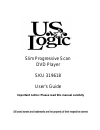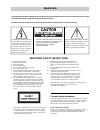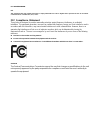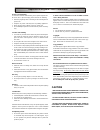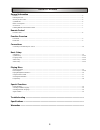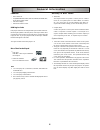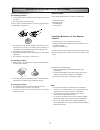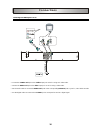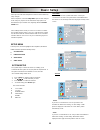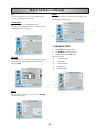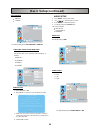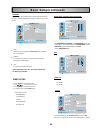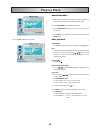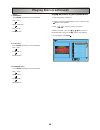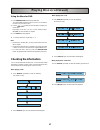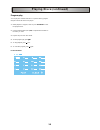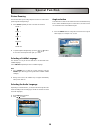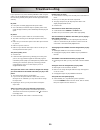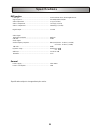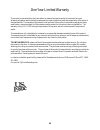- DL manuals
- Ferris
- DVD Player
- SKU 319618
- User Manual
Ferris SKU 319618 User Manual
Summary of SKU 319618
Page 1
Slim progressive scan dvd player sku 319618 user’ s guide important notice: please read this manual carefully.
Page 2
Warning 1) read these instructions. 10) protect the power cord from being walked on or 2) keep these instructions. Pinched particularly at plugs, convenience recep- 3) heed all warnings. Tacles, and the point where they exit from the appa- 4) follow all instructions. Ratus. 5) do not use this appara...
Page 3
Fcc radiation norm fcc this equipment has been tested and found to comply with limits for class b digital device pursuant to part 15 of federal communications commission (fcc) rules. Fcc compliance statement these limits are designed to provide reasonable protection against frequency interference in...
Page 4
4 power cord protection to avoid the unit from malfunctioning, and to protect against elec- tric shock, fire or personal injury, please observe the following: • hold the plug firmly when connecting or disconnecting the ac power cord. • keep the ac power cord away from any heating appliances. • never...
Page 5
General information features ....................................................................................................................................................................................... 6 dvd region code ........................................................................
Page 6: General Information
Features • stereo audio out. • compatible with dvd, dvd+r, dvd-r, dvd+rw, dvd-rw, mp3, cd-r, cd-rw, jpeg, kodak. • osd menu display. • full function remote control. Dvd region code dvd players and discs are designed with region numbers which dic- tate the region (printed on the rear panel). If the r...
Page 7
Notes on using discs disc handling precautions • to keep the disc clean, handle the disc by its edge. Do not touch the surface. • do not stick paper or tape on the disc. If there is glue (or a similar substance) on the disc, remove the glue completely before using the disc. • do not expose the disc ...
Page 8: Remote Control
Remote control 17 16 18 20 19 21 22 23 24 25 26 1 2 3 6 9 10 5 4 7 8 11 14 13 12 15 remote control 8 27 5. Fast reverse: press to fast reverse through the currently playing disc and/or track. 6. Stop: press to stop playback. 7. Title/pbc: in dvd mode press to return to the menu. In vcd mode press to...
Page 9: Function Overview
Function overview front panel 1. On/standby button : press to switch between power on and standby mode 2. Eject button : press to open or close the disc tray 3. Back 9 button : press to skip to the previous track (only during playback) 4. Stop 5. Fwd : button : press to skip to the next track (only ...
Page 10: Connections
Connections connecting your dvd player to your tv connections 10 * connect the s-video out jack to the s-video input jack on the tv using an s-video cable. * connect the video out jack to the video input jack on the tv using a video cable. * use the audio cables to connect the audio out jacks to the...
Page 11: Basic Setup
In the top menu select the setup menu to enter in order to make any setup changes. In the setup menu, select the setup menu option to make changes to the setup. For purposes of this manual the setup options are described from top to bottom order, beginning with the system setup menu. Some settings i...
Page 12: Basic Setup(Continued)
• language setup 1. Press setup on the remote control. 2. Use to select item you want. 3. Press enter to confirm the selection. 4. To exit the setup, press setup again. This section includes: • osd language • audio lang • subtitle lang • menu lang • drm reg code / / / the password is used to change ...
Page 13: Basic Setup(Continued)
• • english • japanese • french • spanish / / / 13 audio lang, subtitle lang, menu lang this function allows you to select the desired language. It includes: basic setup(continued) • osd language english spanish audio setup 1. Press setup on the remote control. 2. Use to select the item you want. 3....
Page 14: Basic Setup(Continued)
Video out • yuv • s-video • p-scan 14 basic setup(continued) lt/rt when the disc you played has pro logic stereo function, you can select this. Stereo 2-channel stereo output, for stereo listening through the analog left and right outputs. Vss 2-channel virtual surround outputs. Note: depending on t...
Page 15: Playing Discs
General operation 1 after all the connections are properly completed, plug the ac power cord of the player to an appropriate wall outlet. 2 press on/standby to turn on the main power. 3 press open/close to open the disc tray, press again to close the disc tray. 4 press mute to shut off the sound. To...
Page 16: Playing Discs(Continued)
Playing mp3, divx, or jpeg picture discs 1. Load an mp3, divx, or jpeg disc. 2. Playback should start automatically, if it does not, then press the /ll button to start playback. 3. Press l / l to select the previous or next track. 4. While in stop mode , press the / / / button to select a desired al...
Page 17: Checking The Information
Checking the information you can check information about the disc, such as the total number of the titles or chapters or tracks or time, using the display function. The information you want will appear on the tv screen. When playing a dvd 1 press display repeatedly to show the following (for referen...
Page 18: Playing Discs(Continued)
Program play you can play the contents of the disc in a specific order by program- ming the order of the tracks to be played. 1 while playback is stopped, select or press program to enter the program mode. 2 use the number buttons (0 ~ 9,+10) to input the track numbers in the order you want. 3 repea...
Page 19: Special Function
Picture zooming this function allows you to enlarge the picture on the tv screen and to pan through the enlarged image. 1 press zoom repeatedly to select a zoom factor as below: zoom 2 zoom 3 zoom 4 zoom 1/2 zoom off 2 to pan though the enlarged image, press the / / / buttons to move the zoomed pict...
Page 20: Troubleshooting
20 if you experience any of the following difficulties while using the system, use this troubleshooting guide to help you remedy the prob- lem. Should any problem persist, please call tech support listed on the warranty. No power • is the power cord firmly plugged into the power outlet? • one of the...
Page 21: Specifications
Dvd section laser type ............................................................................. Semiconductor laser, wavelength 650 nm signal system ....................................................................... Pal625/50,ntsc525/60 video output level .....................................
Page 22
22 one year limited warranty this product is warranted to be free from defects in material and workmanship for a period of one year. Warranty obligations are limited to the replacement or repair of defective parts and components, at the option of the manufacturer. The warranty of this product is nul...
Page 23
Garantí a limitada por un ano garantizamos que este producto estará libre de defectos de material y de fabricación por un ano. Las obligaciones de esta garantí a se limitan al reemplazo o reparación de las piezas y componentes defectuosos, a elección del fabricante. La garantí a de este producto ser...