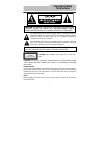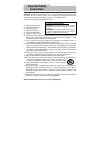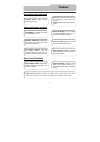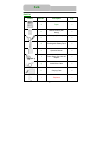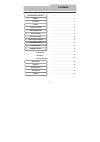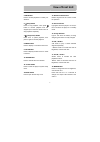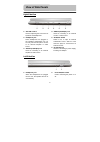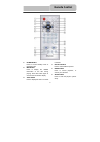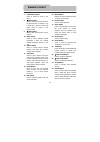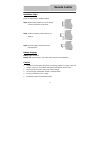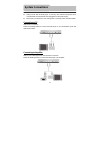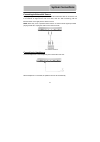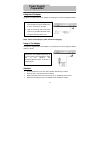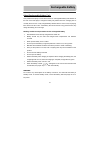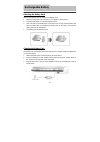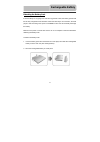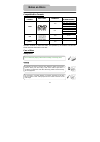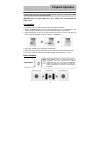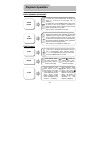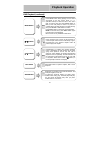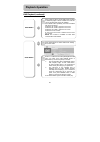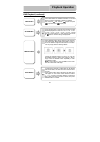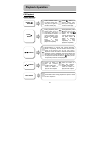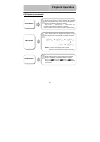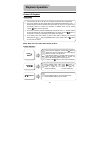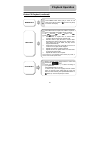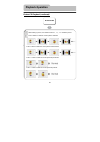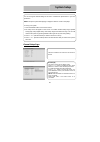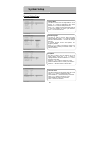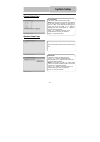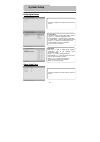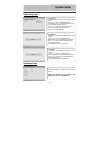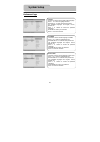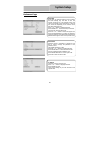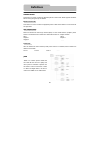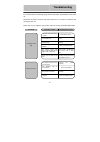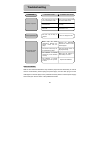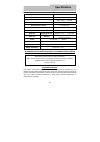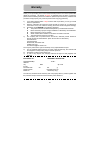- DL manuals
- Ferro Works Inc
- Portable DVD Player
- E-DVKIT003
- Operation Manual
Ferro Works Inc E-DVKIT003 Operation Manual
Summary of E-DVKIT003
Page 1
Operation manual 10.2 inch portable dvd player model no. E-dvkit003.
Page 2: Important Safety
1 caution: use of any controls, adjustments, or procedures other than those specified herein may result in hazardous radiation exposure. Power supply : connect the supplied adapter to the side of the dvd player in the slot marked “power in”. Plug the two-prong end of the power cord to an ac100-240v ...
Page 3: Important Safety
2 caution: these servicing instructions are for use by qualified service personnel only. To reduce the risk of electric shock, do not perform any servicing other than that contained in the operating instructions unless you are qualified to do so. Refer to service manual for servicing instructions. 1...
Page 4: Features
3 high-quality audio and video advanced playing functions other special functions features region code: dvd players and discs are coded by region. These regional codes must match. If the codes don’t match, the disc cannot be played. This player’s code is region 1. Compatibility: compatible with dvd,...
Page 5: Parts
4 part list picture part no. Description q’ty a player 1 b remote control (with battery) 1 c dc adapter (car adapter) 1 d rechargeable battery pack 1 e operation manual 1 f power supply cord with ac adapter 1 g audio/video cable 1 h carrying case 1 i earphone 1 parts.
Page 6: Contents
5 ……….……………………………………1 ………………….…………………………3 ………………….………………………....4 ………………….………………………....5 ………………….…………………………6 ………………….…………………………8 …………………..………………...……...9 ……………………….…………………..12 ……………………….…………………..14 ……………………….…………………..15 ……………………….…………………..18 ………………………….………………..19 …………………………….……………..20 ………………………….…………...
Page 7: View of Front Unit
6 front view 1. Tft lcd 2. Speaker the speaker outputs high quality stereo sound. 3./ button,/ button /: direction button and button for searching disc backward. /: direction button and button for searching disc forward. 4. / button and/ button /: direction button and button for play the previous tr...
Page 8: View of Front Unit
7 5. Ent button press to access playback or confirm your selection. 6. (stop) button press to stop playback. Then press button to resume playback from the stopped spot. Press this button twice to stop playback completely. 7. (play/pause) button press once to pause playback, then press it again to re...
Page 9: View of Side Panels
8 right side view 1. Volume control used for adjusting the sound level of speakers and headphones. 2. Headphone jack when headphones are plugged in, the speakers automatically turn off. You may also use this jack to connect to an external amplifier or audio source. 3. Audio input/output jack used fo...
Page 10: Remote Control
9 1. Power button press to access standby mode or playback mode. 2. Info button press to display the detailed information of the disc during playing. Press this button again to exit from the information display. 3. Title button press to display title menu if it exists in the disc. 4. Direction butto...
Page 11: Remote Control
10 7. 0-9 number buttons press to select an option in the menu. 8. Prev button press to return to the previous list or the previous track or chapter. If it is a dvd disc, it needs to press this button twice to return to the previous track. 9. Next button press to skip to the next list, track or chap...
Page 12: Remote Control
11 installation steps follow the steps below to install the battery. Step1: pull the battery holder out from the remote control in the direction of the arrow. Step2: load a new battery properly with the (+) sided up. Step3: insert the battery holder back into the original position. Battery property ...
Page 13: System Connections
12 z always ensure that the dvd player, tv and any other electrical equipment to be connected with are switched off and unplugged from the power supply. Z ensure that you observe the color coding when connecting audio and video cables. Connecting to tv audio/video connections follow the drawings bel...
Page 14: System Connections
13 connecting to external av source the player supports av signal input function. Use the audio/video cable to connect the unit to an external av signal source such as a dvd, vcr etc. After connecting, push av in/out switch on the right panel to switch to av in. Note: noise may occur in speakers whe...
Page 15: Power Supply
14 using the ac adapter the player is supplied with an ac adapter for powering the unit and charging the battery. Note: please turn the player's power off before unplugging. Using of car adapter the player is supplied with a car adapter for powering the unit and charging the battery while in a vehic...
Page 16: Rechargeable Battery
15 about rechargeable battery pack your portable dvd player comes with a lithium ion rechargeable battery that attaches to the rear of the dvd player. Charge the battery fully before initial use. Charging time is normally about 5 hours. A fully charged battery delivers about 3 hours of use, but play...
Page 17: Rechargeable Battery
16 attaching the battery pack refer to the following steps for attaching the battery pack: 1. Make sure the player is off and the ac or car adapter is disconnected. 2. Place the dvd player on a soft and smooth surface. 3. With one hand on the dvd player to prevent it from moving, take the battery an...
Page 18: Rechargeable Battery
17 detaching the battery pack if the dvd player is not going to be used for long periods of time, the battery pack should first be fully charged and then detached. When the dvd player is turned off, the dvd player is still consuming some power in standby mode. This will eventually discharge the batt...
Page 19: Notes On Discs
18 compatible disc formats compatible format disc logo diameter playback time/ playable sides 1 3 3 m i n ( s s - s l ) 2 4 2 m i n ( s s - d l ) 2 6 6 m i n ( d s - s l ) 12cm 4 8 4 m i n ( d s - d l ) 41 min (ss-sl) 75 min (ss-dl) 82 min (ds-sl) dvd 8cm 150 min (ds-dl) 12cm 74 min cd 8cm 20 min jp...
Page 20: Playback Operation
19 please read the following instructions carefully before using your dvd player for the first time. Warning: only use high quality discs, poor quality discs could damage the player’s lens. Pre-operation 1. Connect the unit to power supply through the provided ac adaptor. 2. Switch “power on/off” to...
Page 21: Playback Operation
20 basic operation (continued) dvd playback pause press pause button to pause during play, and press it again to resume normal play. Press button to pause during play, and press it again to resume normal play. Stop during playback, press stop button once to stop playing, then press play button to re...
Page 22: Playback Operation
21 dvd playback (continued) audio button dvd discs can contain up to 8 audio bit streams. For example: english, french etc. To select the audio bit stream you prefer, press audio button during play. The dvd player will play the next audio bit stream every time you press audio button in succession. M...
Page 23: Playback Operation
22 dvd playback (continued) when a dvd is playing, press subt button to select a subtitle language or to turn subtitle off. A dvd disc can be recorded with at most 32 subtitles. Press subt button repeatedly, the mode of subtitles will recycle as follows: subtitle 1/n: subtitle 1 appears on the scree...
Page 24: Playback Operation
23 dvd playback (continued) press slow button to activate slow forward and slow backward playback in order of:s.F.1/2 - s.F.1/4 - s.F.1/8 - s.F.1/16 - s.R.1/2 - s.R.1/4 - s.R.1/8 - s.R.1/16 - normal play. (s.F.:slow forward, s.R.: slow rewind). Press play or button to resume during slow playback. Sl...
Page 25: Playback Operation
24 cd playback buttons operation pause / button press pause button to pause during play, and press it again to resume normal play. Press button to pause during play, then press it again to resume normal play. Stop/ button during playback, press stop button once to stop playing, then press play butto...
Page 26: Playback Operation
25 cd playback (continued) press info button for detailed information on the disc playing. Press it repeatedly to display as follows: note: * refers to the playing track number. N refers to the total track numbers of the disc. Info button audio button press audio button to select desired sound effec...
Page 27: Playback Operation
26 picture cd playback pre-operation note: many discs have other items besides pictures. Buttons operation 1. Load a picture cd disc in the disc tray, the player will read the disc automatically. 2. The screen displays the root folder with several subdirectories/subfolders. Use, direction buttons to...
Page 28: Playback Operation
27 picture cd playback (continued) press rep button to repeat a file, folder in sequence. Press it repeatedly, the display will be as follows: shuffle random single repeat one repeat all repeat off shuffle refers to repeat files of current folder randomly without obeying the original order. Random r...
Page 29: Playback Operation
28 picture cd playback (continued) picture rotate while viewing a picture, use direction buttons ,,, to rotate the picture. Pressbutton to rotate the current picture clockwise: press button to rotate the current picture anti-clockwise: press button to rotate the current picture flip horizontal: pres...
Page 30: System Setup
29 general setup page you can change the default settings of this unit to customize its performance to your own preference. Note: set up the system while playing is stopped or there is no disc in the player. To set up your system: 1. Press the setup button on the remote control. 2.The setup menu wil...
Page 31: System Setup
30 general setup page 3.Osd language this item is used to set the osd (on-screen display) language. Press or button to highlight this item. Press enter or to enter the setup of this item. It includes english, french and spanish, etc. English by default. Press or button to choose the proper one. Pres...
Page 32: System Setup
31 general setup page speaker setup page the item included in this sub-menu is shown as the left. 1.Downmix this item is used to set downmix mode. Press or button to highlight this item. Press enter or to enter the setup of this item. It includes lt/rt and stereo. Note: the function of lt/rt is to o...
Page 33: System Setup
32 dolby digital setup video setup page the items included in this sub-menu are shown as the left. 1. Dual mono this item is used to set the output mode of channel. Press or button to highlight this item. Press enter or to enter the setup of this item. It includes stereo, l-mono, r-mono and mix-mono...
Page 34: System Setup
33 video setup page preference page 1. Sharpness this item is used to adjust the sharpness of the screen. Press or button to highlight this item. Press enter or to enter the setup of this item. It included high, medium and low. Press or button to choose the proper one. Press enter to confirm your se...
Page 35: System Setup
34 preference page 1. Audio this item is used to set the audio output language. Press or button to highlight this item. Press ent or to enter the setup of this item. The available languages are english, french, spanish, etc. Press or button to choose the preferred language. Press ent to confirm your...
Page 36: System Setup
35 preference page 6. Default this item is used to reset the unit. Press or button to highlight this item. Press enter to reset. Then all the settings of your unit are back to the original state. 4.Parental dvd discs are rated according to their contents, and their settings vary from disc to disc. T...
Page 37: Definitions
36 letterbox screen this refers to a screen on which the playback picture of wide-screen dvds appears with black bands running along the top and bottom. Pan & scan screen this refers to a screen on which the playback picture of wide-screen dvds is cut off at the left and right sides. Title, chapter ...
Page 38: Troubleshooting
37 if you suspect there is something wrong with the dvd player, immediately turn the power off. Disconnect the power connector and check that there is no smoke or excessive heat coming from the unit. Never open or try to repair the unit yourself. There are no user serviceable parts inside. Problem t...
Page 39: Troubleshooting
38 other possibilities: static or other external interference may cause the player function abnormally. In order to recover normal status, please unplug the power-supply cord and then plug it into the outlet again to reset the player. If the problems still exist, please cut off the power supply and ...
Page 40: Specifications
39 design and specifications are subject to change without notice copyright protection this product incorporates copyright protection technology that is protected by u.S. Patents and other intellectual property rights. Use of this copyright protection technology must be authorized by macrovision, an...
Page 41: Warranty
40 thank you for purchasing ferro works nortech media products. Ferro works (hereinafter called the company) will provide 90 days of guarantee from the date of purchase, please read the following terms and conditions: (please keep this warranty certificate and purchase receipt properly, they must be...