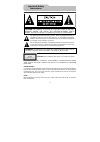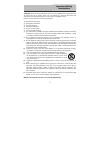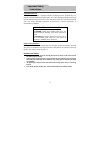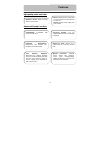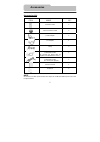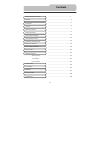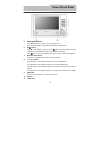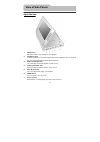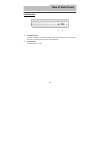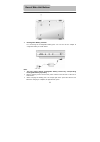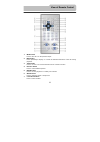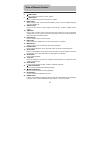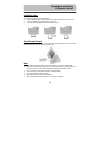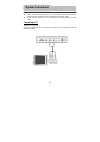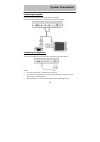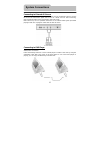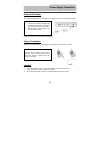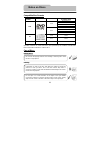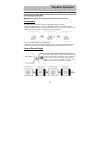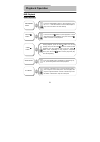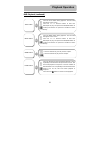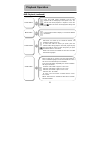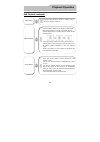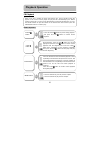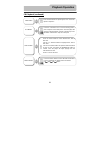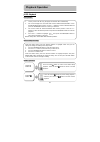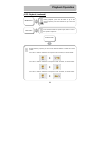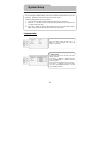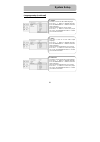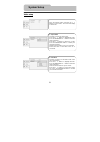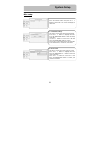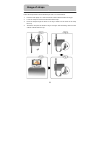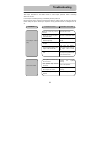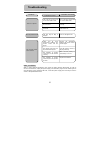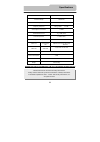- DL manuals
- Ferro Works Inc
- Portable DVD Player
- E-DVKIT006
- Operation Manual
Ferro Works Inc E-DVKIT006 Operation Manual
Summary of E-DVKIT006
Page 1
Operation manual twin 7” portable dvd players model no. E-dvkit006.
Page 2
1 caution: use of any controls, adjustments, or procedures other than those specified herein may result in hazardous radiation exposure. Power supply: connect the supplied adapter to the side of the dvd player in the slot marked “power in”. Plug the two-prong end of the power cord to an ac100-120v o...
Page 3
2 caution: these servicing instructions are for use by qualified service personnel only. To reduce the risk of electric shock, do not perform any servicing other than that contained in the operating instructions unless you are qualified to do so. Refer to service manual for servicing instructions. 1...
Page 4
3 copyright protection this product incorporates copyright protection technology that is protected by u.S. Patents and other intellectual property rights. Use of this copyright protection technology must be authorized by macrovision, and is intended for home and other limited viewing uses only unles...
Page 5: Features
4 high-quality audio and video advanced playing functions features on-screen display: you are supplied different on-screen display languages. Compatibility: compatible with dvd, cd and jpeg . Particular performance: multi-speed, fast forward, fast backward and slow forward. Search by time: search fo...
Page 6: Accessories
5 accessories list item name qty remote control 2 cell for remote control 2 power adapter 2 car adapter 1 strap 4 audio/video cable (to connect one player with tv, amplifier, and external av source.) 1 audio/video cable (to connect two players) 1 owner’s manual 1 earphone 2 note accessories and thei...
Page 7: Contents
6 dvd playback cd playback jpeg playback contents …………………………………………..1 …………………………………………...4 …………………………………………...5 …………………………………………...6 …………………………………………...7 …………………………………..……….9 …………………………………………..11 …………………………………………..12 …………………………………………..14 …………………………………………..15 …………………………………………..18 …………………………………………..19...
Page 8: View of Front Panel
7 1. -/+ button press to adjust the value of brightness and color. 2. Audio/ func button press audio button to select different languages when a dvd disc which contains multiple audio languages is played. Press audio button to select different audio track when a cd disc is played. Press the func but...
Page 9: View of Front Panel
8 5. Menu/ source button press menu button to access to or exit from the menu. Press source button to shift between av mode and dvd mode. 6. ■ / button press ■ to stop playback. Then press the button to resume playback from the stopped spot. Press ■ button twice to stop playback completely. Press on...
Page 10: View of Side Panels
9 right side view 1. Volume control adjust the volume of the headphone and speaker. 2. Headphone jack connect headphones for private listening. When the headphones are connected to this jack, the speaker will be turned off automatically. 3. Audio input/output jack for connecting an external amplifie...
Page 11: View of Side Panels
10 left side view 1. Headphone jack connect headphones for private listening. When the headphones are connected to this jack, the speaker will be turned off automatically. 2. Power switch turn the power on or off. View of side panels.
Page 12
11 1. Rechargeable battery contacts for connecting the rechargeable battery pack. You can use the ac adapter to charge the battery as shown below. Note: ¾ this unit comes without rechargeable battery. Please buy corresponding rechargeable battery separately. ¾ before charging, make sure that the pow...
Page 13
12 1. Mute button press to turn off or on the speaker output. 2. Info button press repeatedly to display or conceal the detailed information of the disc during playback. 3. Title button press to access to or exit from the title menu if it exists in the disc. 4. Direction button press to select diffe...
Page 14
13 8. Next button press to skip to the next list, track or chapter. 9. Prev button press to return to the previous list, track or chapter. 10. Subt button when playing a dvd coded with multi-subtitles, press to select a subtitle language or to turn subtitles off. 11. Angle button press to access var...
Page 15
14 installation steps follow the steps below to install the battery. 1. Pull the battery holder out from the remote control in the direction of the arrow. 2. Load a new battery properly with the (+) side up. 3. Insert the battery holder back into the remote control. Use of remote control point the r...
Page 16: System Connections
15 z always ensure that the dvd player, tv and any other electrical equipment to be connected with are switched off and unplugged from the power supply. Z ensure that you observe the color coding when connecting audio and video cables. Connecting to tv audio/video connections follow the drawings bel...
Page 17: System Connections
16 connecting to amplifier refer to your audio equipment's manual before connection. Follow the drawings below to connect the dvd player to av amplifier. Connecting to headphones connect the headphones to the right side of the player for private listening. Note: z excessive loud volume could damage ...
Page 18: System Connections
17 connecting to external av source the unit supports av signal input function. Please use the audio/video cable to connect the unit to the external av signal source such as a dvd, vcr etc. After connecting, press source button on the front panel to select av mode. Note: noise may occur in speakers ...
Page 19
18 using the ac adapter the player is supplied with an ac adapter for powering the unit and charging the battery. Note: turn player's power off before unplugging. Using of car adapter the player is supplied with a car adapter for powering two units while in a vehicle. Attention ¾ do not operate the ...
Page 20: Notes On Discs
19 compatible disc formats compatible format disc logo diameter playback time/ playable sides 133 min (ss-sl) 242 min (ss-dl) 266 min (ds-sl) 12cm 484 min (ds-dl) 41 min (ss-sl) 75 min (ss-dl) 82 min (ds-sl) dvd 8cm 150 min (ds-dl) 12cm 74 min cd 8cm 20 min jpeg 12cm operation methods of some dvd di...
Page 21: Playback Operation
20 read the following instructions carefully before using your dvd player for the first time. Warning: do not play poor-quality discs to avoid damaging the lens. Pre-operation 1. Connect the unit to power supply through the provided ac adaptor. 2. Switch “power on/off” to “on” on the left panel to t...
Page 22: Playback Operation
21 dvd playback buttons operation playback operation zoom button press the zoom button repeatedly to shift among q1, q2, q3 zooming effects and normal playback. Enter/ent button press the enter/ent button to start playback; press the direction buttons to select a title/chapter to play or use 0-9 but...
Page 23: Playback Operation
22 dvd playback (continued) playback operation title button press the title button during playback. The title menu will appear on the screen. Press the direction buttons to select the title/chapter to play, and press the enter/ent button to confirm your selection. Or press the 0-9 buttons to select ...
Page 24: Playback Operation
23 dvd playback (continued) info button press the info button to display or conceal the detailed information. Subt button when a dvd disc is playing, press the subt button to select a subtitle language or to turn the subtitle off. A dvd disc can be recorded with up to 32 subtitles. Press the subt bu...
Page 25: Playback Operation
24 dvd playback (continued) playback operation goto button press the goto button to select desired disc title, chapter or time. Use the direction buttons to highlight title, chapter or time. Use the 0-9 number buttons to input numbers of the desired title, chapter or time and press the enter/ent but...
Page 26: Playback Operation
25 cd playback buttons operation playback operation when a cd disc is loaded, the player will read the disc. Then a playback menu will appear on the screen and the player will play the disc automatically by the default sequence of the disc. You can use the buttons to select the desired track.Or pres...
Page 27: Playback Operation
26 cd playback (continued) goto button press the goto button to select desired track, time or disc time. Use the direction buttons to highlight track, time or disc time. Use the 0-9 number buttons to input the desired numbers of track or time. And press the enter/ent button to confirm. Then the play...
Page 28: Playback Operation
27 jpeg playback pre-operation filter and repeat setup button operation under the folder mode, press the direction buttons to highlight “filter” and you can change its settings according to the steps below: 1. Press the enter/ent button to enter the setup menu. 2. Press the button to select the item...
Page 29: Playback Operation
28 jpeg playback (continued) & buttons during playback, press the button to go to the previous picture; press the button to go to the next picture. Rep button press the rep button to repeat single, folder or cancel the repeat in sequence. Playback operation picture rotate during browsing a picture, ...
Page 30: System Setup
29 language setup you can change the default settings of this unit to customize its performance to your own preference. Read this section to learn how to set up the system. Follow the steps below to set up your system: 1. Press the setup button and the setup menu will appear on the screen. 2. Press ...
Page 31: System Setup
30 language setup (continued) 2. Subtitle this item is used to set the subtitle language. Press the buttons to highlight this item. Press the enter/ent or button to enter the setup of this item. There are several items for you to choose. Press the buttons to choose the proper one. Press the enter/en...
Page 32: System Setup
31 video setup press the setup button and press the buttons to select video. The screen will display as shown left. 1. Aspect ratio this item is used to set aspect ratio. Press the buttons to highlight this item. Press the enter/ent or button to enter the setup of this item. Press the buttons to cho...
Page 33: System Setup
32 misc setup system setup press the setup button and press the buttons to select misc. The screen will display as shown left. 1. Use default settings this item is used to reset the unit to the default. Press the buttons to highlight this item. Press the enter/ent button to enter the setup of this i...
Page 34: Usage of Straps
33 follow the steps below to fix the dvd player onto a car seat headrest. 1. Place the dvd player on a soft and smooth surface with the bottom facing up. 2. Loose the strap and remove the buckle from the strap. 3. Insert the strap through the holes as the fig.1. Make sure the inside of the strap fac...
Page 35: Usage of Straps
34 5. Repeat these steps for the other strap. 6. Adjust the length of the strap according to the backrest of the seat. 7. Fasten the straps on the headrest of the seat as in fig.4. Make sure the two straps are between the headrest support rods (if your car has them). Note: the drawings show the outs...
Page 36: Definitions
35 letterbox screen this refers to a screen on which the playback picture of wide-screen dvds appears with black bands running along the top and bottom. Pan & scan screen this refers to a screen on which the playback picture of wide-screen dvds is cut off at the left and right sides. Title, chapter ...
Page 37: Troubleshooting
36 take steps described in the tables below to solve simple problems before contacting after-sales service. If you suspect something wrong, immediately turn the power off. Disconnect the power connector and check that there is neither smoke nor heat from the unit before asking for repairs. Never try...
Page 38: Troubleshooting
37 other possibilities: static or other external interference may cause the player function abnormally. In order to recover normal status, unplug the power-supply cord and then plug it into the outlet again to reset the player. If the problems still exist, cut off the power supply and consult your s...
Page 39
38 design and specifications are subject to change without notice tft screen size 7 inches laser wavelength 780/650 nm video system ntsc frequency response 20hz~20khz ±2.5db audio signal-to-noise rate ≥90db audio distortion+noise ≤-70db (1khz) channel separation ≥70db (1khz) dynamic range ≥80db (1kh...