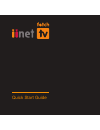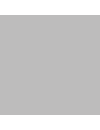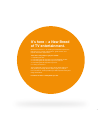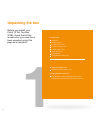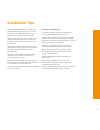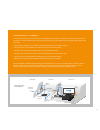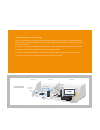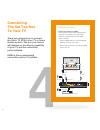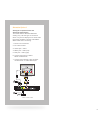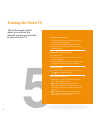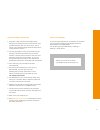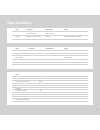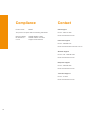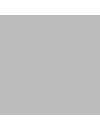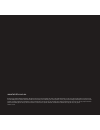Summary of iinet
Page 1
1 quick start guide.
Page 2
2.
Page 3: It’S Here – A New Breed
1 it’s here – a new breed of tv entertainment. Welcome to fetch tv – an exciting new television experience that puts you in control of the best tv, great movies, and popular interactive applications. There are 5 easy steps to get you started: 1. Unpacking the box 2. Connecting the set top box to you...
Page 4: Unpacking The Box
2 1 unpacking the box before you install your fetch tv set top box (stb), check that all the accessories you need have been supplied using this page as a checklist. You will need: 1 stb unit 1 power adaptor 1 power cord (1.5m) 1 antenna cable (1.5m) 1 hdmi cable (1.8m) 1 remote control 2 aa batterie...
Page 5: Installation Tips
3 installation tips position the stb horizontally on a clean, dry, steady surface with 5cm of space all around it. Don’t stack it on audiovisual appliances that generate heat or electromagnetic radiation. Keep the stb away from direct sunlight, carpet, heating and cooking sources. Do not place it in...
Page 6: Connect The Stb
4 connect the stb to your modem fetch tv is delivered by broadband, so you need to connect your stb to the modem. There are various ways to do this: - ethernet cable - powerline communications (plc) - wireless bridge 2 connection option 1 – ethernet cable: modem direct to stb you can use this option...
Page 7
5 connection option 3 – plc adaptors you can use this option if you cannot connect using ethernet cable and you ordered plc adaptors with your fetch tv service. The plc adaptor will transmit your fetch tv service to your stb using the existing power cables inside your walls. 1. Plug one plc adaptor ...
Page 8
6 connection option 4 – wireless bridge you can use this option if you ordered the wireless bridge with your fetch tv service. Install the wireless bridge using the instructions included with it. Locate one device near your broadband modem, and the other near your tv and stb. 1. Plug one end of an i...
Page 9: Connecting
7 connecting the set top box to your tv antenna you receive your free-to-air digital tv channels using your normal tv antenna. They are not delivered over broadband. Unplug any existing antenna cables from your tv but leave it connected to the wall. You will need your existing tv antenna cable as we...
Page 10: Connecting
8 connecting the set top box to your tv there are various ways to connect the fetch tv stb to your tv or home theatre system. The one you choose will depend on the display capability of your tv and the connection ports available. Hdmi is the recommended connection option if available. 4 recommended ...
Page 11
9 alternative option 2 analogue composite video and analogue stereo audio this mode delivers standard definition viewing only. Use this type of connection when or if your tv display has no other video input types available. Use the yellow/red/ white cable when connecting. 1. Power cord connection 2....
Page 12: Turning On Fetch Tv
10 turning on fetch tv this is the home stretch where you activate the devices you have connected to turn on fetch tv. 5 connect the stb to power 1. Plug one end of the power cable into the power socket of the power adaptor. 2. Plug the other end into the wall power socket. 3. Plug the connector fro...
Page 13
11 using your stb for the first time 1. It will take a few minutes for the stb to move through three loading screens and the screen may go black between each one. Don’t worry, this is normal. Once finished simply follow the instructions on the welcome screen. 2. You’ll be prompted to enter your acti...
Page 14: Remote Control
12 remote control the remote control brings fetch tv to life every time you use it. It has all the functions you need for quick and easy viewing. To make your remote control work, remove the battery cover, insert the two batteries supplied, and replace the cover. Set up for universal remote you can ...
Page 15: Fetch Tv Set Top Box
13 fetch tv set top box front panel back panel antenna audio optical internet video in out l r hdmi usb power 12v ac power input rec/remote tuner input tuner output composite video output ethernet cable connection hdmi output audio left output audio right output usb socket spdif jack output (optical...
Page 16: Troubleshooting
14 troubleshooting if you’re having trouble getting fetch tv to work check some of the tips below before you contact your service provider for assistance. 1. Make sure the power cord and adaptor are correctly connected (page 10), and there is power available at the wall power point. 2. Check that th...
Page 17: Specifications
15 15 specifications other dimensions max weight max power consumption operating temperature range storage temperature range humidity hard drive capacity tuners video decode audio decode surround sound support interactive applications support 260x252x50mm 1.52kg 20w +5 to + 45 deg c -20 to +70 deg c...
Page 18: Compliance
16 product code m605t this product complies with the following standards: electrical safety as/nzs 60065.1-2008 rf emissions as/nzs cispr 13 and 22 c-tick supplier code n25670 compliance contact iinet support phone: 1300 701 006 email: fetchtv@iinet.Net.Au internode support phone: 1300 866 737 email...
Page 19
17.
Page 20
18 © fetch tv pty limited. Abn 36 130 669 500. All rights reserved. Fetch tv pty limited is the owner of the trade marks fetch tv. The set top box and the fetch tv service may only be used lawfully and in accordance with relevant terms of use of which you are notified by your service provider. You m...