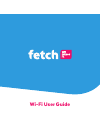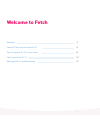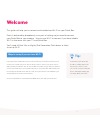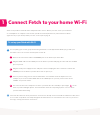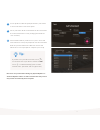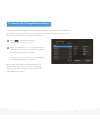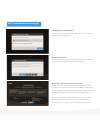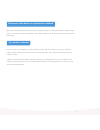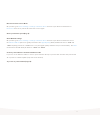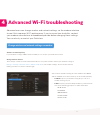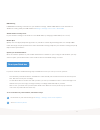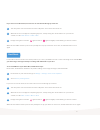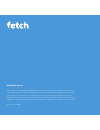Summary of MIGHTY
Page 1
Wi-fi user guide.
Page 2: Welcome to Fetch
2 welcome to fetch welcome 3 connect fetch to your home wi-fi 4 tips to improve wi-fi in your home 8 can’t connect to wi-fi 10 advanced wi-fi troubleshooting 12.
Page 3: Welcome
3 welcome this guide will help you to connect and troubleshoot wi-fi on your fetch box. Fetch is delivered by broadband, so as part of setting up you need to connect your fetch box to your modem. You can use wi-fi to connect if you have reliable wi-fi in the room with your tv and fetch box. You’ll n...
Page 4
4 connect fetch to your home wi-fi 1 to set up your fetch with wi-fi you’ll need your wi-fi network name and password to connect. Before you start, check you can browse on a smartphone or computer connected to your wi-fi network (do this near your fetch box as wi-fi signal can vary in your home) and...
Page 5: Tip:
5 to set up wi-fi, follow the prompts and use your remote to choose the wi-fi connection option. Select your home wi-fi network from the list of networks. If needed, confirm the security settings (passwords are case-sensitive). Your fetch box will let you know once you’re connected and continue to s...
Page 6
6 to connect to wi-fi through network settings if you’re using an ethernet cable or power line adapters at the moment to connect your fetch box to your modem, you can switch over to connecting wirelessly to your wi-fi network, whenever you like (if your wi-fi is reliable in the room with your fetch ...
Page 7
7 wi-fi and internet error messages low signal & connection warning if you get this message after connecting to wi-fi, see the tips for improving your wi-fi (page 8). No internet connection if your fetch box has no internet connection or you can’t connect to wi-fi, see the troubleshooting steps on p...
Page 8
8 tips to improve wi-fi in your home 2 power cycle your modem location of your modem check your internet speed turn your modem, router or access points off then on again. Where you place your modem and your fetch box in your home can make a big difference to wi-fi signal strength, performance and re...
Page 9
9 disconnect other devices on your wireless network try a wireless extender other devices in your home such as smart devices, gaming consoles, or computers, that are using the same internet connection, can affect performance or interrupt your wi-fi. Try to disconnect these devices and see if this he...
Page 10: Can’T Connect to Wi-Fi
10 can’t connect to wi-fi 3 is your wi-fi network hidden? If your wi-fi network is hidden, your network won’t show in the list of networks so you’ll need to add it manually. Power cycle your fetch box and modem if you are having issues sometimes a fetch box restart is all that’s needed. Go to menu >...
Page 11
11 disconnect and reconnect wi-fi on your box, go to menu > manage > settings > network > wi-fi and select your wi-fi network. Choose disconnect then select your wi-fi network to connect again. Check your internet speed (page 8) check wi-fi ip settings on your box, go to menu > manage > settings > n...
Page 12
12 advanced wi-fi troubleshooting advanced users can change wireless and network settings via the modem interface to see if this improves wi-fi performance. If you’re unsure how to do this, contact your modem manufacturer or broadband provider before changing these settings. You can also try a reset...
Page 13
13 mac filtering if mac address filtering is turned on in your modem’s settings, add the mac address of the fetch box or disable the setting. Find your mac address at manage > settings > device info > wi-fi mac . Switch wireless security mode in your modem’s settings, if the mode is set to wpa2-psk,...
Page 14
14 turn the power to the fetch box off at the wall power source then turn it back on. When the first screen appears “preparing system”, start pressing the colour buttons on your remote control, in order: red > green > yellow > blue keep pressing these until the light on mini or light on mighty start...
Page 15
Www.Fetch.Com.Au © fetch tv pty limited. Abn 36 130 669 500. All rights reserved. Fetch tv pty limited is the owner of the trade marks fetch. The set top box and the fetch service may only be used lawfully and in accordance with relevant terms of use of which you are notified by your service provide...