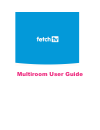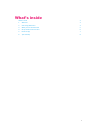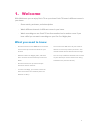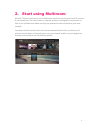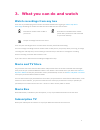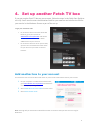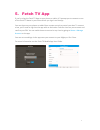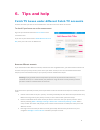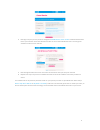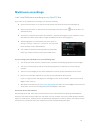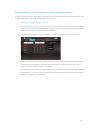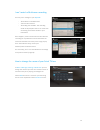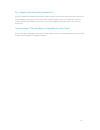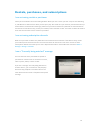Summary of Multiroom
Page 1
Multiroom user guide.
Page 2
2 what’s inside what’s inside 2 1. Welcome 3 2. Start using multiroom 4 3. What you can do and watch 5 4. Set up another fetch tv box 6 5. Fetch tv app 7 6. Tips and help 8.
Page 3
3 1. Welcome with multiroom you can enjoy fetch tv on up to three fetch tv boxes in different rooms in your home. - share rentals, purchases, and subscriptions - watch different channels in different rooms in your house - watch recordings on one fetch tv box from another box in another room. If you ...
Page 4
4 2. Start using multiroom all fetch tv boxes you want to use for multiroom need to be on the same fetch tv account. If you already have 2 or more boxes on separate accounts, see page 8 for instructions on how to set up multiroom. Make sure they are powered on and connected to your local network. Yo...
Page 5
5 3. What you can do and watch watch recordings from any box you’ll see any recorded programs on boxes connected via multiroom by going to: menu > my stuff > recordings . Recordings on another box will have some different icons next to them: recorded on another fetch tv box in your home recorded on ...
Page 6
6 4. Set up another fetch tv box if you get another fetch tv box on your account, follow the steps in the quick start guide to set it up. You’ll need to enter the activation code for your new box and confirm the pin for your service in the welcome screen as part of the set up. To get your activation...
Page 7
7 5. Fetch tv app if you’re using the fetch tv app on your phone or tablet, it’ll prompt you to connect to one of the fetch tv boxes in your home when you sign in on the app. You can then use your phone or tablet like a remote control to control your box. To connect a box, you’ll need to sign into t...
Page 8
8 6. Tips and help fetch tv boxes under different fetch tv accounts all fetch tv boxes you want to use for multiroom must be on the same fetch tv account. To check if your boxes are on the same account sign into your account and select see all codes on the overview screen. If you see all your boxes ...
Page 9
9 4. Now sign into your primary account. Navigate to add & remove fetch tv box to add the deactivated box to your account. Select ‘get activation code’ on one of the available box slots. You will get an activation code to use for this box. 5. Run through the welcome screen and enter the activation c...
Page 10
10 multiroom recordings i can’t see multiroom recordings on my fetch tv box if you can’t see your multiroom recordings, first check the following: § all your fetch tv boxes are on the same account with your fetch tv service provider (page 8). § all your fetch tv boxes are powered on and connected to...
Page 11
11 how to check if my fetch tv boxes are on the same local network to share recordings between your boxes they all need to be connected to the same local network. Here’s how to check this through the network settings on your fetch tv box: 1. Go to menu > manage > settings > network. 2. Depending on ...
Page 12
12 i can’t watch a multiroom recording you may see a message in your my stuff : - “recorded on unavailable box” - “fetch tv box inactive” - “recording not available. The recording could not be played as there is an issue with connecting to the fetch tv box in your household” if this happens, make su...
Page 13
13 can i choose which box i want to record to? You can’t schedule recordings from one fetch tv box to another in your home. Even if your mini is connected to your mighty or gen 2 box, you can’t record from your mini. Likewise, if you’ve scheduled the maximum number of recordings allowed at a time on...
Page 14
14 rentals, purchases, and subscriptions i am not seeing rentals or purchases check you’re still within the rental viewing window. When you rent a movie you have 7 days to start watching it, and 48 hours to watch it from when you first press play. Also make sure you rented or purchased the item (it ...
Page 15
15 www.Fetchtv.Com.Au © fetch tv pty limited. Abn 36 130 669 500. All rights reserved. Fetch tv pty limited is the owner of the trade marks fetch tv. The set top box and the fetch tv service may only be used lawfully and in accordance with relevant terms of use of which you are notified by your serv...