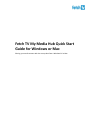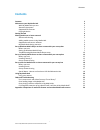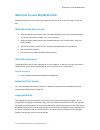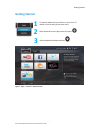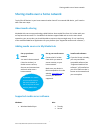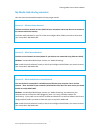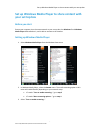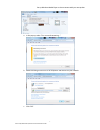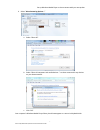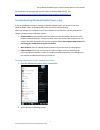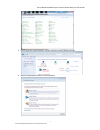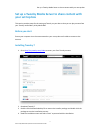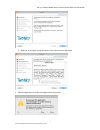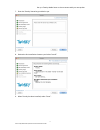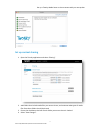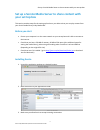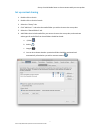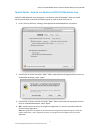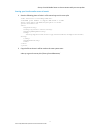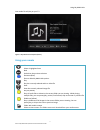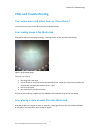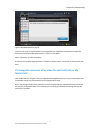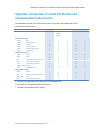- DL manuals
- Fetch TV
- Switch
- My Media Hub
- Quick Start Manual
Fetch TV My Media Hub Quick Start Manual
Summary of My Media Hub
Page 1
Fetch tv my media hub quick start guide for windows or mac sharing your media content with the set top box from a windows pc or mac.
Page 2: Contents
Contents 2 fetch tv my media hub quick start guide for windows or mac contents contents 2 welcome to your my media hub 3 with my media hub you can: 3 about this document 3 supported file formats 3 copyright notice 3 getting started 4 sharing media over a home network 5 about media sharing 5 adding m...
Page 3: About This Document
Welcome to your my media hub 3 fetch tv my media hub quick start guide for windows or mac welcome to your my media hub my media hub lets you view or play your videos, photos, and music to your tv using your set top box. With my media hub you can: browse and play media content from a portable usb dev...
Page 4: Getting Started
Getting started 4 fetch tv my media hub quick start guide for windows or mac getting started figure 1: apps > featured > my media hub 1 2 to open my media hub, press menu on your fetch tv remote control to bring up the main menu. Select featured from the apps menu and press 3 select my media hub bet...
Page 5: About Media Sharing
Sharing media over a home network 5 fetch tv my media hub quick start guide for windows or mac sharing media over a home network to play files off devices in your home network rather than off a connected usb device, you’ll need to take a few extra steps. About media sharing my media hub uses an open...
Page 6
Sharing media over a home network 6 fetch tv my media hub quick start guide for windows or mac my media hub sharing scenarios here are some recommended examples to help you get started. Scenario 1 – wireless home network you have a wireless network at home (which all your computers and set top box u...
Page 7: Your Set Top Box
Set up windows media player to share content with your set top box 7 fetch tv my media hub quick start guide for windows or mac set up windows media player to share content with your set top box before you start ensure your computer is on the same network as your set top box, has windows 7 and windo...
Page 8
Set up windows media player to share content with your set top box 8 fetch tv my media hub quick start guide for windows or mac a. In the pop-up, select “turn on media streaming…” b. Media streaming will turn on for all computers and devices on your network. C. Click “ok”..
Page 9
Set up windows media player to share content with your set top box 9 fetch tv my media hub quick start guide for windows or mac 4. Select “more streaming options…” a. Select “allow all”. B. Select “allow all computers and media devices…” to share content with any devices on your home network. C. Cli...
Page 10
Set up windows media player to share content with your set top box 10 fetch tv my media hub quick start guide for windows or mac for information on managing your media content in windows media player, visit http://windows.Microsoft.Com/en-au/windows7/help/windows-media-player-12 . Troubleshooting wi...
Page 11
Set up windows media player to share content with your set top box 11 fetch tv my media hub quick start guide for windows or mac 3. In the “view your active networks”section, select the current network location. 4. Select the appropriate location (“home network”)..
Page 12: Your Set Top Box
Set up a twonky media server to share content with your set top box 12 fetch tv my media hub quick start guide for windows or mac set up a twonky media server to share content with your set top box this section provides steps for the setting up twonky on your mac so that you can play content from yo...
Page 13
Set up a twonky media server to share content with your set top box 13 fetch tv my media hub quick start guide for windows or mac 5. Read and, if you agree, accept the terms of the twonky license agreement. 6. Allow the application to accept incoming network connections..
Page 14
Set up a twonky media server to share content with your set top box 14 fetch tv my media hub quick start guide for windows or mac 7. Enter the twonky license key provided to you. 8. Review the pre-installation summary and select “install”. 9. When twonky has been installed, select “done”..
Page 15: Set Up Content Sharing
Set up a twonky media server to share content with your set top box 15 fetch tv my media hub quick start guide for windows or mac set up content sharing 1. Open the twonky application and select “sharing”. 2. Add folders that include media files you want to share, and nominate what types of media fi...
Page 16: Your Set Top Box
Set up a serviio media server to share content with your set top box 16 fetch tv my media hub quick start guide for windows or mac set up a serviio media server to share content with your set top box this section provides steps for the setting up serviio on your mac so that you can play content from...
Page 17: Set Up Content Sharing
Set up a serviio media server to share content with your set top box 17 fetch tv my media hub quick start guide for windows or mac set up content sharing 1. Double-click on serviio 2. Double-click on serviio-console 3. Select the “library” tab. 4. Click “add local…” and select the media folder you w...
Page 18
Set up a serviio media server to share content with your set top box 18 fetch tv my media hub quick start guide for windows or mac special notes - how to run serviio on osx 10.8 mountain lion mac os x 10.8 (mountain lion) introduces a new feature called 'gatekeeper'. When you install serviio you wil...
Page 19
Set up a serviio media server to share content with your set top box 19 fetch tv my media hub quick start guide for windows or mac starting your serviio media server at launch 1. Save the following piece of code in a file named org.Serviio.Server.Plist "-//apple//dtd plist 1.0//en" "http://www.Apple...
Page 20: Using My Media Hub
Using my media hub 20 fetch tv my media hub quick start guide for windows or mac using my media hub select your media source in my media hub to browse and play your media content. Figure 2: my media hub sources and select the content you wish to play back: figure 3: my media hub content.
Page 21: Using Your Remote
Using my media hub 21 fetch tv my media hub quick start guide for windows or mac your media file will play on your tv. Figure 4: my media hub playback (music) using your remote select select a highlighted item back go back to the previous selection shortcuts (blue) show or hide my media hub options ...
Page 22: Faqs And Troubleshooting
Faqs and troubleshooting 22 fetch tv my media hub quick start guide for windows or mac faqs and troubleshooting can i access music and videos from my itunes library? You cannot access your itunes library directly in my media hub. Error loading image in my media hub if my media hub cannot display an ...
Page 23: Media Hub?
Faqs and troubleshooting 23 fetch tv my media hub quick start guide for windows or mac figure 6: my media hub error pop-up this error can occur if the file format is not supported (see “appendix: comparison of media file formats and recommended media sources”, p24) or is corrupted. Select “continue”...
Page 24: Recommended Media Sources
Appendix: comparison of media file formats and recommended media sources 24 fetch tv my media hub quick start guide for windows or mac appendix: comparison of media file formats and recommended media sources the table below provides a list of media file formats you can play in my media hub, for the ...