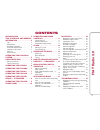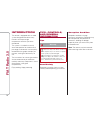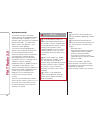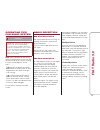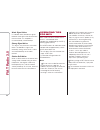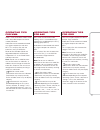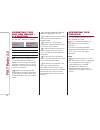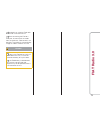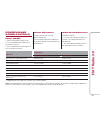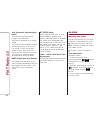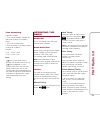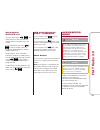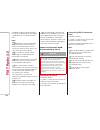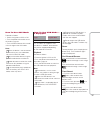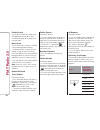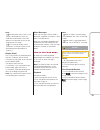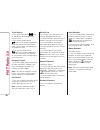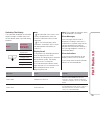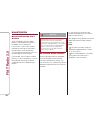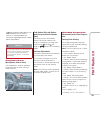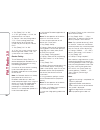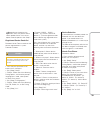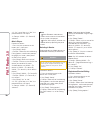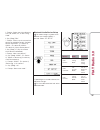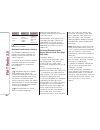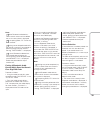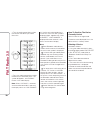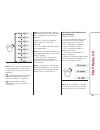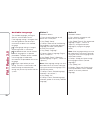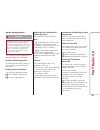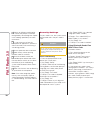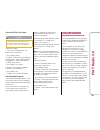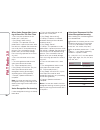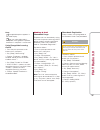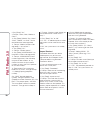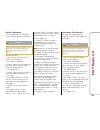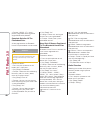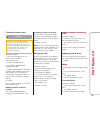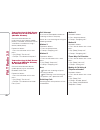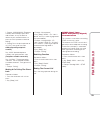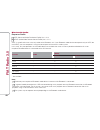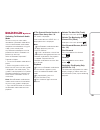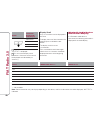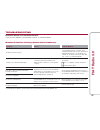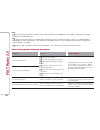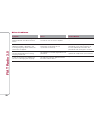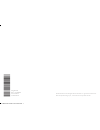- DL manuals
- Fiat
- Automobile
- 124 SPIDER 2017
- Manual
Fiat 124 SPIDER 2017 Manual
© 2016 FCA US LLC. All Rights Reserved. FIAT is a registered trademark of
FCA Group Marketing S.p.A., used under license by FCA US LLC.
3
.
0
R
A
D
I
O
B
O
O
K
F
I
A
T
1
2
4
S
P
I
D
E
R
FIAT
®
124 SPIDER
Second Edition
3.0 Radio Book
17R3-526-AB
2418946-17b-Fiat Spider Connect Radio.indd 1
7/21/16 8:38 AM
Summary of 124 SPIDER 2017
Page 1
© 2016 fca us llc. All rights reserved. Fiat is a registered trademark of fca group marketing s.P.A., used under license by fca us llc. 3 . 0 r a d i o b o o k f i a t 1 2 4 s p i d e r fiat ® 124 spider second edition 3.0 radio book 17r3-526-ab 2418946-17b-fiat spider connect radio.Indd 1 7/21/16 8...
Page 2: Contents
Contents introduction . . . . . . . . . . . . . 2 tips, controls, and general information . . . . . . . . . . . . . . . 2 tips . . . . . . . . . . . . . . . . . . . . . . . 2 road safety . . . . . . . . . . . . . . . . . 2 reception condition . . . . . . . . . . . 2 care and maintenance . . . . . . ...
Page 3: Fiat
Introduction the vehicle is equipped with an audio system designed around the many functions of the passenger compartment and the style of the dashboard. The system is installed in an easily accessible position for the driver and passenger, and controls can be quickly located from the graphical disp...
Page 4: Fiat
Care and maintenance caution! Only clean the front panel and the display with a soft, clean, dry, anti-static cloth. Cleaning and polishing products may damage the surface. Do not use alcohol or similar products to clean the panel or the display. Do not use the display as a base for supports with su...
Page 5: Fiat
Cybersecurity your vehicle may be a connected vehicle and may be equipped with both wired and wireless networks. These networks allow your vehicle to send and receive information. This information allows systems and features in your vehicle to function properly. Your vehicle may be equipped with cer...
Page 6: Fiat
Operating tips for audio system warning! Always drive safely with your hands on the wheel. You have full responsibility and assume all risks related to the use of the features and applications in this vehicle. Only use these features and applications when it is safe to do so. Failure to do so may re...
Page 7: Fiat
Weak signal noise in suburban areas, broadcast signals become weak due to the distance from the transmitter. This reception is characterized by sound breakup. Strong signal noise this occurs very close to a transmitter tower. The broadcast signals are extremely strong, so the result is noise and sou...
Page 8: Fiat
Operating tips for wma wma is short for windows media audio and is the audio compression format used by microsoft. Audio data can be created and stored at a higher compression ratio than mp3. This unit plays files with the extension (.Wma) as wma files. Microsoft and windows media are registered tra...
Page 9: Fiat
Operating tips for usb device — if equipped this unit plays audio files as follows: extension playback with this unit .Mp3 mp3 .Wma wma .Aac, .M4a, .Wav aac .Ogg ogg note: do not use an audio file exten- sion on files other than audio files. In addition, do not change the audio file extension. Other...
Page 10: Fiat
For details on using the ipod, refer to the ipod instruction manual. When connecting the ipod to a usb port, all commands are made from the audio unit. Ipod control is not possible. The audio unit cannot display images or videos stored in an ipod. Caution! If data in the ipod are lost while it is co...
Page 11: Fiat
Front panel guid-06020300121001 10 fiat radio 3.0
Page 12: Fiat
Power/volume sound controls power on/off 1. Switch the ignition to acc or on. 2. Push the power/volume dial to turn the audio system on. 3. Push the power/volume dial again to turn the audio system off. Volume adjustment to adjust the volume, turn the power/volume dial. Turn the power/volume dial cl...
Page 13: Fiat
Alc (automatic volume adjust- ment) the automatic level control (alc) changes the audio volume automatically according to the vehicle speed. The faster the vehicle speed, the higher the volume increases. Alc has alc off and alc level one to seven modes. At alc level seven, the amount that the volume...
Page 14: Fiat
Time resetting proceed as follows: 1. Push the clock button “fm/am” for about two seconds until a beep is heard. 2. Push the :00 button (one). 3. When the button is pushed, the time will be reset as follows: example 12:01—12:29 →12:00 12:30—12:59 →1:00 note: when the :00 button (one) is pushed, the ...
Page 15: Fiat
3. Repeat this operation for the other stations and bands you want to store. Note: to tune one in the memory, select am, fm1, or fm2 and then push its channel preset button. The station frequency or the channel number will be displayed. Auto memory tuning this is especially useful when driving in an...
Page 16: Fiat
Seek switch mw/lw/fm radio push the seek switch / . The radio switches to the next/previous stored station in the order that it was stored. Push and hold the seek switch / to seek all usable stations at a higher or lower frequency whether programmed or not. Radio stations, which have been previously...
Page 17: Fiat
In addition, audio can be played from the vehicle audio device by connecting a usb device or an ipod to the usb port. Note: depending on the portable audio device, noise may occur when the device is connected to the vehicle accessory socket (if noise occurs, do not use the accessory socket). This mo...
Page 18: Fiat
How to use aux mode proceed as follows: 1. Switch the ignition to acc or on. 2. Push the power/volume dial to turn the audio system on. 3. Push the media button of the audio unit to change to the aux mode. Note: when the device is not connected to the auxiliary jack, the mode does not switch to the ...
Page 19: Fiat
Folder search to change to the previous folder, push the folder down button ▼, or push the folder up button ▲ to advance to the next folder. Music scan this function scans the titles in a folder currently being played and plays 10 seconds of each song to aid you in finding a song you want to listen ...
Page 20: Fiat
Note: the information (artist name, music name) is displayed only when the usb device information in the usb device has information which can be displayed on the screen. This unit cannot display some characters. Characters which cannot be displayed are indicated by an asterisk (*). Display scroll on...
Page 21: Fiat
Track search 1. Push the track up button once to skip forward to the beginning of the next track. 2. Push the track down button within a few seconds (depends on ipod software version) after playback begins to track down to the beginning of the previous track. 3. Push the track down button after a fe...
Page 22: Fiat
Switching the display the information displayed on the audio display changes as follows each time the text button (three) is pushed during playback. Button information displayed on audio display file number/ elapsed time file number category name artist name album name song name note: the informatio...
Page 23: Fiat
Bluetooth bluetooth hands-free outline when a bluetooth device (mobile phone) is connected to the vehicle's bluetooth unit via radio wave transmission, a call can be made or received by pressing the talk button, pickup button, or hang-up button on the audio remote control switch, or by operating the...
Page 24: Fiat
Some bluetooth mobile devices are not compatible with the vehicle. Contact an authorized dealer for information regarding bluetooth mobile device compatibility: warning! For your safety, a device can be paired only when the vehicle is parked. If the vehicle starts to move, the pairing procedure will...
Page 25: Fiat
12. Say: [beep] “yes” or “no”. 13. If “yes”, go to step 14. If “no”, the procedure returns to step 9. 14. Prompt: “your new pairing code is yyyy. Use this pairing code when pairing devices to the hands free system. Do you want to pair a device now”? 15. Say: [beep] “yes” or “no”. 16. If “yes”, the s...
Page 26: Fiat
Depending on the device, the registration status may be lost after a certain period of time. If this occurs, repeat the entire process from step 1. Registered device read-out bluetooth hands-free can read out the devices registered to its system. Proceed as follows: caution! Do this function only wh...
Page 27: Fiat
9. If “yes”, go to step 10. If “no”, the procedure returns to step 5. 10. Prompt: “xxxxx... (ex. Device b) selected.” music player proceed as follows: 1. Press the pick-up button or talk button with a short press. 2. Say: [beep] “setup”. 3. Prompt: “select one of the following: pairing options, conf...
Page 28: Fiat
5. Prompt: “select one of the following: pair, edit, delete, list, or set pairing code.” 6. Say: [beep] “edit”. 7. Prompt: “please say the name of the device you would like to edit. Available devices are xxxxx... (ex. Device a), xxxxx... (ex. Device b), xxxxx... (ex. Device c). Which device please?”...
Page 29: Fiat
Phrase mode function device info device information display mode displaying vehicle's bluetooth unit information press the audio control dial to determine the mode. Bluetooth audio device pairing any bluetooth audio device must be paired to the vehicle's bluetooth unit before it can be listened to o...
Page 30: Fiat
Note: some bluetooth audio devices need a certain amount of time before the music note symbol is displayed. If the pairing failed, “err” flashes for three seconds. Pairing cannot be performed while the vehicle is moving. If you attempt to perform pairing while the vehicle is moving, “pair disable” i...
Page 31: Fiat
4. Turn the audio control dial to select the name of the device you would like to link. 5. Press the audio control dial to select the device you would like to link. The symbol disappears, and “pairing” flashes in the audio display. Note: when “go back” is selected and the audio control dial is press...
Page 32: Fiat
Note: only the names of paired devices can be displayed. If only one device is paired, only the name for this device is displayed. If a selection other than “go back” is made and the audio control dial is pressed, “sure/no” is displayed. Rotate the audio control dial clockwise and switch the display...
Page 33: Fiat
Available language the available languages are english, spanish, and canadian french. If the language setting is changed, all of the voice guidance and voice input commands are done in the selected language. If the language setting is changed, device registration is maintained. Phonebook records are...
Page 34: Fiat
Voice recognition warning! Always drive safely with your hands on the wheel. You have full responsibility and assume all risks related to the use of the features and applications in this vehicle. Only use these features and applications when it is safe to do so. Failure to do so may result in an acc...
Page 35: Fiat
Dialects or different wording other than hands-free prompts cannot be recognized by voice recognition. Speak in the wording specified by the voice commands. It is not necessary to face the microphone or approach it. Speak the voice commands while maintaining a safe driving position. Do not speak too...
Page 36: Fiat
Canceling the pass code caution! Do this function only when parked. It is too distracting to attempt while driving and you may make too many errors to be effective. Proceed as follows: 1. Press the pickup button or talk button with a short press. 2. Say: [beep] “setup”. 3. Prompt: “select one of the...
Page 37: Fiat
When voice recognition learn- ing is done for the first time 1. Press the pick-up button or talk button with a short press. 2. Say: [beep] “voice training”. 3. Prompt: “this operation must be performed in a quiet environment while the vehicle is stopped. See the owner's manual for the list of requir...
Page 38: Fiat
Note: the applicable phrase appears in the audio display. After user voice registration is completed, voice guidance “speaker enrollment is complete” is announced. Voice recognition learning on/off 1. Press the pick-up button or talk button with a short press. 2. Say: [beep] “voice training”. 3. Pro...
Page 39: Fiat
8. Say: [beep] “yes”. 9. Prompt: “home, work, mobile, or other”? 10. Say: [beep] “mobile” (say “home”, “work”, “mobile”, or “other”, for the desired location to be registered). 11. Prompt: “mobile (location to be registered). Is this correct”? 12. Say: [beep] “yes”. 13. Prompt: “number, please”. 14....
Page 40: Fiat
Editing phonebook the data registered to the bluetooth hands-free phonebook can be edited. Caution! Do this function only when parked. It is too distracting to attempt while driving and you may make too many errors to be effective. Proceed as follows: 1. Press the pick-up button or talk button with ...
Page 41: Fiat
9. Prompt: “xxxxx... (ex. “john's phone”) (registered voice tag) home (registered location) deleted”. Complete deletion of the phonebook data all data registered to the bluetooth hands-free phonebook can be erased. Caution! Do this function only when parked. It is too distracting to attempt while dr...
Page 42: Fiat
Telephone number input caution! Practice this while parked until you are confident you can do it while driving in a non-taxing road situation. If you are not completely comfortable, make all calls from a safe parking position, and only start driving when you can devote your full attention to driving...
Page 43: Fiat
Transferring a call from hands-free to a device (mobile phone) communication between the hands-free unit and a device (mobile phone) is canceled, and the line can be switched to a standard call using a device (mobile phone). Proceed as follows: 1. Press the talk button with a short press. 2. Say: [b...
Page 44: Fiat
5. Prompt: “xxxxxxxxxxx. (telephone number) after the beep, continue to add numbers, or say go-back to reenter the last entered numbers, or press the pick-up button to execute dialing”. 6. (dialing) press the pick-up button or say “dial”, then go to next step. Adding/inputting telephone number) say,...
Page 45: Fiat
Bluetooth audio response profile a2dp (advanced audio distribution profile) ver. 1.0/1.2 avrcp (audio/video remote control profile) ver. 1.0/1.3. A2dp is a profile which transmits only audio to the bluetooth unit. If your bluetooth audio device corresponds only to a2dp, but not avrcp, you cannot ope...
Page 46: Fiat
How to use the bluetooth audio system switching to bluetooth audio mode to listen to music or voice audio recorded to a bluetooth audio device, switch to the bluetooth audio mode to operate the audio device using the audio system control panel. Any bluetooth audio device must be paired to the vehicl...
Page 47: Fiat
Button information displayed on audio display elapsed time album name song name artist name if title information is not available, “no title” is displayed. This unit cannot display some characters. Characters which cannot be displayed are indicated by an asterisk (*). Display scroll only 13 characte...
Page 48: Fiat
Troubleshooting bluetooth hands-free customer service if you have any problems with bluetooth, contact an authorized dealer. Bluetooth device pairing (connection problems) symptom cause solution method unable to perform pairing — first make sure the device is compatible with the bluetooth unit, and ...
Page 49: Fiat
Note: when the os of the device is updated, the pairing information may be deleted. If this happens, reprogram the pairing information to the bluetooth unit. If you pair your phone which has already been paired to your vehicle more than once in the past, you need to delete “124 spider” on your mobil...
Page 50: Fiat
Symptom cause solution method names in the phonebook are not easily recognized the bluetooth system is under a condition in which recognition is difficult by carrying out the following measures, the rate of recognition will improve. Clear memory from the phonebook which is not used very often. Avoid...
Page 51: Fiat
Other problems symptom cause solution method the indication for the remaining battery is different between the vehicle and the device. A maximum of 60 seconds is required. — when a call is made from the vehicle, the telephone number is updated in the incoming/outgoing call record but the name does n...
Page 52
© 2016 fca us llc. All rights reserved. Fiat is a registered trademark of fca group marketing s.P.A., used under license by fca us llc. 3 . 0 r a d i o b o o k f i a t 1 2 4 s p i d e r fiat ® 124 spider second edition 3.0 radio book 17r3-526-ab 2418946-17b-fiat spider connect radio.Indd 1 7/21/16 8...