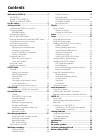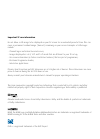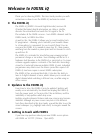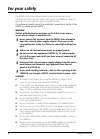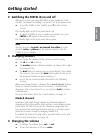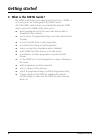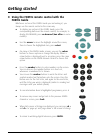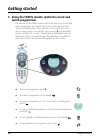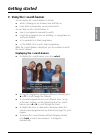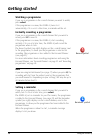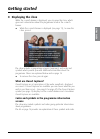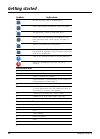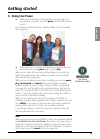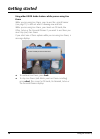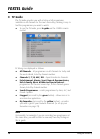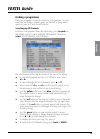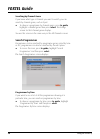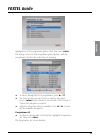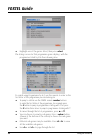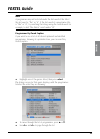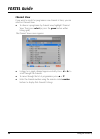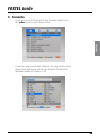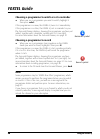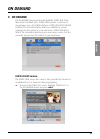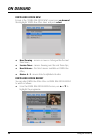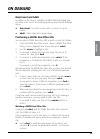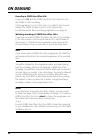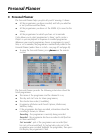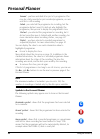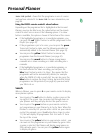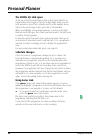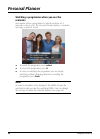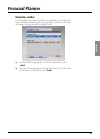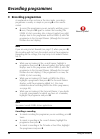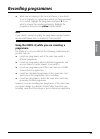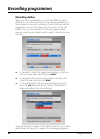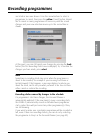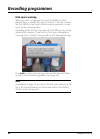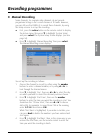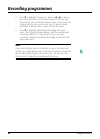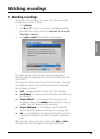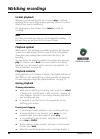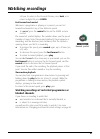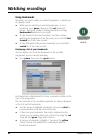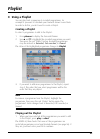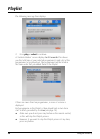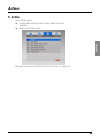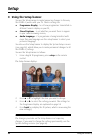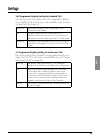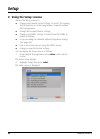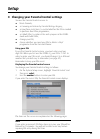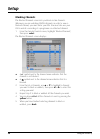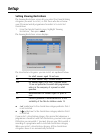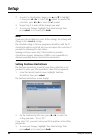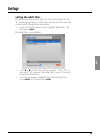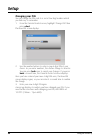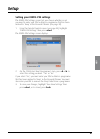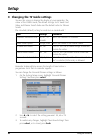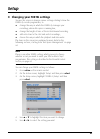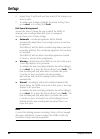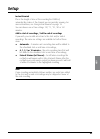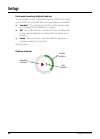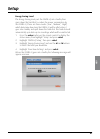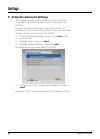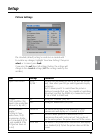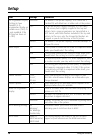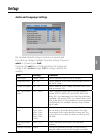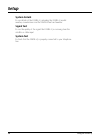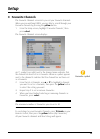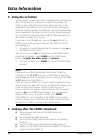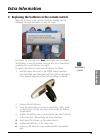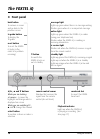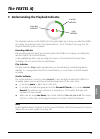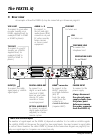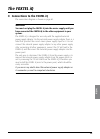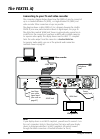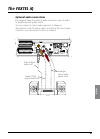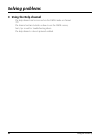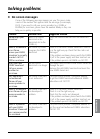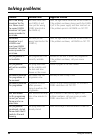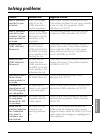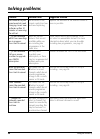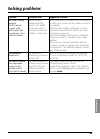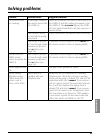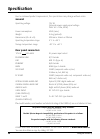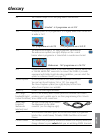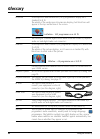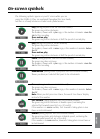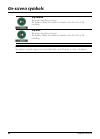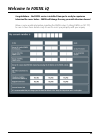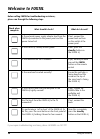- DL manuals
- Foxtel
- Remote Control
- FOXTEL iQ
- User Manual
Foxtel FOXTEL iQ User Manual
Summary of FOXTEL iQ
Page 1
User guide you'll love foxtel iq.
Page 2: Contents
Welcome to foxtel iq .......................................... 5 the foxtel iq ................................................................ 5 updates to the foxtel iq ............................................ 5 getting in touch with foxtel ...................................... 5 for the saf...
Page 3: The Foxtel Remote Control
The foxtel remote control foxtel takes you from the tv guide (or any foxtel guide screen) to the last channel you were watching takes you back to foxtel after you have been using ‘av mode’ av switches to ‘av mode’, to use your vcr, or other item connected through the foxtel iq on demand ( box office...
Page 4
Important tv care information do not allow a still image to be displayed on your tv screen for an extended period of time. This can cause a permanent residual image (‘burn-in’) remaining on your screen. Examples of still images include: - channel logos and interactive invite icons; - images displaye...
Page 5: Welcome to Foxtel Iq
W elc om e 5 welcome to foxtel iq thank you for choosing foxtel. This user guide provides you with instructions on how to use the foxtel iq and remote control. V the foxtel iq the foxtel iq (foxtel’s personal digital recorder) receives sd (standard definition) digital information via cable or satell...
Page 6: For Your Safety
For your safety 6 using the foxtel iq the foxtel iq has been manufactured to meet international safety standards. To obtain the best results and operate the foxtel iq safely it is important that you read the safety instructions below. If you have any doubts about the installation, operation or safet...
Page 7: Getting Started
Get tin g s ta rte d 7 getting started v switching the foxtel iq on and off whenever you are not using the foxtel iq you should put it into standby. You should not unplug it or switch it off at the power point. U to put the foxtel iq into standby, press s on the remote control. The standby light on ...
Page 8: Getting Started
Getting started 8 using the foxtel iq v what is the foxtel guide? The foxtel guide helps you to experience the most out of foxtel. It is an easy-to-use on-screen guide to the foxtel service. All of the foxtel guide features are controlled by using the foxtel remote control. The foxtel guide allows y...
Page 9: Getting Started
Get tin g s ta rte d 9 getting started v using the foxtel remote control with the foxtel guide whichever section of the foxtel guide you are looking at, you always use the remote control in the same way. U to display any section of the foxtel guide, press the corresponding button on the remote contr...
Page 10: Getting Started
Getting started 10 using the foxtel iq v using the foxtel remote control to record and watch programmes the buttons on the foxtel remote control that you use to record and watch programmes are towards the centre of the remote control and are described below. These buttons can be used in the same way...
Page 11: Getting Started
Get tin g s ta rte d 11 getting started v using the i-search banner you can display the i-search banner to find out: u what is showing on any channel, now and later on; u more about a programme you are interested in. You can then use the i-search banner to: u tune to a programme you want to watch; u...
Page 12: Getting Started
Getting started 12 using the foxtel iq watching a programme if you see a programme in the i-search banner you want to watch, press select. If the programme is on now, the foxtel iq tunes to it automatically; if it is on at a later time, a reminder will be set. Instantly recording a programme if you ...
Page 13: Getting Started
Get tin g s ta rte d 13 getting started v displaying the i-box while the i-search banner is displayed, you can view the i-box, which gives extra information about the programme listed in the i-search banner. U while the i-search banner is displayed (see page 11), to view the i-box, press i. The i-bo...
Page 14: Getting Started
Getting started 14 using the foxtel iq symbols: explanation: the start and finish times of the programme. Classification symbol (see below for classification codes). The programme is shown in widescreen format. Closed captions are available for this programme. (for more information about closed capt...
Page 15: Getting Started
Get tin g s ta rte d 15 getting started v using live pause u while you are watching a tv programme, you can pause it at any moment you want - just press pause on the foxtel remote control. The tv picture and sound ‘freeze’, and the foxtel iq starts recording the programme. U when you want to continu...
Page 16: Getting Started
Getting started 16 using the foxtel iq using other foxtel guide features while you are using live pause while you are using live pause, you can use the i-search banner (see page 11) to find out what is showing now and later. While you are using live pause, you cannot use tv guide, box office, active...
Page 17: Getting Started
Get tin g s ta rte d 17 getting started v using instant rewind if the instant rewind feature is switched on (see page 63 to page 65), at any moment while you are watching tv, you can rewind the programme you are watching to catch something you missed. U to start instant rewind, press rewind on the f...
Page 18: Foxtel Guide
Foxtel guide 18 using the foxtel iq v tv guide the tv guide provides you with a listing of all programmes available on all channels for the next seven days, making it easy to find the programmes you want to watch. U to see the tv guide, press tv guide on the foxtel remote control. Tv listings are di...
Page 19: Foxtel Guide
Fox tel gu ide 19 foxtel guide finding a programme there are a number of ways to search for a programme. You can search by full listings, channel genre by channel, or programme genre by time, a-z, and closed captions. Searching by all channels to choose a programme from the full listings, press tv g...
Page 20: Foxtel Guide
Foxtel guide 20 using the foxtel iq searching by channel genre if you know what type of channel you want to watch, you can search by channel genre, such as sport. U to choose a programme by channel genre, press tv guide, highlight a channel genre then press select. The listings screen for that chann...
Page 21: Foxtel Guide
Fox tel gu ide 21 foxtel guide highlight one of the programme genres listed, then press select. The listings screen for that programme genre displays, with the programmes listed in the order they are showing. U to move through the list of programmes, press u or d. U on some screens you can choose to...
Page 22: Foxtel Guide
Foxtel guide 22 using the foxtel iq u highlight one of the genres listed, then press select. The listings screen for that programme genre displays, with the programmes listed by title then showing time. To search using programmes by a-z, use the remote to enter in the first letter of the programme y...
Page 23: Foxtel Guide
Fox tel gu ide 23 foxtel guide note a programme may not be listed under the first word of the title if the first word is “the” or “a”. If the first word of a programme title is “the” or “a”, try searching the listings using the second word. For example, to find “the matrix” search under “m”. Program...
Page 24: Foxtel Guide
Foxtel guide 24 using the foxtel iq channel view if you want to search for programmes one channel at time, you can search in channel view. U to choose a programme by channel view, highlight ‘channel view’ then press select (or press the green button within listings grid). The channel view screen app...
Page 25: Foxtel Guide
Fox tel gu ide 25 foxtel guide v favourites if you want to see a listings grid of your favourite channels press the yellow button on your remote control. If you have setup your favourite channels (see page 73) the screen shown below will appear with all your favourite channels listed. Maximum number...
Page 26: Foxtel Guide
Foxtel guide 26 using the foxtel iq choosing a programme to watch or set a reminder u when you see a programme you want to watch, highlight it then press select. If the programme is on now, the foxtel iq tunes to it immediately. If the programme is on later, the foxtel iq sets a reminder for you. Th...
Page 27: On Demand
V on demand the on demand menu contains on demand, foxtel box office, main event and adult titles. Foxtel first provides a selection of programmes across the foxtel platform. Foxtel box office recent contains ppv on demand titles, which are available for instant viewing from the comfort of your own ...
Page 28: Foxtel Box Office New
Foxtel box office new to look at the ‘foxtel box office new’ screen press on demand then highlight ‘foxtel box office new’ and press select. U now showing - movies on now or starting within the next three hours; u session times - movies showing over the next three days; u new releases - the latest m...
Page 29: Main Event and Adult
Main event and adult in addition to the movies available in foxtel box office new, you can order order events and adult programmes from the on demand menu: u main event - box office events such as concerts or sports events; u adult - adults only select programmes. Purchasing a foxtel box office titl...
Page 30: On Demand
Recording a foxtel box office title if you pressed r, and the foxtel box office title is about to start, the foxtel iq starts recording. If the programme is on at a later time, it is added to the personal planner. The foxtel iq then records it at the chosen time. For full information about recording...
Page 31: Personal Planner
V personal planner the personal planner helps you plan all your tv viewing. It shows: u all the programmes you have recorded, and tells you whether or not you have watched them; u all the programmes you have set the foxtel iq to record in the future; u all the programmes for which you have set a rem...
Page 32: Personal Planner
Viewed - you have watched all or part of a programme. This may be a fully-recorded or part-recorded programme, or even one that is still recording. Failed - you selected the programme for recording, but the programme did not record. To find out why, highlight the programme, then press i to display t...
Page 33: Search
Series link symbol - shows that the programme is one of a series and you have selected it for series link. For more information, see page 34. Using the foxtel remote control’s colour buttons depending on the programme that is highlighted in the personal planner, you may be able to use the colour but...
Page 34: Schedule Changes
The foxtel iq’s disk space at the top of the personal planner there is disk space indicator (a coloured line). The length of the line (in light blue) shows you the total amount of space that is already used, and the number above tells you the percentage of disk space that is still available. When yo...
Page 35: Personal Planner
Deleting a programme from the personal planner if you wish to remove a programme from the personal planner, you can do so as follows: u highlight the programme, then press the yellow button. U to remove a series link, highlight the last episode in the planner that is part of the series link and pres...
Page 36: Reminder
Watching a programme when you see the reminder one minute before a programme for which you have set a reminder is due to start, the personal planner displays a reminder message on your tv screen. U to watch the programme, press select. U to record the programme, press r. U to carry on watching the p...
Page 37: Reminder Clashes
Reminder clashes if a programme you have selected for a reminder is on at the same time as another reminder you have previously selected, a message will appear asking you what you want to do. U to keep all the programmes in the personal planner, press select. U to cancel the programme you have just ...
Page 38: Recording Programmes
V recording programmes as explained in other sections in this user guide, recording a programme is usually as simple as pressing r on the remote control. U to record the programme you are currently watching, press r once, then press r again to confirm the recording. The foxtel iq starts recording. A...
Page 39: Programme.
U while you are looking at the personal planner, if you decide to set a reminder for a programme which you have previously set to record, highlight the programme and press r. If you want to remove the recording completely, highlight the programme then press the yellow ‘delete’ button. Note if you ca...
Page 40: Recording Clashes
Recording clashes when you select a programme to record, the foxtel iq checks whether it is on at the same time as any other programmes you have previously selected for recording. If more than two selected programmes are on at the same time, this creates a clash. The foxtel iq lets you know about th...
Page 41: Recording Programmes
Are listed in two rows above it. Use the arrow buttons to select a programme to cancel, then press the yellow ‘cancel’ button. Repeat this to cancel as many programmes as necessary until the screen changes and your new selection moves up to the second line as shown. At this point, you can still canc...
Page 42: Disk Space Warning
Disk space warning when you select a programme to record, the foxtel iq checks whether there is enough disk space to record it. If the disk is nearly full, the foxtel iq may need to delete some programmes to make space for the new programme. Depending on the settings (see page 63), the foxtel iq may...
Page 43: Manual Recording
V manual recording some channels, for example radio channels, do not provide programme listings in the i-search banner or tv guide. However, you can still use the foxtel iq to record these channels, by using the setup screens to set up the recording. U first, press the active button on the remote co...
Page 44: Recording Programmes
5. Press d to highlight ‘frequency’, then use l or r to choose how often you want to record this channel at the time you have chosen. You can choose between once, daily (every day starting from the day you chose in step 2), mon-fri (every weekday) or weekly (once a week on the same day). 6. Press d ...
Page 45: Watching Recordings
V watching recordings you use the personal planner (see page 31) to choose recorded programmes you want to watch. 1. Press planner. 2. Use u and d to choose a recorded or recording programme. Note that these may be marked as recorded, part recorded, recording or viewed. 3. Press play or select. The ...
Page 46: Instant Playback
Instant playback whenever you are watching tv, you can press play to continue watching the last recording you were watching (unless it has been deleted since you last watched it). The programme’s i-box displays. Press select to watch the recording. Note this does not include live pause or instant re...
Page 47: Blocked Channels
Tell you. To return to the personal planner, press back, or to return to digital tv, press foxtel. Fast forward and rewind whenever a programme is playing or is paused, you can fast forward and rewind at any of four different speeds. U to rewind, press the rewind button on the foxtel remote control....
Page 48: Using Bookmarks
48 using the foxtel iq using bookmarks bookmarks are points, within a recorded programme, to which you can quickly return. U while you are watching a recorded programme, to set a bookmark, press pause, then press the red ‘bookmark’ button. The pause symbol is displayed with the message bookmarked un...
Page 49: Using A Playlist
Fox tel gu ide 49 v using a playlist you can play back a sequence of recorded programmes, for example if you want to schedule your favourite shows in one block. In order to do this, you first need to create a playlist. Creating a playlist to select a programme to add to the playlist: 1. Press planne...
Page 50: Playlist
Playlist 50 using the foxtel iq the following message then displays. 2. Press play or select to continue. A ‘contents marker’ screen displays for 20 seconds. This shows you the total time of your selected programme(s) and a list of the programmes to be played out. The programmes will be listed in th...
Page 51: Active
Fox tel gu ide 51 51 active v active active allows you to: u launch additional interactive services, when these are available; u display the setup screens. The setup screens are described in the next section - see page 54..
Page 52: Setup
Setup 52 using the foxtel iq v using the setup banner you use the setup banner to make temporary changes to the way the foxtel iq works with your tv. Theses settings are: u programme display - to set how programmes transmitted in different formats display on your tv; u closed captions - to set wheth...
Page 53: Setup
Set up 53 setup 16:9 programme display (setting for standard tvs) this setting controls how widescreen (16:9) programmes display on a ‘standard’ (4:3) tv. This item is only available if your tv type is standard (4:3) (see page 69). Centre cut the centre portion only of any widescreen (16:9) transmis...
Page 54: Setup
Setup 54 using the foxtel iq v using the setup screens you use the setup screens to: u change your parental control settings, to restrict the viewing and/or purchase of certain programmes, channels and box office programmes; u change the personal planner settings; u change your foxtel settings, to c...
Page 55: Setup
Set up 55 setup v changing your parental control settings you use the parental control screens to: u block channels; u set viewing restrictions by parental rating category; u set purchase restrictions, to control whether the pin is needed to purchase box office programmes; u set adult filter, to rep...
Page 56: Setup
Setup 56 using the foxtel iq blocking channels the blocked channels screen lets you block certain channels. Whenever you are watching foxtel channels, in order to view a blocked channel, you must enter your pin. You must also use your pin to watch a recording of a programme on a blocked channel. 1. ...
Page 57: Setup
Set up 57 setup setting viewing restrictions the viewing restrictions screen lets you select the parental rating categories you want to restrict, so that those who do not know your pin cannot watch programmes broadcast at a restricted classification. 1. From the parental control screen, highlight ‘v...
Page 58: Setup
Setup 58 using the foxtel iq 2. To restrict a classification category, use u and d to highlight it, then press l or r to select the symbol. To remove the restriction, press l or r to select the ✔ symbol. 3. Repeat step 2 to make all the changes you want. 4. To save your changes, highlight ‘save new ...
Page 59: Setup
Set up 59 setup setting the adult filter the adult filter allows you to block the titles and synopses for all ‘r’ classified programmes, so that those who do not know your pin cannot view the programme information. 1. From the parental control screen, highlight ‘adult filter’ and then press select. ...
Page 60: Setup
Setup 60 using the foxtel iq changing your pin you can change the pin code to a secret four-digit number which you find easy to remember. 1. From the parental control screen, highlight ‘change pin’ then press select. The new pin screen displays. 2. Use the number buttons to enter a new 4-digit pin o...
Page 61: Setup
Set up 61 setup setting your foxtel pin settings the foxtel pin settings screen lets you choose whether or not you need to enter your pin to delete a programme that has been marked to ‘keep’ in the personal planner (see page 32). 1. From the parental control screen (see page 55), highlight ‘foxtel p...
Page 62: Setup
Setup 62 using the foxtel iq v changing the tv guide settings you use this screen to change the display of your reminders, the colour of the foxtel guide, the default settings for tv guide grid video and planner search video and the default order for planner search. The standard (default) setting fo...
Page 63: Setup
Set up 63 setup v changing your foxtel settings you use this screen to change various settings relating to how the foxtel iq records programmes, to: u change the way in which the foxtel iq manages your recordings, when disk space is running low; u change the length of time of the instant rewind reco...
Page 64: Setup
Setup 64 using the foxtel iq 6. Repeat steps 2 and 3 until you have made all the changes you want to make. 7. To confirm your changes, highlight ‘save new settings’ then press select, or to cancel, press back. Disk space management you use this item to change the way in which the foxtel iq manages y...
Page 65: Setup
Set up 65 setup instant rewind this is the length of time of the recording the foxtel iq automatically makes of the channel you are currently viewing. For more information, see ‘using instant rewind’ on page 13. You can choose one of five settings: ‘off,’ ‘5’, ‘15’, ‘30’ or ‘60’ minutes. Add to star...
Page 66: Setup
Setup 66 using the foxtel iq front-panel recording/playback indicator you can change the way in which the playback indicator (see below) on the foxtel iq’s front panel lights up. Three settings are available: u standard – the recording, play and/or circular indicators light up if recording and/or pl...
Page 67: Setup
Set up 67 setup energy saving level the energy saving level puts the foxtel iq into standby then spins down the hard disk to reduce the power consumption by the foxtel iq. There are three modes (‘low’, ‘medium’, ‘high’) which determine how long the foxtel iq will be idle before it goes into standby ...
Page 68: Setup
Setup 68 using the foxtel iq v using the advanced settings you shouldn’t normally need to change the advanced settings as the foxtel iq should have been correctly setup when it was installed. However, the advanced settings screens can be useful if, for example, you buy a new tv and you want to make ...
Page 69: Setup
Set up 69 setup picture settings the standard (default) setting for each item is marked with *. To confirm any changes, highlight ‘save new settings’ then press select, or to cancel, press back. If you press the red (reset all settings) button, the settings will change to the standard settings (not ...
Page 70: Setup
Setup 70 using the foxtel iq item settings comments 4:3 programme display (setting for how standard (4:3) programmes display on a widescreen (16:9) tv - only available if the tv type has been set to 16:9) pillar box * the whole of the picture displays, as if it were on a standard tv, with black bars...
Page 71: Setup
Set up 71 setup audio and language settings the standard (default) setting for each item is marked with *. To confirm any changes, highlight ‘save new settings’ then press select, or to cancel, press back. If you press the red (reset all settings) button, the settings will change to the standard set...
Page 72: Setup
Setup 72 using the foxtel iq system details to see details of the foxtel iq, including the foxtel iq model number, manufacturer and the foxtel smartcard number. Signal test to see the quality of the signal the foxtel iq is receiving from the satellite or cable input. System test to check that the fo...
Page 73: Setup
Set up 73 setup v favourite channels the favourite channels screen lets you set your favourite channels. When you are watching foxtel you are able to search through your favourite channels by pressing the yellow button. 1. From the setup screen, highlight ‘favourite channels’, then press select. The...
Page 74: Extra Information
Extra information 74 using the foxtel iq v using the av button you may wish to connect more items of equipment to your television than your television has connectors to support (for example, the foxtel iq, plus a vcr, dvd player and/or games console). In this circumstance the foxtel iq can act as an...
Page 75: Extra Information
Ext ra in fo rm atio n 75 extra information v replacing the batteries in the remote control when the batteries in the remote control are running low, the following message will appear on your tv screen. To remove the message, press back, then make sure you replace the batteries as soon as possible. ...
Page 76: The Foxtel Iq
The foxtel iq 76 using the foxtel iq l, r, u and d buttons while you are looking at screens - to move the highlight and change what is displayed on screen while you are watching tv - u and d change the channel select button to confirm a choice or make a selection smartcard slot to insert the foxtel ...
Page 77: The Foxtel Iq
Fo xte l iq 77 the foxtel iq v understanding the playback indicator play indicator circular indicator recording indicator the playback indicator on the foxtel iq’s front panel lights up to show you what the foxtel iq is doing. Provided you have ‘front panel indicator’ set to ‘standard’ (see page 66)...
Page 78: The Foxtel Iq
The foxtel iq 78 using the foxtel iq v rear view an example of how the foxtel iq may be connected up is shown on page 80. R audio out digital audio out (fixed audio) input 1 input 2 telephone line usb ethernet coaxial optical l tv 12v dc 3.5a max. - + 13/18v dc 500ma max. Combined vcr (fixed audio) ...
Page 79: The Foxtel Iq
Fo xte l iq 79 the foxtel iq v connections to the foxtel iq the connection diagram is shown on page 80. Warnings you must not plug the foxtel iq into the mains supply until you have connected the foxtel iq to the other equipment in your system. The foxtel iq is designed for use only with the supplie...
Page 80: The Foxtel Iq
The foxtel iq 80 using the foxtel iq connecting to your tv and video recorder the connection diagram below shows how the foxtel iq may be connected up to a standard-definition tv (sdtv), or a high-definition tv (hdtv) and video recorder. Other connection set-ups are possible. The diagram shows a cab...
Page 81: The Foxtel Iq
Fo xte l iq 81 the foxtel iq optional audio connections this diagram shows the optional audio connections you can make to obtain improved quality sound. You can connect to stereo audio equipment as shown, or alternatively, if your tv and/or video recorder has the correct input connectors, you can co...
Page 82: Solving Problems
Solving problems 82 using the foxtel iq v using the help channel the help channel can be accessed via the foxtel guide on channel 999. The channel contains tutorials on how to use the foxtel service, hints, tips as well as troubleshooting advice. The help channel is closed captioned enabled..
Page 83: Solving Problems
So lvin g p ro ble m s 83 solving problems v on-screen messages if one of the following messages appears on your tv screen, make a note of the number that appears with the message (for example, f001). If you need to call your service provider (e.G. Foxtel or telstra) for assistance, please have the ...
Page 84: Solving Problems
Solving problems 84 using the foxtel iq problem possible cause suggested solution this is the wrong smartcard for this box. Please insert the correct foxtel smartcard. Call your service provider for assistance. You have more than one foxtel iq and have put the wrong foxtel smartcard in this foxtel i...
Page 85: Solving Problems
So lvin g p ro ble m s 85 solving problems problem possible cause suggested solution there is insufficient credit left on your smartcard. There is not enough credit left on the foxtel smartcard to buy this programme. Please ensure you have a working return path. If the problem continues call your se...
Page 86: Solving Problems
Solving problems 86 using the foxtel iq problem possible cause suggested solution the batteries in your remote control need changing. Insert new batteries within 10 minutes of removing the old set. The batteries in the remote control are low and need replacing. Replace the batteries in the remote co...
Page 87: Solving Problems
So lvin g p ro ble m s 87 solving problems 87 problem possible cause suggested solution no signal is being received. Foxtel requires a signal to be able to play back programmes. Press back to continue. There may be a problem with the signal, or the foxtel iq may have been disconnected from the satel...
Page 88: Solving Problems
Solving problems 88 using the foxtel iq v general problems * before you check connections between your equipment, make sure you disconnect all your equipment from the power supply. When you have finished checking and making connections, safely reconnect all the equipment to the power supply (see pag...
Page 89: Solving Problems
So lvin g p ro ble m s 89 solving problems problem possible cause suggested solution the remote control isn’t working. Something is between the remote control and the foxtel iq. Make sure you point the remote control directly at the foxtel iq and that nothing is between it and the foxtel iq. The ir ...
Page 90: Specification
Specification 90 using the foxtel iq due to continued product improvement, this specification may change without notice. General operating voltage: 12 v dc (external power supply input voltage: 240 v ac ± 15%; 50 hz) power consumption: 42 w (max.) weight: 3.6 kg (packed) dimensions (w x h x d): 325 ...
Page 91: Glossary
Glo ssa ry 91 glossary 4:3 the standard shape of tvs and programme transmissions. Standard - 4:3 programme on a 4:3 tv 14:9 a display option for tv programmes. It is slightly wider than 4:3 but not as wide as 16:9. 14:9 programme on a 4:3 tv 14:9 programme on a 16:9 tv 16:9 the widescreen shape of t...
Page 92: Glossary
Glossary 92 using the foxtel iq letterbox a description of how widescreen (16:9) programmes display on a standard (4:3) tv. The whole of the widescreen transmission displays, but black bars will appear at the top and bottom of the screen. Letterbox - 16:9 programme on a 4:3 tv mpeg the setting for s...
Page 93: On-Screen Symbols
Glo ssa ry 93 on-screen symbols the following symbols appear on your tv screen while you are using the foxtel iq. They are explained throughout this user guide, but here is a handy reference of what each symbol means. Play (during playback from the personal planner) the green ring rotates clockwise....
Page 94: On-Screen Symbols
On-screen symbols 94 using the foxtel iq skip forward the green ring does not move. The number shows the number of minutes since the start of the recording. Skip back the green ring does not move. The number shows the number of minutes since the start of the recording. Note no playback symbols appea...
Page 95: Welcome to Foxtel Iq
95 welcome to foxtel iq congratulations – the foxtel service is installed. Now you’re ready to experience television like never before - foxtel will change the way you watch television forever! Below is some useful information regarding the foxtel setup. If calling foxtel on 131 999, be sure to have...
Page 96: Welcome to Foxtel
Welcome to foxtel 96 using the foxtel iq before calling foxtel for troubleshooting assistance, please run through the following steps: check when complete what should i check? What do i do next? Is the external power supply adapter lead from the foxtel iq connected to the power point and the power t...
Page 97
502-1215402.