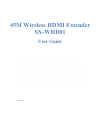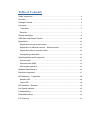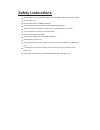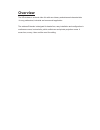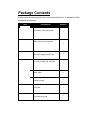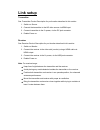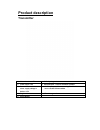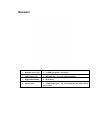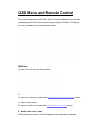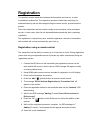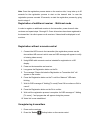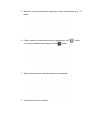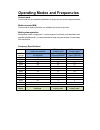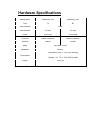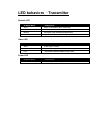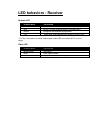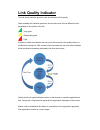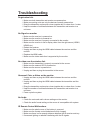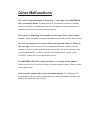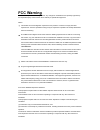Summary of SX-WHD01
Page 1
45m wireless hdmi extender sx-whd01 user guide rev 1.0
Page 2: Table Of Contents
Table of contents safety instructions ..................................................................................................... 4 overview ................................................................................................................... 5 package contents .................
Page 3: Safety Instructions
Safety instructions when operating this equipment, read and follow all the instructions in this manual. Do not open unit. Do not block the air ventilation openings. Use only accessories specified or recommended by shunxun. When devices are switched on keep away at least 20cm from your body. Do not e...
Page 4: Overview
Overview the hd wireless is a robust video link with zero latency and advanced characteristics for any professional, industrial and commercial application. The wireless extender is designed for hassle-free, easy installation and configuration in conference rooms, lecture halls, public auditoriums an...
Page 5: Package Contents
Package contents please verify the following items are in the shipping box, prior to installation of the transmitter and receiver: item description quantity hd wireless video transmitter 1 hdmi wireless video receiver 1 5v power supply with dc jack 1 5v power supply with usb jack 1 hdmi cable 2 remo...
Page 6: Link Setup
Link setup transmitter see transmitter product description for port location described in this section. 1. Switch on source. 2. Connect the transmitter to the hd video source via hdmi input. 3. Connect transmitter to the 5v power, via the dc jack connector. 4. Enable power on. Receiver see receiver ...
Page 7: Product Description
Product description transmitter 1 network status led 6 5v dc jack generic connector 2 video status led 7 miniusb port - used for firmware updates 3 power led - indicates when supply voltage is below 4.5v 8 hdmi input port - for connecting the hd video source to the hd transmitter 4 registration butt...
Page 8: Receiver
Receiver 1 network status led 5 5v usb jack generic connector 2 video status led 6 miniusb port - used for firmware updates 3 registration button 7 ir receiver 4 reset button 8 hdmi output port - for connecting the hd video sink to the receiver.
Page 9
Osd menu and remote control the receiver generates an osd menu, which is used for adding/removing and d devices isplaying the link status and general system related information. The display menu is controlled by the enclosed remote control. Menu key this key is used to open the setup window. Add a n...
Page 10
1. Select the source to rename using the “up” and “down” and "ok" buttons. 2. Select the characters you wish to modify using the right and left buttons on the remote control, and modify the name using the up, down and “ok” buttons. 3. Press “ok” to save the modified name. Note : the transmitter name...
Page 11: Registration
Registration this products require registration between the transmitter and receiver, in order to establish a wireless link. The registration process includes keys exchange, for enhanced security and can be managed using the remote control, provided with the product. Sets of the transmitter and the ...
Page 12
Note : once the registration process starts on the receiver side, it may take up to 30 seconds for the registration process to start on the transmit side. In case the registration process exceeds 30 seconds, re-start the registration process by going back to stage 4. Registration of additional recei...
Page 13
3. Select the source to be removed, using the up, down arrow buttons, and “ok” button. 4. Confirm removal of the selected source by pressing the “ok” button, or cancel the selection by pressing the “exit” button. 5. Wait 30 seconds for the removal process to be completed. 6. Transmitter removal is c...
Page 14
Operating modes and frequencies unicast mode in this mode a link is established between a single receiver and a single transmitter. Multicast mode (mm) in this mode a single transmitter can establish a link with 4 receivers. Multi-system operation multisystem mode is supported, i.E. Several pairs of...
Page 15: Hardware Specifications
Hardware specifications module name amn35226_pm amn36225_pm type tx rx video interface hdmi data interface ir,usb ir, usb power 5v dc jack 5v via usb pcb size l90mm x w60mm l84mm x w54mm antenna internal internal delay less than 1 msec bandwidth 40 mhz environment operational: 0-40° c, 10%~90% humid...
Page 16: Resolution Supported
Resolution supported video resolutions supported table: video format timings format name 720(1440)x480i @ 59.94hz/60hz 480i 640x480p @ 59.94/60hz 480p 720x480p @ 59.94hz/60hz 720(1440)x576i @ 50hz 576i 720x576p @ 50hz 576p 1280x720p @ 50hz 720p 1280x720p @ 59.94/60hz 1920x1080i @ 59.94/60hz 1080i 19...
Page 17
Led behaviors – transmitter network led blinking mode description solid when a connection to rx is established slow device is in listen mode normal during link setup mode/during registration fast system error (video led flashing as well) video led blinking mode description solid video signal is lock...
Page 18: Led Behaviors - Receiver
Led behaviors - receiver network led blinking mode description solid when a connection to tx is established*/link quality is good slow device is in listen mode/link quality is reasonably good normal during link setup mode/during registration fast system error (video led flashing as well)/link qualit...
Page 19: Link Quality Indicator
Link quality indicator the link quality indicator gives the user an indication of link quality. When enabled this indicator appears in the top left corner in three different colors, depending on the quality of the link: - very good - reasonably good - poor in order to enable the indicator the user m...
Page 20: Troubleshooting
Troubleshooting registration fails make sure both transmitter and receiver are powered on. Make sure pairing units are the only devices currently powered on. Bring the transmitter and receiver closer together but no closer than 1 meter. Keep the number of solid walls between the transmitter and rece...
Page 21: Other Malfunctions
Other malfunctions the receiver keeps outputting a “searching…” message, and the network led is constantly blinks: it should take up to one minute to establish a wireless link. If the link was not established within that time period, verify the transmitter is powered on and not connected to another ...
Page 22: Fcc Warning
Fcc warning this module complies with fcc regulations. Any changes or modifications not expressly approved by the responsible party could void the user's authority to operate this equipment. Notice: this module in its final integration requires the end-product to continue to comply with dfs requirem...