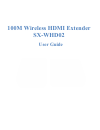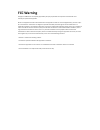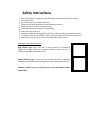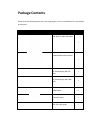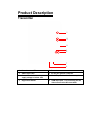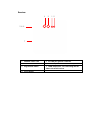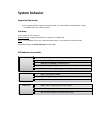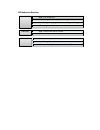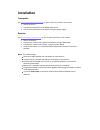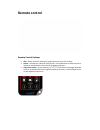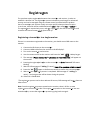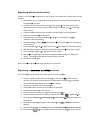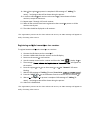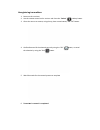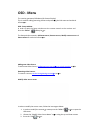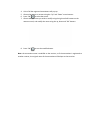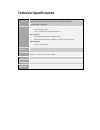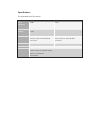Summary of SX-WHD02
Page 1
100m wireless hdmi extender sx-whd02 user guide.
Page 2: Fcc Warning
Fcc warning changes or modifications not expressly approved by the party responsible for compliance could void the user’s authority to operate the equipment. Note: this equipment has been tested and found to comply with the limits for a class b digital device, pursuant to part 15 of the fcc rules. T...
Page 3: Table Of Contents
Table of contents safety instructions ........................................................................................................ 7 caution .............................................................................. Error! Bookmark not defined. Overview .................................
Page 4: Safety Instructions
Safety instructions when operating this equipment, read and follow all the instructions in this manual. Do not open unit. Do not block the air ventilation openings. Use only accessories specified or recommended by shunxun. Do not expose to moisture or excessive heat. Use the mains plug to disconnect ...
Page 5: Overview
Overview the wireless extender is an interference-free hd wireless monitor and control for all studio cameras. The wireless extender allows the director to gain total command, maneuverability and synchronization to achieve full creativity out of a given scene. It features hd wireless -with multiple ...
Page 6: Package Contents
Package contents please verify the following items are in the shipping box , prior to installation of the transmitter and receiver: item description quantity hd wireless video transmitter 1 hdmi wireless video receiver 1 5v power supply with dc jack 1 5v power supply with usb jack 1 hdmi cable 2 rem...
Page 7: Product Description
Product description transmitter 1 network status led 5 reset button 2 video status led 6 5v dc jack generic connector 3 power led - indicates when supply voltage is below 4.5v 7 miniusb port - used for firmware updates 4 registration button 8 hdmi input port - for connecting the hd video source to t...
Page 8
Receiver 1 network status led 5 5v usb jack generic connector 2 video status led 6 miniusb port - used for firmware updates 3 registration button 7 hdmi output port - for connecting the hd video sink to the receiver 4 reset button 7 5 & 6 4 3 2 1.
Page 9: System Behavior
System behavior supported link modes the wireless extender supports multicast mode, i.E. It can establish a link between a single transmitter and one or more receivers. Link drop likely causes for this might be: exceeded range - bring systems back in to range to re-establish link. Reset - to re-esta...
Page 10
Led behaviors receiver network led solid - link established slow blinking - establishing link (searching for tx) fast blinking - during registration or reaching out of range off - no registered devices video led solid - output video signal is locked off - power dpwn or out of range power led solid -...
Page 11: Installation
Installation transmitter see transmitter product description for port location described in this section. 1. Switch on source. 2. Connect the transmitter to the hdmi video source 3. Connect the transmitter to the power, using the power supply receiver see receiver product description for port locati...
Page 12: Remote Control
Remote control remote control hotkeys add - direct access for starting the registration process on the receiver. Delete - will open the "remove video source" in the osd menu to allow the user to choose to remove devices from the list of registered devices. Video source keys – these three keys (1 st ...
Page 13: Registra On
Registra on the products require registra on between the transmi er and receiver, in order to establish a wireless link. The registra on process includes keys exchange, for enhanced security and can be managed using the remote control, provided with the product. Sets of transmi er and receiver usual...
Page 14
Registering without remote control if there is no transm er registered to the receiver, you should see an osd menu on the monitor. 1. Power down any pre-registered receiver to prevent any video transmission during the registra on process. 2. Connect the hd source to the transmi er (the registra on p...
Page 15
11. Wait l the registra on process is completed. Osd message of " adding [tx name]…"and progress bar will be shown during the process. 12. In order to add add onal receiver to the transmi er, power downs all other receivers, except the latest one. 13. Repeat steps 5 through 12 for each receiver. 14....
Page 16
Unregistering transmitters 1. Power on the receivers. 2. Use the remote control at the receiver and press the “delete” hotkey button. 3. Chose the source to remove, using the up, down arrow buttons, and “ok” button. 4. Confirm removal of the selected source by using the “ok” button, or cancel the sel...
Page 17: Video Resolution Support
Switching between transmitters 1. In order to switch between video transmitters, press the “source” button and a menu will appear. 2. Select the desired transmitter using the up, down arrows, and “ok” buttons. *note that on unicast product, the desired transmitter must be disconnected from any anoth...
Page 18: Osd - Menu
Osd - menu the receiver generates osd-menu (on-screen display). This is used for adding/removing devices and presen ng the link status and technical informa on. Osd - setup window in order to open the setup window use the remote control at the receiver and press the “menu” hotkey bu on. The setup wi...
Page 19
4. A list of all the registered transmitters will pop up. 5. Choose the source to rename using the “up” and “down” arrow buttons. 6. Press “ok” to select the source. 7. Choose the characters you wish to modify using the right and left buttons on the remote control, and modify the name using the up, ...
Page 20: Technical Specifications
Technical specifications video resolution: 1080p/50, 1080p/60, 1080/59.94i, 1080/50i, 1080/29.97p, 1080/23.98p, , 720/59.94p, 720/50p, 525i/59.94, 625i/50, 1080/24p, 1080/24psf, 1080/23.98psf,1080/25psf frequencies: non-dfs frequencies: 5.170~ 5.250 ghz for eu 5.170 ~ 5.250 ghz and 5.735~5.815 ghz f...
Page 21
Specifications the transmitter and the receiver transmitter sx-whd02 receiver whd02 video interface: hdmi hdmi frequency control: automatic frequency selection mode. Antenna: 2 transmitting 1 receiving internal using on-board rp sma connectors 5 receiving 1 transmitting internal using on-board rp sma...
Page 22: Troubleshooting
Troubleshooting registration fails make sure both transmitter and receiver are powered on. Make sure the power cable is continuous. Make sure that pairing units are the devices currently powered on. Bring the transmitter and receiver closer together but with a minimal distance of 1 meter. Reduce the...
Page 23
Other symptoms the receiver keeps outputting a “searching…” message, and the network led is blinking : it should take up to one minute to establish a wireless link. If the link was not established after one minute, verify the transmitter is powered on and not connected to another receiver. The recei...