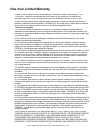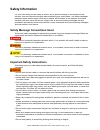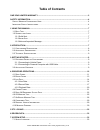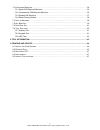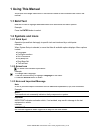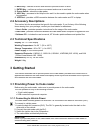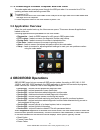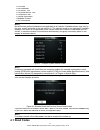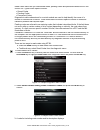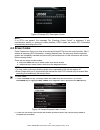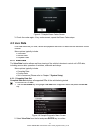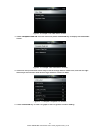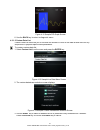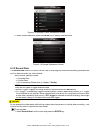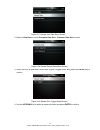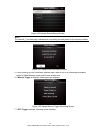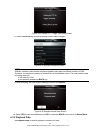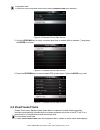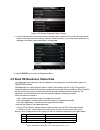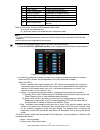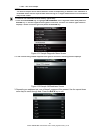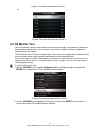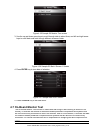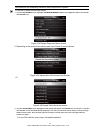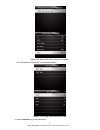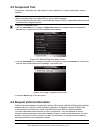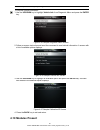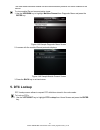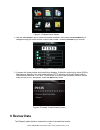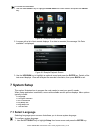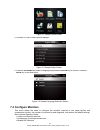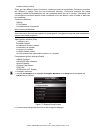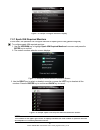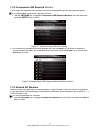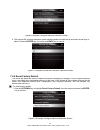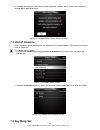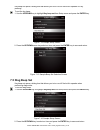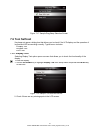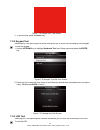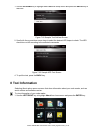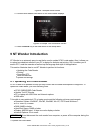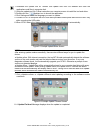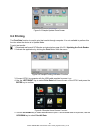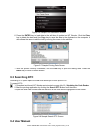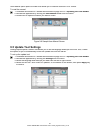- DL manuals
- Foxwell
- Card Reader
- NT301
- User Manual
Foxwell NT301 User Manual - 6 Review Data
NT301 OBDII/EOBD Code Reader User’s Guide_English Version_V1.00
32
Figure 5-1 Sample Home Screen
2.
Use the
LEFT/RIGHT
key to select the desired character, then press the
UP/DOWN
key to
change the digit you want to enter a valid code number. Press the
ENTER
key to confirm.
Figure 5-2 Sample DTC Lookup Screen
3.
A screen with code number and its definition displays. If definition could not be found (SAE or
Manufacturer Specific), the code reader displays “DTC definition not found! Please refer to
vehicle service manual!” If a P1xxx, C1xxx, B1xxx or U1xxx code is entered, select a vehicle
make to look for DTC definitions. Press the
BACK
key to exit.
Figure 5-3 Sample Trouble Codes Screen
6 Review Data
The Playback option leads to screens for review of recorded test results.
Summary of NT301
Page 1
Nt301 obdii/eobd code reader user’s guide_english version_v1.00 1 trademarks foxwell is trademark of shenzhen foxwell technology co., ltd. All other marks are trademarks or registered trademarks of their respective holders. Copyright information ©2014 shenzhen foxwell technology co., ltd. All rights...
Page 2: One-Year Limited Warranty
Nt301 obdii/eobd code reader user’s guide_english version_v1.00 2 one-year limited warranty subject to the conditions of this limited warranty, shenzhen foxwell technology co., ltd (“foxwell”) warrants its customer that this product is free of defects in material and workmanship at the time of its o...
Page 3
Nt301 obdii/eobd code reader user’s guide_english version_v1.00 3 to loss of anticipated benefits or profits, loss of savings or revenue, loss of data, punitive damages, loss of use of the product or any associated equipment, cost of capital, cost of any substitute equipment or facilities, downtime,...
Page 4: Safety Information
Nt301 obdii/eobd code reader user’s guide_english version_v1.00 4 safety information for your own safety and the safety of others, and to prevent damage to the equipment and vehicles, read this manual thoroughly before operating your code reader. The safety messages presented below and throughout th...
Page 5: Table Of Contents
Nt301 obdii/eobd code reader user’s guide_english version_v1.00 5 table of contents one-year limited warranty .................................................................................................................... 2 safety information .......................................................
Page 6
Nt301 obdii/eobd code reader user’s guide_english version_v1.00 6 7.2 c onfigure m onitors .............................................................................................................................. 34 7.2.1 spark ign required monitors ................................................
Page 7: 1 Using This Manual
Nt301 obdii/eobd code reader user’s guide_english version_v1.00 7 1 using this manual we provide tool usage instructions in this manual. Below is the conventions we used in the manual. 1.1 bold text bold text is used to highlight selectable items such as buttons and menu options. Example: press the ...
Page 8: 2 Introduction
Nt301 obdii/eobd code reader user’s guide_english version_v1.00 8 2 introduction nt301 is developed by the most distinguished mind of the industry. It is specially designed to support all 10 obdii service modes, including live data, o2 sensor test and more, on obdii/eobd compliant cars, suvs, light-...
Page 9: 2.2 Accessory Descriptions
Nt301 obdii/eobd code reader user’s guide_english version_v1.00 9 k. Back key - cancels an action and returns to previous screen or level. L. Enter key - confirms an action or movement and moves to next level. M. Power switch - reboot the code reader n. Help key - accesses to the help function and i...
Page 10: 3.2 Application Overview
Nt301 obdii/eobd code reader user’s guide_english version_v1.00 10 3.1.2 connecting to personal computer with usb cable the code reader also receives power through the usb port when it is connected to a pc for updating software and transferring saved files. To connect to pc: 1. Insert the small end ...
Page 11: 4.1 Read Codes
Nt301 obdii/eobd code reader user’s guide_english version_v1.00 11 ● live data ● i/m readiness ● o2 sensor test ● on-board monitor test ● component test ● vehicle information ● modules present ● unit of measure note not all function options listed above are applicable to all vehicles. Available opti...
Page 12
Nt301 obdii/eobd code reader user’s guide_english version_v1.00 12 read codes menu lets you read stored codes, pending codes and permanent does found in the control unit. Typical menu options include: ● stored codes ● pending codes ● permanent codes diagnostic trouble codes stored in a control modul...
Page 13: 4.2 Erase Codes
Nt301 obdii/eobd code reader user’s guide_english version_v1.00 13 figure 4-5 sample dtc description screen note if no dtcs are present, the message “no (pending) codes found!” is displayed. If any manufacturer specific or enhanced codes detected, nt301 reads the correct dtc information automaticall...
Page 14: 4.3 Live Data
Nt301 obdii/eobd code reader user’s guide_english version_v1.00 14 figure 4-7 sample erase codes screen 3. Check the codes again. If any codes remain, repeat the erase codes steps. 4.3 live data live data menu lets you view, record and playback real time pid data from the electronic control module. ...
Page 15
Nt301 obdii/eobd code reader user’s guide_english version_v1.00 15 figure 4-9 sample live data menu screen 3. Select complete data set from the menu and press the enter key to display the datastream screen. Figure 4-10 sample view data menu screen 4. Scroll with the up and down arrow keys to scroll ...
Page 16
Nt301 obdii/eobd code reader user’s guide_english version_v1.00 16 figure 4-12 sample pid graph screen 6. Use the back key to return to diagnostic menu. 4.3.1.2 custom data list custom data list menu lets you to minimize the number of pids on the data list and focus on any suspicious or symptom-spec...
Page 17
Nt301 obdii/eobd code reader user’s guide_english version_v1.00 17 figure 4-15 sample custom datastream screen 4. When finished selection, press the enter key to display selected items. Figure 4-16 sample datastream screen 4.3.2 record data the record data function is used to record pids to help dia...
Page 18
Nt301 obdii/eobd code reader user’s guide_english version_v1.00 18 figure 4-17 sample live data menu screen 2. Refer to view data to set up complete data set or customer data set to record. Figure 4-18 sample record data menu screen 3. Scroll with the up and down arrow keys to pick a trigger mode an...
Page 19
Nt301 obdii/eobd code reader user’s guide_english version_v1.00 19 figure 4-20 sample select memory screen note the asterisk (*) on the screen indicates that a recording currently exists in this memory location. If an area with an asterisk (*) was picked, a message prompting to erase data displays. ...
Page 20
Nt301 obdii/eobd code reader user’s guide_english version_v1.00 20 figure 4-23 sample dtc trigger recording screen 8. Press the enter key to start recording or wait codes to trigger. Figure 4-24 sample recording screen note different vehicles communicate at different speeds and support a different n...
Page 21: 4.4 View Freeze Frame
Nt301 obdii/eobd code reader user’s guide_english version_v1.00 21 to playback data: 1. Scroll with the up and down arrow key to select playback data from the menu. Figure 4-26 sample record data screen 2. Use the up/down key to select a memory area that is marked with an asterisk (*) and press the ...
Page 22
Nt301 obdii/eobd code reader user’s guide_english version_v1.00 22 figure 4-28 sample diagnostic menu screen 2. Use the up and down arrow keys to scroll through data to select lines, and left and right arrow keys to scroll back and forth through different screens of data. If no freeze frame detected...
Page 23
Nt301 obdii/eobd code reader user’s guide_english version_v1.00 23 4 catalyst mon catalyst monitor 5 htd catalyst heated catalyst monitor 6 evap system mon evaporative system monitor 7 sec air system secondary air system monitor 8 a/c refrig mon air conditioning refrigerant monitor 9 oxygen sens mon...
Page 24
Nt301 obdii/eobd code reader user’s guide_english version_v1.00 24 ● red - four short beeps. Note the built-in beeper which makes different tones corresponding to different led indicators is invaluable when the test is performed while driving or in bright areas where led illumination may not be visi...
Page 25: 4.6 O2 Monitor Test
Nt301 obdii/eobd code reader user’s guide_english version_v1.00 25 figure 4-32 sample im readiness screen 1 or figure 4-33 sample im readiness screen 2 4.6 o2 monitor test obd ii regulations require certain vehicles monitor and test oxygen (o2) sensors to isolate fuel and emissions related faults. T...
Page 26: 4.7 On-Board Monitor Test
Nt301 obdii/eobd code reader user’s guide_english version_v1.00 26 figure 4-35 sample o2 monitor test screen 3. Use the up and down arrow keys to scroll through data to select lines, and left and right arrow keys to scroll back and forth through different screens of data. Figure 4-36 sample o2 bank1...
Page 27
Nt301 obdii/eobd code reader user’s guide_english version_v1.00 27 test results do not necessarily indicate a faulty component or system. To request on-board monitor test results: 1. Use the up/down key to highlight on-board monitor test from diagnostic menu and press the enter key. Figure 4-38 samp...
Page 28
Nt301 obdii/eobd code reader user’s guide_english version_v1.00 28 figure 4-41 sample non-can vehicle test screen for can vehicles, test screen is illustrated as below: figure 4-42 sample can vehicle test screen 4. Press the back key to exit and return..
Page 29: 4.8 Component Test
Nt301 obdii/eobd code reader user’s guide_english version_v1.00 29 4.8 component test component test allows the code reader to control operation of vehicle components, tests or systems. Note ● some manufacturers do not allow tools to control vehicle systems. ● the manufacturer sets the criteria to a...
Page 30: 4.10 Modules Present
Nt301 obdii/eobd code reader user’s guide_english version_v1.00 30 available options will vary depending on the vehicle under test. To request vehicle information: 1. Use the up/down key to highlight vehicle info. From diagnostic menu and press the enter key. Figure 4-45 sample diagnostic menu scree...
Page 31: 5. Dtc Lookup
Nt301 obdii/eobd code reader user’s guide_english version_v1.00 31 the code reader identifies module ids and communication protocols for obd2 modules in the vehicle. To view module ids and communication types: 1.Use the up/down key to highlight modules present from diagnostic menu and press the ente...
Page 32: 6 Review Data
Nt301 obdii/eobd code reader user’s guide_english version_v1.00 32 figure 5-1 sample home screen 2. Use the left/right key to select the desired character, then press the up/down key to change the digit you want to enter a valid code number. Press the enter key to confirm. Figure 5-2 sample dtc look...
Page 33: 7 System Setup
Nt301 obdii/eobd code reader user’s guide_english version_v1.00 33 to review recorded data: 1. Use the left/right key to highlight review data from home screen and press the enter key. Figure 6-1 sample home screen 2. A screen with a list of test records displays. If no data is recorded, the message...
Page 34: 7.2 Configure Monitors
Nt301 obdii/eobd code reader user’s guide_english version_v1.00 34 figure 7-1 sample home screen 2.A screen of a list of menu options displays. Figure 7-2 sample setup screen 3.Press the up/down key select a language and press the enter key to confirm. Press the back key to exit and return. Figure 7...
Page 35
Nt301 obdii/eobd code reader user’s guide_english version_v1.00 35 ● reset factory default there are two different types of monitors: continuous and non-continuous. Continuous monitors are different in design from the non-continuous monitors. Continuous monitors are being constantly tested and evalu...
Page 36
Nt301 obdii/eobd code reader user’s guide_english version_v1.00 36 figure 7-4 sample configure monitors display 7.2.1 spark ign required monitors in this menu, the operators can configure monitors for spark ignition cars (gasoline engines). To configure spark ign required monitors: 1. Use the up/dow...
Page 37
Nt301 obdii/eobd code reader user’s guide_english version_v1.00 37 7.2.2 compression ign required monitors in this menu, the operators can configure monitors for compression ignition cars (diesel engines). To configure spark compression required monitors: 1. Use the up/down key to highlight compress...
Page 38
Nt301 obdii/eobd code reader user’s guide_english version_v1.00 38 figure7-8 sample configure monitors selection screen 2. The custom inc monitors selection screen displays and scroll with the up and down arrow keys to select. Press the enter key to confirm and back key to cancel. Figure 7-9 sample ...
Page 39: 7.3 Unit Of Measure
Nt301 obdii/eobd code reader user’s guide_english version_v1.00 39 2. A message prompting to reset factory default displays. Answer yes to confirm the request or answer no to abort and return. Figure7-11 sample reset factory default screen 7.3 unit of measure unit of measure opens a dialog box that ...
Page 40: 7.5 Diag Beep Set
Nt301 obdii/eobd code reader user’s guide_english version_v1.00 40 key beep set opens a dialog box that allows you to turn on/off the built-in speaker for key pressing. To set the key beep: 1. Use the up/down key to highlight key beep set from setup menu and press the enter key. Figure 7-14 sample s...
Page 41: 7.6 Tool Self-Test
Nt301 obdii/eobd code reader user’s guide_english version_v1.00 41 figure 7-17 sample diag beep selection screen 7.6 tool self-test key beep set opens a dialog box that allows you to check if the lcd display and the operation of keypad and led are working correctly. Typical menu includes: ● display ...
Page 42
Nt301 obdii/eobd code reader user’s guide_english version_v1.00 42 figure 7-19 sample lcd test screen 3. To quit the test, press the back key. 7.6.2 keypad test selecting key test option opens a screen that allows you to check the functionality of the keypad. To test the keypad: 1. Use the up/down k...
Page 43: 8 Tool Information
Nt301 obdii/eobd code reader user’s guide_english version_v1.00 43 1. Use the up/down key to highlight lcd test from setup menu and press the enter key to start test. Figure 7-22 sample tool self-test screen 2. Scroll with the up and down arrow keys to select the desired led lamps to check. The led ...
Page 44: 9 Nt Wonder Introduction
Nt301 obdii/eobd code reader user’s guide_english version_v1.00 44 figure 8-1 sample home screen 2. A screen with detailed information of the code reader displays. Figure 8-2 sample tool information screen 3. Press the back key to exit and return to the setup menu. 9 nt wonder introduction nt wonder...
Page 45
Nt301 obdii/eobd code reader user’s guide_english version_v1.00 45 1. Download the update tool nt wonder and update files from our website and save the applications and files in computer disk. 2. Unzip the update tool file. Follow instructions on computer screen to install the tool and driver. 3. Do...
Page 46: 9.2 Printing
Nt301 obdii/eobd code reader user’s guide_english version_v1.00 46 figure 9-3 sample update done screen 9.2 printing the print data function is used to print test results through computer. It is not available to perform this function when the device is in update mode. To print test results: 1. Downl...
Page 47: 9.3 Searching Dtc
Nt301 obdii/eobd code reader user’s guide_english version_v1.00 47 figure 9-6 sample print data menu screen 6. Press the enter key to load data to the edit box of update tool nt wonder. Click the clear key to delete the data and use copy key to save the data to the clipboard on the computer. It also...
Page 48: 9.5 Update Tool Settings
Nt301 obdii/eobd code reader user’s guide_english version_v1.00 48 user manual option opens a screen that allows you to read the manual in pdf format. To read the manual: 1. Download and launch nt wonder as instructed on page 43 of 9.1 updating the code reader . 2. Activate the application by clicki...