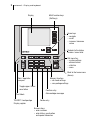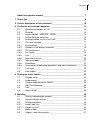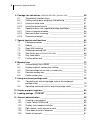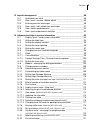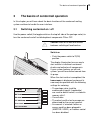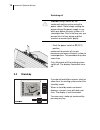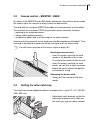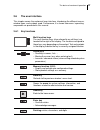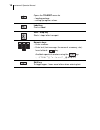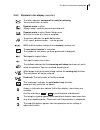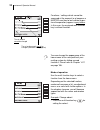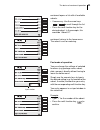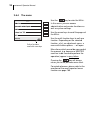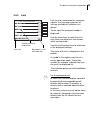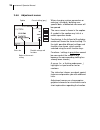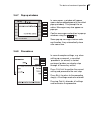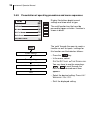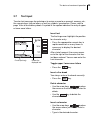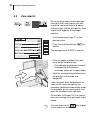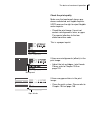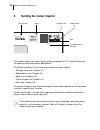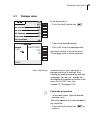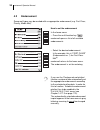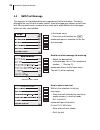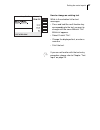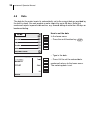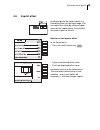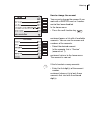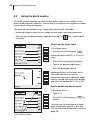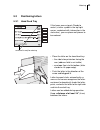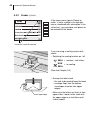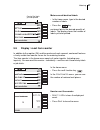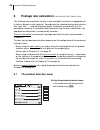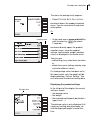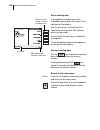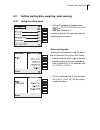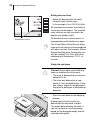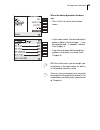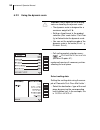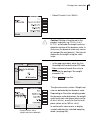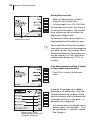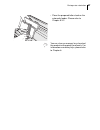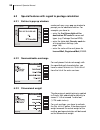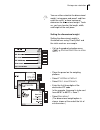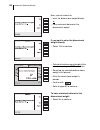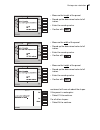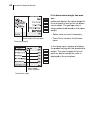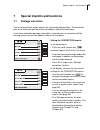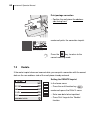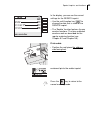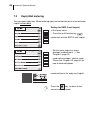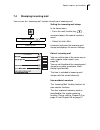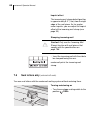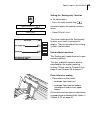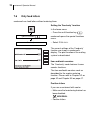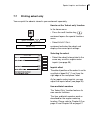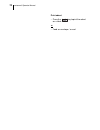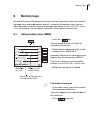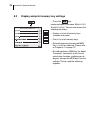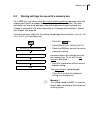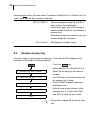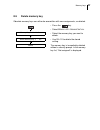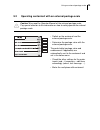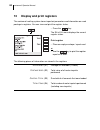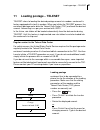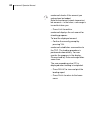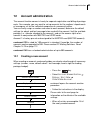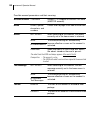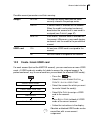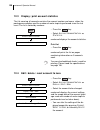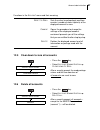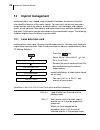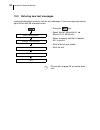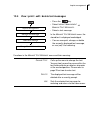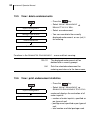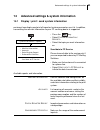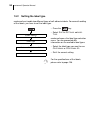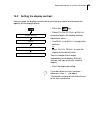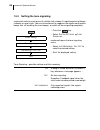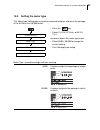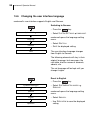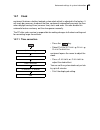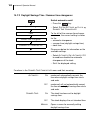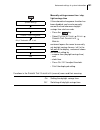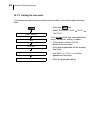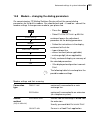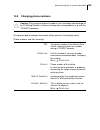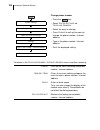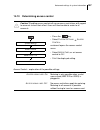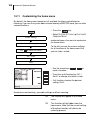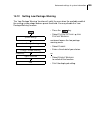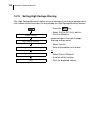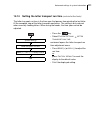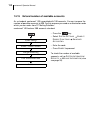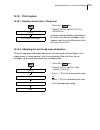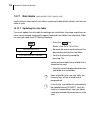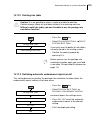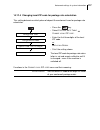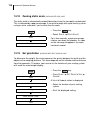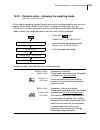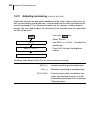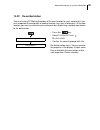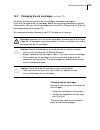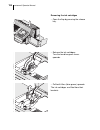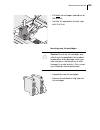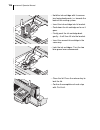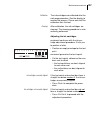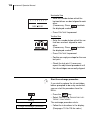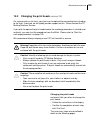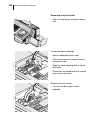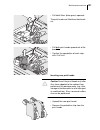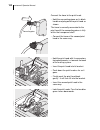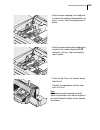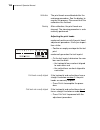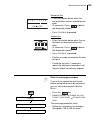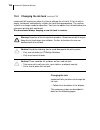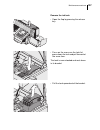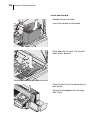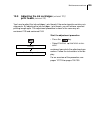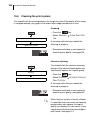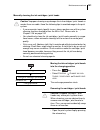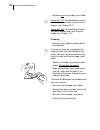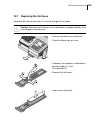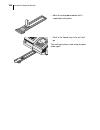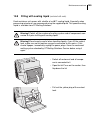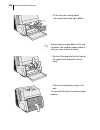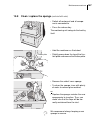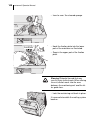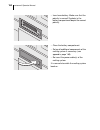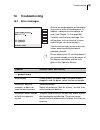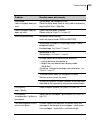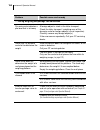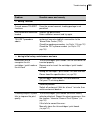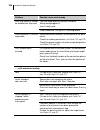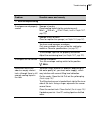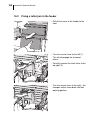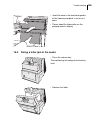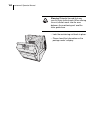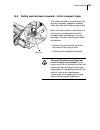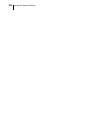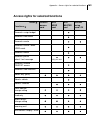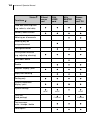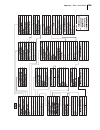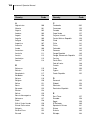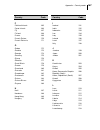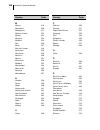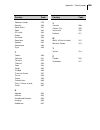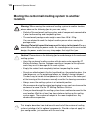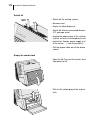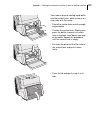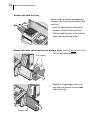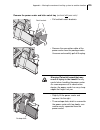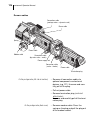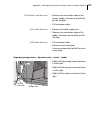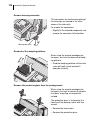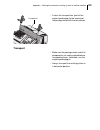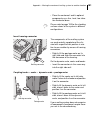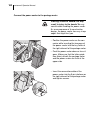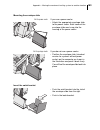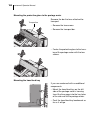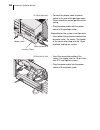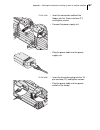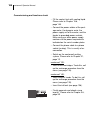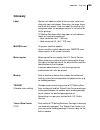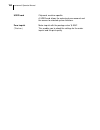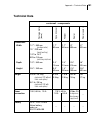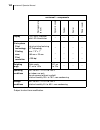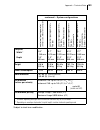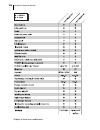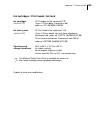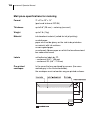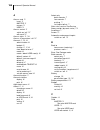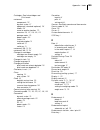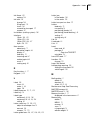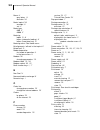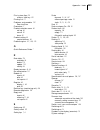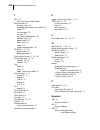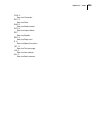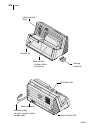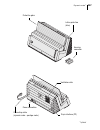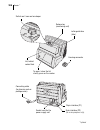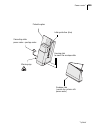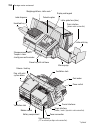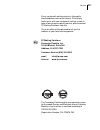- DL manuals
- FP
- Digital Mailing system
- centormail
- Operator's Manual
FP centormail Operator's Manual
Summary of centormail
Page 1
Centor mail digital mailing system operator manual ™.
Page 2
2 centormail – display and keyboard multi function keys (soft keys) display confirm entry acknowledge messages go back to the higher window / menu level call menu for: – system settings – administration – statistics – more teleset / load postage display register delete entry memory function: – set s...
Page 3
Contents 3 about this operator manual ______________________________________7 1 safety tips ____________________________________________________8 2 a short description of the centormail _____________________________ 10 3 the basics of centormail operation ______________________________13 3.1 switchi...
Page 4
Centormail operator manual 4 6 postage rate calculation (centormail with static / dynamic scale) ______________ 48 6.1 the product selection menu ______________________________ 48 6.2 setting mailing data, weighing, and metering _________________ 51 6.2.1 using the static scale _____________________...
Page 5
Contents 5 13 imprint management __________________________________________ 88 13.1 load data from card _____________________________________ 88 13.2 view / print / rename / delete advert ________________________ 89 13.3 entering new text messages ______________________________90 13.4 view / print /...
Page 6
Centormail operator manual 6 15 maintenance and care ________________________________________ 122 15.1 cleaning the centormail mailing system ____________________ 122 15.2 changing the ink cartridges (centormail 120) ___________________ 123 15.3 changing the print heads (centormail 140) ____________...
Page 7: About This Operator Manual
About this operator manual 7 about this operator manual please read this operator manual before using the centormail mailing system. Please keep this manual near the system for quick reference. This manual covers all configurations and equipment options of the centormail mailing system. Functions th...
Page 8: Safety Tips
Centormail operator manual 8 1 safety tips centormail is a digital mailing system with ink-jet print technology for metering mail. Centormail complies with the pertinent safety regulations for office information equip- ment. Please observe the following tips for your own safety: • installation and c...
Page 9
Safety tips 9 • be extremely careful when handling liquids. If you fill the sealant tank, make sure not to moisten any parts connected to the mains. If this should happen, immediately unplug the plugs. Have the centormail mailing system checked by fp mailing solutions service before using it again. ...
Page 10
Centormail operator manual 10 2 a short description of the centormail centormail is a digital mailing system with ink-jet print technology and vertical letter transport. You can meter mail pieces of all formats that are made of ink-absorbent material – ranging from a post card to letters iso b4 with...
Page 11
A short description of the centormail 11 menu-based operation all functions – be it setting up the meter imprint, manag- ing accounts and quick select memories, or changing system parameters – are securely and quickly accessi- ble via the clearly laid out user interface in the back-lit display. The ...
Page 12
Centormail operator manual 12 options the following components are available to extend the machine’s range of functions: – feeder. Separates the letters individually from the stack and transfers them to the postage meter. Letters can be added during operation. – sealer for mail pieces with a thickne...
Page 13: 3.1
The basics of centormail operation 13 3 the basics of centormail operation in this chapter you will learn about the basic functions of the centormail mailing system and how to handle the user interface. 3.1 switching centormail on / off use the power switch (the toggle switch on the top left side of...
Page 14: 3.2
Centormail operator manual 14 switching off caution! Always switch off the centormail mailing system using the power switch. Never simply unplug the plug or disrupt the power supply in any other way before the print system is in sealed position. Only in that way can you prevent the ink from drying a...
Page 15: 3.3
The basics of centormail operation 15 3.3 access control – master / user by means of the master and user cards, collectively referred to as access cards, the access rights for using the mailing system are determined. The card with the inscription master provides unrestricted access to all functions....
Page 16: 3.5
Centormail operator manual 16 3.5 sealing function (centormail with sealer) when equipped with the optional components sealer and power sealer, centormail can meter and seal your mail in a single run. Coming from the feeder, the mail pieces pass through the sealer. In the sealer, the sealing flap of...
Page 17: 3.6
The basics of centormail operation 17 3.6 the user interface this chapter covers the centormail user interface, introducing the different menus, window types, and symbols used. Furthermore, it is shown how menu / operating sequences are presented in this manual. 3.6.1 key functions multi function ke...
Page 18
Centormail operator manual 18 opens the teleset menu for – loading postage – calling up register values. Label key prints a label. Start / stop key starts / stops letter transport. Numeric keys – enter numbers. – enter text (text message, the name of a memory, etc.). Insert a blank: key. Available s...
Page 19
The basics of centormail operation 19 3.6.2 symbols in the display (selection) the letter indicates: centormail is ready for metering. You can feed letters to meter. Dynamic scale is active. ‘always weigh’-mode for processing mixed mail. Dynamic scale is active. Mode ‘weigh once’ (only the first let...
Page 20
Centormail operator manual 20 the following symbols are used to indicate the assignment of the multi function keys: set postage value. Set endorsement. Set advert. Set text message. Change account. Set date. Set the reply mail imprint. Set the correction imprint. Set the redate imprint. Open the men...
Page 21
The basics of centormail operation 21 3.6.3 the home menu the home menu is displayed after switch- ing on. Here, the current settings for metering (postage value, endorsement, advert …) are displayed. The home menu comprises three win- dows. Use the arrow keys to scroll. Mailing data and weight are ...
Page 22
Centormail operator manual 22 functions / settings which cannot be accessed at the moment (e.G. Because a master card has to be inserted to per- form the operation) appear in gray letters. In this case, the assigned multi function key is without function. You can change the appearance of the home me...
Page 23
The basics of centormail operation 23 centormail opens a list with all available adverts. • if necessary: use the arrow keys / to scroll through the list. • press the multi function key for the desired advert. In the example, this would be “advert 01”. Centormail returns to the home menu. The advert...
Page 24
Centormail operator manual 24 3.6.4 the menu use the key to enter the m enu . In this menu, you can access administrative and service functions as well as system settings. Use the arrow keys to scroll the pages of the m enu . Use the multi function keys to call up a function. Depending on the select...
Page 25
The basics of centormail operation 25 3.6.5 lists lists (e.G. For endorsements, memories, adverts, text messages) present all settings available for selection at a glance. To the right, the assigned number is displayed. Use the arrow keys to scroll the list in case there are more than five choices w...
Page 26
Centormail operator manual 26 3.6.6 adjustment menus when changing system parameters or entering / changing / deleting user- specific data, a dedicated sub-menu will be opened. The menu name is shown in the caption. A symbol in the caption may hint at a certain operation mode. Functioning: in the le...
Page 27
The basics of centormail operation 27 3.6.7 pop up windows in some cases, a window will appear upon a darkened background (a so-called pop up window). This prompts for an action. Messages may also appear as pop ups. Confirm messages and entries in pop up windows using the key. Some pop up messages f...
Page 28
Centormail operator manual 28 3.6.9 presentation of operating procedures and menu sequences display illustrations depict current settings and show what to type. The multi function key that must be pressed to trigger an action / function is shown in black. The ‘path’ through the menu to reach a funct...
Page 29: 3.7
The basics of centormail operation 29 3.7 text input to enter text messages for metering or to assign a name to an account, memory, etc., the numeric keys feature letters as well as symbols / punctuation. Please refer to page 18 for all available symbols. A symbol in the caption indicates the entry ...
Page 30: 3.8
Centormail operator manual 30 3.8 zero imprint by means of an imprint with a postage value of $ 0.00 (zero imprint) you can check the imprint settings (e.G. Advert, text message) and the print quality. Zero imprints are logged in the postage registers. • in the home menu, type “0” as the postage val...
Page 31
The basics of centormail operation 31 check the print quality make sure that centormail always pro- duces undistorted, well legible imprints. Usps reserves the right to reject illegible meter imprints. • check the print image. It must not contain misalignments, blurs, or gaps. Pay special attention ...
Page 32: Setting The Meter Imprint
Centormail operator manual 32 4 setting the meter imprint this chapter covers the meter imprint settings required by u.S. Postal service and the optional advertising imprint possibilities. The following settings in the home menu define the meter imprint: – postage value (see chapter 4.1) – endorseme...
Page 33: 4.1
Setting the meter imprint 33 4.1 postage value in the home menu: • press the multi function key . • type in the desired postage. • press u se to set this postage value. Centormail returns to the home menu. The postage value is set for metering. High postage warning centormail warns you if you enter ...
Page 34: 4.2
Centormail operator manual 34 4.2 endorsement some mail types may be marked with an appropriate endorsement (e.G. First class, priority, media mail). How to set the endorsement in the home menu: • press the multi function key . Centormail opens a list of all available endorsements. • select the desi...
Page 35: 4.3
Setting the meter imprint 35 4.3 custom advertisements (advert) in addition to printing postage, you can use centormail to print an advertisement of your choice. Centormail offers you the following options: – up to 15 different adverts (logos) can be stored in the postage meter. All stored adverts a...
Page 36: 4.4
Centormail operator manual 36 4.4 sms text message you can print a user-defined text message directly to the mail piece. The text is printed to the very left of the meter imprint. A text message may contain up to 5 lines with 20 characters each. Centormail can store up to eight different text messag...
Page 37
Setting the meter imprint 37 how to change an existing text while in the selection list for text messages: • press and hold the multi function key corresponding to the text you want to change until the menu m anage t ext m essage appears. • select c hange t ext . • change the displayed text, or ente...
Page 38: 4.5
Centormail operator manual 38 4.5 date the date for the meter imprint is automatically set to the current date as provided by the built-in clock. You can predate a meter imprint by up to 30 days. Note that centormail rejects impermissible entries, e.G. Forward dating of more than 30 days or backward...
Page 39: 4.6
Setting the meter imprint 39 4.6 imprint offset centormail prints the meter imprint at a fixed offset from the right letter edge. You can adjust this offset by setting a higher value for the imprint offset, thus shifting the meter imprint to the left. How to set the imprint offset in the home menu: ...
Page 40: Metering
Centormail operator manual 40 5 metering this chapter covers how to set up accounts to register the postage used, how you place letters on the hand feed tray, how to use the feeder, and how to meter self- adhesive labels which can be stuck onto the mail piece. Also, the counter functions available f...
Page 41
Metering 41 how to change the account you can only change the account if you work with a master card, or if access control has been disabled. In the home menu: • press the multi function key . Centormail opens a list with all available accounts. You can see the names and numbers of the accounts. • s...
Page 42: 5.2
Centormail operator manual 42 5.2 using the batch counter the batch counter provides you with the possibility to define the number of mail pieces to be metered in advance. You can use this function to have a precise number of mail pieces ready for dispatch. The batch counter comes in very handy when...
Page 43: 5.3
Metering 43 5.3 positioning letters 5.3.1 hand feed tray if the home menu signals ‘ready to meter’ (a letter symbol in the top right corner, combined with information in the status bar), you can place mail pieces to be metered. • place the letter on the hand feed tray: – the side to be printed on fa...
Page 44
Centormail operator manual 44 5.3.2 feeder (optional) if the home menu signals ‘ready to meter’ (a letter symbol in the top right corner, combined with information in the status bar), you can place mail pieces to be metered at the feeder. If you are using a mailing system with sealer: • switching th...
Page 45
Metering 45 • grab the pressure bar in the grip recess and pull it to the front. • place the letter stack on the letter guide near the separation rollers. Make sure that all letters stand on the letter guide on their upper edges. • push the pressure bar against the letter stack. The batch procedure ...
Page 46: 5.4
Centormail operator manual 46 5.4 meter a label centormail can handle two different types of self-adhesive labels. These are the labels ‘centormail’ and the extra-long labels ‘centormail xl’ (e.G. For meter imprints with an advert and a text message) available from fp mailing solutions or your autho...
Page 47: 5.5
Metering 47 meter several identical labels • in the home menu, type in the desired number of labels. • press the key. Centormail prints the desired quantity of labels. The display shows the number of labels yet to be printed. 5.5 display / reset item counter in addition to the register (r4) and the ...
Page 48: Postage Rate Calculation
Centormail operator manual 48 6 postage rate calculation (centormail with static / dynamic scale) the ‘postage rate calculation’ function is only available if centormail is equipped with a static or dynamic scale (optional). According to the selected mailing data (destina- tion, type, size,…) and th...
Page 49
Postage rate calculation 49 the menu for postage entry appears. • select p ostage r ate c alculation . Centormail opens the product selection menu. You can now select the desired mailing data. Or • in the home menu, press and hold the multi function key (for about 2 seconds). Centormail directly ope...
Page 50
Centormail operator manual 50 select mailing data in the product selection menu, the selectable mailing data are shown in the right part of the display. Use the arrow keys to scroll the list in case there are more than four choices which can be made. Use the multi function keys to select the mailing...
Page 51: 6.2
Postage rate calculation 51 6.2 setting mailing data, weighing, and metering 6.2.1 using the static scale • call up the product selection menu: p ostage r ate c alculation (see also chapter 6.1). Centormail queries all necessary entries affecting the mail piece. Select mailing data setting the maili...
Page 52
Centormail operator manual 52 setting extra services • select the desired extra service(s) using the multi function keys. In the example, this is c ertified m ail . All selected extra services are shown in the left part of the display. The selected extra services are also inverted in the display are...
Page 53
Postage rate calculation 53 v when the desired product has been set: • press f inish to return to the home menu. • in the home menu, the desired imprint options (advert, text message, …) can be checked and – if needed – altered. See chapter 4. • take the mail piece off the weighing platform, and met...
Page 54
Centormail operator manual 54 6.2.2 using the dynamic scale caution! Please observe the following notes on handling the dynamic scale: – the dynamic scale is designed for a maximum weight of 2 lb. – setting a fixed format in the product selection (stat. Scale letter / flat /prior- ity) will deactiva...
Page 55
Postage rate calculation 55 • select d ynamic scale m ixed . Caution! Setting a fixed format in the product selection, e.G. S tatic scale l etter , will disable the weight and size detection feature of the dynamic scale. In that case, the dynamic scale only serves to transport the mail piece(s). You...
Page 56
Centormail operator manual 56 setting extra services • select the desired extra service(s) using the multi function keys. In the example, this is c ertified m ail . All selected extra services are shown in the left part of the display. The selected extra services are also inverted in the display are...
Page 57
Postage rate calculation 57 • place the prepared letter stack on the automatic feeder: please refer to chapter 5.3.2. You can also use memory keys to select the product setting quickly and easily. For information on memory keys, please refer to chapter 8..
Page 58: 6.3
Centormail operator manual 58 6.3 special features with regard to postage calculation 6.3.1 entries in pop up windows centormail may use a pop up window to prompt you for additional entries. For example, you have to – enter the first three digits of the destination zip code for some mail types (e.G....
Page 59
Postage rate calculation 59 you can either calculate the dimensional weight ‘using paper and pencil’ and then enter the result, or have centormail determine the dimensional weight. To do so, you have to enter the length, width, and height of the mail piece. Setting the dimensional weight setting the...
Page 60
Centormail operator manual 60 now, you can choose to – enter the dimensional weight directly or – have centormail determine the dimensional weight. If you want to enter the dimensional weight directly: • select y es to continue. • calculate the dimensional weight of the parcel according to usps guid...
Page 61
Postage rate calculation 61 • measure the length of the parcel. • round up the determined value to full inches. • enter the round up value. • confirm with . • measure the width of the parcel. • round up the determined value to full inches. • enter the round up value. • confirm with . • measure the h...
Page 62
Centormail operator manual 62 if the dimensional weight has been set: centormail displays the actual weight of the mail piece as well as the set dimen- sional weight. The postage value is always determined based on the higher weight. • select extra services if necessary. • press f inish to return to...
Page 63: 7.1
Special imprints and functions 63 7 special imprints and functions 7.1 postage correction you can correct faulty meter imprints on an already metered letter. The correction print must always be printed on the non-address-side of the mail piece. If you have metered a postage value which is too low, p...
Page 64: 7.2
Centormail operator manual 64 print postage correction • position the mail piece the address- side facing front. Centormail prints the correction imprint. Press the key, to return to the normal metering mode. 7.2 redate if the meter imprint shows an incorrect date, you can print a correction with th...
Page 65
Special imprints and functions 65 in the display, you can see the current settings for the redate imprint: – use the multi function key to change the date that is used for the redate imprint. – the ‘redate’ function features its own counter functions. The item and batch counters work as described fo...
Page 66: 7.3
Centormail operator manual 66 7.3 reply mail metering you can meter reply mail. When metering reply mail centormail prints a normal meter imprint without date. Setting the reply mail imprint in the home menu: • press the multi function key . Centormail sets the reply mail imprint. • set the meter im...
Page 67: 7.4
Special imprints and functions 67 7.4 stamping incoming mail you can use the ‘incoming mail’ function to mark your incoming mail. Setting the incoming mail stamp in the home menu: • press the multi function key . Centormail opens the special functions menu. • select i ncoming m ail . Centormail acti...
Page 68: 7.5
Centormail operator manual 68 imprint offset the incoming mail stamp default position is approximately 0.4" (1 cm) from the right edge of the mail piece. As for regular meter imprints, you can adjust the imprint offset of the incoming mail stamp (see page 39). Stamping incoming mail caution! Only us...
Page 69
Special imprints and functions 69 setting the ‘sealing only’ function in the home menu: • press the multi function key . Centormail opens the special functions menu. • select s ealing only . The current settings of the ‘sealing only’ function are shown in centormail’s display. The print function of ...
Page 70: 7.6
Centormail operator manual 70 7.6 only feed letters centormail can feed letters without metering them. Setting the ‘feed only’ function in the home menu: • press the multi function key . Centormail opens the special functions menu. • select f eed only . The current settings of the ‘feed only’ functi...
Page 71: 7.7
Special imprints and functions 71 7.7 printing advert only you can print the adverts stored in your centormail separately. How to set the ‘advert only’ function in the home menu: • press the multi function key . Centormail opens the special functions menu. • select a dvert o nly . Centormail activat...
Page 72
Centormail operator manual 72 print advert • press the key to print the advert on a label. Or • feed an envelope / a card..
Page 73: Memory Keys
Memory keys 73 8 memory keys centormail features 20 memory keys which can store frequently used meter imprints (postage value and endorsement imprint). Instead of the postage value, you can store the product settings relevant for postage calculation (centormail with static / dynamic scale) . Further...
Page 74: 8.2
Centormail operator manual 74 8.2 display and print memory key settings • press the key. Centormail opens the menu m emory k ey a dministration . You can now access the following functions: – display a list of all memory keys (number and name). – print a list of all memory keys. – by briefly pressin...
Page 75: 8.3
Memory keys 75 8.3 storing settings for use with a memory key for a mem key, you always store the current metering settings (postage value and endorsement imprint or product settings for postage rate calculation). For more information on how to set postage value and endorsement imprint, please see c...
Page 76: 8.4
Centormail operator manual 76 8.4 rename memory key you can assign a name to each memory key. The name will then appear in the overview list (instead of the stored setting). • press the key. • select m emory k ey a dministration . • select the memory key you want to rename. • press r ename to call u...
Page 77: 8.5
Memory keys 77 8.5 delete memory key obsolete memory keys can either be overwritten with new assignments, or deleted. • press the key. • select m emory k ey a dministration . • select the memory key you want to delete. • use d elete to delete the stored setting. The memory key is immediately deleted...
Page 78: 9.1
Centormail operator manual 78 9 using an external postage scale 9.1 connecting an external postage scale to the centormail postage meter as standard, centormail features a 9-pin interface. You can connect an external postage scale (e.G. A flexiscale) to this interface. You need a special interface c...
Page 79: 9.2
Using an external postage scale 79 9.2 operating centormail with an external postage scale caution! Also read the operator manual of the external postage scale. Pay special attention to the information on how to safely operate the external postage scale. • switch on the centormail and the external p...
Page 80: Display and Print Registers
Centormail operator manual 80 10 display and print registers the centormail mailing system stores important parameters and information on used postage in registers. You can view and print the register states. • press the key. The r egister menu displays the current register states. Print register • ...
Page 81
Loading postage – teleset 81 11 loading postage – teleset teleset refers to loading the desired postage amount via modem. Centormail is factory equipped with a built-in modem. When you initiate the teleset process, the centormail postage meter dials the teleset data center (tdc) and loads the desire...
Page 82
Centormail operator manual 82 centormail checks if the amount you entered can be loaded. Note that centormail rejects impermissi- ble amounts – in that case, a message is issued to inform you. • press l oad to confirm. Centormail displays the set amount for checking purposes. To load the displayed a...
Page 83: Account Administration
Account administration 83 12 account administration the account function comes in handy for separate registration and billing of postage costs. For example, you may want to set up accounts for the sections / departments of a company, or for the individual companies of a community office. You can fre...
Page 84
Centormail operator manual 84 possible account parameters and their meaning: account number 2 to 99999 account 1 is assigned to the master card (master account). Name letters, special characters, and numbers please refer to page 29 on how to enter text. Advert n ot d efault when switching to this ac...
Page 85: 12.2
Account administration 85 12.2 create / block user card for each account (but not the master account), you can create one or more user cards. A user card only enables its holder to access the assigned account. To protect centormail, e.G. In case of card loss, you can block the affected user card(s)....
Page 86: 12.3
Centormail operator manual 86 12.3 display / print account statistics the list covering all accounts contains the account number and name, states the postage consumption and the number of meter imprints performed since the last reset. The list is sorted by numbers. • press the key. • select a ccount...
Page 87: 12.5
Account administration 87 12.5 clear down to zero all accounts • press the key. • select a ccount a dministration c lear down to z ero . After a security prompt, the used postage values and the item counters of all accounts are reset to zero. 12.6 delete all accounts • press the key. • select a ccou...
Page 88: Imprint Management
Centormail operator manual 88 13 imprint management centormail offers you a broad range of powerful functions for administrating the user-specific elements of the meter imprint. You can easily set up text messages, assign custom names to adverts, or delete adverts, text messages and endorse- ments y...
Page 89: 13.2
Imprint management 89 13.2 view / print / rename / delete advert • press the key. • select i mprint m anagement m anage a dverts . • select the advert. In the a dvert m anagement menu, a simplified graphic preview of the advert is displayed. • you can now print, rename, or delete the currently displ...
Page 90: 13.3
Centormail operator manual 90 13.3 entering new text messages centormail provides 8 memory slots for text messages. A text message may contain up to 5 lines with 20 characters each. • press the key. • select i mprint m anagement m anage t ext m essages . • select a memory slot that is labeled n ot a...
Page 91: 13.4
Imprint management 91 13.4 view / print / edit / delete text messages • press the key. • select i mprint m anagement m anage t ext m essages . • select a text message. In the m anage t ext m essage menu, the stored text is displayed unabridged. • you can now print, change, or delete the currently di...
Page 92: 13.5
Centormail operator manual 92 13.5 view / delete endorsements • press the key. • select i mprint m anagement m anage t ypes of m ail . • select an endorsement. • you can now delete the currently displayed endorsement, or use (set) it for metering. 13.6 view / print endorsement statistics • press the...
Page 93: 14.1
Advanced settings & system information 93 14 advanced settings & system information 14.1 display / print / send system information centormail can display and print all important system parameters as a list. In addition, transmitting the relevant information to your fp servicing dealer is supported. ...
Page 94: 14.2
Centormail operator manual 94 14.2 setting the label type centormail can handle two different types of self-adhesive labels. For correct handling of the labels, you have to set the label type. • press the key. • select s ystem s ettings l abel t ype . Centormail opens the label type selection menu. ...
Page 95: 14.3
Advanced settings & system information 95 14.3 setting the display contrast you can adapt the display contrast to fine-tune the gray scales and increase the legibility of the displayed texts. • press the key. • select s ystem s ettings d isplay . Centormail opens the display contrast adjustment menu...
Page 96: 14.4
Centormail operator manual 96 14.4 setting the tone signaling centormail confirms each press of a button with a beep. A rapid sequence of beeps indicates an error state. You can set centormail to suppress the regular confirmation beeps (but still enabling the error beeps), or switch off tone signali...
Page 97: 14.5
Advanced settings & system information 97 14.5 setting the meter type the ‘meter type’ setting defines whether centormail displays and prints the postage in the $ 0.00 or the $ 0.000 format. • press the key. • select s ystem s ettings m eter t ype . Centormail opens the meter type menu. • select $0....
Page 98: 14.6
Centormail operator manual 98 14.6 changing the user interface language centormail’s user interface supports english and german. Switching to german • press the key. • select s ystem s ettings l anguage . Centormail opens the language setting menu. • select d eutsch . • s ave the displayed setting. ...
Page 99: 14.7
Advanced settings & system information 99 14.7 clock centormail features a battery backed system clock which is adjusted in the factory. It will rarely be necessary to correct the time. Centormail automatically corrects the time when daylight savings time (summer time) starts and ends. You can disab...
Page 100
Centormail operator manual 100 14.7.2 daylight savings time / summer time changeover switch automatic on/off • press the key. • select s ystem s ettings c lock s ummer t ime c hangeover . To the left of the summer time change- over menu, the current setting is shown for the – automatic changeover – ...
Page 101
Advanced settings & system information 101 manually setting summer time / day- light savings time if the automatic changeover function has been disabled, you have to manually correct the time whenever daylight savings time starts or ends. • press the key. • select s ystem s ettings c lock s ummer t ...
Page 102
Centormail operator manual 102 14.7.3 setting the time zone if you move centormail from one time zone to another you need to adjust the time zone. • press the key. • select s ystem s ettings c lock t ime z one . In the left part of the time zone adjustment menu, the current setting is shown: – time ...
Page 103: 14.8
Advanced settings & system information 103 14.8 modem – changing the dialing parameters on commissioning, fp mailing solutions service will set the correct dialing parameters for the built-in modem. You should check and – if need be – correct the modem settings if changes were made to your phone lin...
Page 104
Centormail operator manual 104 exchange digit the exchange digit depends on your telephone system. Type in the exchange digit using the numeric keys. The exchange digit may comprise several digits. Usually, a 0 (zero) is used. A w indicates that the modem will wait for a dial tone. By pressing w ait...
Page 105: 14.9
Advanced settings & system information 105 14.9 changing phone numbers caution! Only change the phone numbers if you have been advised to do so by fp mailing solutions. Incorrect settings may cause problems, e.G. With the teleset procedure. All important phone numbers have been factory-preset in the...
Page 106
Centormail operator manual 106 change phone number • press the key. • select s ystem s ettings t elephone n umbers . • select the entry to change. • press c hange to call up the menu to change the phone number / internet address. • type in the phone number / internet address. • s ave the displayed s...
Page 107: 14.10
Advanced settings & system information 107 14.10 determining access control caution! Disabling access control will cause access restrictions with regard to accounts to lose their effect. Users will then be able to meter to all accounts. • press the key. • select s ystem s ettings a ccess c ontrol . ...
Page 108: 14.11
Centormail operator manual 108 14.11 customizing the home menu by default, the home menu comprises all available functions and settings for metering. If you are the system administrator bearing a master card, you can hide unused functions. • press the key. • select s ystem s ettings c ustomize f ran...
Page 109: 14.12
Advanced settings & system information 109 14.12 setting low postage warning the ‘low postage warning’ function will notify the user when the available credit of the mailing system drops below a preset threshold. You may disable the ‘low postage warning’ function. • press the key. • select s ystem s...
Page 110: 14.13
Centormail operator manual 110 14.13 setting high postage warning the ‘high postage warning’ function issues a message if you enter a postage value that is above the set threshold. You may disable the ‘high postage warning’ function. • press the key. • select s ystem s ettings h igh p ostage w arnin...
Page 111: 14.14
Advanced settings & system information 111 14.14 setting the letter transport run time (centormail without feeder) the letter transport run time is the time span that passes from ejecting the last letter till the complete stop of the letter transport mechanics. The setting is only relevant when manu...
Page 112: 14.15
Centormail operator manual 112 14.15 extend number of available accounts as a standard, centormail 120 is provided with 100 accounts. You can increase the number of possible accounts to 300. For this purpose you need an authorization code which you can order from fp mailing solutions. Centormail 140...
Page 113: 14.16
Advanced settings & system information 113 14.16 print system 14.16.1 display current state / filling level • press the key. • select p rinting p rint s ystem i nformation . Centormail will now display information on the state of the two ink cartridges / print heads as well as on the filling level o...
Page 114: 14.17
Centormail operator manual 114 14.17 rate tables (centormail with static / dynamic scale) centormail can store up to 2 rate tables. Centormail automatically checks that the rate table is valid. 14.17.1 updating the rate table you must update the rate table for postage rate calculation if postage reg...
Page 115
Advanced settings & system information 115 14.17.2 deleting rate table caution! It is not possible to select a single rate table for deletion. Deletion always affects all rate tables stored in the metering machine. Without a valid rate table, you won’t be able to use the postage rate calculation fun...
Page 116
Centormail operator manual 116 functions in the a utomatic endorsement printing menu and their meaning: a utomatic : o n during postage rate calculation, centormail determines and activates (sets) an appropri- ate endorsement imprint based on the entered mailing data. The automatically selected endo...
Page 117
Advanced settings & system information 117 14.17.4 changing local zip code for postage rate calculation this setting determines which place of deposit the centormail uses for postage rate calculation. • press the key. • select p ostage r ate t able c hange local zip code . • enter the first three di...
Page 118: 14.18
Centormail operator manual 118 14.18 zeroing static scale (centormail with static scale) the static scale is automatically zeroed if deviations from the zero point are detected. This is indicated by a pop up message. If you wish to weigh with a pre-load (e.G. When using an extra scale pan), you have...
Page 119: 14.20
Advanced settings & system information 119 14.20 dynamic scale – changing the weighing mode (centormail with dynamic scale) by setting the weighing mode of the dynamic scale, you determine the way your mail pieces are handled. Select a lways weigh to process mixed (daily) mail, or w eigh once to met...
Page 120: 14.21
Centormail operator manual 120 14.21 adjusting moistening (centormail with sealer) centormail monitors the operational conditions of the sealer. Upon system start, as well as occasionally during operation, sealing liquid from the tank is pumped to the moistening sponge. Thus, centormail makes sure t...
Page 121: 14.22
Advanced settings & system information 121 14.22 re-authorization you must inform fp mailing solutions of the new location for your centormail if you wish to operate the centormail at another location (e.G. After a relocation). At the new location you must re-authorize your centormail by establishin...
Page 122: Maintenance and Care
Centormail operator manual 122 15 maintenance and care have your centormail mailing system regularly checked and maintained by autho- rized service. This guarantees long-term, trouble-free operation. Contact us for our low-price maintenance and service agreement. You can perform the following cleani...
Page 123: 15.2
Maintenance and care 123 15.2 changing the ink cartridges (centormail 120) centormail will remind you that the ink cartridges should be exchanged. If you wish to replace the ink cartridges before the exchange procedure is started automatically, you can start the procedure from the m enu . Please ref...
Page 124
Centormail operator manual 124 removing the ink cartridges • open the flap by pressing the release key. • release the ink cartridges: turn the two blue-green levers upwards. • pull both lifters (blue-green) upwards. The ink cartridges are lifted from their brackets..
Page 125
Maintenance and care 125 • pull both ink cartridges upward out of the bracket. • confirm the completion of each step with c ontinue . Inserting new ink cartridges caution! Insert the ink cartridges only after they have adapted to the ambient temperature of the postage meter (e.G. After storage in th...
Page 126
Centormail operator manual 126 • hold the ink cartridge with its connec- tors facing backwards, i.E. Towards the back of the mailing system. • insert the ink cartridge into its bracket. • push down the ink cartridge as far as it goes. • finally push the ink cartridge back gently – it will then tilt ...
Page 127
Maintenance and care 127 calibration the ink cartridges are calibrated after the exchange procedure. See the display to monitor the process. Please wait until the calibration has finished. Cleaning after calibration, the ink cartridges are cleaned. The cleaning procedure is auto- matically performed...
Page 128
Centormail operator manual 128 horizontal line • enter the number below which the horizontal bars are best aligned to each other. (if necessary: press to delete the displayed number.) • press c ontinue to proceed. Vertical line • enter the number below which the ver- tical bars are best aligned to e...
Page 129: 15.3
Maintenance and care 129 15.3 changing the print heads (centormail 140) on systems with an ink tank, you also have to replace the connecting hoses leading to the tank. If desired, we will gladly provide support on this. Please contact the fp mailing solutions service. If you wish to replace the prin...
Page 130
Centormail operator manual 130 removing the print heads • open the flap by pressing the release key. Disconnect hose couplings: • hold an absorbent cloth ready. • press to release and remove the cou- pling to the front. • wipe the hose coupling with an absor- bent cloth. • disconnect the coupling of...
Page 131
Maintenance and care 131 • pull both lifters (blue-green) upwards. The print heads are lifted from their brack- ets. • pull both print heads upward out of the bracket. • confirm the completion of each step with c ontinue . Inserting new print heads caution! Insert the print heads only after they hav...
Page 132
Centormail operator manual 132 connect the hose to the print head: • hold the connecting piece on its black handle and plug onto the print head as shown. The hose is correctly connected to the print head if the connecting piece is fully within the transparent shaft. • connect the hose of the second ...
Page 133
Maintenance and care 133 • plug the hose coupling of the left print head into the socket marked with l and push in firmly. Feel the coupling lock in place. • plug the hose coupling of the right print head into the socket marked with r and push in firmly. Feel the coupling lock in place. • close the ...
Page 134
Centormail operator manual 134 calibration the print heads are calibrated after the exchange procedure. See the display to monitor the process. Please wait until the calibration has finished. Cleaning after calibration, the print heads are cleaned. The cleaning procedure is auto- matically performed...
Page 135
Maintenance and care 135 horizontal line • enter the number below which the horizontal bars are best aligned to each other. (if necessary: press to delete the displayed number.) • press c ontinue to proceed. Vertical line • enter the number below which the ver- tical bars are best aligned to each ot...
Page 136: 15.4
Centormail operator manual 136 15.4 changing the ink tank (centormail 140) centormail will remind you when it is time to change the ink tank. If the ink tank is empty, centormail automatically initiates the tank change procedure. The mailing system is no longer ready for operation. You have to repla...
Page 137
Maintenance and care 137 remove the ink tank • open the flap by pressing the release key. • press on the recess on the tank lid, press down the tank and pull forward at the same time. The tank is now unlocked and rests loose in its bracket. • pull the tank upward out of the bracket..
Page 138
Centormail operator manual 138 insert new ink tank • unpack the new ink tank. • insert the ink tank as illustrated. • push down the ink tank. The ink tank locks into its bracket. • close the lid. Press the release key to lock the lid. • confirm the completion of each step with f inish ..
Page 139: 15.5
Maintenance and care 139 15.5 adjusting the ink cartridges (centormail 120) / print heads (centormail 140) you have to adjust the ink cartridges / print heads if the meter imprints contains mis- alignments. By adjusting the ink cartridges / print heads, you will achieve a perfect printing image agai...
Page 140: 15.6
Centormail operator manual 140 15.6 cleaning the print system you should start the cleaning process for the print system if the quality of the stamp is not good enough (e.G. Gaps in the imprint after longer periods out of use). Cleaning • press the key. • select p rinting c lean p rint s ys - tem . ...
Page 141
Maintenance and care 141 manually cleaning the ink cartridges / print heads caution! Improper cleaning may damage the ink cartridges / print heads or render them unusable. Heedthe following tips to avoid damage to the print system: • if you encounter imprint quality issues, always perform one of the...
Page 142
Centormail operator manual 142 • remove one ink cartridge / print head. Centormail 120: for detailed instructions on how to remove and insert the ink car- tridges, see chapter 15.2. Centormail 140: for detailed instructions on how to remove and insert the print heads, see chapter 15.3. Cleaning • mo...
Page 143: 15.7
Maintenance and care 143 15.7 replacing the ink fleece centormail will remind you when it is time to change the ink fleece. Caution! Take care not to soil your skin, your clothes, or objects near by. Use a mat to place the fleece tray. • remove the fleece tray to the front. • place the fleece tray o...
Page 144
Centormail operator manual 144 • move the clamp downwards until it snaps back into place. • push in the fleece tray as far as it will go. The mailing system is now ready for oper- ation again..
Page 145: 15.8
Maintenance and care 145 15.8 filling with sealing liquid (centormail with sealer) each moistener unit comes with a bottle of seal it ™ sealing liquid. Especially when processing mixed mail, we recommend using the supplied liquid. This special sealing liquid is available from fp mailing solutions. W...
Page 146
Centormail operator manual 146 • fill the tank with sealing liquid. The sealant tank holds up to 800 ml. Always keep an empty bottle of the seal- ing liquid. You need the original bottle in case you have to drain the tank. • re-insert the plug into the filler hole of the sealant tank and push it clo...
Page 147: 15.9
Maintenance and care 147 15.9 clean / replace the sponge (centormail with sealer) • switch off centormail and all compo- nents connected to. • press the release key. The moistening unit swings to the front by itself. • hold the moistener as illustrated. • slightly press down the lug of the fixa- tio...
Page 148
Centormail operator manual 148 • insert a new / the cleaned sponge. • hook the fixation plate into the lower part of the moistener as illustrated. • snap in the upper part of the fixation plate. Warning! Potential hazard that may result in injury to the hands. When closing the unit, do not reach int...
Page 149: Off
Maintenance and care 149 15.10 replacing the battery the mailing system monitors the charging state of the battery. A display message appears when it is time to replace the battery. Caution! Only use batteries provided by fp mailing solutions, 90.4701.8004.00. Observe the instructions enclosed with ...
Page 150
Centormail operator manual 150 • insert new battery. Make sure that the polarity is correct! Symbols in the battery compartment depict the correct polarity. • close the battery compartment. • set up all additional components of the mailing system if necessary (see appendix, page 180). • re-insert th...
Page 151: Troubleshooting
Troubleshooting 151 16 troubleshooting 16.1 error messages an error message appears on the display in case of an error or handling error. In addition, a beep may also indicate an error (see chapter 14.4 on page 96). Carefully read the error message. You will be given hints on the error’s cause and w...
Page 152: …
Centormail operator manual 152 centormail refuses to perform an operation and ‘beeps’ repeatedly the beeps indicate that centormail cannot perform the desired function (e.G. If you press a key that is without function in the current menu, or if a previous operation has not been completed). Carefully...
Page 153
Troubleshooting 153 (continued) letter transport does not start sensor does not recognize letter place the letter once more or start letter transport by pressing the start / stop key. Letter transport stops or does not start safety cap has been released. Please refer to chapter 16.4 on page 161 . Me...
Page 154: …
Centormail operator manual 154 … during weighing and postage rate calculation dynamic scale indicates a pre-load that is to heavy a foreign object is stuck in the letter transport. Check the letter transport / weighing area of the dynamic scale for foreign objects (visual inspection). Carefully remo...
Page 155: …
Troubleshooting 155 … during teleset cannot access teleset functions from the current account, loading postage is not permitted. Desired amount cannot be loaded amount not permissible. Enter a different amount and try again. Teleset procedure aborts centormail cannot establish a connection to the te...
Page 156: …
Centormail operator manual 156 data (e.G. Adverts) cannot be loaded from chip card the card used does not contain valid data. Wrong card plugged in? Insert a data card. Card is defective. Call your fp servicing dealer. Data transfer to fp-service impossible centormail cannot establish a connection t...
Page 157: …
Troubleshooting 157 … with envelope sealing envelopes are not properly sealed sponge is too dry. Pump sealing liquid into the moistening unit: m enu s ealing s tart p ump (see also chapter 14.21, page 120) . Sponge is dirty or worn. Clean or replace the sponge (see chapter 15.9, page 147) . You have...
Page 158: 16.2
Centormail operator manual 158 16.2 fixing a letter jam in the feeder • pull off the cover of the feeder to the front. • turn the service lever to the left (1). This will disengage the transport rollers. • carefully remove the stuck letter to the top right (2). • turn the service lever to the right ...
Page 159: 16.3
Troubleshooting 159 • insert the cover in the two lateral guides of the housing and push in as far as it goes. • please heed the information on the postage meter’s display. 16.3 fixing a letter jam in the sealer • press the release key. The moistening unit swings to the front by itself. • remove the...
Page 160
Centormail operator manual 160 warning! Potential hazard that may result in injury to the hands. When closing the unit, do not reach into the area between the moistening unit and the letter guide face. • lock the moistening unit back in place. • please heed the information on the postage meter’s dis...
Page 161: 16.4
Troubleshooting 161 16.4 safety cap has been released – letter transport stops the safety cap helps to avoid injury that may be caused by improper handling within the letter exit of the postage meter. When the safety switch is activated, the safety cap is released and the letter transport stops imme...
Page 162
Centormail operator manual 162.
Page 163: Appendix
Appendix – access rights for selected functions 163 access rights for selected functions status functions without access card with user card with master card access using card: off accounts: assign budget accounts: clear down accounts: create accounts: create / block user cards accounts: delete acco...
Page 164
Centormail operator manual 164 load data from chip card (e.G. Adverts, rate table) memory administration metering on all accounts metering only on assigned account postage correction print system: maintain (e.G. Adjusting, cleaning) rate table: delete redate register: display / print reply mail mete...
Page 165: Menu (Overview)
Appendix – menu (overview) 165 menu (overview) subject to m odifications.
Page 166: Country Codes
Centormail operator manual 166 country code a afghanistan 100 albania 101 algeria 102 andorra 103 angola 104 anguila 105 antigua 106 argentina 107 armenia 108 aruba 109 ascension 110 australia 111 austria 112 azerbaijan 113 azores 114 b bahamas 115 bahrain 116 bangladesh 117 barbados 118 belarus 119...
Page 167
Appendix – country codes 167 f falkland islands 165 faroe islands 166 fiji 167 finland 168 france 169 french guiana 170 french polinesia 171 g gabon 172 gambia 173 georgia 174 germany 175 ghana 176 gibraltar 177 great britain 178 greece 179 greenland 180 grenada 181 guadeloupe 182 guatemala 183 guin...
Page 168
Centormail operator manual 168 m macao 219 macedonia 220 madagascar 221 madeira islands 222 malawi 223 malaysia 224 maldives 225 mali 226 malta 227 marshall islands 318 martinique 228 mauritania 229 mauritius 230 mexico 231 micronesia 319 moldova 232 montenegro 234 montserrat 235 morocco 236 mozambi...
Page 169
Appendix – country codes 169 solomon islands 279 somalia 280 south africa 281 spain 282 sri lanka 283 sudan 284 suriname 285 swaziland 286 sweden 287 switzerland 288 syria 289 t taiwan 290 tajikistan 291 tanzania 292 thailand 293 togo 294 tonga 295 trinidad 296 tristan da cunha 297 tunisia 298 turke...
Page 170: Location
Centormail operator manual 170 moving the centormail mailing system to another location warning! When moving the centormail mailing system to another location, please observe the following tips for your own safety: • switch off the centormail mailing system and all components connected to it prior t...
Page 171
Appendix – moving the centormail mailing system to another location 171 dismantling the centormail mailing system remove ink cartridges (centormail 120) / print heads and ink tank centormail 140) you only need to remove the ink car- tridges / print heads and the ink tank, if you move the mailing sys...
Page 172: Off
Centormail operator manual 172 switch off • switch off the mailing system. • remove card. • empty the label dispenser. • switch off external connected devices (pc, postage scale). • unplug the power plugs of the mailing system, as well as all components con- nected to it (feeder, power supply unit o...
Page 173
Appendix – moving the centormail mailing system to another location 173 you need an original sealing liquid bottle and the suction hose, which came as an accessory with the sealer. • screw the suction hose onto the empty original bottle. • to drain the sealant tank: slightly com- press the bottle, i...
Page 174
Centormail operator manual 174 remove the hand feed tray when using the original packaging for transport, you have to remove the hand feed tray. • push the hand feed tray forward to release it from the locking device. • pull the hand feed tray to the left and away from the postage meter. Remove the ...
Page 175
Appendix – moving the centormail mailing system to another location 175 remove the power sealer and letter catch tray (centormail with power sealer) • pull out both catch brackets. , • remove the connection cable of the power sealer from the postage meter: unscrew and carefully pull off the plug. Wa...
Page 176
Centormail operator manual 176 remove cables on the postage meter (left side of machine) • remove all connection cables to optional components and external devices (e.G. Pc): unscrew and care- fully pull off the plug. • pull out power cable. • remove termination plug (centormail without feeder) : un...
Page 177
Appendix – moving the centormail mailing system to another location 177 on the dynamic scale (back cover) • remove the connection cable of the sealer / feeder: unscrew and carefully pull off the plug. • pull out power cable. On the sealer (back cover) • remove the power supply unit. • remove the con...
Page 178
Centormail operator manual 178 remove housing connector the connectors for mechanic coupling of the housings are located in the clear- ances of the side walls. To remove the connectors: • slightly lift the affected component and remove the connector to the bottom. Removal of the weighing platform wh...
Page 179: Transport
Appendix – moving the centormail mailing system to another location 179 • fasten the transport bar (part of the original packaging) to the housing of the postage meter with the two screws. Transport • make sure the postage meter and all its components are safely packed before transporting them. If p...
Page 180
Centormail operator manual 180 installing the centormail mailing system at a new location caution! Please observe the following notes on systems with a dynamic scale: • have the centormail mailing system installed by a service technician. • as for the choice of the place of installation, make sure t...
Page 181
Appendix – moving the centormail mailing system to another location 181 • place the centormail and its optional components on a firm, level, low vibra- tion horizontal base. Please refer to page 193 for the standing surface values of the system in different configurations. Insert housing connector t...
Page 182
Centormail operator manual 182 connect the power sealer to the postage meter warning! Potential hazard that may result in injury to the hands! Be very careful when handling the power sealer. As a consequence of its construction design, the power sealer has very sharp edges that might hurt you. • pos...
Page 183
Appendix – moving the centormail mailing system to another location 183 mounting the envelope slide on the power sealer if you use a power sealer: • attach the appropriate envelope slide to the power sealer. Both hooks of the envelope slide must snap into the housing of the power sealer. On the post...
Page 184
Centormail operator manual 184 mounting the protective glass to the postage meter remove the bar that was attached for transport: • remove the two screws. • remove the transport bar. • fasten the protective glass to the hous- ing of the postage meter with the two screws. Mounting the hand feed tray ...
Page 185
Appendix – moving the centormail mailing system to another location 185 installation of the weighing platform • hold the weighing platform in a way that – the higher side of its base faces for- ward and – the weighing tray is even. • place the weighing platform from above, so that its four hollow sh...
Page 186
Centormail operator manual 186 on the postage meter • connect the phone cable to phone socket at the rear of the postage meter. Please check the correct position of the spring. • plug the power cable into the power socket of the postage meter. Depending on the system’s configuration: • insert either...
Page 187
Appendix – moving the centormail mailing system to another location 187 on the sealer • insert the connection cable of the feeder into the 15-pin interface (p1) and tighten screws. • connect the power supply unit. • plug the power cable into the power supply unit. On the feeder • insert the terminat...
Page 188
Centormail operator manual 188 commissioning and functions check • fill the sealant tank with sealing liquid. Please refer to chapter 15.8, page 145. • connect the power cables of the post- age meter, the dynamic scale, the power supply unit of the sealer, and the feeder to grounded power sockets. M...
Page 189: Glossary
Appendix – glossary 189 glossary label special self-adhesive label which you can meter and stick onto your mail pieces. Necessary for large, heavy and thick mail pieces. Also use labels to attach on the mail piece when the envelope material is not suited for ink-jet printing. Fp mailing solutions of...
Page 190
Centormail operator manual 190 user card chip card, machine-specific. A user card allows the metering to one account and the access to selected system functions. Zero imprint (trial run ) meter imprint with the postage value “$ 0.00”. This enables you to check the settings for the meter imprint and ...
Page 191: Technical Data
Appendix – technical data 191 technical data centormail – components p o s tag e m e te r (b as e) d y nam ic s c a le f eed er se ale r po w e r s e a le r dimensions width 21.7" / 550 mm (postage meter) 7.9 " / 200 mm (hand feed tray) 11.9" to 16.3" 302 to 415 mm (catch tray min/max) 21.7" 550 mm ...
Page 192
Centormail operator manual 192 subject to short-term modification. Display lcd, 320 x 240 pixel, with led-illumination – – – – print system print technology ink-jet printing featuring hp technology – – – – printing area max. 7.3" x 1" 185 mm x 25 mm – – – – print resolution ≥ 300 dpi – – – – weighin...
Page 193
Appendix – technical data 193 subject to short-term modification. Centormail – system configurations c ento rm ail po sta ge me ter (w ithout scal e, w ith ou t i nk t an k syst em ) c ento rm ail po sta ge me ter + f eed er c ento rm ail po sta ge me ter + f eed er + s e al er + p o w e r s e a ler...
Page 194: Equipment
Centormail operator manual 194 equipment subject to short-term modification..
Page 195
Appendix – technical data 195 subject to short-term modification. Ink cartridges / print heads / ink tank ink cartridges (centormail 120) fp cartridge set for centormail 120 (2 pcs. Fp cartridges, fluorescent red), order no. Cic (58.0038.3190.00) ink tank system (centormail 140) fp print head kit fo...
Page 196
Centormail operator manual 196 mail piece specifications for metering format 3" x 5" to 10" x 14" (post card to format iso b4) thickness up to 0.8" (20 mm) – metering (non seal) weight up to 2 lb (1 kg) material ink-absorbent material (suited for ink-jet printing) no dark paper paper must not be glo...
Page 197
Appendix – technical data 197 envelope specifications for sealing format 3" x 5" to 10" x 14" (post card size to format iso b4) thickness up to 0.28" (7 mm) material envelopes must be suitable for sealing by machine flap shape and size.
Page 198: Index
Centormail operator manual 198 a access card 15 insert 15 master 15 remove 15 user 15 access control 15 switch on / off 107 with card 107 access rights 15 , 163 access using card on / off 107 account 21 , 40 , 84 administration 83 budget 85 change 21 , 41 , 86 clear down to zero 87 create 83 create ...
Page 199
Appendix – index 199 cartridges. See ink cartridges and print heads centormail components 191 dynamic scale 207 equipment (standard / optional) 194 feeder 206 move to another location 170 overview 206 , 207 , 208 , 209 , 210 postage meter 210 power sealer 209 sealer 208 short description 10 switch o...
Page 200
Centormail operator manual 200 envelope slide 10 , 174 , 175 , 180 for use with power sealer 209 mount to power sealer 183 mount to the postage meter 183 remove 174 , 175 envelopes 196 see also letters error during initial setup 155 during maintenance and care 155 during metering 152 during postage ...
Page 201
Appendix – index 201 ink fleece 210 replace 143 ink tank 195 change 136 filling level 113 insert 138 removal for transport 171 remove 137 installation (mailing system) 180 interface 15-pin 186 , 210 15-pin (p1) 208 15-pin (p2) 206 , 207 9-pin 208 , 210 item counter advert only 71 correction imprint ...
Page 202
Centormail operator manual 202 menu 24 gray letters 24 overview 165 meter imprint 189 example 32 set 32 meter type 0.00 97 0.000 97 metering labels 10 , 46 letters (automatic feeding) 44 letters (hand feed tray) 43 metering menu. See home menu misalignments / offsets in the imprint 31 mixed mail 19 ...
Page 203
Appendix – index 203 print system flap 210 release / lock key 210 printing lists 11 problems and remedies 151 see also error procedure 27 product selection menu 48 call up 48 cancel 50 leave 50 product setting 49 special features 58 protective glass 207 , 209 , 210 q quick reference guide 7 r rate t...
Page 204
Centormail operator manual 204 t tdc 105 see also teleset data center technical data 191 dynamic scale 191 envelope specifications for sealing 197 feeder 191 ink cartridges 195 ink tank 195 mail piece specifications 196 postage meter 191 power sealer 191 print heads 195 sealer 191 system configurati...
Page 205
Appendix – index 205 cor 20 see also correction dat 20 see also date end 20 see also endorsement ofs 20 see also imprint offset rdt see also redate rep 20 see also reply mail s 20 see also special functions txt 20 see also text message 123 20 see also item counter 321 20 see also batch counter.
Page 206: Centormail Mailing System
206 feeder * power connection ventilation slots 15-pin interface (p2) letter guide face (blue) connecting cable (to sealer, dynamic scale or postage meter) pressure bar cover, behind – transport rollers – service lever housing connector centormail mailing system (overview) * optional.
Page 207
207 dynamic scale * power connection ventilation slots letter guide face (blue) housing connector protective glass connecting cable (dynamic scale – postage meter) 15-pin interface (p2) * optional.
Page 208
208 sealer * * optional release key (moistening unit) letter guide face (blue) 15-pin interface (p1) 9-pin interface (p2) (for service purposes only) socket used for the power supply unit switch seal / non seal envelopes lid, behind sealant tank to open / close the lid: shortly press on the marker h...
Page 209
209 power sealer * envelope slide (version for systems with power sealer) connecting cable power sealer – postage meter letter guide face (blue) protective glass housing slots to mount the envelope slide warning sign * optional.
Page 210
210 postage meter centormail power connection modem socket display and keypad ventilation slots power switch card reader battery compartment hand feed tray label dispenser flap, with print system below 9-pin interface (pc or external postage scale connection) 15-pin interface (feeder / sealer / dyna...
Page 211: Service
Service 211 service every centormail mailing system is thoroughly checked before leaving the factory. Should any faults occur with your centormail mailing system in spite of our extensive quality control, please contact fp mailing solutions help line. Our main office will be pleased to tell you the ...
Page 212
51.0 038.3115 .00 rev . 01 ec n 0 7 - 1134 2007 -05 / 5 0 / helbig ber lin.